Do you want to know how to change the SEO title in WordPress?
Did you know that 36% of SEO experts think the title is the most important SEO element? Yet many website owners don’t know how to change and optimize their titles for SEO and clicks.
In this post, we’ll show you how to easily change the SEO title in WordPress step by step so that you can optimize it and drive more traffic to your site.
Please feel free to use the quick links below to jump straight to different sections:
In This Article
Before getting into the nitty gritty of how to change the SEO title, let’s explain what an SEO title is, why it’s important, and where you can find it on your WordPress website.
What Is an SEO Title in WordPress?
An SEO title in WordPress is the title that’s shown in the search engine results pages (SERPs) on Google and other search engines. It’s also referred to as the title tag, which means an HTML element that specifies the title of a web page.
The SEO title is one of the most important factors that Google uses to decide what your content is about and whether to show your site in the search results or not.
Even if your site ranks well, a good title can be the make-or-break factor in determining whether someone clicks through to your website or not.
So to put it simply, your post or page’s title is for people who are already visiting your website, and the SEO title is for people who are meant to visit your site.
To better illustrate how it can look like, here are examples of SEO titles for the best WordPress SEO plugin, All in One SEO (AIOSEO):
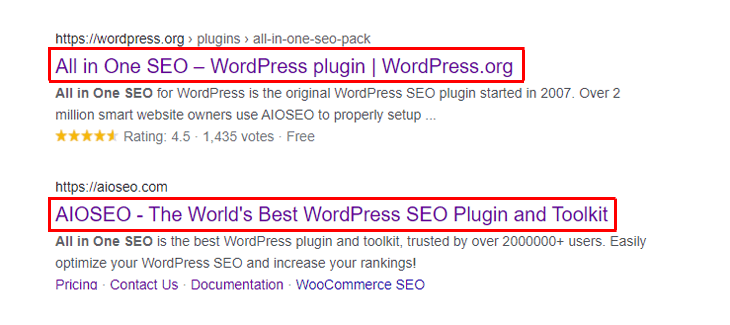
The SEO title or title tag is also shown at the top of the web browser where it’s used as a placeholder. This makes it easier for users that have many browser tabs open to navigate back to your website.
Here’s how it can look:

Now that you know what an SEO title or title tag is, let’s take a look at why it’s important.
Why Is the SEO Title Important?
The SEO title is important for 3 main reasons:
- It helps Google and other search engines understand what your content is about
- It helps you rank for your keyword or keyphrase
- It spikes people’s interest and makes them click through to your site
Writing captivating titles and using your main keyphrase at the beginning of your SEO title can help improve your CTR (click-through rate).
In fact, Google uses the CTR when deciding how relevant your content is for a specific keyphrase and whether to rank your site for it.
If your title isn’t good enough, people will ignore it and move on to other results, which will result in lower CTR and rankings.
That’s why optimizing your SEO title is crucial to get people to click through to your site and improve rankings in search engines.
Where Is the SEO Title in WordPress?
The SEO title can be found on top of the page or post editor in WordPress. In the HTML code, you'll find it in the <head> section between the <title> and </title> tags.
Because of the way WordPress pages are generated, there's no easy way to change the SEO title without a plugin.
For this reason, we recommend that you use the best WordPress SEO plugin, AIOSEO, to change your SEO title.
AIOSEO makes this easy as 1-2-3!
Let’s show you how to easily change the SEO title in WordPress using AIOSEO next.
Easily Change the SEO Title in WordPress
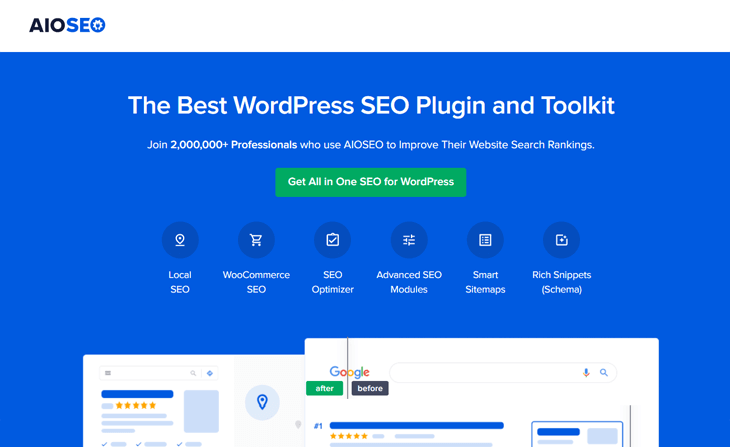
With AIOSEO, you get all the advanced SEO tools you’ll need to optimize your site to rank high in search engines and drive more traffic.
AIOSEO offers powerful SEO tools and features like:
- SEO Audit Checklist — analyze your entire WordPress site to detect critical errors and get actionable insights to boost your SEO and get more traffic.
- Smart XML Sitemaps — automatically generate a WordPress XML sitemap or video sitemap or news sitemap to notify all search engines and Google News of any new content.
- Local SEO — boost rankings for all your Business Listings and get featured in Google’s Knowledge Panel and Google Maps.
- Custom User Roles — custom user roles allow you to manage access to important SEO features without handing over control of your website.
These are just a few of all great features that can take your SEO efforts to the next level.
That said, let’s start by showing you how to change your SEO title on your homepage. You can either watch the video tutorial or continue reading the text.
Changing SEO Title on Your Homepage
After installing and activating the AIOSEO plugin, you navigate to Search Appearance in the All in One SEO menu and click on the Global Settings tab.
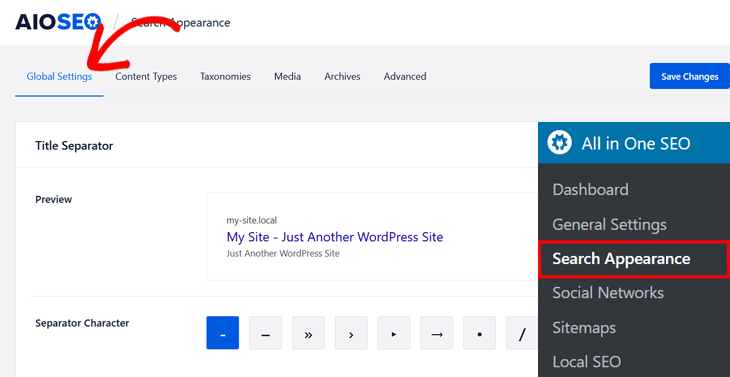
Next, scroll down in the same window to the Home Page section. You’ll first see a Preview that shows an example of how your content may look in the search results based on the Title and Meta Description you enter.
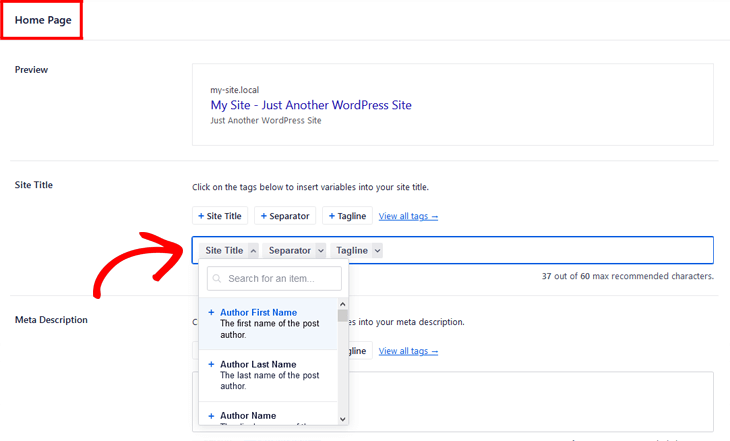
To change your title, you can simply click on one of our smart tags with different variables in the Site Title field. For example, if you click on the + Site Title tag, you’ll get a drop-down with different variables you can use for your SEO title.
You can also type in your own SEO title in the Site Title field.

AIOSEO will give you the recommended characters for your title. It’s recommended to use a maximum of 60 characters. If you use more than that, Google will cut off your SEO title in the search results, and show an ellipsis, “…” to imply that your SEO title has been cut off.
Changing SEO Title on Individual Posts and Pages
To change the SEO title on your individual posts and pages, you need to scroll down to the AIOSEO Settings in the post or page you’re editing.
Just like when changing the SEO title for your homepage, you can either click on one of the smart tags or type in your own SEO title. You can also click on View all tags or type the hash character ( # ) in the field to display a list of available tags to choose from.
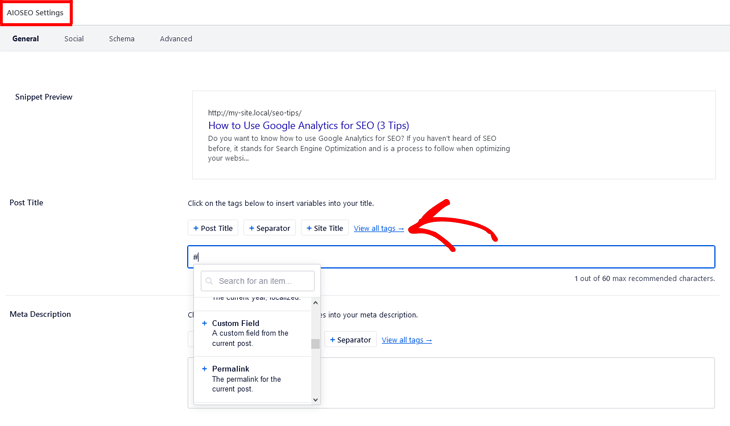
The same steps also apply when editing your Meta Description on your homepage or your individual posts and pages.
AIOSEO even analyses your title and lets you know if your title has the correct length, has a number, and uses power or sentiment words.
To check your title analysis, you simply scroll down to the Page Analysis section and click on the Title tab.
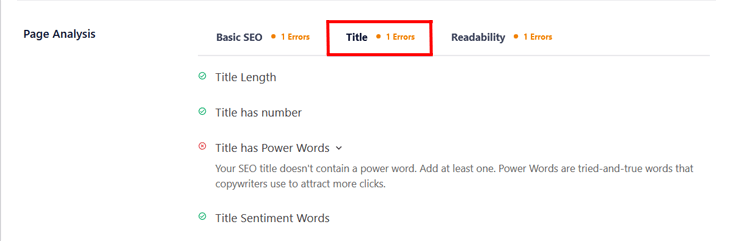
That’s it! Changing your SEO title in WordPress can’t get much easier.
We hope this post helped you learn how to change the SEO title in WordPress. We recommend that you use the title analyzer to help you optimize your SEO titles, and you’ll improve your rankings and click-through rates to your site in a heartbeat.
One more thing…
…if you want to take your SEO efforts to the next level, we give tons of great tips on how to improve search engine rankings and optimize your blog posts. Also, don't forget to track your results using Google Analytics.
And if you haven’t decided which WordPress SEO plugin to go for yet, you can check out our comparison post on Yoast SEO vs All in One SEO, and it will make your decision easy.
Not using AIOSEO yet? What are you waiting for?
Disclosure: Our content is reader-supported. This means if you click on some of our links, then we may earn a commission. We only recommend products that we believe will add value to our readers.
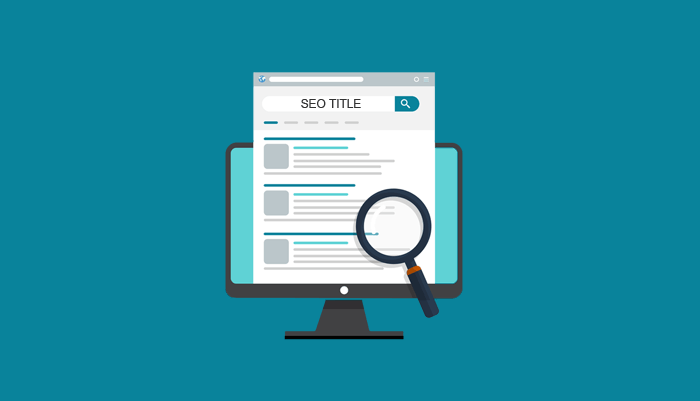

I don’t have a save changes button, so my edits are not updating.
Hi Beth, thanks for your comment. If you’re changing the SEO title on an already published blog post, you’ll have to click the “Update” button to effect the changes.
Thanks again.
This shows you how to set/edit the title that displays in the html head. BUT, when I run the standard get_the_title function, it returns the WP page/post title which can be/often is different than the title entered via aioseo!
For example, let’s say I create a new page and name it “Contact” and then follow any of the steps outlined in this article. The get_the_title function will simply return “Contact” instead of what the actual title of the page is (as set/entered via aioseo).