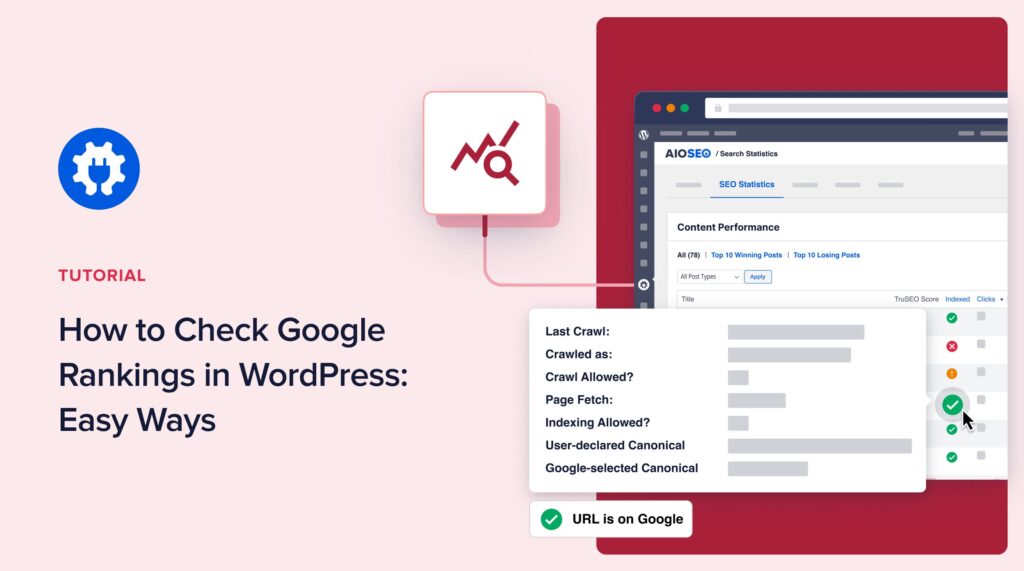Would you like to know how to check Google rankings in WordPress?
Knowing your Google rankings is crucial for understanding the effectiveness of your SEO efforts and identifying areas for improvement.
In this blog post, we'll explore three easy ways to check your Google rankings right from your WordPress dashboard.
In This Article
Why You Should Check Google Rankings Regularly
Regularly checking your Google rankings offers several significant benefits that can enhance your overall SEO strategy and improve your website's performance in search results. Here’s a brief look at these advantages:
- Stay competitive: By monitoring your rankings, you can keep an eye on your competitors and identify opportunities to outrank them.
- Identify trends: Tracking your rankings over time allows you to spot trends and patterns that can inform your SEO strategy.
- Optimize content: If a piece of content is underperforming, you can optimize it for better rankings.
- Measure SEO effectiveness: Checking your rankings helps you gauge the success of your SEO efforts and make data-driven decisions.
- Adapt to algorithm changes: Google's algorithm updates can impact your rankings, so monitoring your positions helps you adapt quickly.
Regularly checking your Google rankings is not just about knowing where you stand. It’s about leveraging that information to stay competitive, identify trends, optimize content, measure effectiveness, and adapt to changes in the SEO landscape. By making ranking checks a routine part of your SEO strategy, you can enhance your website's visibility and drive more organic traffic.
4 Ways to Check Google Rankings in WordPress
Ready to check Google rankings in WordPress?
Let's dive into the 4 easy ways you can do so.
#1: Using AIOSEO’s Keyword Rank Tracker
One of the easiest ways to check Google rankings in WordPress is to use a powerful SEO plugin like All In One SEO (AIOSEO).
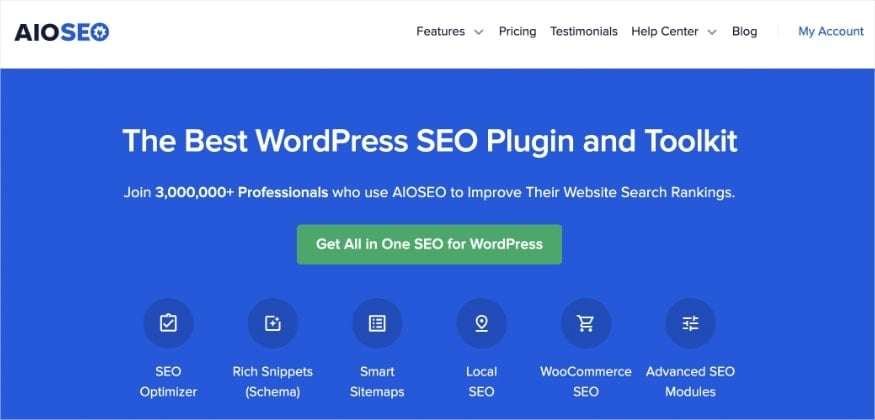
AIOSEO is the best WordPress SEO plugin and is trusted by over 3 million active users. Millions of smart business owners use AIOSEO to boost their search engine rankings and drive qualified traffic to their WordPress sites. The plugin even has features designed specifically for WordPress SEO. It lets you optimize your posts and pages for greater visibility on search engines.
You can also use AIOSEO to check your Google rankings right from your WordPress dashboard. That’s because the plugin has a powerful yet easy-to-use keyword rank checker.
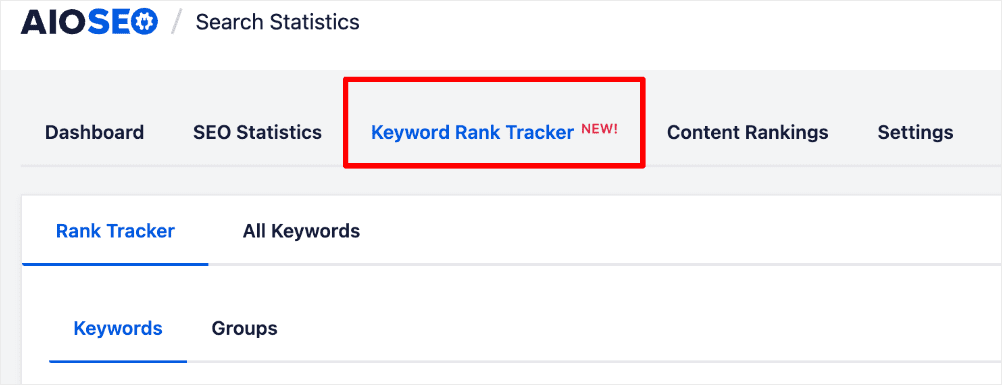
This feature integrates with Google Search Console (GSC) and gives you a lot of relevant data about your SEO performance.
For step-by-step instructions on how to install AIOSEO, check out our installation guide.
Using the Keyword Rank Tracker is super easy. Simply add the keywords you want to track, and it will pull keyword ranking data from GSC.
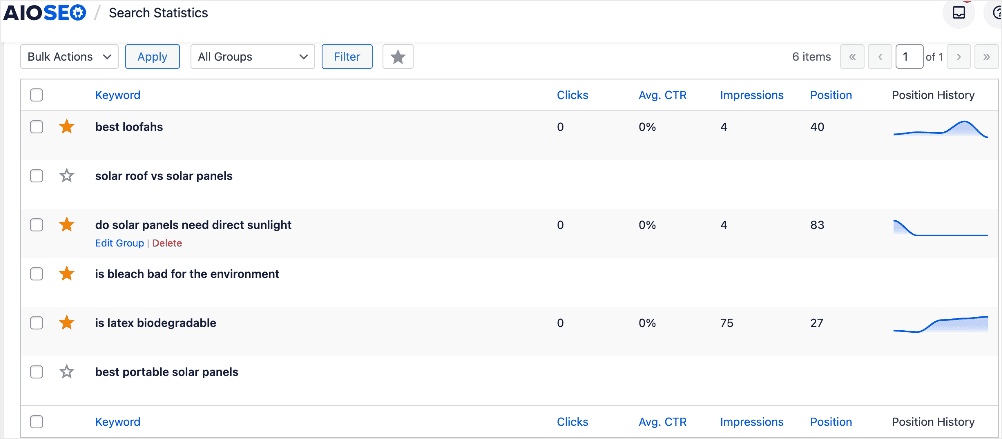
For detailed steps, check out our article on checking which keywords your site is ranking for.
The Keyword Rank Tracker provides an overview of your keywords, their current rankings, and key metrics like:
- Clicks
- Avg CTR
- Impressions
- Position
- Position History
AIOSEO’s Keyword Rank Tracker will give you up-to-date ranking data, helping you pivot your SEO campaigns accordingly.
#2: Using Search Statistics to Check Content Performance
AIOSEO's Search Statistics feature offers another way to monitor your Google rankings. You can find this in the Content Performance tab. To access it, go to AIOSEO » Search Statistics » SEO Statistics. Next, scroll down to the Content Performance report.
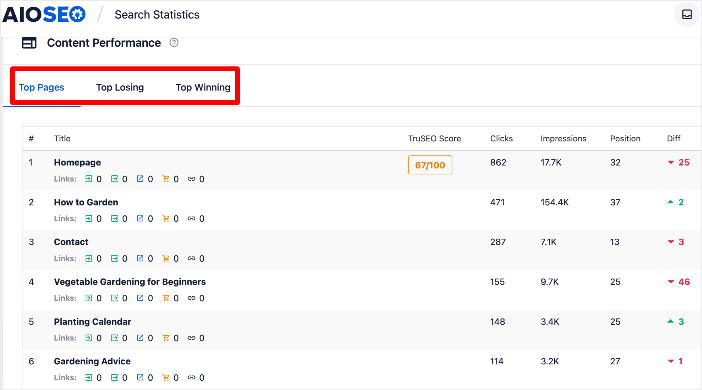
The Content Performance report shows you 3 main content metrics, namely:
- Top Pages: This shows you your best-performing pages.
- Top Losing: This shows the pages that are losing rankings the most.
- Top Winning: This shows the content that’s rising in rankings.
The Content Performance report gives you key metrics like Clicks, Impressions, Position, and Diff (change in position) for each page in this report. These give you deep insights into what’s happening to your content on SERPs.
One of the best parts of this report is that it helps you see ranking changes at a glance by looking at the Diff column.
The Content Performance report provides insights into your top-performing pages, the keywords they rank for, and their current rankings. This information helps you understand which content is resonating with your audience and where you can improve.
It also helps you identify pages that are underperforming so you can optimize them for better rankings. Check out our guide to optimizing existing content for tips on how to do that.
#3: Using the Content Rankings Tabs to Monitor for Content Decay
AIOSEO also has a dedicated Content Rankings report that helps you see how your content is performing. This provides more in-depth data than the Content Performance report in the SEO Statistics section.
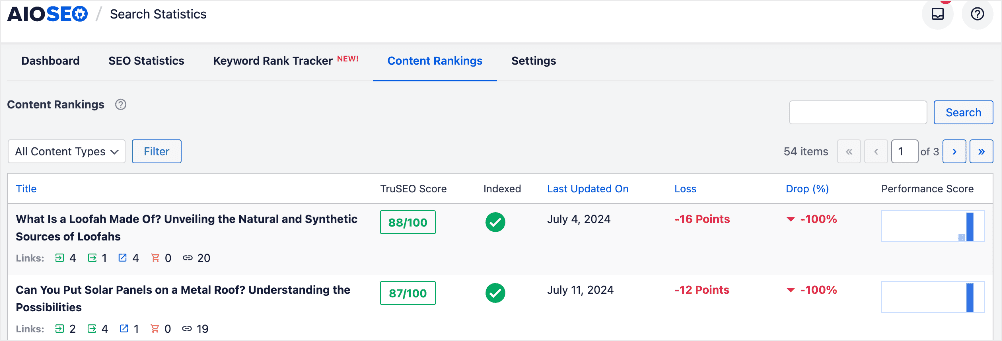
While this section doesn’t show Google rankings, it gives you vital data every SEO needs. It helps you monitor for content decay, which is the gradual decrease in organic performance for content designed specifically for SEO. It’s called content decay because the decline in performance is gradual rather than a sharp drop-off.
Some of the metrics you find in the Content Rankings report include:
- Loss
- Drop
- Performance Score
All these are important as they show you whether your content is improving in performance or if it’s been affected by content decay.
Check out our guide to combatting content decay for tips on ensuring your content continues to perform well on SERPs.
#4: Using Search Statistics to Check Keyword Performance
Another easy way to check Google rankings in WordPress is to use the Keyword Performance report in AIOSEO’s Keyword Rank Tracker.
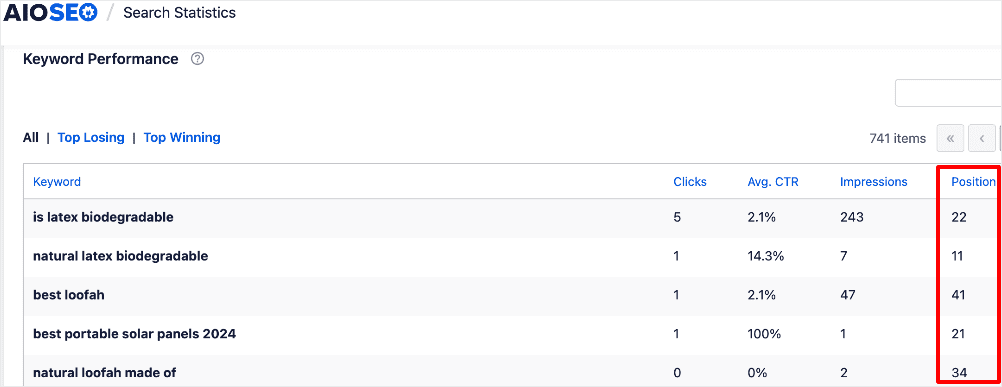
The beauty of this report is that it doesn’t just show you the keywords you’ve added to the Keyword Rank Tracker. Instead, it shows you all the keywords you’re ranking for and their position on SERPs.
How to Check Google Rankings: Your FAQs Answered
Which is the best tool to check Google rankings in WordPress
The best tool to check Google rankings in WordPress is All In One SEO (AIOSEO). It’s a WordPress plugin that has a built-in rank tracker. This makes it easy to see your ranking data right inside your WordPress dashboard.
How often should I check my Google rankings?
The frequency depends on your goals and resources, but most experts recommend checking rankings at least monthly to identify trends and opportunities.
How do I interpret my Google rankings data?
Look for trends over time, identify high-performing and underperforming keywords, and use the data to inform your SEO strategy. Celebrate wins and identify areas for improvement.
We hope this post helped you know how to check Google rankings in WordPress. You may also want to check out other articles on our blog, like our guide on using Search Statistics to boost your rankings or our tutorial on monitoring the impact of Google algorithm updates on your SEO.
If you found this article helpful, then please subscribe to our YouTube Channel. You’ll find many more helpful tutorials there. You can also follow us on X (Twitter), LinkedIn, or Facebook to stay in the loop.
Disclosure: Our content is reader-supported. This means if you click on some of our links, then we may earn a commission. We only recommend products that we believe will add value to our readers.