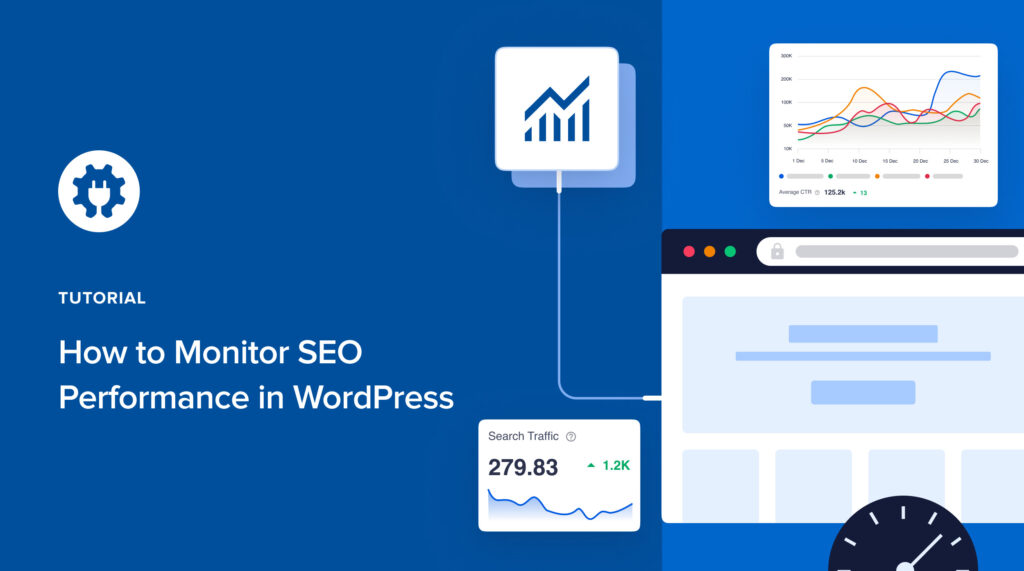Would you like to know how to monitor SEO performance in WordPress?
Monitoring your SEO performance is essential to helping you evaluate the impact and effectiveness of your SEO strategy. It also makes it easier to understand which keywords drive traffic and which content types increase engagement. As a result, you’re in a better position to develop better iterations of your strategy.
In this article, we’ll show you how to monitor SEO rankings in WordPress easily.
In This Article
- What is SEO Performance?
- How to Monitor SEO Performance in WordPress
- Step 1: Install All In One SEO (AIOSEO)
- Step 2: Open the Search Statistics Module
- Step 3: Check Your Search Impressions and Search Clicks
- Step 4. Monitor SEO Changes and Their Impact
- Step 5: Monitor the Impact of Google Algorithm Updates
- Step 6: Monitor Your Keyword Rankings
- Step 7: Measure Content Performance
- Monitoring SEO Performance: Your FAQs Answered
What is SEO Performance?
SEO performance refers to the impact of your SEO strategy on your rankings and traffic.
The goal of monitoring SEO performance is to improve your site’s visibility, organic traffic, and, ultimately, conversions. Some common key performance indicators (KPIs) you can use to monitor your SEO performance include:
- Organic traffic: The number of visitors who land on your website through non-paid (organic) search engine results.
- Keyword rankings: The positions of your web pages in search engine results for specific keywords and phrases.
- Click-through rate (CTR): The percentage of users who click on your website’s link in the search results after seeing it.
Keeping tabs on all this SEO data helps ensure you’re running impactful campaigns.
How to Monitor SEO Performance in WordPress
Monitoring your SEO performance is super easy with the right SEO monitoring tool.
Let’s dive right into it.
Step 1: Install All In One SEO (AIOSEO)
The first step to monitoring your SEO performance in WordPress is to install and activate All In One SEO (AIOSEO).
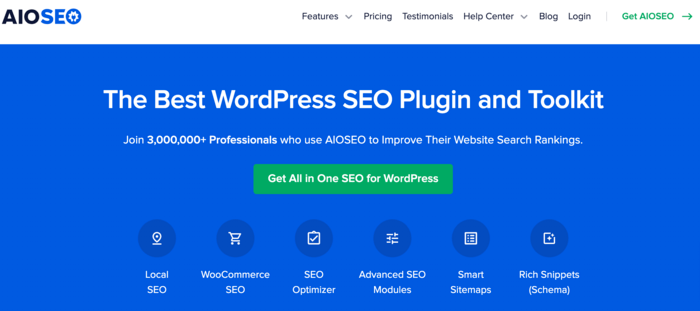
AIOSEO is the best WordPress SEO plugin on the market, boasting over 3 million users. Millions of savvy website owners and marketers trust the plugin to help them dominate SERPs and drive relevant site traffic. This is because the plugin has many powerful SEO features and modules to help you optimize your website for search engines and users.
These are features such as:
- Next-gen Schema generator: This is a no-code schema generator that enables users to generate and output any type of schema markup on your site.
- Advanced Robots.txt Editor: Use the advanced Robots.txt Editor to control how search bots and crawlers interact with your site, thereby improving your crawling and indexing.
- TruSEO Highlighter: This shows you all the on-page SEO opportunities on your page and gives you recommendations for better optimization.
- Redirection Manager: Helps you manage redirects and eliminate 404 errors, making it easier for search engines to crawl and index your site.
- Link Assistant: Powerful internal linking tool that automates building links between pages on your site. It also gives you an audit of outbound links.
- Sitemap generator: Automatically generate different types of sitemaps to notify all search engines of any updates on your site.
- And more.
One of the most loved features in AIOSEO is the powerful Search Statistics module, our Google Search Console integration.
This revolutionary module was designed to help you generate Google Search Console data right inside your WordPress dashboard. As a result, monitoring SEO performance in WordPress couldn’t be easier.
For step-by-step instructions on how to install AIOSEO, check out our installation guide.
Step 2: Open the Search Statistics Module
Once you’ve installed and activated AIOSEO, the next step to monitoring SEO performance is to open the Search Statistics module. To do that, go to your AIOSEO menu and click on Search Statistics.
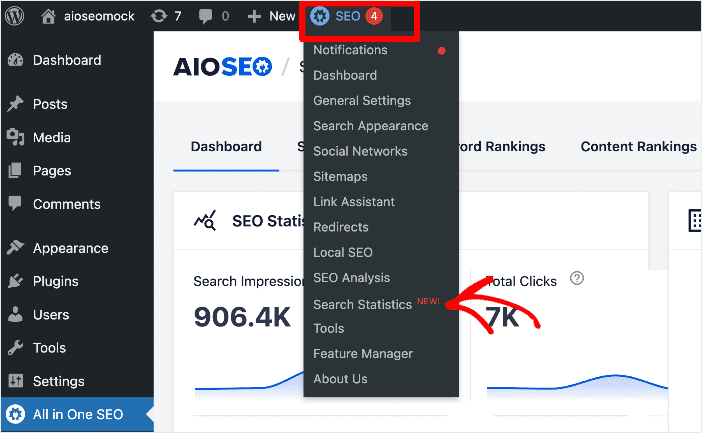
Doing so will open up the Search Statistics dashboard, where you can access different types of SEO data and key performance indicators (KPIs).
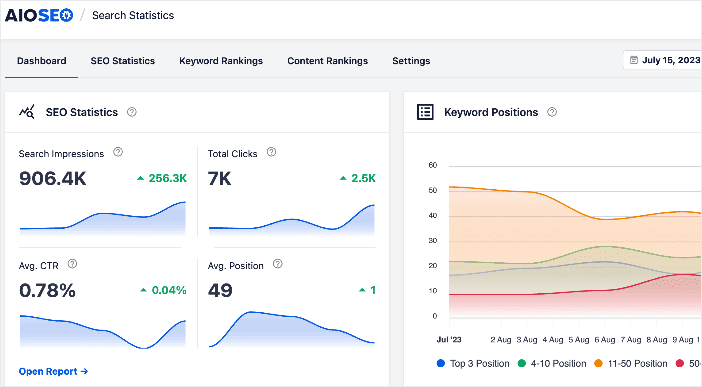
This is invaluable data you can use to monitor your SEO performance.
Step 3: Check Your Search Impressions and Search Clicks
Once you’ve opened the Search Statistics module, one of the first things you’ll see is a graph with Search Impressions and Total Clicks data.
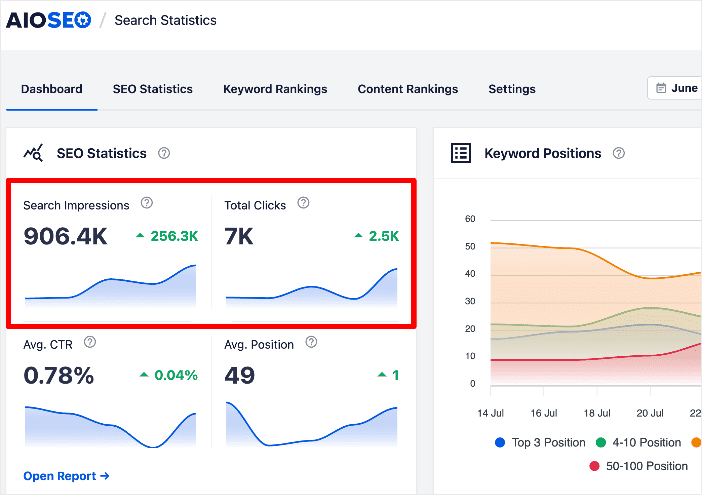
- Search Impressions: This is the number of times your search listing has been seen on search engine results pages (SERPs). An increase in search impressions is a sign your SEO strategy is doing well.
- Total Clicks: This is the number of times users have clicked on your search listing on SERPs. Again, the higher, the better.
Experiencing a dip in search impressions and clicks indicates that your SEO strategy isn’t working.
Step 4. Monitor SEO Changes and Their Impact
If you’ve made changes to your content that impact SEO, a crucial aspect of monitoring SEO performance is to monitor the impact of said changes on your rankings. This is super easy, thanks to AIOSEO’s SEO Revisions module.
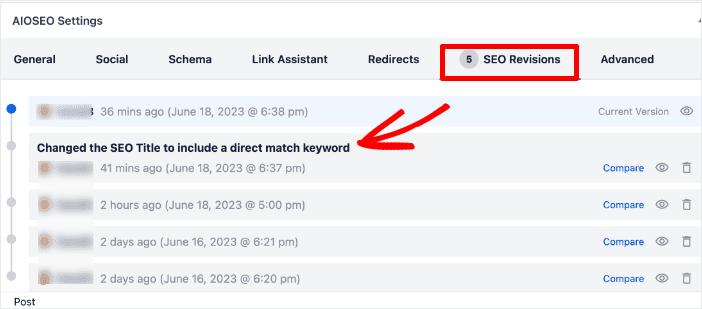
This module records the changes you’ve made and also displays them on a timeline so you see what change contributed to your SEO performance. To access this data, go to Search Statistics » SEO Statistics. Next, scroll down to the Content Performance section.

Click on the post or page whose SEO changes you want to monitor and scroll down to the SEO Performance section. Here, you’ll find the SEO changes you made depicted by a marker in the form of the AIOSEO logo.
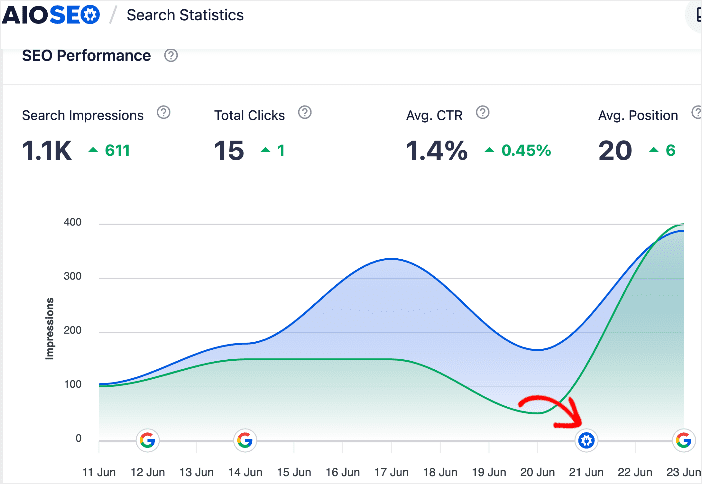
To ensure that you know exactly the changes you made, you can use the annotation feature to add notes to your SEO changes.
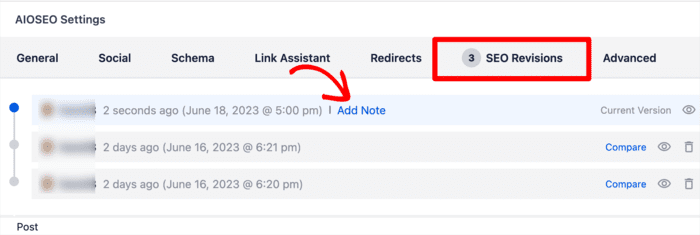
This also helps improve collaboration if you have a team working on your SEO.
Step 5: Monitor the Impact of Google Algorithm Updates
Besides monitoring the impact of SEO changes, you should also include monitoring the impact of Google algorithm updates on your rankings. To do that, go to Search Statistics » SEO Statistics. You’ll find a graph with a timeline showing your SEO performance. The graph also shows the dates Google algorithm updates were rolled out.
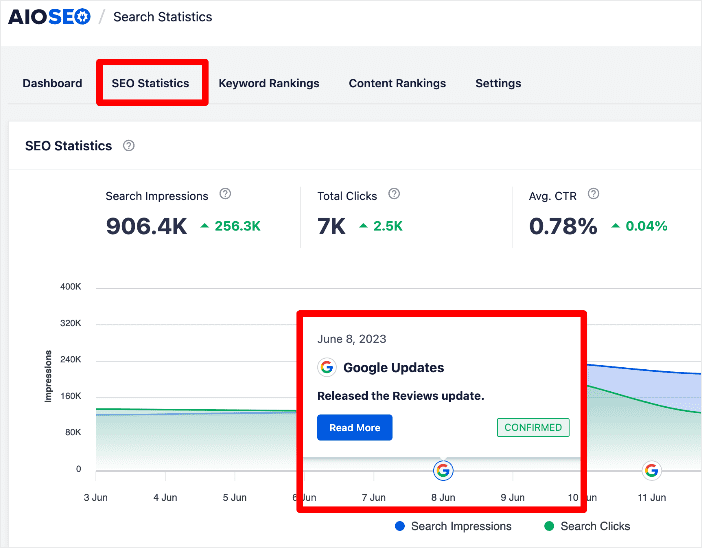
Compare your SEO performance before and after a Google algorithm update to see whether your site was affected by the update. Use this data to fine-tune your SEO strategy to be ahead of your competitors.
Step 6: Monitor Your Keyword Rankings
Another important aspect of monitoring your SEO performance is keeping tabs on your keyword rankings. This helps you know how well you’ve optimized your content for your chosen keywords. To monitor your keyword rankings, go to Search Statistics » Keyword Rankings.
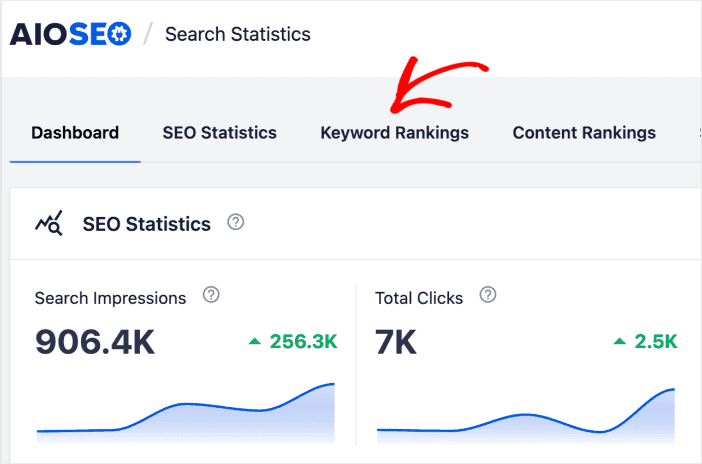
The Keyword Rankings report gives you a detailed report of all your keywords and their performance on SERPs. It shows vital data like the Total Keywords you’re ranking for, Search Impressions, and Average Position. These metrics give you a general overview of your keyword rankings.
To get more granular data, scroll down to the Keyword Performance section. Here, you’ll get a deeper look at how individual keywords are performing. The first tab in this report gives you an overview of your keywords’ performance.
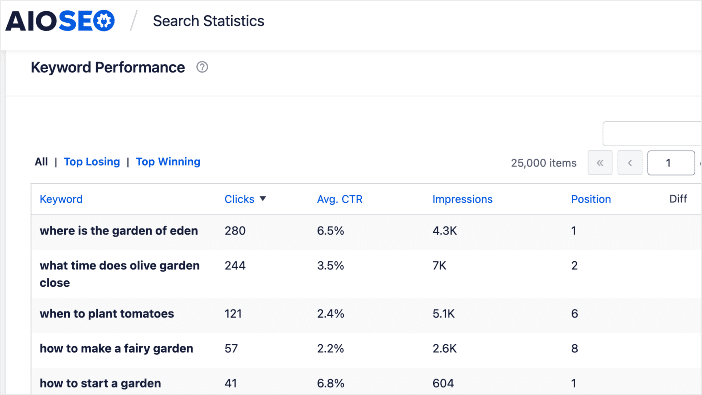
Essential metrics for each keyword include Clicks, Average CTR, Impressions, Position, and Diff.
Next, you can click on the Top Losing and Top Winning tabs. These tabs will show you the keywords that are going down in rankings and those that are improving, respectively.
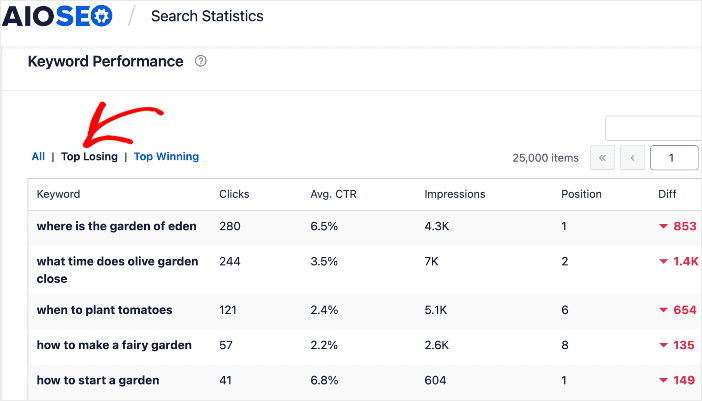
Identifying the keywords that are losing rankings helps you know which content and keywords need better optimization so you reclaim your top spots on SERPs. On the other hand, your winning keywords help you know which SEO strategies work so you can replicate them for your other content.
If you’re monitoring specific keywords, you can use the built-in search function to quickly look for your keyword and see how it ranks.
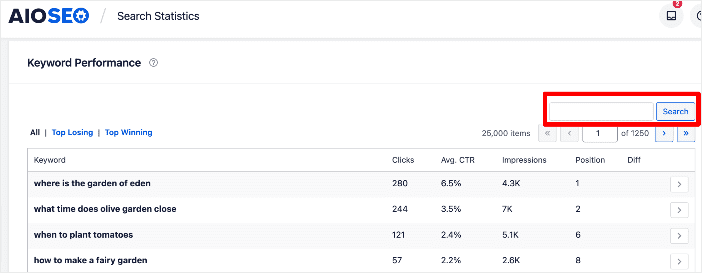
Keeping tabs on your keyword rankings is an excellent way of monitoring your SEO performance. AIOSEO’s Search Statistics makes it easier to do in WordPress.
Step 7: Measure Content Performance
Finally, another crucial element to measure as you monitor your SEO performance is how well your content is performing. To do this, go to AIOSEO » Search Statistics » SEO Statistics. Next, scroll down to the Content Performance report.
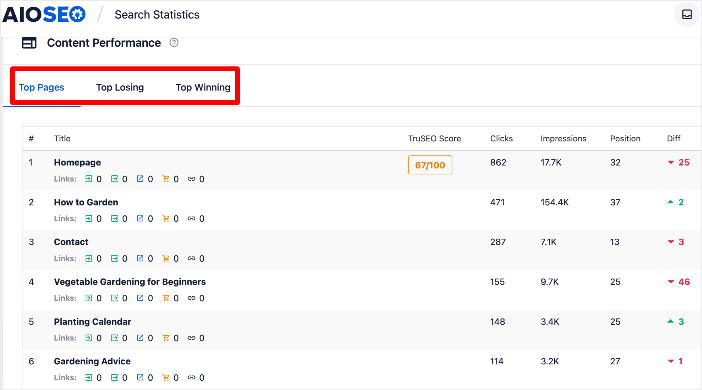
The Content Performance report shows you 3 main content metrics, namely:
- Top Pages: This shows you your best-performing pages.
- Top Losing: This shows the pages that are losing rankings the most.
- Top Winning: This shows the content that’s rising in rankings.
The Content Performance report gives you key metrics like Clicks, Impressions, Position, and Diff (change in position) for each page in this report. These give you deep insights into what’s happening to your content on SERPs.
And that’s it!
You’ve monitored your SEO performance in WordPress.
Monitoring SEO Performance: Your FAQs Answered
How do you measure SEO performance?
You can measure SEO performance using SEO monitoring tools that show relevant KPIs. A great example is AIOSEO.
What are the best tools for measuring SEO performance?
The best tools for measuring SEO performance if you’re a WordPress user are All In One SEO (AIOSEO), MonsterInsights, and ExactMetrics, among others.
How do I improve my SEO performance?
You can improve your SEO performance by using a powerful WordPress SEO plugin like All In One SEO (AIOSEO).
We hope this post helped you learn how to monitor your SEO performance in WordPress. You may also want to check out other articles on our blog, like our Search Statistics power hacks to help you boost your rankings and our take on how long SEO takes to get results.
If you found this article helpful, then please subscribe to our YouTube Channel. You’ll find many more helpful tutorials there. You can also follow us on X (Twitter), LinkedIn, or Facebook to stay in the loop.
Disclosure: Our content is reader-supported. This means if you click on some of our links, then we may earn a commission. We only recommend products that we believe will add value to our readers.