Do you want to know the best WordPress permalink structure for SEO?
Using SEO-friendly permalinks or URLs can help your website rank higher in search results. That’s because the user experience is Google’s top priority, and it also helps search engines to better understand what your page is about.
So in this post, we’ll show you the best WordPress permalink structure for SEO. We’ll also cover if it’s safe to change your permalink structure and how to safely redirect your changed URLs.
Feel free to use the quick links to jump straight to different sections:
In This Article
WordPress Permalink Definition
Since we’re going to talk about permalinks in this post, let’s first explain what it means. Permalinks are basically another word for URLs or links in WordPress and are short for permanent links.
We’ll use both the term permalink structure and URL structure throughout this post, which are the same. With that said, let’s take a look at what an SEO-friendly URL is and what it can look like next.
What Is an SEO-Friendly URL?
An SEO-friendly URL includes your target keyword and explains what the page is about. It’s also easy to read by both users and search engines.
To quickly summarize, an SEO-friendly URL should:
- Include your target keyword
- Be relevant and describe what the page is about
- Not include dates or years
- Be easy to read and use hyphens instead of underscores
- Use HTTPS-secured URLs
- Can include a custom structure
More importantly, you should first and foremost think of your website visitors since the user experience is Google ‘s top priority.
In fact, Google states that:
“URLs with words that are relevant to your site’s content and structure are friendlier for visitors navigating your site.”
So if you consider these factors when creating your permalink structure, you’ll improve your chances to rank higher in search engines. That being the case, let’s take a closer look at the best WordPress permalink structure for SEO next.
Best WordPress Permalink Structure for SEO
The proper use of an SEO-friendly permalink structure does not only help improve your SEO rankings but also increases click-through rates and makes it easier for users to share your content.
On the other hand, using symbols, numbers, and special characters in your permalinks makes it difficult for users and search engines to understand what the page is about.
That’s why it’s important to make your URLs easy to read and descriptive, so people know what’s in store for them when clicking on the link.
That said, to make sure you’re using the best permalink structure for SEO, there are a few things to consider. So let’s dig in…
1. Add Your Target Keyword in the URL
A target keyword is a word or phrase that you hope people will type into a search engine to find your page.
For example, it can look like this in Google’s search:

Luckily, you don’t have to guess what target keyword to use if you perform keyword research. To learn more, check out WPBeginner’s post on how to do keyword research for your WordPress blog.
That said, adding your target keyword in the URL can help you rank on that keyword. Even though the ranking signal is minor when it comes to keywords in the URL, it’s still a ranking signal. And you want as many people as possible to see your content right?
More importantly, it describes your content and helps users and search engines to easily understand what your page is about.
However, if you haven’t decided on a target keyword for your page, you should simply use words in your URL that best describes your content.
3. Don’t Use Dates or Years in Your URL
You shouldn’t use dates or years in your URLs because they easily expose dated material. The sad reality is that nobody is interested in something that was written in 2011, even though it’s still relevant information.
Even though you may regularly update your content, the URL will still show the original publishing date, which will make your content look old and outdated. On the other hand, not adding dates and years makes your permalinks last year after year.
So if your URL includes dates and looks something like in the example below, you can easily edit this in your WordPress settings.
https://example.com/2021/05/28/sample-post/To change your permalink structure, you simply go to the Permalinks settings page in your WordPress Settings. Next, change the Day and name setting to Post name instead.
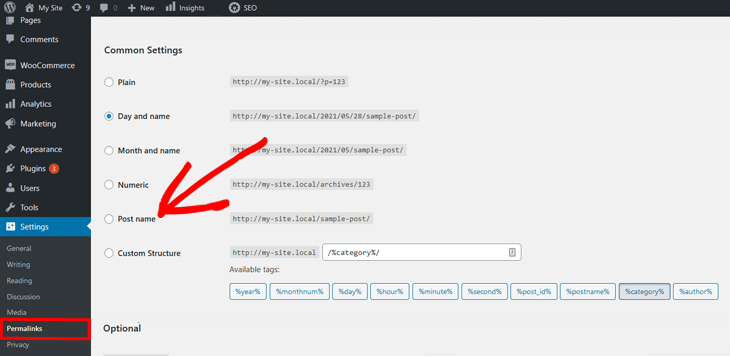
Your URL or permalink will then include your post’s title and look like this:
https://example.com/sample-post/Best of all, this is the default permalink structure in WordPress, which is also preferred by Google and other search engines.
However, big news websites are the only sites where adding the date would be appropriate since you may need to categorize your content based on relevance and dates.
4. Use Hyphens Instead of Underscores
It’s always better to stick with how WordPress does things and what Google prefers, which is to use the traditional hyphen to separate words in your URLs. Underscores can be difficult to read.
To better illustrate this, we’ll use the best WordPress SEO plugin, All in One SEO (AIOSEO’s) meta box, which gives a nice-looking preview of how your permalink will look on your page.
For example, here’s a WordPress permalink structure that’s using the preferred hyphens between words:
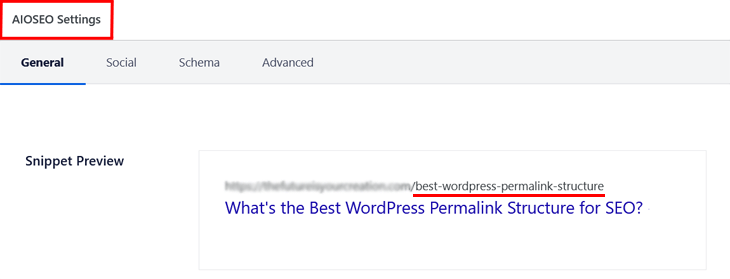
And here’s the same link using underscores:
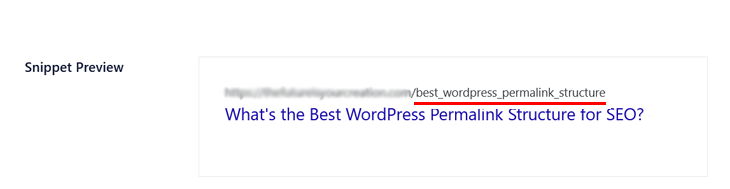
Even if you like underscores better, we recommend using hyphens since that’s the preferred structure by both WordPress and Google.
5. Use HTTPS-Secured URLs
HTTPS has mostly to do with security but is important for SEO as well. In fact, Google has stated that HTTPS-secured sites have a ranking advantage since security is another of its top priorities.
Here’s an example of an URL using HHTPS:
https://example.comThe HTTPS, in the beginning, indicates that an SSL certificate has been added to your site to protect your website data and make it secure.
HTTPS is the new standard, so if your site isn’t secured yet, we recommend that you switch over to HTTPS as soon as possible. For more details, please visit WPBeginner’s guide on how to easily move WordPress from HTTP to HTTPS.
6. Include Categories on Large Sites
If you have a large website, then you can use WordPress-specific tags to categorize your URLs.
For instance, you may be running an eCommerce website and want to add the product category to your URLs to make it easier for users to see what type of product the page is about.
Like in this example:
https://www.example.com/store/category/kitchen/appliances/blenders/blend-jet/This URL has both the main category “kitchen” and two subcategories “appliances” and “blenders” in it, which makes it super clear what type of product the page is about.
To include categories or other variables in your URLs, you need to go back to the Permalinks settings page and choose the Custom Structure setting.
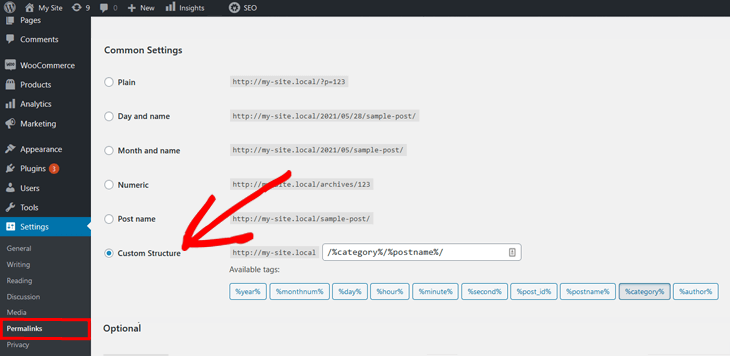
Using a custom structure like “/%category%/%postname%/“ is a good way of categorizing your URLs based on the category and post title of your page. Or you can use any of the tags to add your own custom permalink structure.
In addition, including categories in your URLs can also help you rank for them in search engines. For example, here’s one of our categories for “Announcements” in Google’s search results:
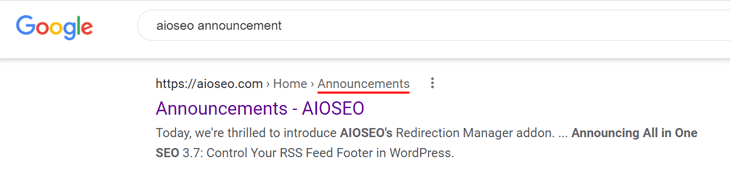
When users click on this category link, they can easily view all of our announcements. This offers another way to promote your content in search results.
However, when adding categories to your URLs you should make sure to make them relevant to your content. Also, think carefully before creating them since changing your categories, later on, will break your links.
Editing Your WordPress Permalinks on Individual Posts and Pages
If you want to edit your URLs or permalinks on your individual posts or pages, we’ll show you how to easily do that next.
To get started, simply go to the post or page you’re editing in the WordPress block editor, and scroll down to the Permalink setting.
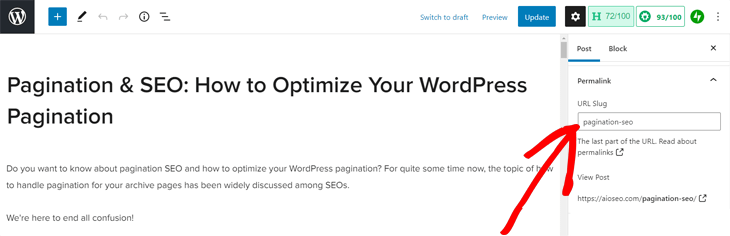
Here you can easily edit your permalink and shorten it to include your focus keyword. Once you’ve finished editing your link, you just update your post or page.
Examples of SEO-Friendly vs Non-SEO-Friendly URLs
To recap and better illustrate what we’ve talked about in this post, we’ll show you examples of SEO-friendly vs non-SEO-friendly URLs.
To begin, here’s an example of an SEO-friendly URL:
https://aioseo.com/seo-best-practices/It includes the post’s target keyword, which is “seo best practices”. And it clearly describes what the page is about. The hyphens between the words make it easy to read and it also uses HTTPS for security.
Best of all, it looks good in Google’s search results, which will attract more clicks:
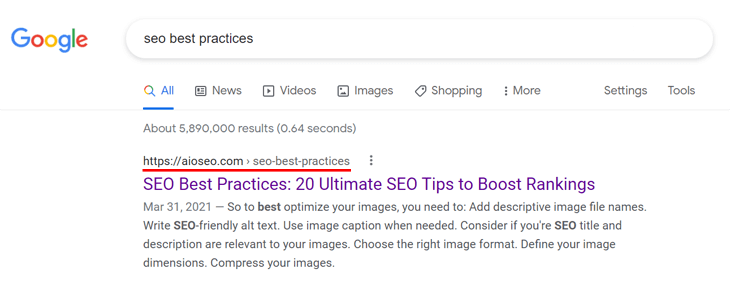
On the other hand, a non-SEO-friendly URL would look something like this:
http://www.example.com/news/article/0,,30200-1303092,00.htmlYou can figure out that it’s a news article page, but you have no idea what the article is about and neither would search engines. Also, it wouldn’t look good in search results and fewer people would click on it.
Besides, a longer URL slug doesn’t entice people to share your content.
Lastly, it doesn’t use an HTTPS-secured URL either, which can hurt the chances of ranking in search engines since it’s not considered a secure site.
Is It Safe to Change Your Permalink Structure?
If you’ve already published your page or post, we recommend not changing your permalink structure.
Permalinks mean permanent links and should stay so!
Changing them can hurt your SEO and cause your rankings in search engines to drop.
You’ll also lose out on your referral traffic from people who’ve shared your content on social media. As well as all backlinks you’ve managed to get to your site.
Imagine the work it takes to recover all of that!
However, if you still need to change your permalink structure on your website, we’ll show you how to safely redirect your old URLs to your new ones instead.
Safely Redirect Your Changed URLs
With AIOSEO’s Redirection Manager, you can easily redirect your old URLs to your new ones using 301 redirects or other redirect types.
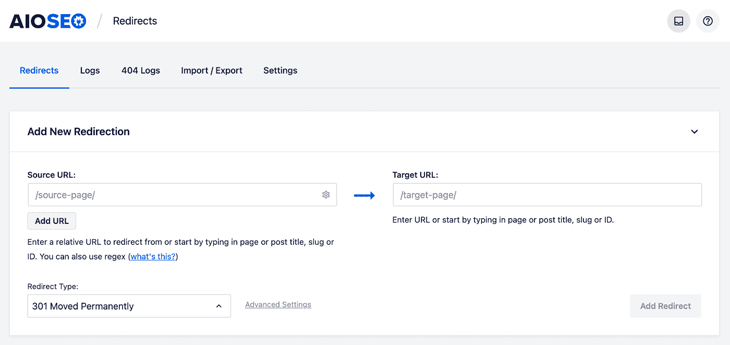
By redirecting your old URLs to your new ones instead of directly editing them, will help you maintain your rankings on Google.
Also, you won’t risk that your website visitors would end up on a 404 page not found error, which would be bad for the user experience. Or even worse, click on your biggest competitor’s link instead.
To learn more, please check out our beginner’s guide on how to add 301 redirects in WordPress. And you may also want to check out how to easily find and fix 404 errors.
That’s all for this post!
Now you know the best WordPress permalink structure for SEO. So, go ahead and implement these tips and watch your SEO rankings and user experience improve before you know it.
Also, using SEO-friendly URLs will likely encourage more people to share your content on social media, which will boost your referral traffic as well.
Before you go…
…why don’t you check out how to write meta descriptions that’ll boost your click-through rates or how to integrate social media into your website.
Not using AIOSEO yet? What are you waiting for?
Disclosure: Our content is reader-supported. This means if you click on some of our links, then we may earn a commission. We only recommend products that we believe will add value to our readers.
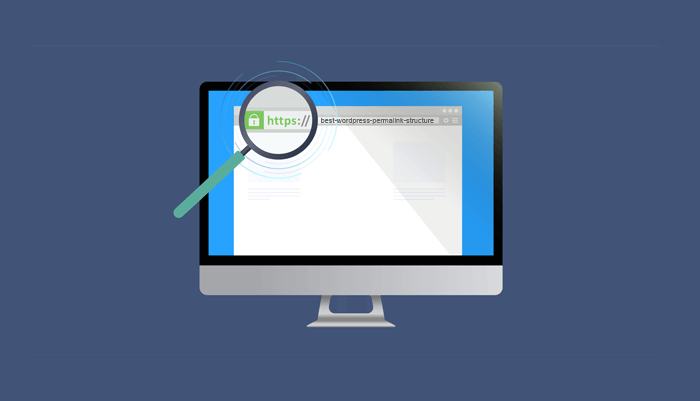

Thanks for this guild. I was confused in the first place but now I think I am okay. You can check my website to see how I use my permalink.
Helpful article.
Thanks, Mohammad!
This is powerful, thank you.
thank you for sharing this valuable information about parmalinks SEO
i was using Date in the articles now i am updating my site
I was searching for whether is it okay to add category in the permalink. I got the answer in point 6. Include Categories on Large Sites. Perfect explanation.
You’re welcome, Hassam! Glad you found the post helpful.
Great Article, I am learning small-small tips in SEO to make my blog rank number 1.