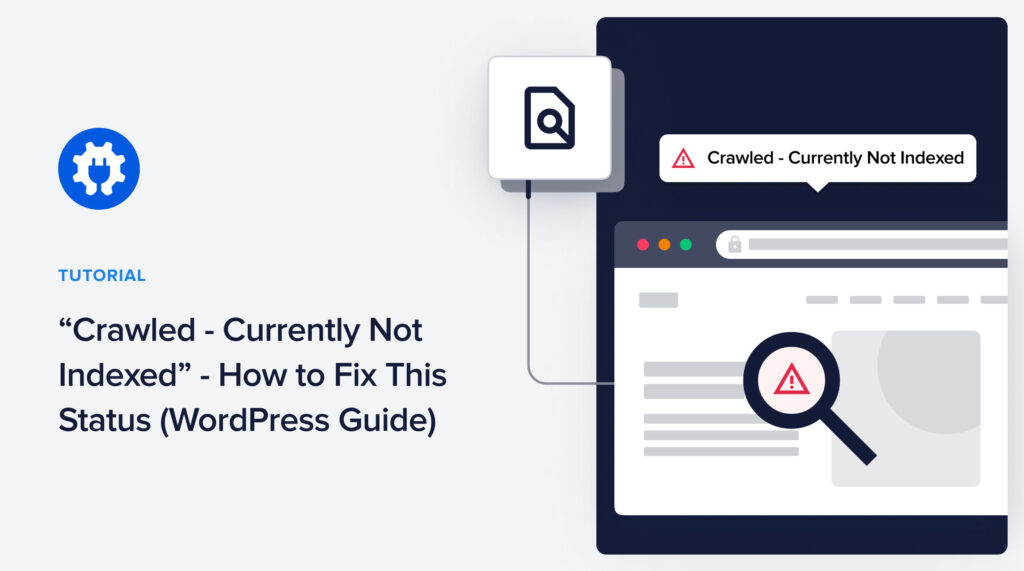“Crawled – currently not indexed” is a status that is easy to understand and fix.
This tutorial will define this status and show you how to resolve it.
And we’ll recommend a way to avoid the “crawled – currently not indexed” status in the future.
First, let’s define the error message.
In This Article
What Is “crawled – currently not indexed”?
“Crawled – currently not indexed” is a page status found in Google Search Console indexing reports.
The status is applied to pages that Google has discovered and crawled but chose not to index.
To determine why this status occurs, we’ll first find examples of pages labeled “crawled – currently not indexed.”
Find “crawled – currently not indexed” Pages
For our tutorial, we’ll use a website that was recently launched.
Step 1: Log into Google Search Console
If you don’t already have a Google Search Console account, create one and follow the instructions for verifying your ownership of the site you want to analyze.
Then log into your account.
Step 2: Click Pages
In the left-hand navigation column, click Pages. That opens the Page Indexing report.
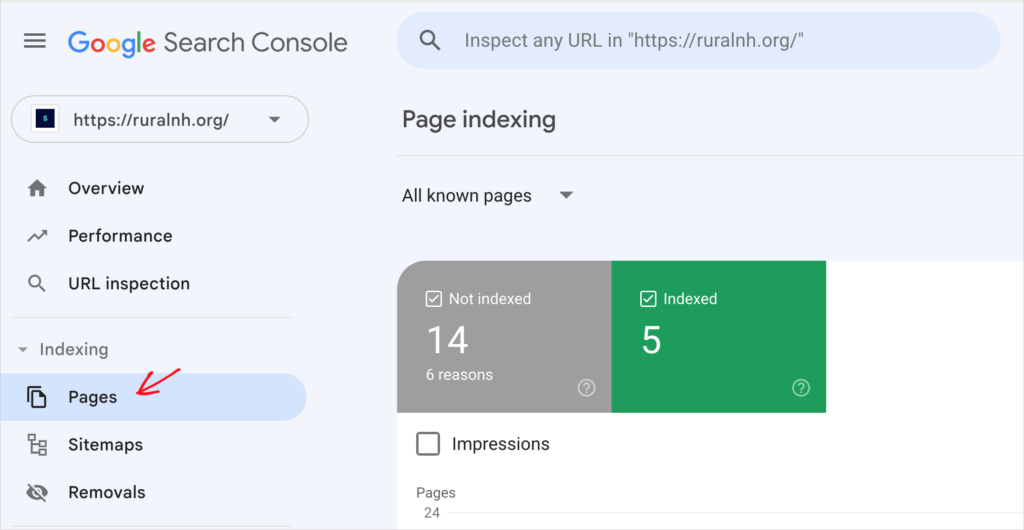
Step 3: Navigate to “Crawled – currently not indexed”
Then scroll down to the “Why pages aren’t indexed” section.
Click on “Crawled – currently not indexed.”
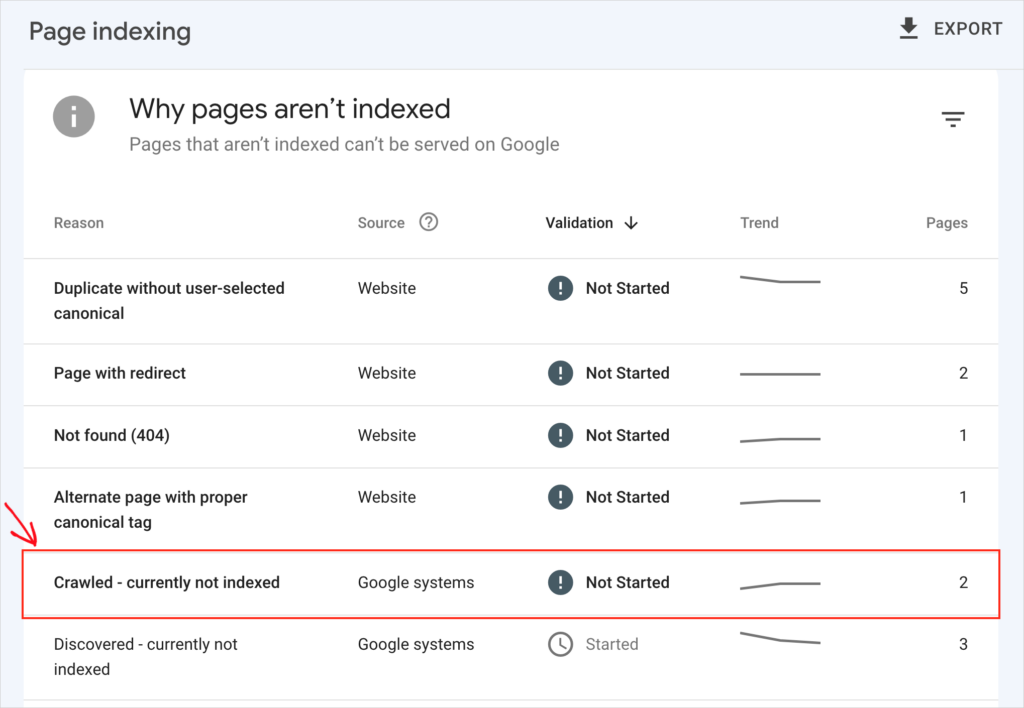
Step 4: View Affected URLS
Scroll down to view affected URLs.
In our website example, we have 2 URLs listed.
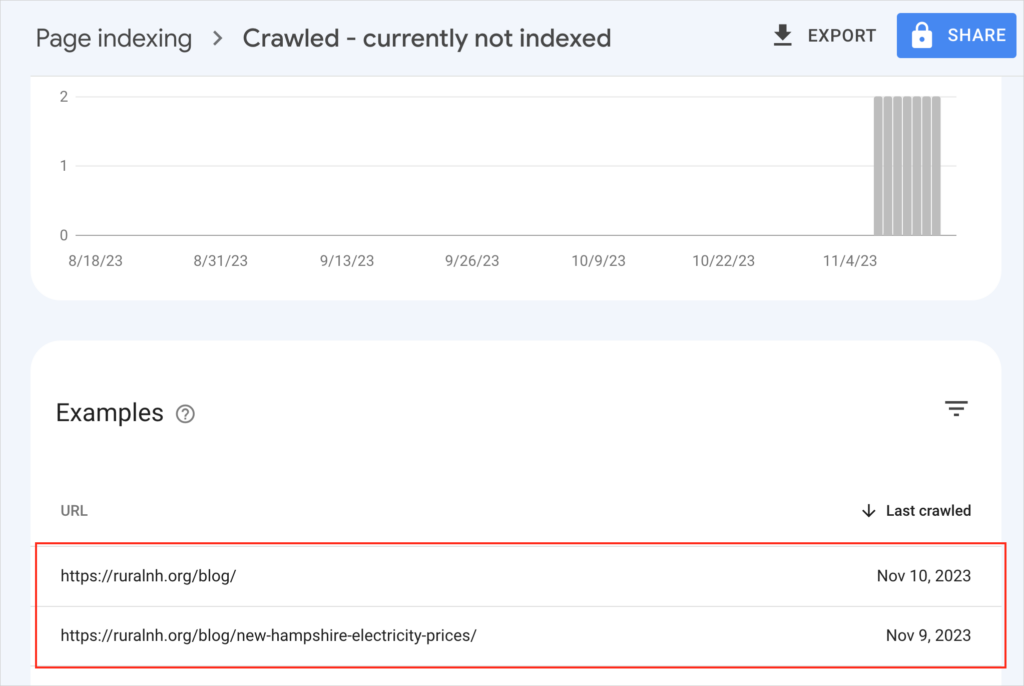
How to Fix “crawled – currently not indexed”
To begin our fix, we’ll select one of the affected URLs.
Step 1: Click a URL to fix
We’ll click on the 1st URL, the website’s /blog/ page.
Clicking that URL will cause a window to slide out from the right (on desktop).
Now, we see the INSPECT URL option.
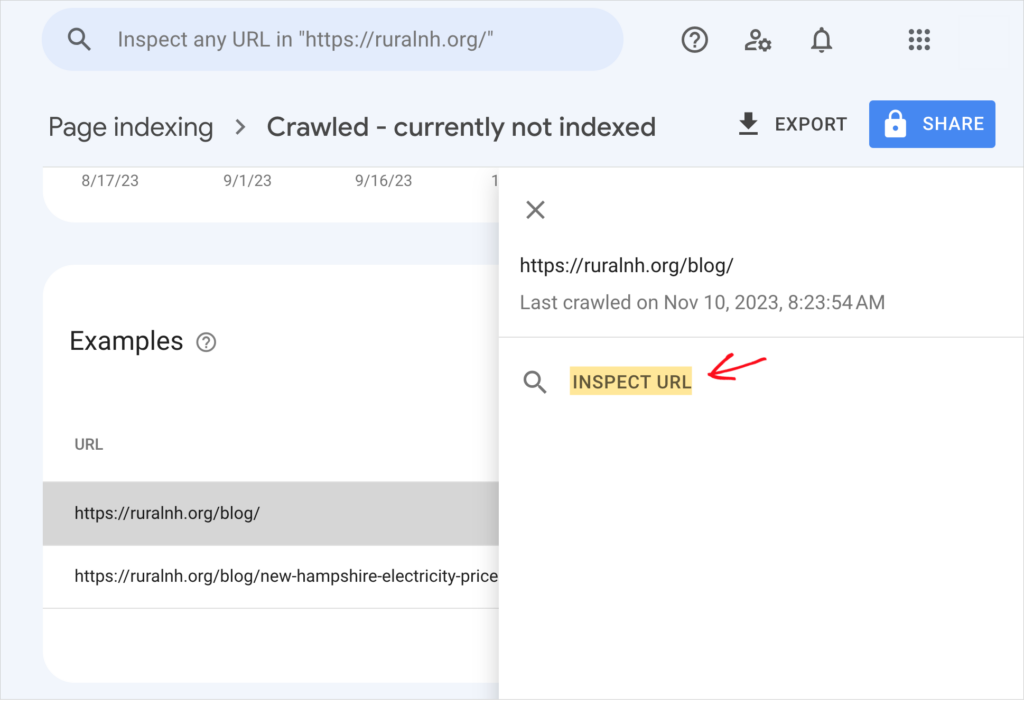
Step 2: Inspect URL
Click INSPECT URL.
Next, we get confirmation that the page has not been indexed.
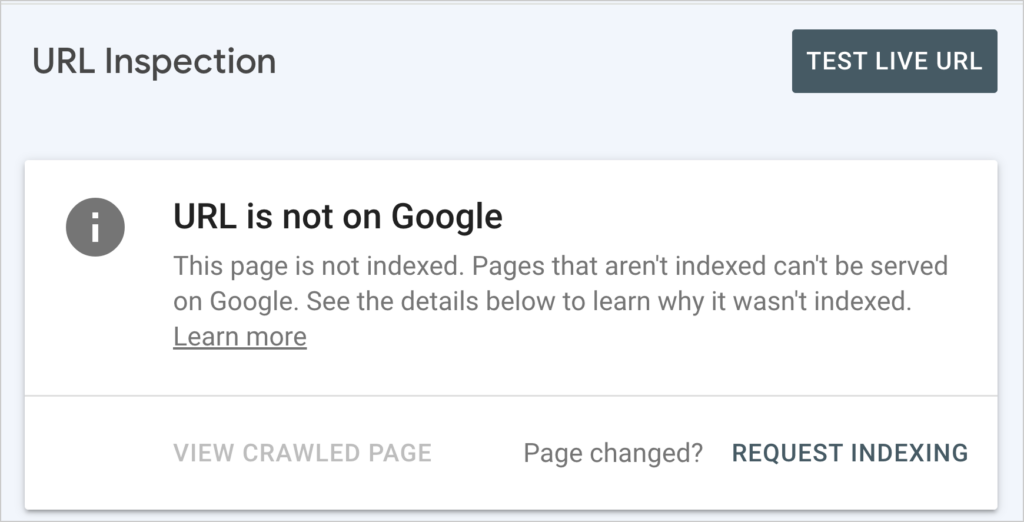
Scrolling down a bit, we see a reason: “No referring sitemaps detected.”
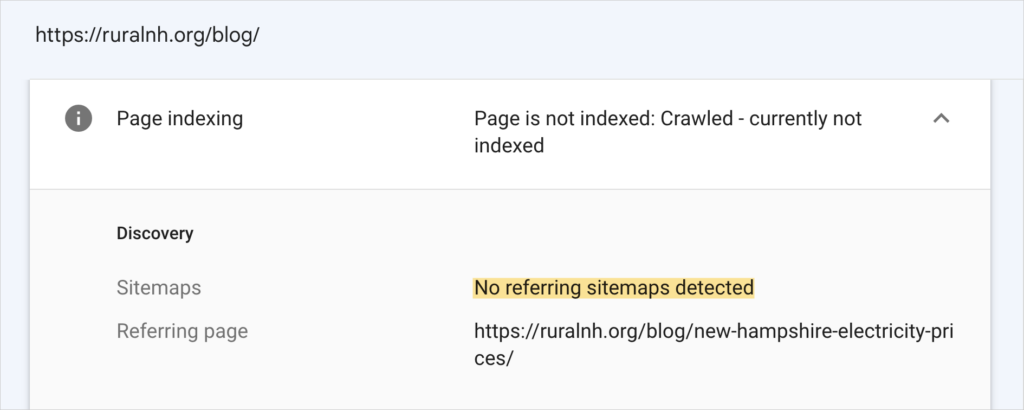
To drill down further, we’ll click TEST LIVE URL. (The TEST LIVE URL often returns more recent data, so the results may indicate the page has indeed been indexed.)
In our case, we learned that the page can’t be indexed because it’s “not available to Google.”
We also see a reason: “Page cannot be indexed: Excluded by ‘noindex’ tag.”
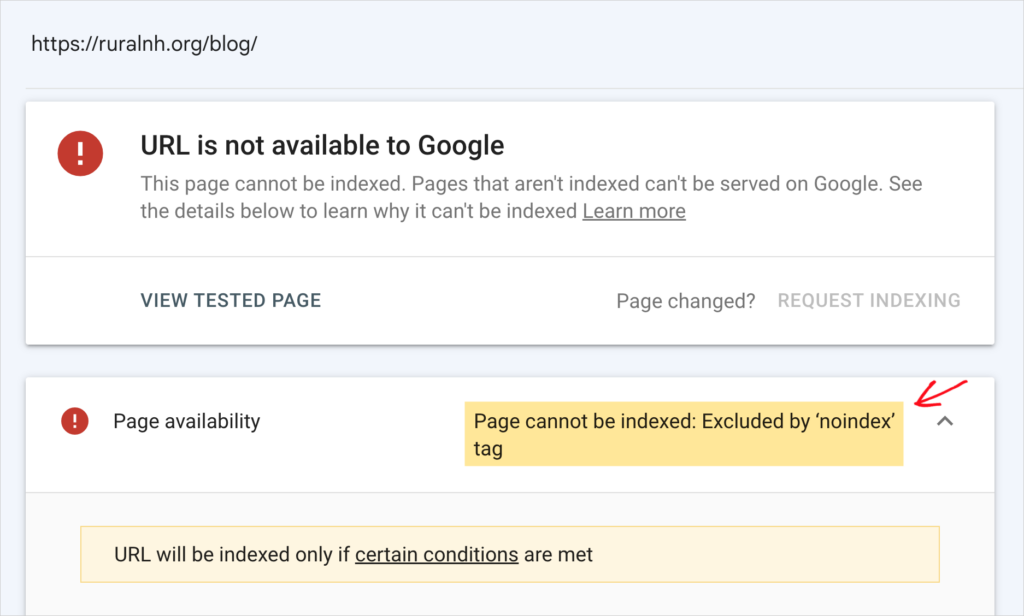
Scrolling down a bit further, we see a similar message; “’noindex’ detected in ‘robots’ meta tag.”
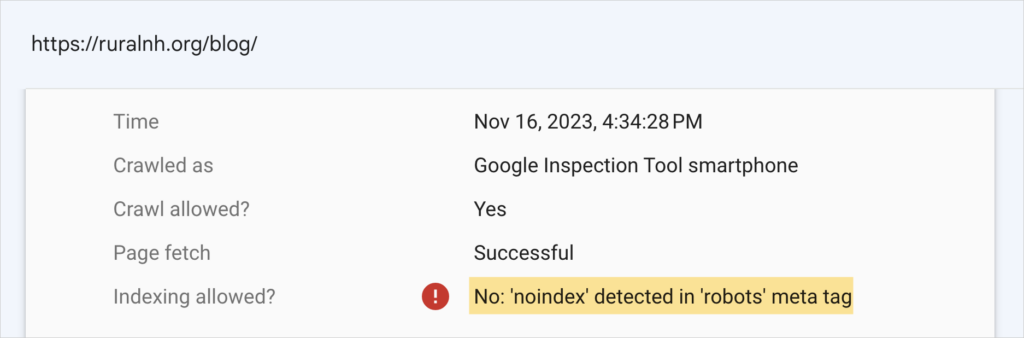
Note: If your URL isn’t available to Google, clicking REQUEST INDEXING will result in this message.
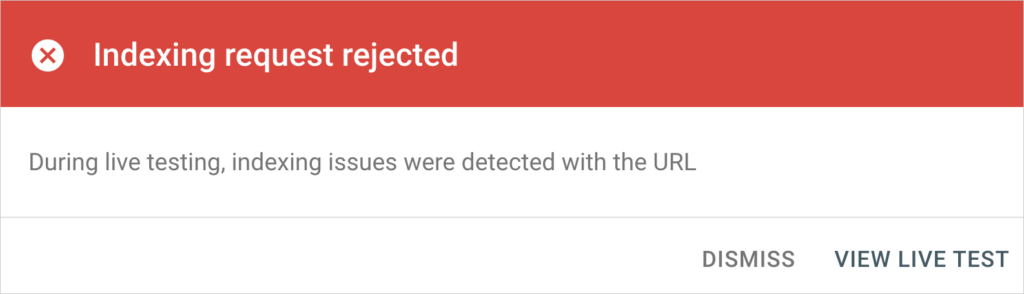
Step 4: Execute Any Needed Fixes
So, our page can’t be indexed in its current state.
We must fix 2 things:
- We need to add the /blog/ to the sitemap.
- We need to remove the noindex tag from the page.
The website in our example does not use a content management system like WordPress. So, we had to go into the raw code to fix the sitemap and noindex issues.
After executing a fix, there is typically a delay before Google can recognize your page has been updated. So be prepared to wait 24 hours or so before clicking TEST LIVE URL again.
Step 5: Test Live URL Again and Request Indexing
After a day or so, pick up where you left off and click TEST LIVE URL again.
You should get a message that the URL is available to Google.
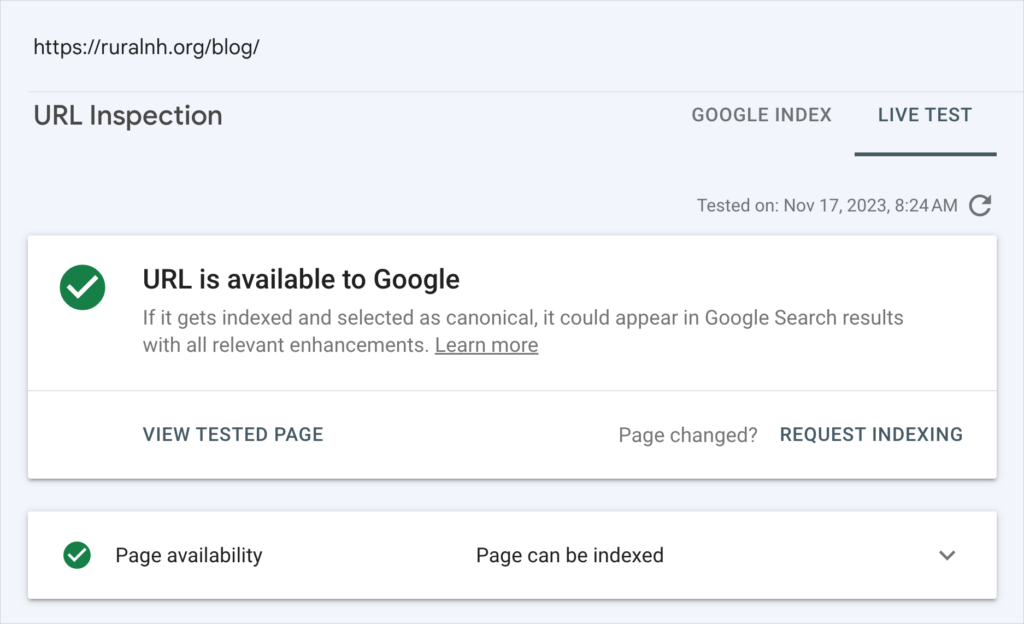
Next, click REQUEST INDEXING.
A success message indicates our URL was “added to a priority crawl queue.”
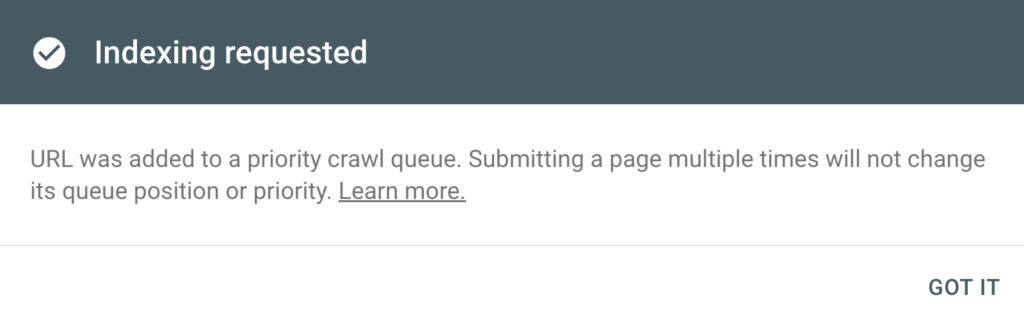
Our fix is completed. Once Google indexes the page, it will display in search results.
In our case, the page showed up within 24 hours.
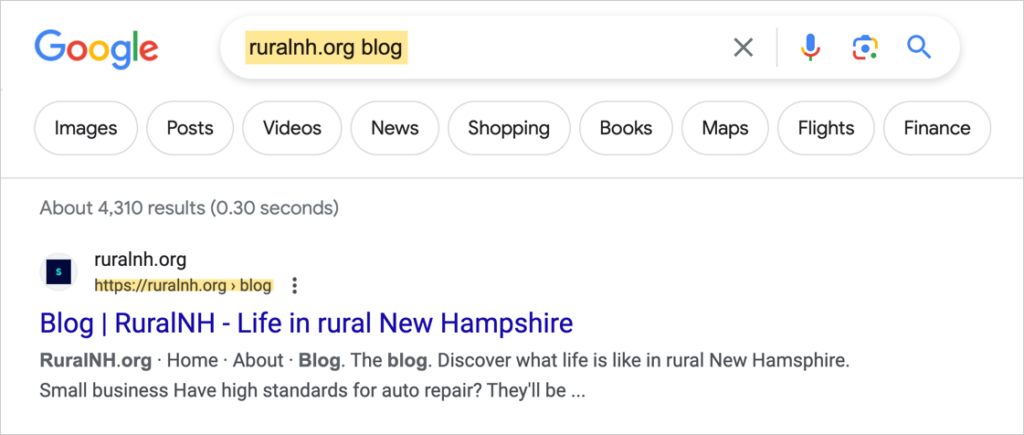
How to Use AIOSEO to Prevent Indexing Issues
We recommend using WordPress and an SEO plugin like All in One SEO (AIOSEO) to avoid dealing with raw code for these fixes.

Once you download and install All in One SEO (AIOSEO), the plugin will automatically generate sitemaps for you and keep them updated.
These sitemaps are 100% maintenance-free. While they allow for customization, you won’t need to worry that the content you want on Google will be excluded from your sitemap.
Sitemaps help Google discover and index your content. And AIOSEO’s sitemaps are updated whenever you modify or publish content.
In addition, there’s no need to mess with noindex tags or code. Instead, your pages, posts, and archives will be set, by default, to “Show in search results.”
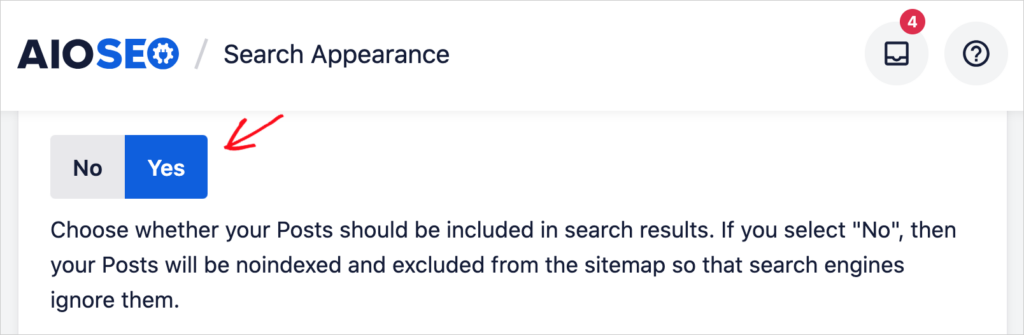
If there’s a type of content you don’t want indexed, you can simply toggle the “Yes” button to “No.”
We think you’ll agree that this “Yes/No” button is much easier to deal with than editing code.
All in One SEO is an established plugin with thousands of 5-star reviews on WordPress.org. Currently, over 3 million site owners are using the plugin.
Users of the Elite version of AIOSEO can view Index Status for their posts inside the WordPress editor.
Q&A on Indexing
How do I force Google to index?
There’s no way to force Google to index, but Google Search Console can show you whether there’s an easy fix for indexing.
Realize that some pages may not be indexed because they’re duplicate pages or didn’t pass Google’s quality standards.
Why am I getting a “not indexed” status on a page that is indexed?
In Google Search Console (GSC), there’s a time lag between “not indexed” status and “TEST LIVE URL” data. So, GSC may list a URL as not indexed even though clicking the TEST LIVE URL button shows the page has been indexed.
After Fixing “Crawled – currently not indexed”
Now that you understand what causes “crawled – currently not indexed” and how an SEO plugin can help you avoid sitemap or noindex tag issues, what’s next?
Learn how to check your index status without leaving WordPress. Get a primer on crawling and indexing. And explore when to use noindex vs. robots.txt.
To learn more about search engine optimization, subscribe to our YouTube Channel. We publish new tutorials each week. And join us on X (Twitter), LinkedIn, or Facebook to stay in the loop.
Disclosure: Our content is reader-supported. This means if you click on some of our links, then we may earn a commission. We only recommend products that we believe will add value to our readers.