Would you like to know how to check your Google index status in WordPress?
Knowing whether your web pages have been indexed is crucial to running a successful SEO strategy, particularly SEO monitoring.
In this article, we’ll show you how to check your Google index status in your WordPress dashboard.
In This Article
What is Indexing, and Why is it Important?
When you publish a post or page on your website, search engines have to discover it. To do this, they crawl your website to find your URLs. Once they’ve crawled a URL, they put it in an index.
Indexing in SEO (search engine optimization) refers to the process search engines use to collect, analyze, and store information from web pages. This information is stored in a database called an index.
Indexing means that the search engine has added the page to its database and can now retrieve and display it in relevant search results when users query your keyword.
This is important because it increases your visibility in search results, resulting in more traffic to your site.
Because knowing the index status of your URLs is important, many of you have been asking for a way to easily see that from your WordPress dashboard.
How to Check Your Google Index Status in WordPress
Checking your index status in WordPress is super easy. And we’ll show you the easiest way.
Step 1: Install All In One SEO (AIOSEO)
The first step to creating cornerstone content in WordPress is to install a powerful SEO plugin like All In One SEO (AIOSEO).
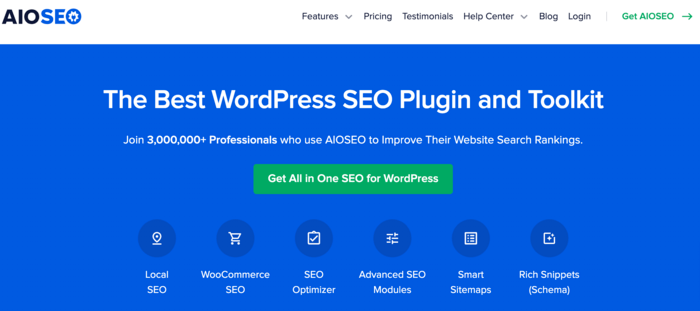
AIOSEO is the best WordPress SEO plugin on the market. It is trusted by over 3 million savvy website owners and marketers to help them dominate the SERPs and drive relevant traffic to their sites. The plugin has many powerful SEO features and modules to help you optimize your website for search engines and users, even if you don’t have any coding or technical knowledge.
Regarding indexing, one of the most loved is the Webmaster Tools section.
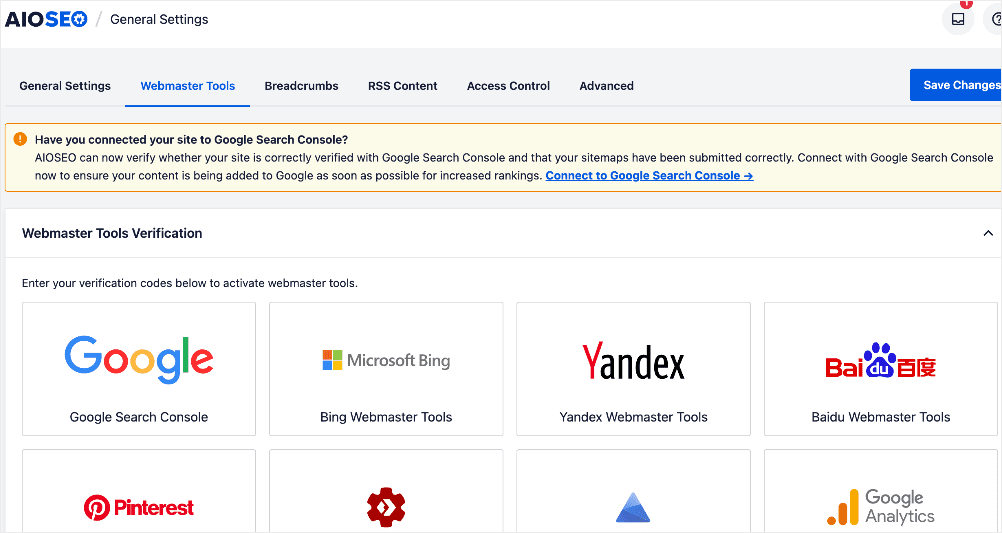
This powerful feature lets you connect your site to various platforms and search engines, including Google Search Console (GSC). As for GSC, you don’t have to go through the traditional (and tedious) process of copying and pasting verification codes. AIOSEO makes it as easy as clicking a few buttons.
Connecting your site to GSC helps you submit your sitemaps and content to the search engine for indexing.
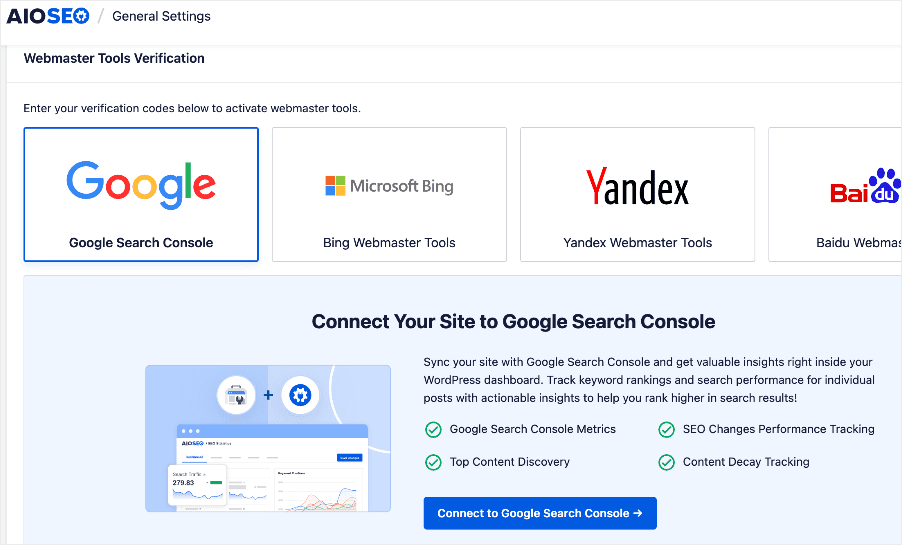
Click on the Connect to Google Search Console button to start the connection wizard. The first step requires you to select the Google account you want to use to connect to GSC.
For detailed instructions on using this feature, check out our tutorial on connecting your site to Google Search Console.
Besides the Webmaster Tools feature. AIOSEO also has many other features designed to help you rank your content easily and get the lion’s share of search traffic. One such feature is the Index Status module. This powerful feature allows you to easily see the index status of your posts or pages right inside your WordPress dashboard.
For step-by-step instructions on how to install AIOSEO, check out our installation guide.
Step 2: Check Your Google Index Status
Once you’ve downloaded and installed AIOSEO, you can use the plugin to check your Google index status. You can do this in 2 ways:
Method 1: On the Posts Page of Your WordPress Dashboard
The first way to see the index status of your web pages is in the AIOSEO Details section. To do so, go to your WordPress dashboard » Posts. Next, look at the details section, where you’ll see the index status of your posts.
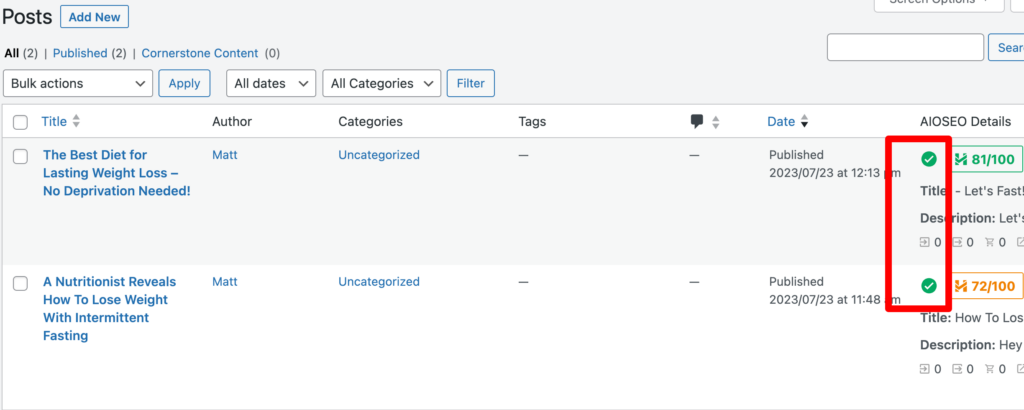
Method 2: Using Search Statistics
You can also check your Google Index Status in AIOSEO’s Search Statistics. To do that, go to your AIOSEO menu » Search Statistics » Content Performance.
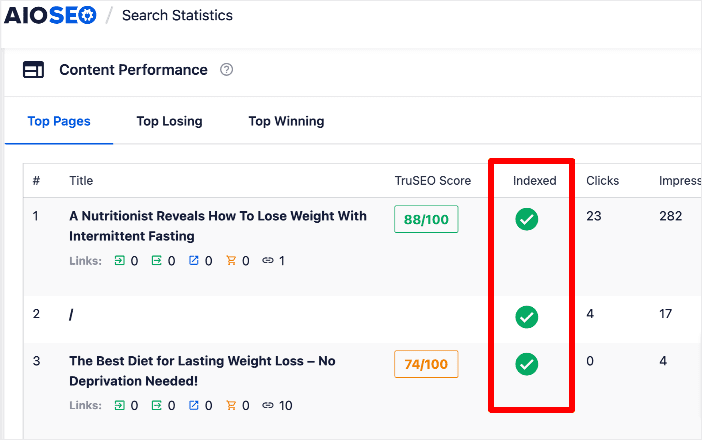
Here, you’ll see a list of your top pages and their performance in search. You’ll also see their Google Index status.
You can also get this information in other places in Search Statistics, like the Content Rankings report.
For more tools, check out our list of the best Google index checker tools.
Step 3: Check URL Information
Once you’ve checked your index status, you’ll also want to check other URL information. You can do this by hovering your cursor over the Index Status check mark.
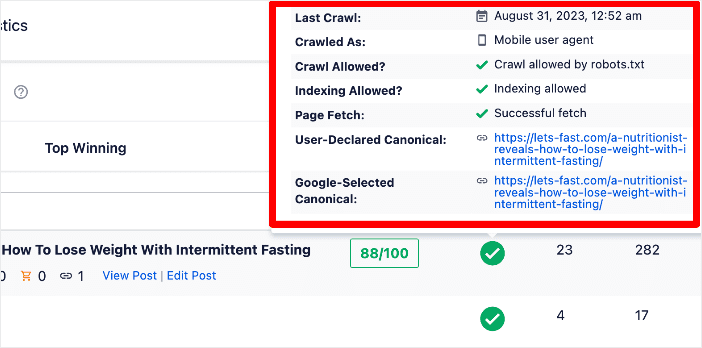
The information you’ll get includes:
- Last Crawl: The date the URL was crawled
- Crawled As: The user agent that crawled the page (mobile or desktop user agent)
- Crawl Allowed?: Whether crawling for that URL is permitted in your robots.txt file
- Indexing allowed: Whether the robots.txt meta permits indexing for that URL
- Page Fetch: Whether fetching of the page was successful
It also shows the user-declared and Google-selected canonicals.
All this vital information helps you understand how Google indexes your content. It can also help you improve the indexing of your other pages.
How to Check Google Index Status in WordPress: Your FAQs Answered
Why is indexing important in SEO?
Indexing means that the search engine has added your page to its database and can now retrieve and display it in relevant search results when users query your keyword.
This is important because it increases your visibility in search results, resulting in more traffic to your site.
Is there a plugin to check Google index status in WordPress?
Yes, some plugins like All in One SEO (AIOSEO) have features to check your site’s index status. AIOSEO also offers tools to help improve your indexing and search rankings.
How can I check if Google has indexed my post/page?
You can check if your post or page has been indexed by Google by searching for “site:yourdomain.com/pageURL/” in the Google search bar. For example, site:aioseo.com/best-wordpress-seo-plugins/. If your page appears in the search results, it’s indexed.
We hope this post helped you learn how to check your Google index status in WordPress. You may also want to check out other articles on our blog, like our guide to IndexNow for SEO or our ultimate WordPress SEO checklist.
If you found this article helpful, then please subscribe to our YouTube Channel. You’ll find many more helpful tutorials there. You can also follow us on X (Twitter), LinkedIn, or Facebook to stay in the loop.
Disclosure: Our content is reader-supported. This means if you click on some of our links, then we may earn a commission. We only recommend products that we believe will add value to our readers.
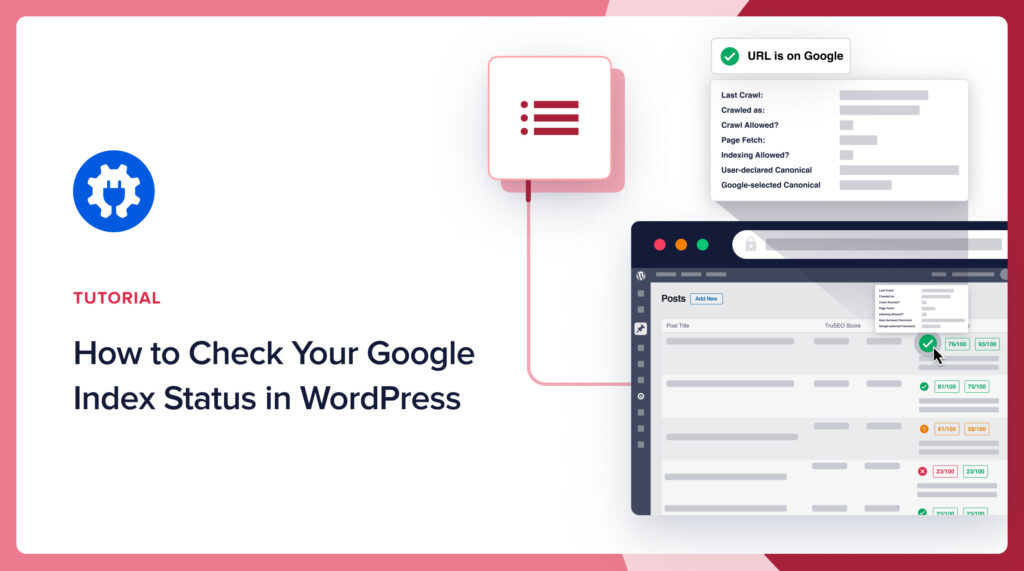

Good information @tourknowledge.com