Would you like to know how to connect your site to Google without a Google Search Console verification code?
Connecting your WordPress site to Google Search Console is crucial for monitoring and improving your SEO performance. However, verifying site ownership via a meta tag or uploading an HTML file can be tedious.
In this article, we’ll show you how to connect your site to Google without a Google Search Console verification code.
In This Article
- What is Google Search Console?
- What is a Google Search Console Verification Code
- How to Connect Your Site to Google without a Google Search Console Verification Code
- Other Ways of Connecting Your Site to Google Search Console without a Verification Code
- Google Search Console Verification Code: Your FAQs Answered
What is Google Search Console?
Google Search Console (GSC) is a free web service provided by Google that allows you to monitor, troubleshoot and optimize your site’s appearance in Google search results. It provides valuable insights like search analytics data and manual actions/penalties against your site. Many SEOs value it for how it helps them monitor their site’s performance on search engine results pages (SERPs).
Importance of Google Search Console for SEO
Using Google Search Console is crucial for improving your SEO. By identifying and fixing crawl errors, optimizing your website for relevant keywords, and submitting your sitemap, you can increase your website’s visibility in search results and attract more organic traffic.
Other reasons Google Search Console is important include:
- Allows you to submit new content for crawling and indexing
- Disavow low-quality backlinks
- Monitor indexing status and issues
- View search analytics data like clicks, impressions, and rankings for your pages
- Test robots.txt files
- Submit and test sitemaps
- And much more
Because of its importance, adding Google Search Console to your site is crucial. This is where verifying your site using a Google Search Console verification code comes in.
What is a Google Search Console Verification Code
Traditionally, connecting your website to Google Search Console involves tedious processes of verifying property (website) ownership. One way of doing this is by verifying your site by uploading an HTML file to your site:
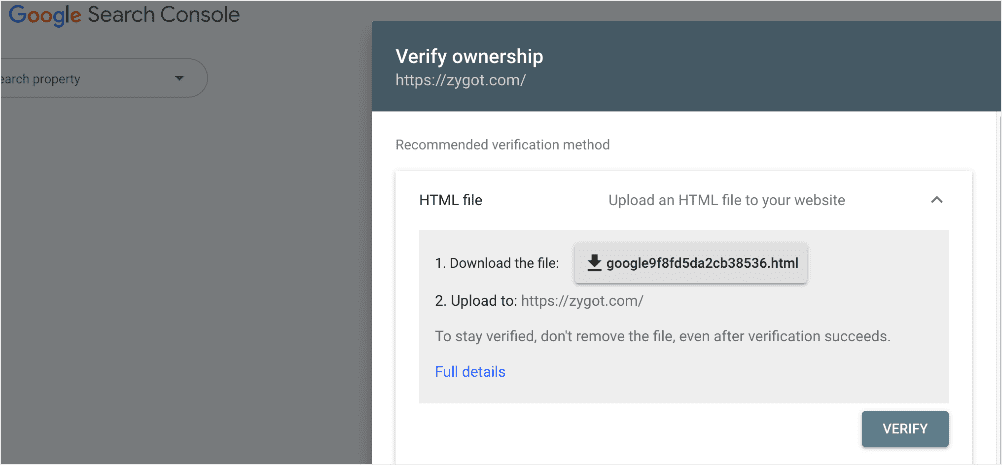
The other method involves verifying your site using a Google Search Console verification code:
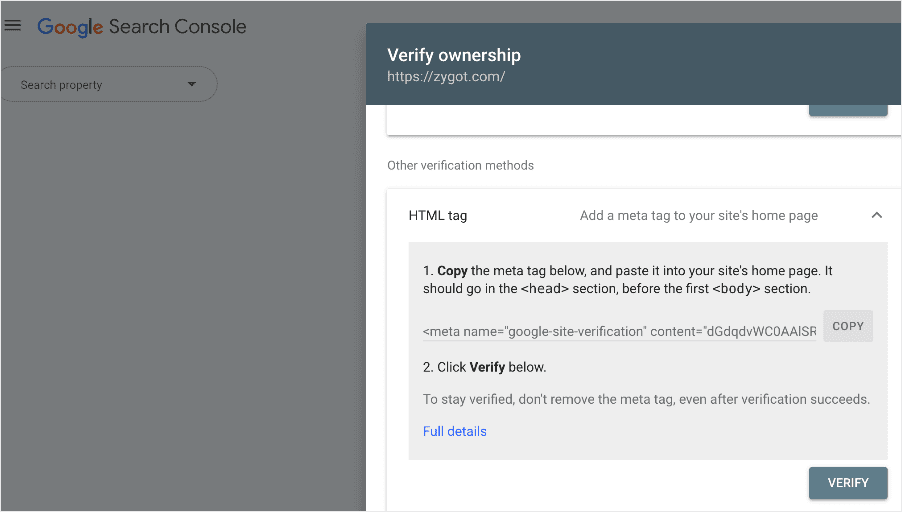
Despite being the easier method, it still involves copying and pasting code and moving between GSC and your site, which can be tedious and complicated for beginners.
Thankfully, there’s an even easier way that doesn’t involve using the Google Search Console verification code.
How to Connect Your Site to Google without a Google Search Console Verification Code
Ready to connect your site to Google the easy way?
Let’s dive right in.
Step 1: Install All In One SEO (AIOSEO)
The first step to connecting your site to Google without the Google Search Console verification code is to install a powerful SEO plugin like All In One SEO (AIOSEO).
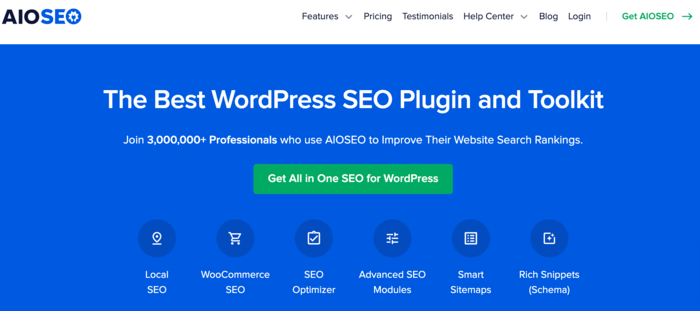
AIOSEO is the best WordPress SEO plugin on the market. Over 3 million savvy website owners and marketers trust it to help them dominate the SERPs (search engine results pages) and drive relevant site traffic.
The plugin has many powerful SEO features and modules to help you optimize your site for search engines and users, even without coding or technical knowledge. One of the most loved is the Webmaster Tools section.
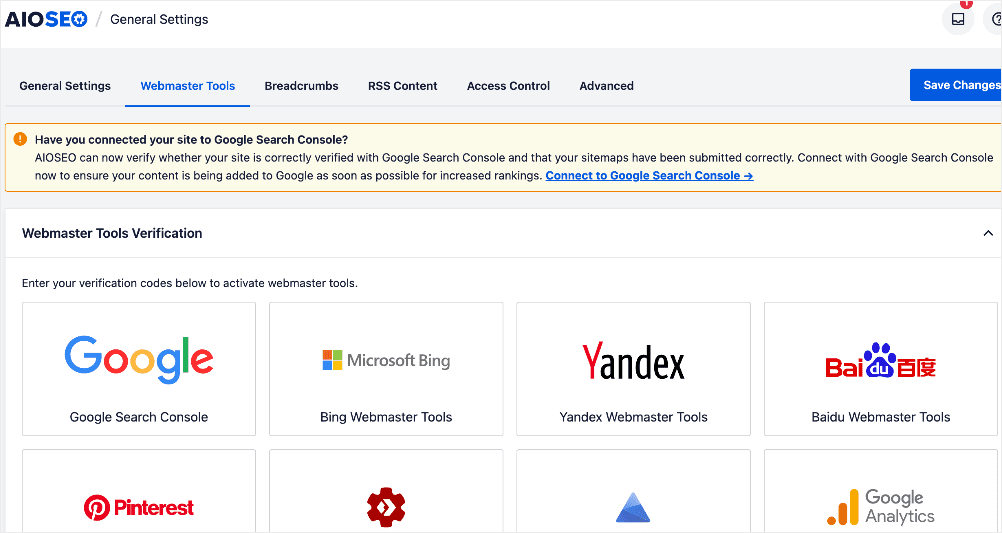
This lets you connect your site to various platforms, including Google Search Console. And for GSC, you don’t have to run through the hoops of using verification codes.
Other features you’ll love in AIOSEO include:
- Cornerstone Content: Helps you build topical authority and enhances your semantic SEO.
- Next-gen Schema generator: This no-code schema generator enables users to generate and output any schema markup on your site.
- Redirection Manager: Helps you manage redirects and eliminate 404 errors, making it easier for search engines to crawl and index your site.
- Sitemap generator: Automatically generate different types of sitemaps to notify all search engines of any updates on your site.
- SEO Revisions: Track any changes you make to your site and see their impact on your SEO. Plus, you get to see on a timeline how Google updates affect your site.
- Advanced Robots.txt Generator: Easily generate and customize your robots.txt file for better crawling and indexing.
For step-by-step instructions on how to install AIOSEO, check our detailed installation guide.
Step 2: Make Sure You have a Google Account
Once you’ve installed and activated AIOSEO, the next step is to ensure you have a Google account. This is needed to access Google Search Console.
Creating a Google account is super easy. All you have to do is go to the account creation page and fill in your details.
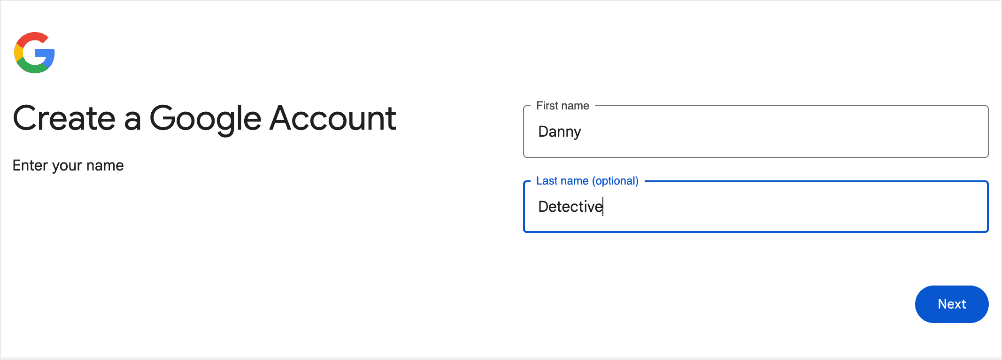
You will also have to verify your identity and add an account recovery email or phone number.
Once that’s done, you can access GSC and connect your site.
Step 3: Access AIOSEO’s Webmaster Tools
With AIOSEO installed and an active Google account, you can now move to the next step in connecting your site to GSC. To do that without a Google Search Console verification code, head to AIOSEO’s Webmaster Tools section. If your site is not yet connected to GSC, you’ll get a prompt asking if you have:
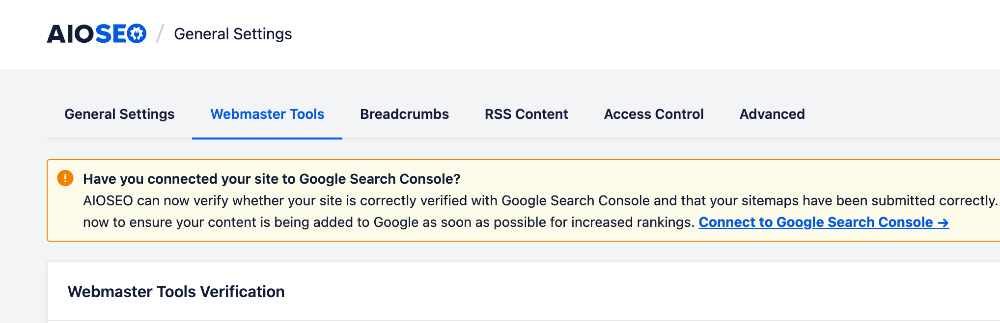
If you’re not connected, you can click the Connect to Google Search Console or the Google icon.
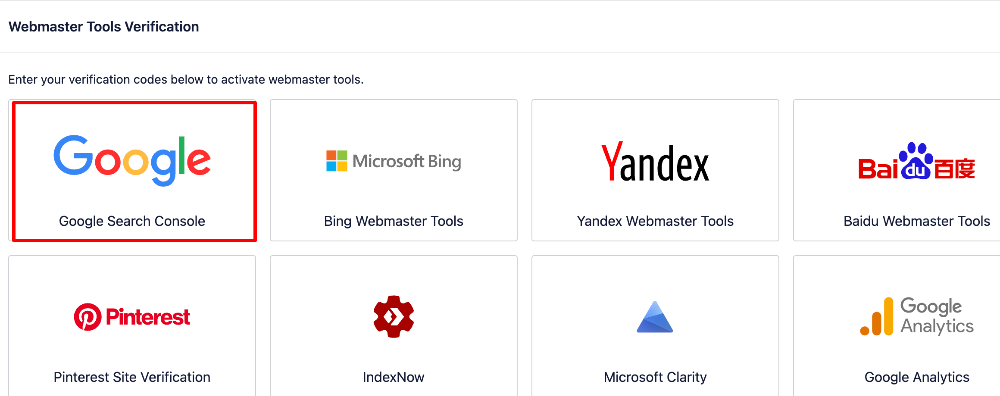
This will bring you to the next step.
Step 4: Connect to Google Search Console [No Verification Code Required]
When you click Connect to Google Search Console or the Google icon, you trigger a flow for connecting to GSC.
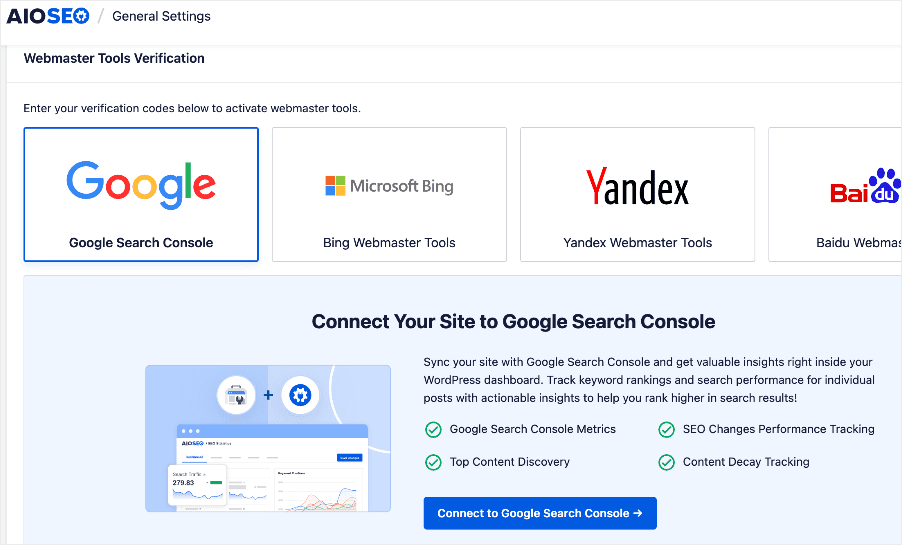
Click on the Connect to Google Search Console button, and the connection wizard will start running. The first step requires you to select the Google account you want to use to connect to GSC.
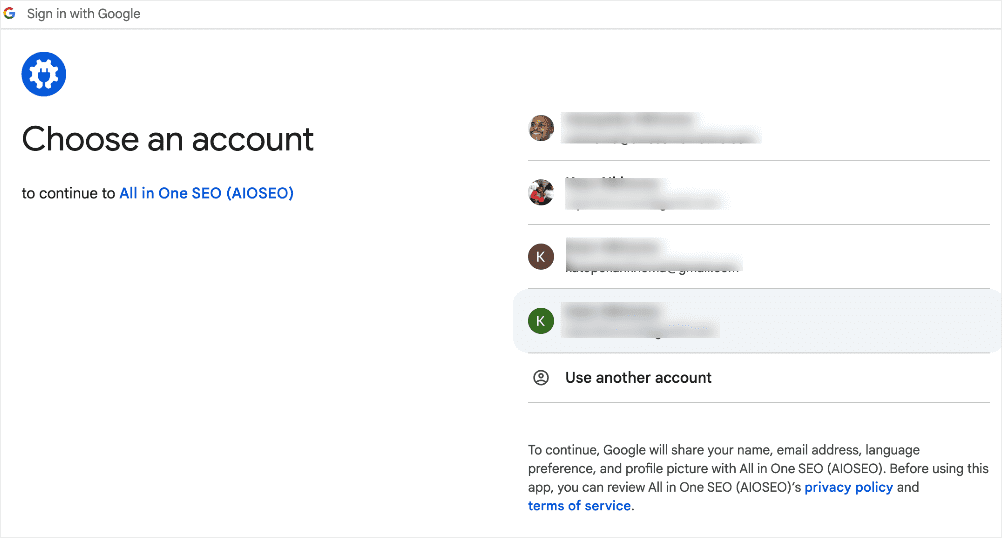
Next, you’ll be asked to sign in to your AIOSEO account:
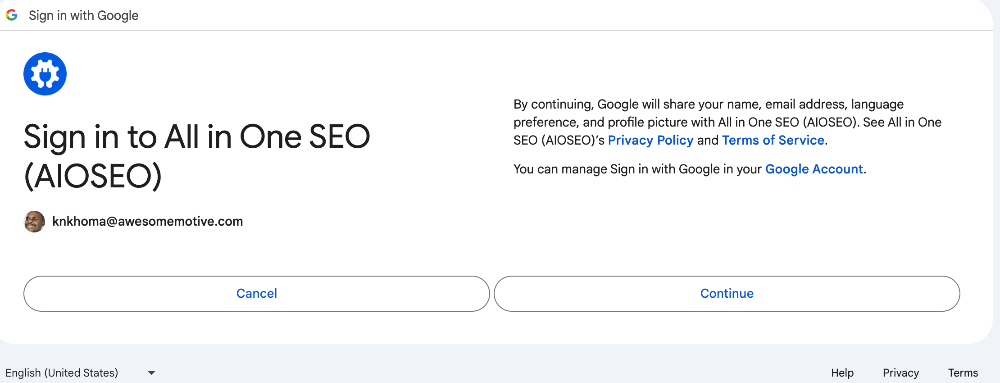
When you sign in by clicking Continue, the next step will require you to give AIOSEO permission to access your GSC account.
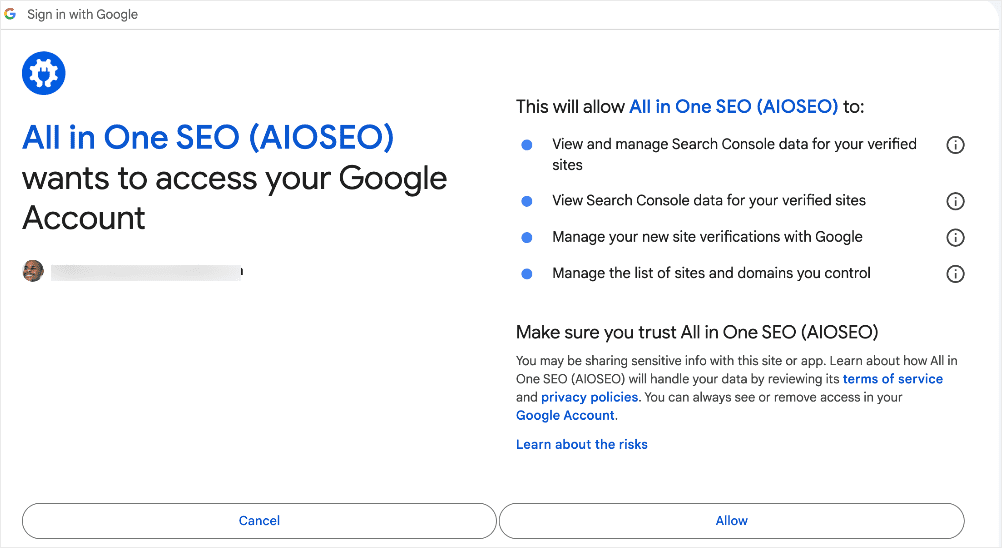
Once you click Allow, you will be taken to the last step, where you verify site ownership by clicking a button:
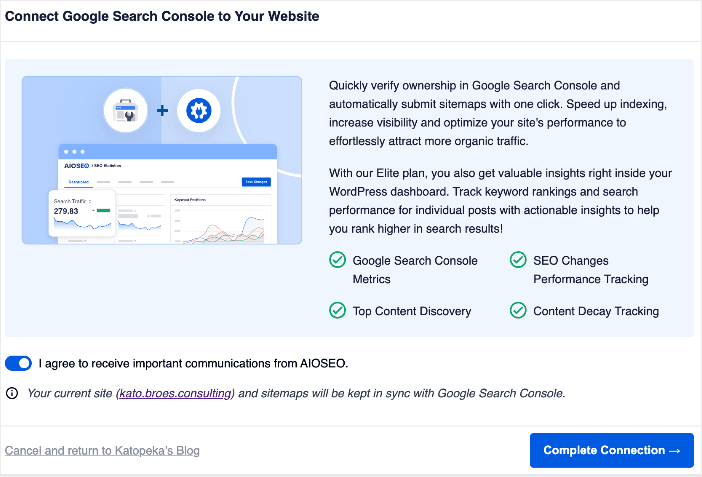
When you click Complete Connection, your site will be connected to GSC.
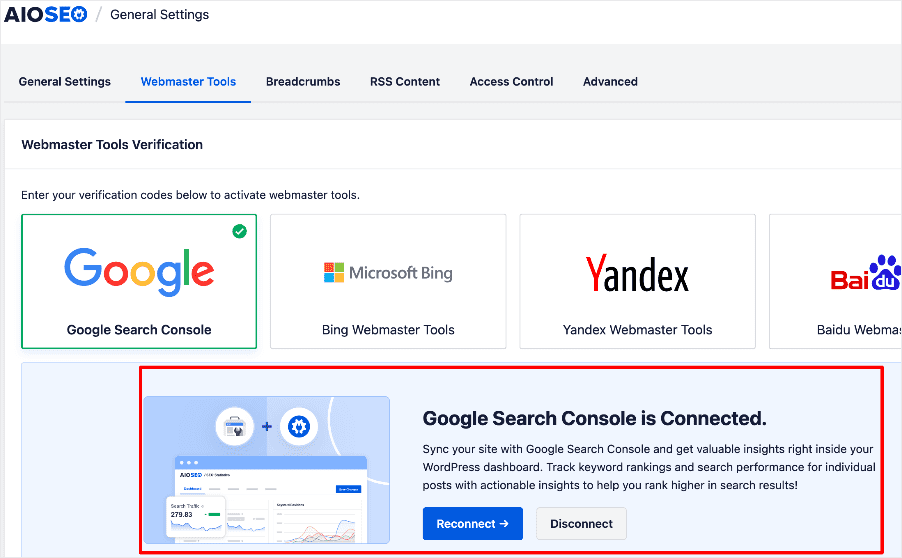
And that’s it!
You’ve connected your site to Google without using a Google Search Console verification code.
Other Ways of Connecting Your Site to Google Search Console without a Verification Code
Besides going through the Webmaster Tools section, AIOSEO also makes it easy to connect your site to GSC by allowing you to do so in various ways. This includes:
The Set-up Wizard
If you’re installing AIOSEO for the first time, one of the final steps in the setup wizard is connecting your site to Google Search Console.
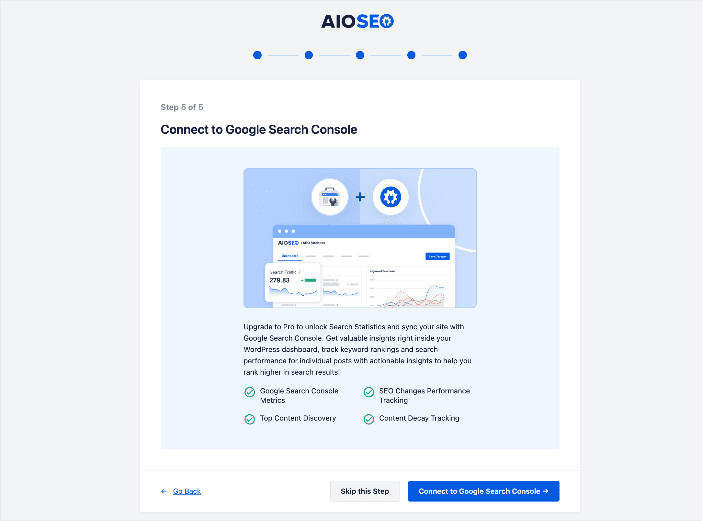
This makes it easy to hit the ground running, particularly since this will sync your sitemap to GSC. As a result, any updates will easily be picked, resulting in faster crawling and indexing.
WordPress Site Health Section
Another way to connect your site to GSC without a Google Search Console verification code is by accessing the connection link in the WordPress Site Health section.
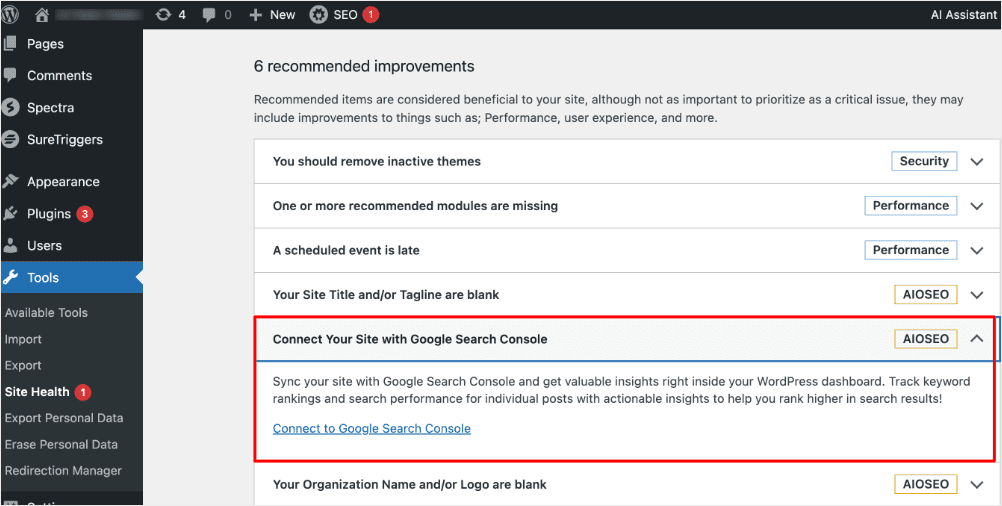
AIOSEO Notification Panel
To make sure you don’t forget to connect your site to GSC, AIOSEO will send a notification in your notification center.
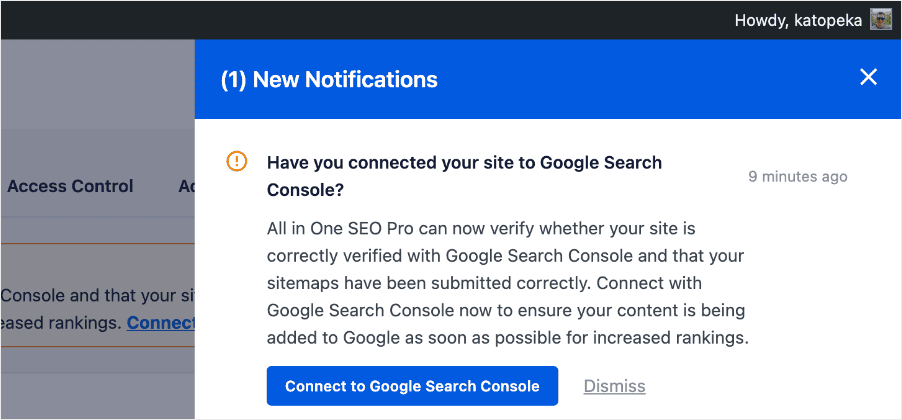
Simply click on the Connect to Google Search Console button, and that’s it!
Google Search Console Verification Code: Your FAQs Answered
Why do I need to verify site ownership?
Verifying ownership prevents unauthorized users from accessing your Search Console data or making configuration changes.
Do I need to reconnect to GSC if it has already been verified?
If your site is already connected, you don’t need to reconnect. However, to unlock the new seamless experience, trigger the new connection flow again in AIOSEO. This will result in your sitemaps being in sync with Google Search Console.
What if I have multiple sites/properties?
You can connect unlimited sites to your Google account. Just go through the connection process for each site in AIOSEO.
We hope this post helped you know how to connect your site to Google without a Google Search Console verification code. You may also want to check out other articles on our blog, like our tutorial on adding an HTML sitemap in WordPress or our guide to improving your indexing.
If you found this article helpful, then please subscribe to our YouTube Channel. You’ll find many more helpful tutorials there. You can also follow us on X (Twitter), LinkedIn, or Facebook to stay in the loop.
Disclosure: Our content is reader-supported. This means if you click on some of our links, then we may earn a commission. We only recommend products that we believe will add value to our readers.


Your writing is like a breath of fresh air in the often stale world of online content. Your unique perspective and engaging style set you apart from the crowd. Thank you for sharing your talents with us.