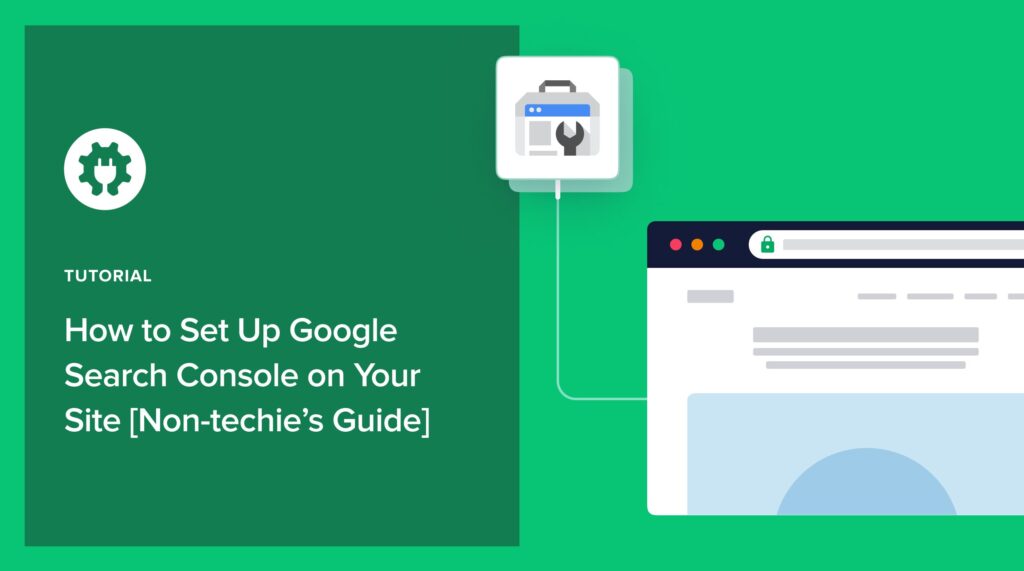Would you like to know how to set up Google Search Console (GSC) on your site?
Google Search Console is an invaluable tool for website owners and SEO professionals. It provides insights into your site’s performance on Google Search and helps you identify and fix issues hindering your site’s visibility. However, setting it up can seem daunting, especially for non-techies.
In this guide, we’ll walk you through the process step-by-step, making it easy for anyone to get started with Google Search Console.
In This Article
What is Google Search Console?
Google Search Console is a free web service provided by Google that helps website owners monitor and maintain their site’s presence in Google Search results. It provides valuable insights into how Google crawls, indexes, and ranks your site and alerts you to any issues impacting your search performance.
Is there a difference between Google Search Console and Google Analytics?
Definitely! Check out our Google Search Console vs. Google Analytics deep dive to see how they differ.
Benefits of Setting up Google Search Console on Your Site
By setting up Google Search Console, you gain superpowers to:
- Check your indexing status: GSC makes it easy to check the indexing status of your posts or pages. This makes it easy for you to quickly troubleshoot issues.
- Improve your site’s performance in search results: By understanding which keywords drive traffic, you can optimize your content for better visibility.
- Identify and fix technical SEO issues: Google Search Console flags any crawl errors, security issues, and mobile usability problems. This allows you to address them for a smoother user experience.
- Track how your content performs: See which content resonates with your audience and identify areas for improvement.
- Stay informed of potential issues: Google Search Console alerts you to sudden changes in site performance or security threats.
Connecting your site to GSC is a critical SEO best practice as it helps you understand the impact of your efforts. It also gives you essential insights that can help you create better campaigns.
How to Set Up Google Search Console on Your Site
Ready to learn how to set up Google Search Console the easy way?
Step 1: Install All In One SEO (AIOSEO)
The first step to connecting your site to Google Search Console is to install a powerful SEO plugin like All In One SEO (AIOSEO).
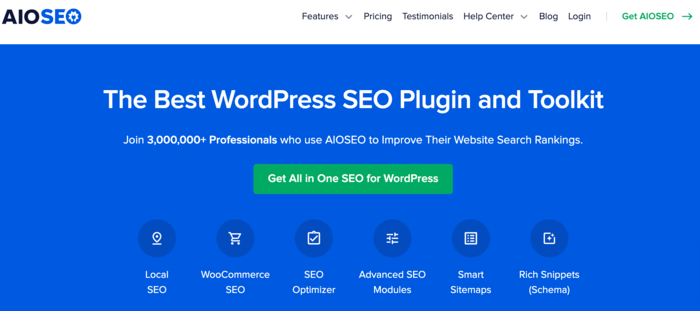
AIOSEO is the best WordPress SEO plugin on the market. Over 3 million savvy website owners and marketers trust it to help them dominate the SERPs (search engine results pages) and drive relevant site traffic.
The plugin has many powerful SEO features and modules to help you optimize your site for search engines and users, even without coding or technical knowledge. One of the most loved is the Webmaster Tools section.
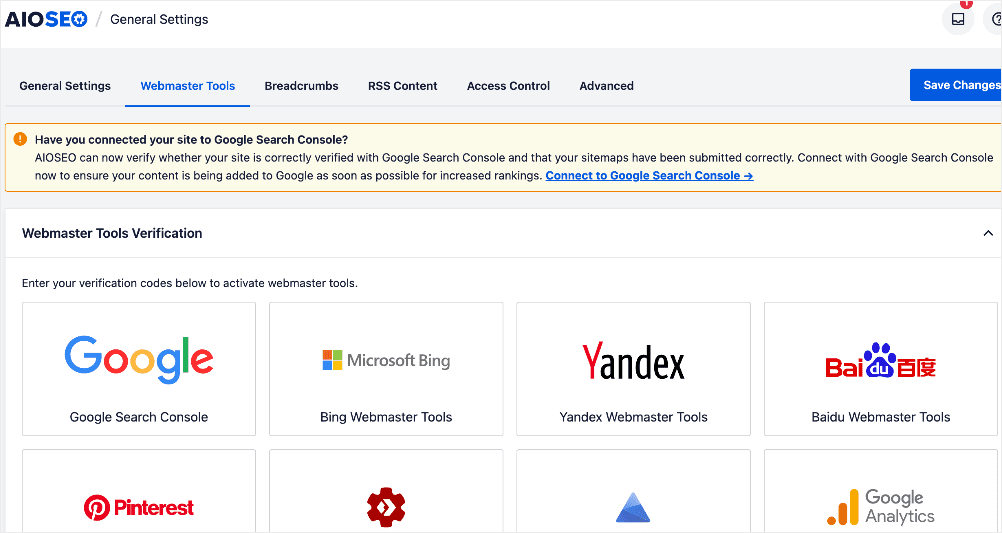
This lets you connect your site to various platforms, including Google Search Console. Thankfully, AIOSEO makes it super easy to connect to GSC, so you don’t need to use verification codes or upload HTML files.
Other features you’ll love in AIOSEO include:
- Search Statistics: This powerful Google Search Console integration lets you track your keyword rankings and see important SEO metrics with 1-click, and more.
- SEO Revisions: Track any changes you make to your site and see their impact on your SEO. Plus, you get to see on a timeline how Google updates affect your site.
- Advanced Robots.txt Generator: Easily generate and customize your robots.txt file for better crawling and indexing.
- TruSEO Highlighter: Makes it easy to spot on-page SEO issues and gives recommendations for fixing them.
- Next-gen Schema generator: This no-code schema generator enables users to generate and output any schema markup on your site.
For step-by-step instructions on how to install AIOSEO, check our detailed installation guide.
Step 2: Access AIOSEO’s Webmaster Tools
With AIOSEO installed, you can now move to the next step of connecting your site to GSC. To do that without a Google Search Console verification code, head to AIOSEO’s Webmaster Tools section. If your site is not yet connected to GSC, you’ll get a prompt asking if you have:
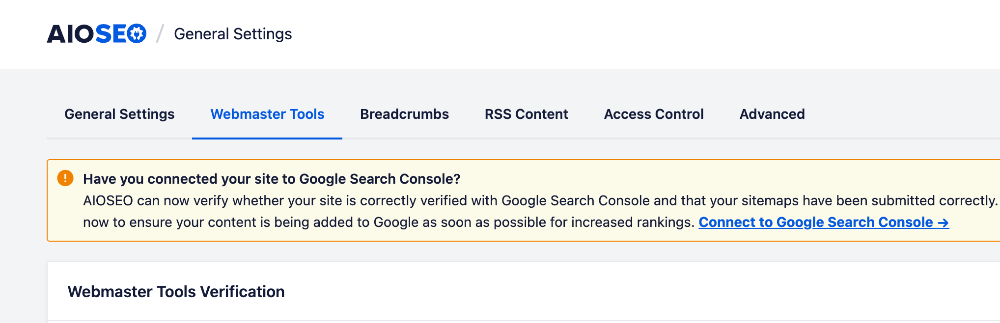
If you’re not connected, you can click the Connect to Google Search Console or the Google icon.
Note: You need to have an active Google account to connect your site to Google Search Console.
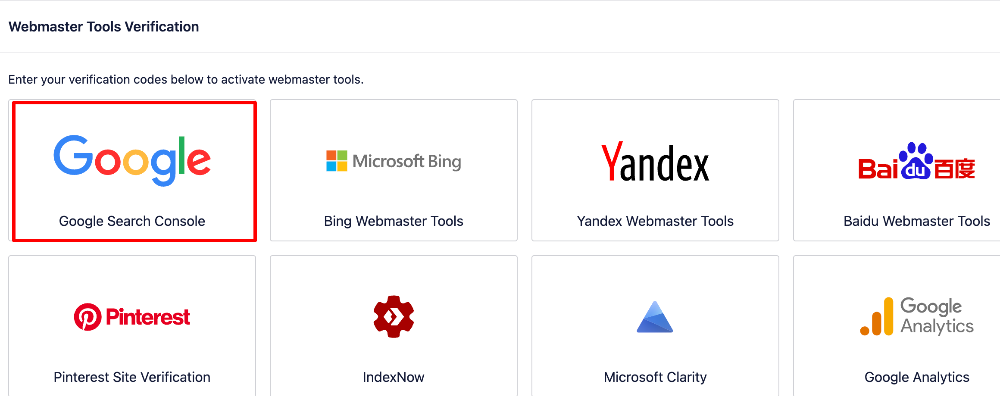
This will bring you to the next step.
Step 3: Connect to Google Search Console
When you click Connect to Google Search Console or the Google icon, you trigger a flow for connecting to GSC.
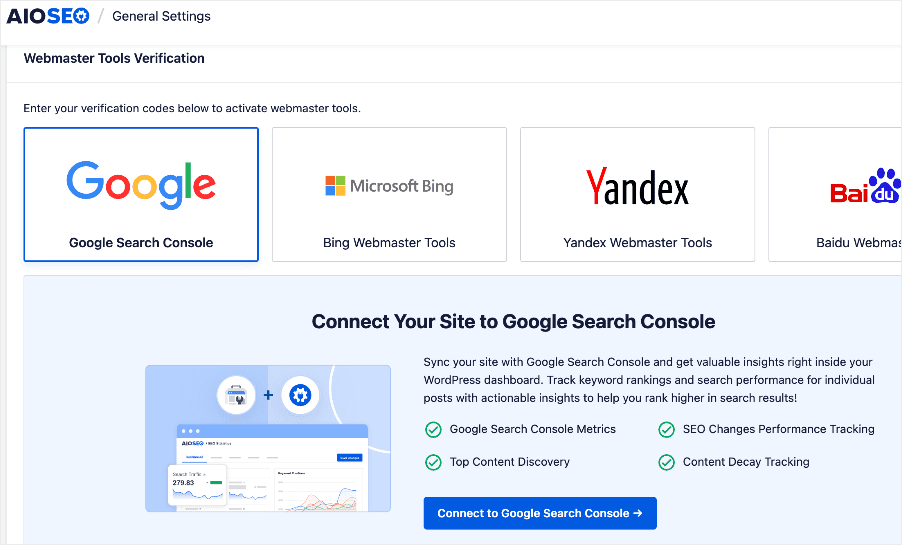
Click on the Connect to Google Search Console button, and the connection wizard will start running. The first step requires you to select the Google account you want to use to connect to GSC.
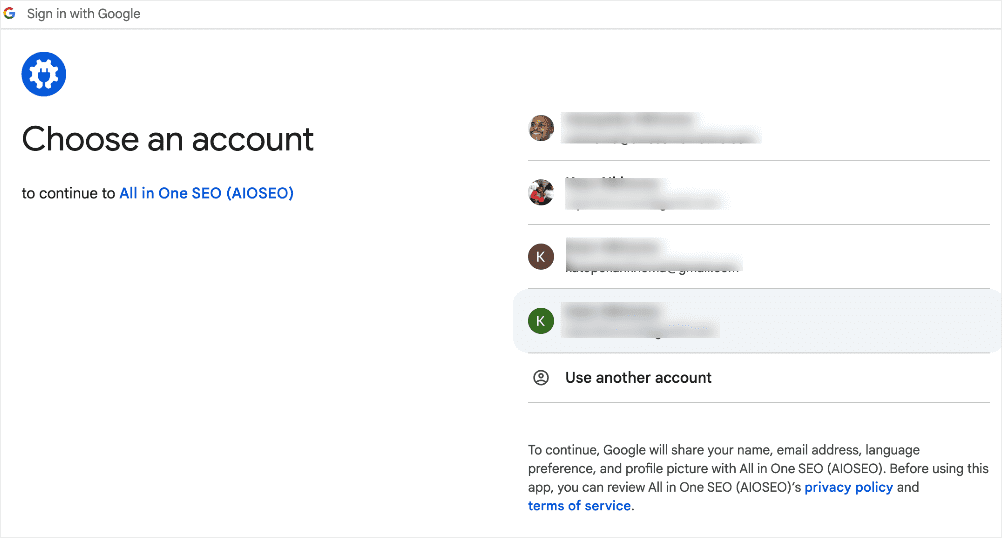
Next, you’ll be asked to sign in to your AIOSEO account:
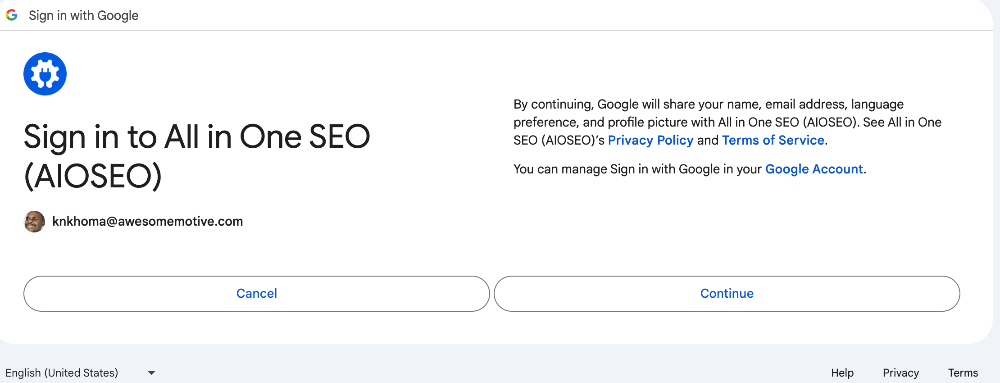
When you sign in by clicking Continue, the next step will require you to give AIOSEO permission to access your GSC account.
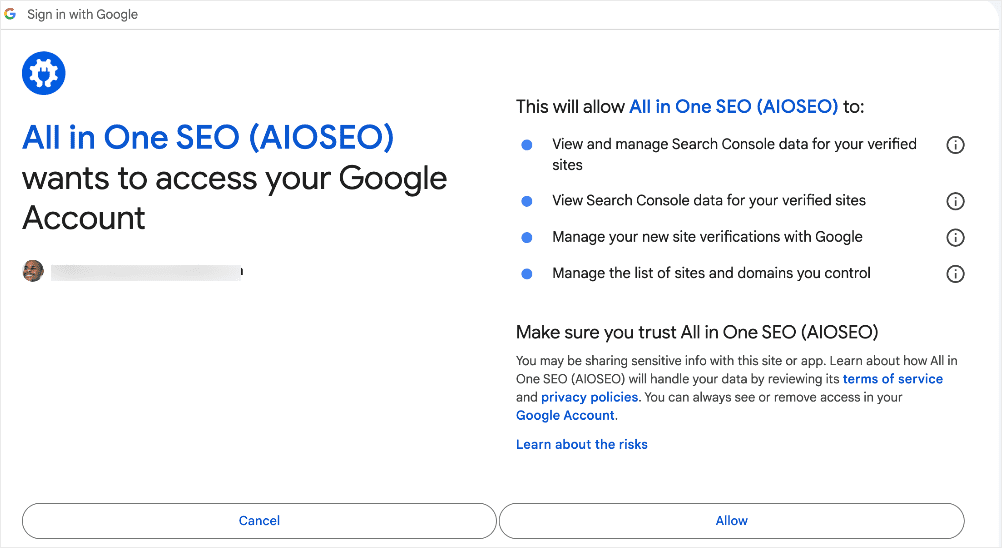
Once you click Allow, you will be taken to the last step, where you verify site ownership by clicking a button:
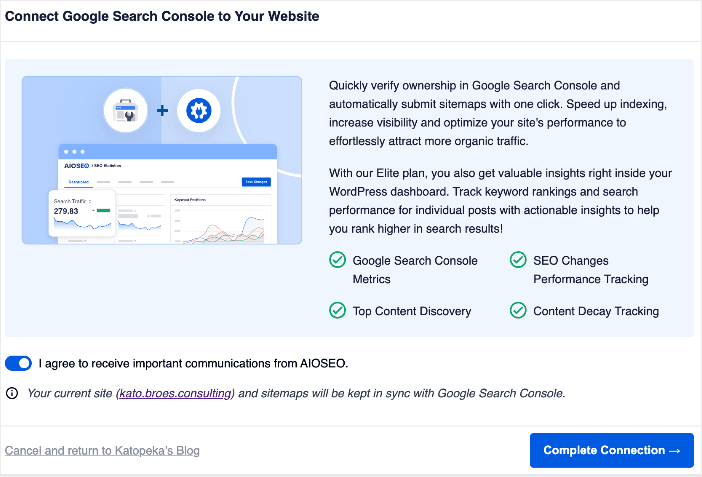
When you click Complete Connection, your site will be connected to GSC.
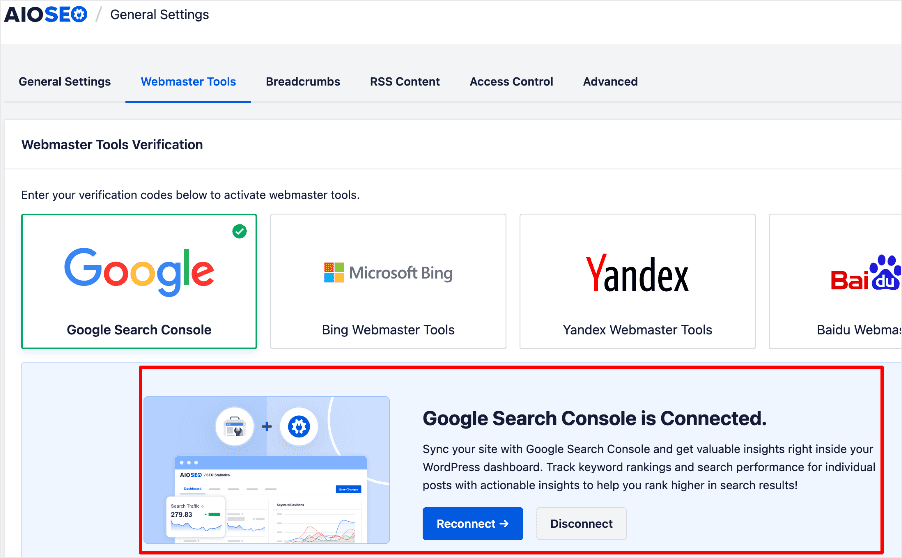
And that’s it!
You’ve learned how to set up Google Search Console on your site—the easy way.
Accessing Google Search Console Data from Your WordPress Dashboard
Google Search Console provides invaluable SEO data to help you create or fine-tune impactful SEO strategies. Here’s some of the data you can access in your WordPress dashboard through AIOSEO’s Search Statistics module. This powerful GSC integration pulls essential data into your WordPress dashboard.
Keyword Performance Reports
Keyword reports unveil the keywords users search for to land on your website. This knowledge empowers you to:
- Optimize existing content: Ensure your content effectively targets the keywords that are already generating traffic.
- Identify new content opportunities: Discover high-performing keywords that you can leverage to create fresh, targeted content and attract a wider audience.
- Track your ranking journey: Monitor your website’s ranking position for various keywords over time. See which keywords you’re steadily climbing for and identify areas where optimization might be needed to improve your search ranking.
This data can be easily accessed through AIOSEO’s Search Statistics module under the Keyword Performance tab.
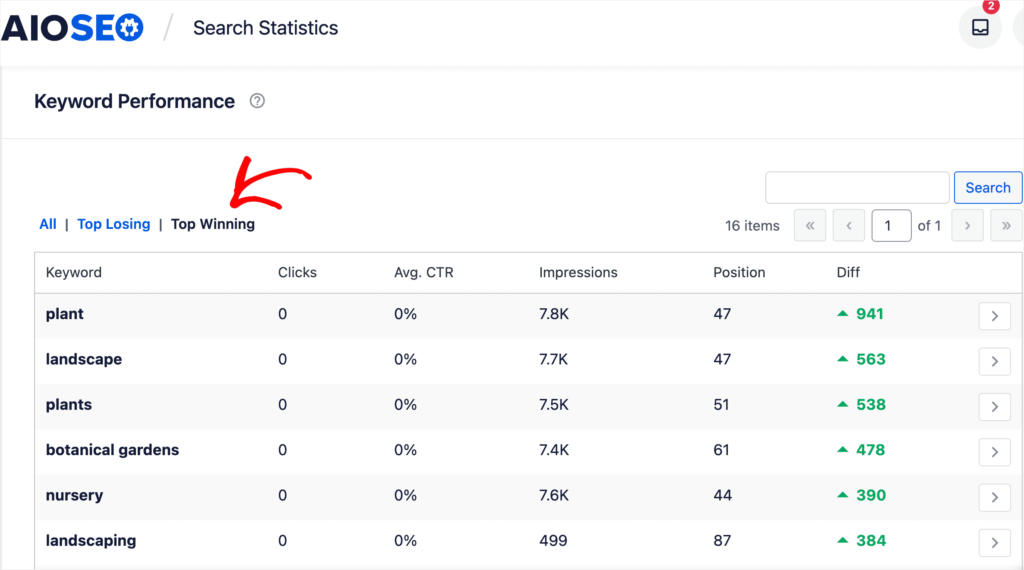
This will show you your top winning and top losing keywords. Plus, it gives you vital metrics such as:
- Clicks
- Average CTR
- Impressions
- Position
- Difference
Armed with this data, you can easily determine how to improve your search rankings for particular search queries.
Content Performance Reports
Another important report in Search Statistics is the Content Rankings report. This gives you an overview of how your content is performing on SERPs. It shows your Top Pages, Top Winning, and Top Losing pages.
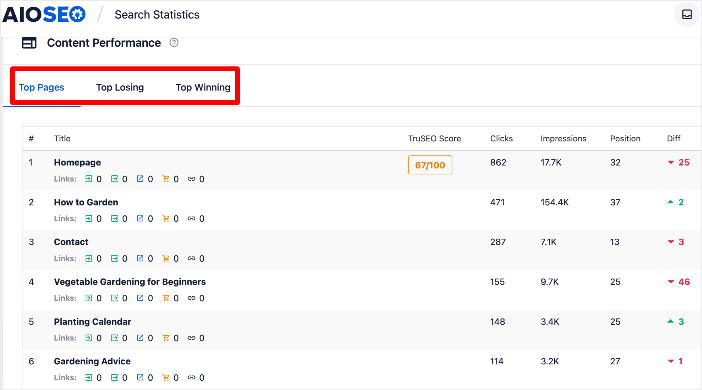
The report gives you insight into essential data like Clicks, Impressions, Position (on SERPs), and the Difference in ranking position (Diff) over a specified period. This knowledge is invaluable for understanding what resonates with your audience and informing your content strategy.
Check out our Search Statistics power hacks for tips on using this powerful feature to boost your search rankings.
Identifying Content Decay
Over time, your content can start losing rankings for various reasons. For example, it could become outdated, or user preferences might shift, leading to a drop in rankings and traffic. This is called content decay.
Search Statistics lets you easily spot content decay right from your WordPress dashboard.
In this case, the metric you’ll want to track is the Diff column in the Content Performance tab.
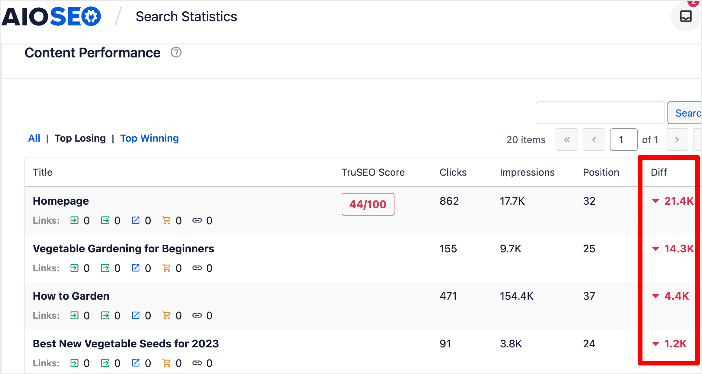
In many cases, a decline in Diff is a result of content decay. Don’t wait for your content to become completely irrelevant. Use these insights to identify content that could benefit from an update. This could involve incorporating new information, revamping visuals, or improving the overall structure for better readability.
For more details, check out our guide on combatting content decay.
How to Set Up Google Search Console: Your FAQs Answered
Do I need to be tech-savvy to set up Google Search Console?
Not at all! With AIOSEO, the process is straightforward and user-friendly, even for non-techies.
Is Google Search Console free to use?
Yes, Google Search Console is a free service provided by Google.
Can I use Google Search Console for multiple websites?
Absolutely. You can connect and manage multiple websites within your Google Search Console account.
We hope this post has helped you know how to set up Google Search Console on your site—the easy way. You may also want to check out other articles on our blog, like our guide to common SEO mistakes to avoid or our article on the benefits of SEO for small businesses.
If you found this article helpful, then please subscribe to our YouTube Channel. You’ll find many more helpful tutorials there. You can also follow us on X (Twitter), LinkedIn, or Facebook to stay in the loop.
Disclosure: Our content is reader-supported. This means if you click on some of our links, then we may earn a commission. We only recommend products that we believe will add value to our readers.