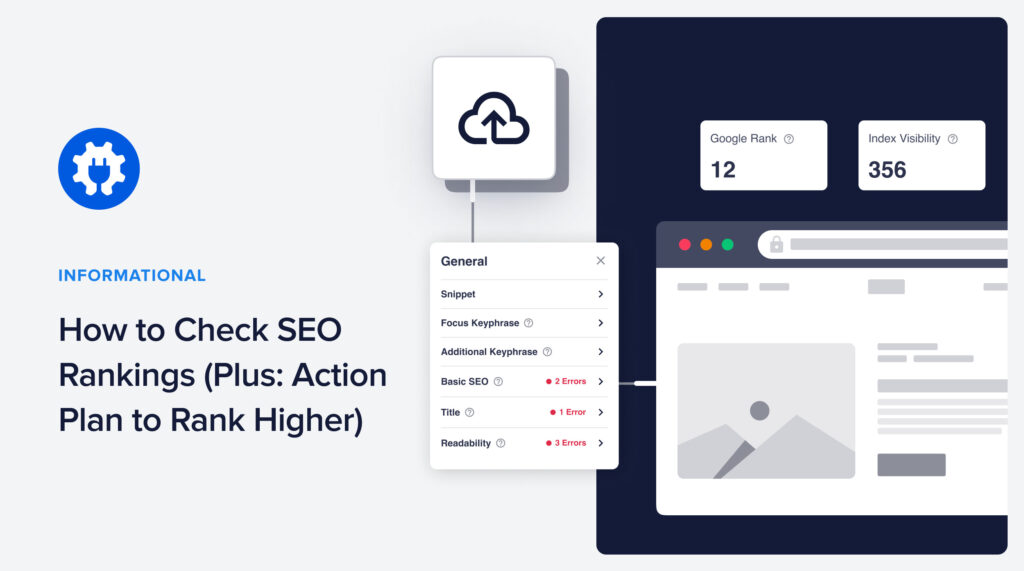Want to know how you’re ranking on Google? It’s easy to learn how to check SEO rankings. And if you plan on growing your site, knowing how your site ranks is the first step to an SEO plan.
Over 90% of all web searches occur on Google. It dwarfs social media, Amazon searches, and all other search engines.
In this article, you’ll learn 3 free ways to check SEO rankings. And we’ll provide an action plan so you can start ranking higher.
But first, let’s clarify a few things about SEO rankings.
In This Article
What are SEO Rankings?
SEO rankings refer to the position that a webpage holds in the search engine results pages (SERPs) for a particular search query.
A search query is a term you type (or speak) into a search interface, like Google.com or a Google Home device.
For site owners, knowing how your pages are ranking or which keywords are easy to rank for helps you prioritize actions.
3 Tools to Check SEO Rankings
Here are 2 free ways to check your SEO rankings. And we’ve included 1 paid way that provides more detail.
Keep in mind that in the next section on improving SEO, we recommend a tool (All in One SEO) that offers keyword ranking data.
1. Chrome Incognito: Free and Approximate
Chrome Incognito provides a fast way to see approximate ranking results for search terms.
Why Incognito? Google personalizes some search results. Chrome in Incognito mode removes most of Google’s personalization features but will retain your location, inferred from your IP address and other related information. That will be helpful if you’re using search terms for local businesses like “dry cleaner,” “Korean tacos near me,” or “24-hr plumber.”
To open Chrome Incognito on a Mac, use the shortcut Shift + Command + n. You can also click the 3 dots at the top right of Chrome and select New Incognito Window from the drop-down menu.
Now, enter the search term you want to discover your ranking for.
Scroll down to see if your page appears.
2. SERPRobot Free SERP Checker: Good for Limited Checks
This free SERP checker allows you to view global or country-specific results.
Choose device type from the drop-down menu (rankings may vary between device types).
After entering your web page URL, you can check 5 keywords simultaneously.
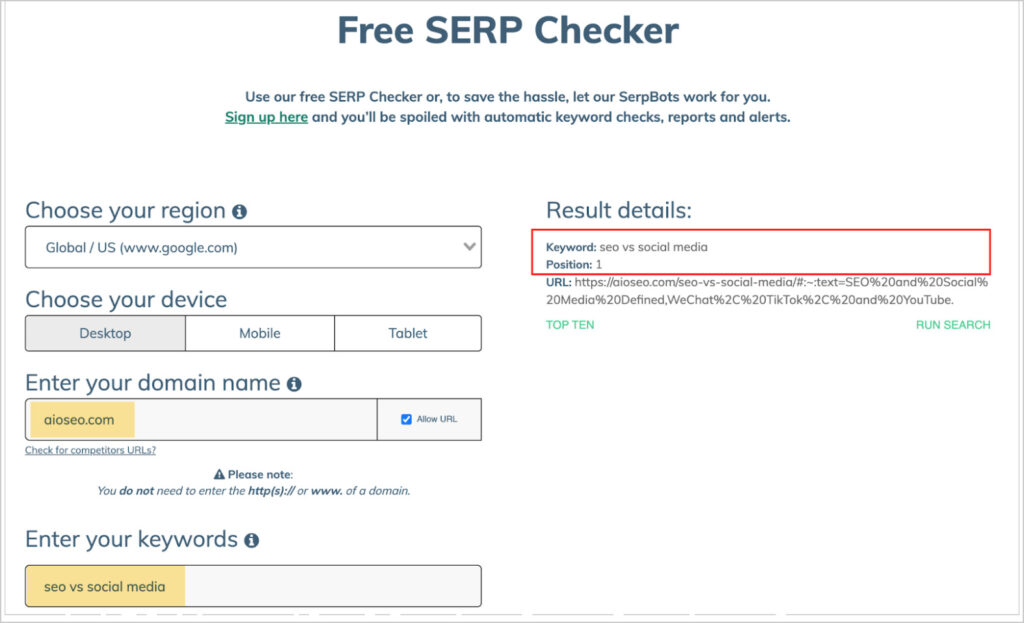
Above: We entered our domain and the search term “seo vs social media” and saw that we have the #1 position on Google.
3. Semrush: Detailed Ranking Info
Semrush is an SEO tool that provides keyword and ranking information for any website, including your competitors’.
To get quick ranking information, click Keyword Overview and enter your keyword.
In the example below, we entered the search query “seo vs social media.”
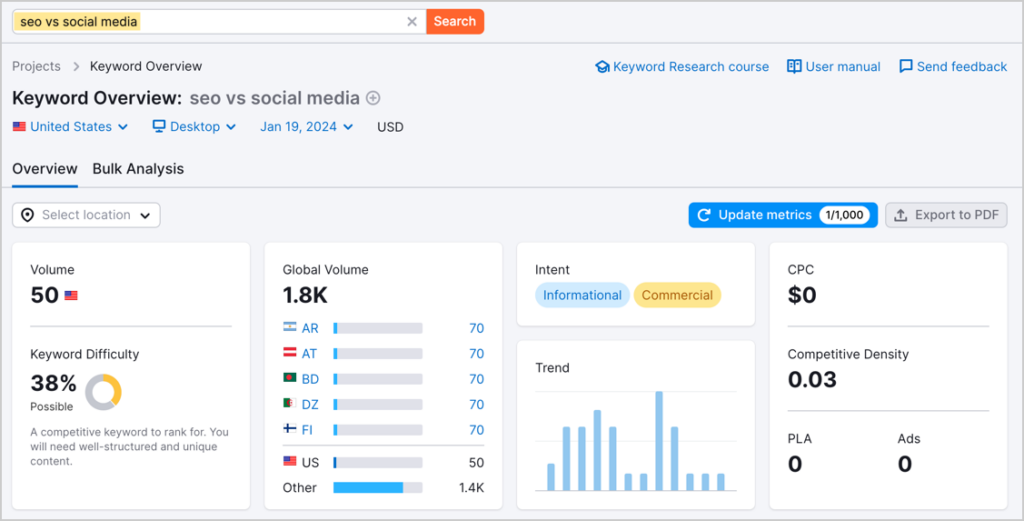
You’ll see some data, like estimated monthly search volume.
Now, scroll down to see the SEO rankings.
Our article on SEO vs Social Media has the featured snippet on Google.
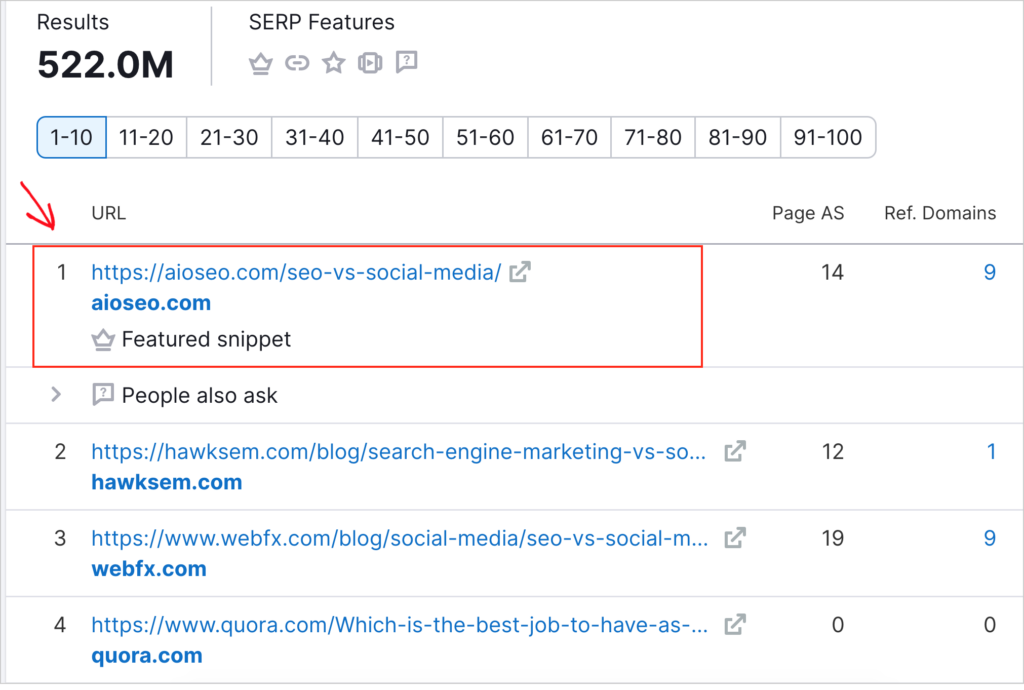
And you can see that Semrush displays 10 pages of rankings.
Pricing for Semrush starts at $129.99/month, but you can cancel anytime.
Be sure to explore their Position Tracking Tool and Local Rank Tracker. Their Keyword Gap tool is invaluable in seeing which keywords your competitors are ranking for but you aren’t.
Alternative: Ahrefs provides all the keyword information you need and comes in at around $30 cheaper than Semrush. You can also cancel Ahrefs anytime, too.
So, how do you improve your ranking?
How to Improve Your SEO Rankings
One of the easiest ways to improve your SEO is to use a plugin like All in One SEO. This tool automates some SEO tasks. And it takes a lot of the guesswork out of ranking higher.
This plugin analyzes your web pages. And it will show you exactly what to do to improve your SEO.
No coding knowledge is needed.
All in One SEO is an established plug-in with thousands of five-star reviews on wordpress.org. Currently, approximately 3 million site owners are using the plug-in.

On average, SEO drives 1,000% more traffic than organic social media does. This is why committing to SEO is vital to online success.
Step 1: Download and Install All in One SEO (AIOSEO)
After downloading and installing All in One SEO, the setup wizard will walk you through simple steps.
Now, you can log into WordPress, and on any web page, you’ll see the AIOSEO sidebar on the right.
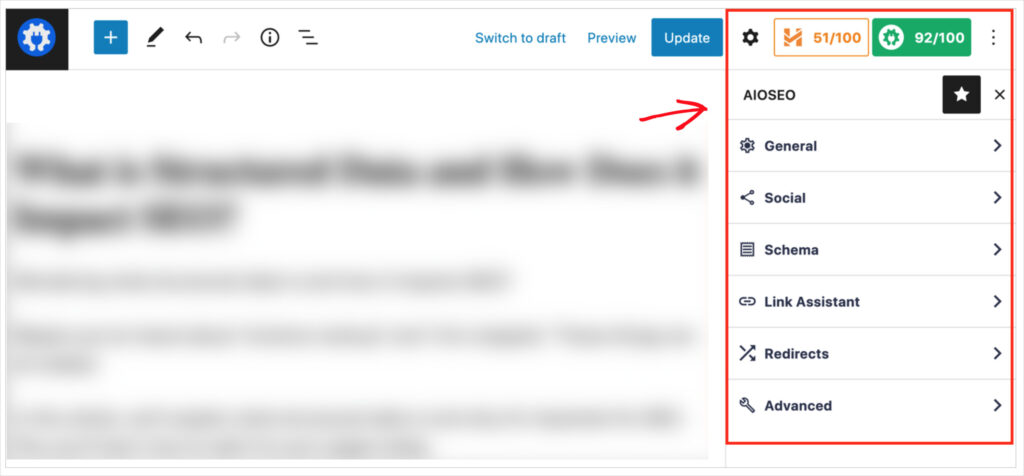
Step 2: View the Recommendations
Click on General, and you’ll see several options.
- Search snippet
- Focus keyphrase
- Basic SEO
- Title
- Readability
Clicking on these menu items will show you what you’re doing well.
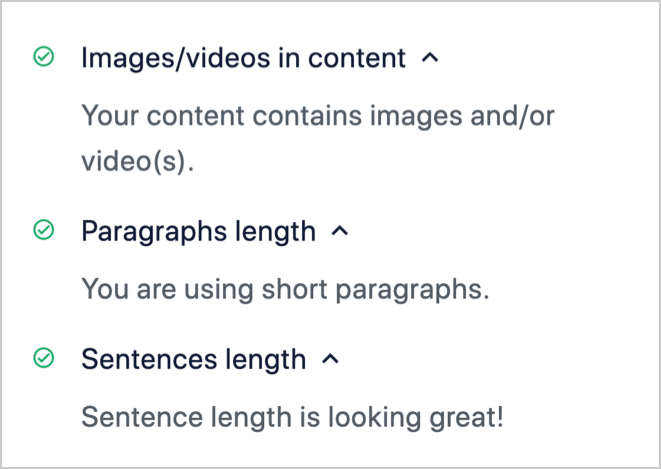
And what could use improvement.
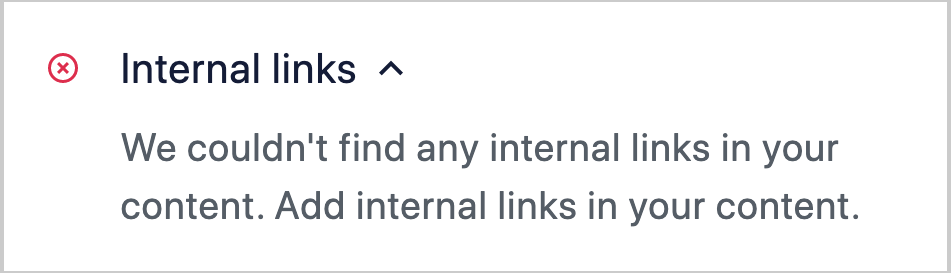
Step 3: Take Action
You don’t need to know SEO to take action. The plugin will guide you.
For instance, in this example, the plugin tells us that our focus keyphrase is missing from the introduction and meta description.
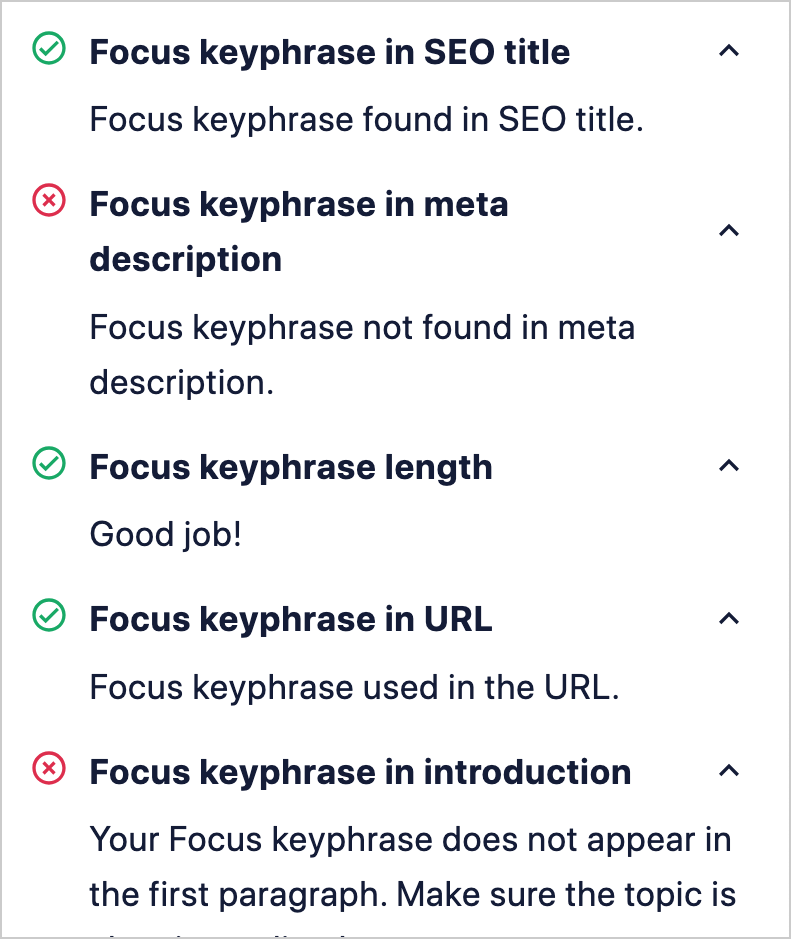
A focus keyphrase (also called target keyword or focus keyword) is the main topic of your web page. Learn more about keyword research
The plugin recommends using your chosen focus keyphrase in different areas of your page.
So, to take action on this recommendation, we would add our focus keyphrase (in this case, “digital strategy”) to the article’s introduction and meta description.
Now, we see green checks next to those items.

Step 4 (Optional): View Your Keyword Rankings
Opt for the Elite version of All in One SEO to get the SEO Statistics feature.
This feature displays the keywords you’re ranking for. And you can see your web page rankings right in WordPress.
The ranking data comes directly from Google Search Console, so it’s accurate.
You’ll see
- Your top-ranking pages.
- Which keywords are sending the most traffic.
- And which pages are slipping in rankings.
This information will help you set simple SEO goals and take action to boost traffic.
Q&A for Check SEO Rankings
How do I know if my website has good SEO?
Several factors will tell you if your website has good SEO. Using a beginner-friendly plugin like All in One SEO (AIOSEO) to analyze your WordPress website is an excellent place to start. The plugin will also tell you how to improve your SEO.
You can analyze your homepage using the SEO Analysis feature in the plugin or use this free tool. You’ll get an overall score for your homepage and a checklist of improvements. That checklist will specify what changes you need to make.
All in One SEO (AIOSEO) will also analyze every page and provide an action checklist to boost your on-page SEO.
Because content quality is the #1 ranking factor, focusing on quality over quantity of pages is smart.
How can I improve the ranking of an article for a particular keyword?
To improve the ranking of an article, be sure you know which keyword(s) you want it to rank well for. Next, because quality is the #1 ranking factor, read the articles that rank high for that keyword. What are they doing that you’re not? Decide how you’ll create a better article. Depending on the context, “better” may mean more concise, helpful, or comprehensive.
Make sure your article is aligned with search intent. Be sure to apply on-page SEO before publishing your updated content.
What’s Next?
Now that you know how to check SEO rankings and act to improve them, what’s next?
Learn how to set SEO goals that boost your rankings. And make the most of that new traffic by increasing your lead generation.
Join us on our YouTube channel to find simple WordPress SEO tutorials. You can also follow us on X (Twitter), LinkedIn, or Facebook to stay in the loop.
Disclosure: Our content is reader-supported. This means if you click on some of our links, then we may earn a commission. We only recommend products that we believe will add value to our readers.