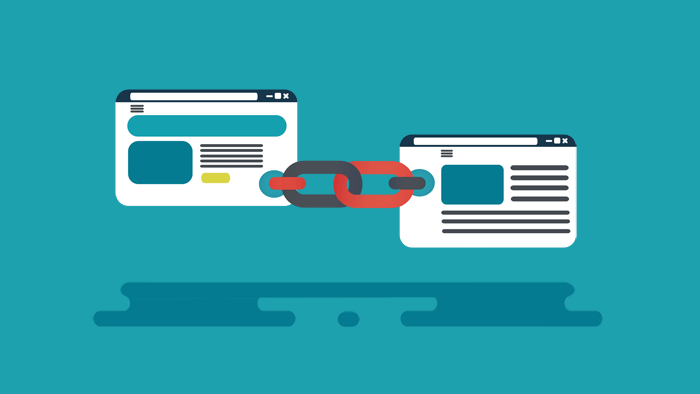Do you want to know how to add nofollow links in WordPress in just 2 clicks?
Perhaps you’ve heard of nofollow links, but you’re not sure what they are or why you should use them.
We’ll help you figure this out!
In this post, you’ll learn how to add nofollow links in WordPress in just 2 clicks. We’ll also cover what nofollow links are and why they matter.
Here’s a quick overview of what we’ll cover in this post. Simply click on these quick links to jump straight to different sections.
- What Are Nofollow Links?
- How to Add Nofollow Links in WordPress the Easy Way
- Why Are Nofollow Links Important?
- How to Check if a Link is Nofollow?
- When Should You Add Nofollow Links?
Let’s start by explaining what nofollow links are.
What Are Nofollow Links?
Nofollow links are hyperlinks with a rel=“nofollow” link attribute. You can turn any link into a nofollow link by adding this link attribute. The “nofollow” attribute tells Google and other search engine bots not to follow the link.
Here’s what the HTML code of a nofollow link looks like:
<a href="https://example.com" rel="nofollow">Click Here</a>Why tell bots not to follow a link?
Because a link to a website is considered a vote of confidence. By linking to a website, you’re telling Google that you vouch for the website and its contents.
Google created the nofollow attribute to limit spam and the number of low-quality content in search results.
Using the nofollow attribute helps you to include links on your website without voting for them to be higher in search results.
Here’s the easiest way to add nofollow links in WordPress, without having to code:
How to Add Nofollow Links in WordPress the Easy Way
The easiest way to add nofollow links in WordPress is by using the AIOSEO plugin.
AIOSEO is the best SEO plugin for WordPress. It has all the tools you need to optimize your site to rank high and get maximum search traffic, without being an SEO expert.
AIOSEO also lets you add the nofollow attribute without needing to edit any HTML code.
The first thing you need to do is install and activate the AIOSEO plugin. If you haven’t installed a plugin before, please visit WPBeginner’s step by step guide on how to install a WordPress plugin.
Next, head over to your blog post editing page. Add the anchor text for your link, select the anchor text, and click on the link icon.
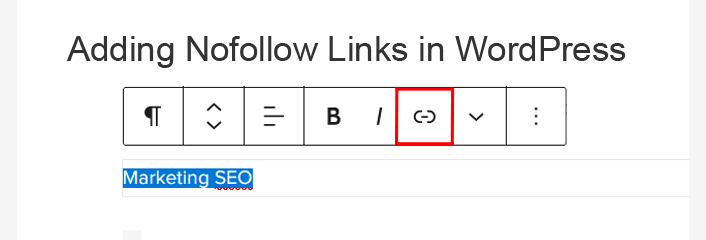
After that, you simply insert your external link in the window and click on Add “nofollow” to link.
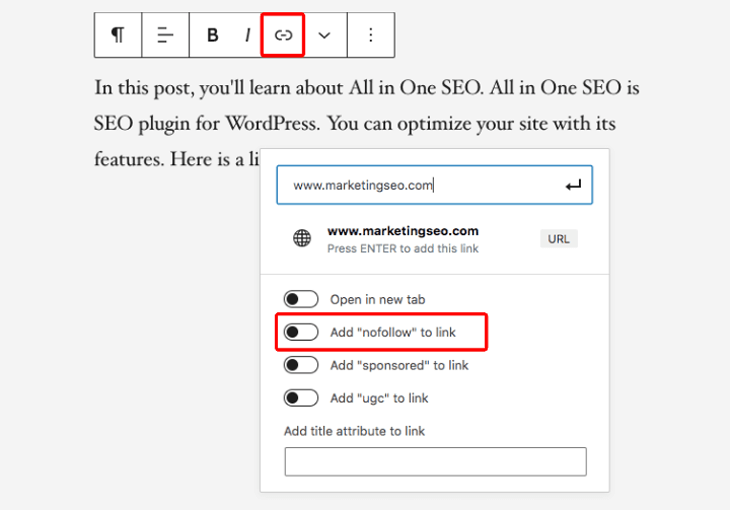
Once the nofollow attribute is added to your external link, you’ll see the Add “nofollow” to link button turn blue.
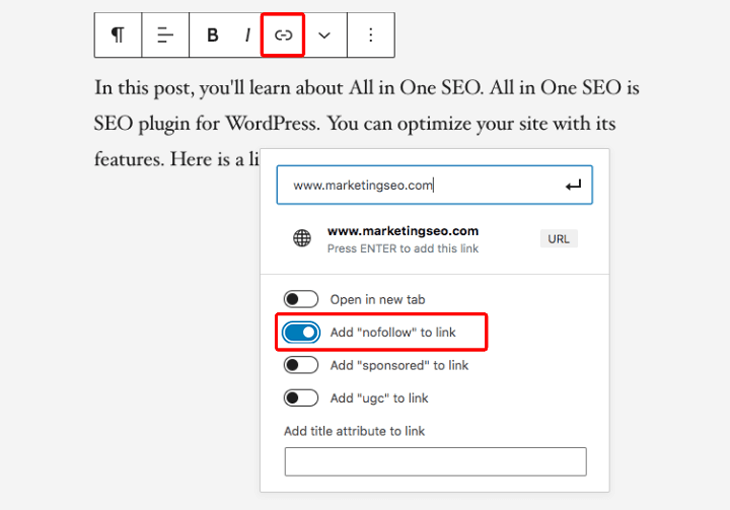
Finally, press Enter on your keyboard and the link is added.
As simple as that!
With these 2 easy clicks, you’ve added the nofollow attribute to your link and removed the external link recommendation for search engines.
Not using AIOSEO yet?
Have more questions about nofollow links and when to use them? Read on…
Why Are Nofollow Links Important?
Above, we mentioned that nofollow links are important because links or backlinks are an important ranking factor.
How does that work, exactly?
Google considers links to be an important factor when deciding how to rank a website in search results. When you link to a website, it passes a small portion of your authority to it.
That authority is commonly referred to by SEO experts as “link juice,” which is slang used to describe and measure how much power a backlink passes onto another site and therefore strengthens it.
Simply put, if a website links to another website, search engines see this as a recommendation or vote.
In fact, Google considers backlinks one of the strongest ranking factors.
Sometimes you might want to link to a site without voting for it, or helping to increase that site’s rankings. In that case, you should use a nofollow link.
Google will see the nofollow attribute on your link, and take that as a hint not to follow the link or consider it as a vote for that website.
Some SEO experts believe that making all external links nofollow can help your own website rank higher, though Google says that’s not the case.
For more on how to optimize your site to rank higher, see our ultimate WordPress SEO guide or blog post SEO checklist.
How to Check if a Link is Nofollow?
How can you see if you’re looking at a follow or nofollow link?
This can be a bit tricky at first since follow and nofollow links look identical to the average web user. But there is a noticeable difference once you know what to look for.
To check if the nofollow tag is added to a link on a site, you need to hover on the link with your mouse, right click on it, and then select Inspect in your browser.
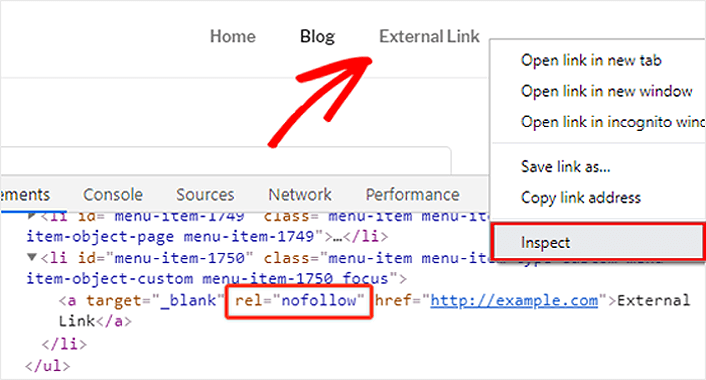
Your browser window will now split into two parts, and in the Inspect panel, you’ll be able to see the HTML source code of the link, along with the nofollow attribute.
Let’s show you the difference between follow vs. nofollow links in HTML code.
Example of Follow Link:
1 | <a href="https://aioseo.com">the best seo plugin</a> |
Example of Nofollow Link:
1 | <a href="https://aioseo.com" rel="nofollow">the best seo plugin</a> |
As you can see, the HTML code is identical, except for the addition of the rel=”nofollow” tag.
Need an easier way to quickly check follow vs. nofollow links?
Google Chrome has an extension that strikes out nofollow links. It’s a simple solution for checking if links are nofollow or not.
Follow vs. Nofollow: When Should You Add Nofollow Links?
As a general SEO best practice, you should add nofollow links to all external websites that you don’t trust.
It’s completely acceptable and actually recommended to link to authority websites like Wikipedia, WPBeginner, and New York Times without the nofollow attribute.
Linking to authority sites helps add credibility to your own website, which can improve rankings.
However, we recommend that you add the nofollow attribute to less credible websites that you don’t want to pass the link juice to.
This simply tells Google, “This link isn’t affiliated with my website. Please don’t crawl this link.”
We hope this article helped you learn how to add nofollow links in WordPress in just 2 clicks. Make sure to follow these steps and your unfollow links are added in no time!
Before you go, you may also want to check out our guide on how to add the ugc link attribute in WordPress and double-check so your SEO strategies for 2021 are up to date.
Stay tuned for All in One SEO’s new features and improvements.
And if you haven’t downloaded AlOSEO yet, what are you waiting for?
Disclosure: Our content is reader-supported. This means if you click on some of our links, then we may earn a commission. We only recommend products that we believe will add value to our readers.