Do you want to know how to automatically redirect 404 pages to the homepage in WordPress?
Redirecting your 404 pages to your homepage is a great way to help reduce your bounce rates. It also allows you to show users more content on your website if the URL they’re looking for is no longer available.
In this article, we’ll show you how to redirect your 404 pages to your homepage in WordPress automatically.
In This Article
Why Should You Redirect Your 404 Page to Your WordPress Homepage?
A 404 error means a requested URL is broken or the page no longer exists. When this happens, your website will show a 404 page.
This leads to a bad user experience because the user is expecting to find what they were looking for.
In these cases, the best solution would be to redirect the 404 page to a relevant URL. This leads to the best overall user experience and maximum SEO results.
Alternatively, Google recommends that you leave genuine 404 error pages as-is if you don’t have a relevant URL to redirect them to.
In some cases, though, website admins want to redirect all 404 errors to the homepage. We don’t recommend this, but this is still a common practice.
If you’re looking for an easy way to do that in WordPress, then this article will guide you on how you can automatically redirect your 404 pages to your homepage.
How To Automatically Redirect 404 Pages to the Homepage in WordPress (Super Easy)
The first step to automatically redirecting your 404 pages to the homepage is to install and activate All In One SEO (AIOSEO).
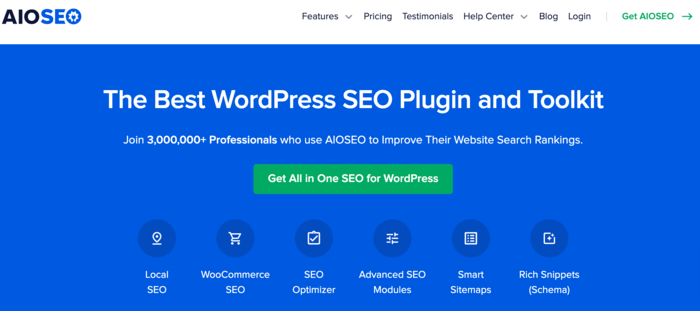
AIOSEO is a powerful WordPress SEO plugin that comes with many advanced SEO modules. The plugin boasts over 100 million downloads and is trusted by savvy marketers to help improve SEO rankings and increase site traffic. Some features that help users achieve this include Link Assistant for strategically building internal links, a sitemap generator, an image SEO module, and much more.
For detailed instructions on installing and activating AIOSEO, please see our step-by-step guide.
Another much-loved feature of AIOSEO is the Redirection Manager. This is a powerful module that makes handling redirects a breeze, even if you have no technical or coding knowledge.
To automatically redirect your 404 pages to the home page, go to your AIOSEO dashboard » Redirects » Settings.
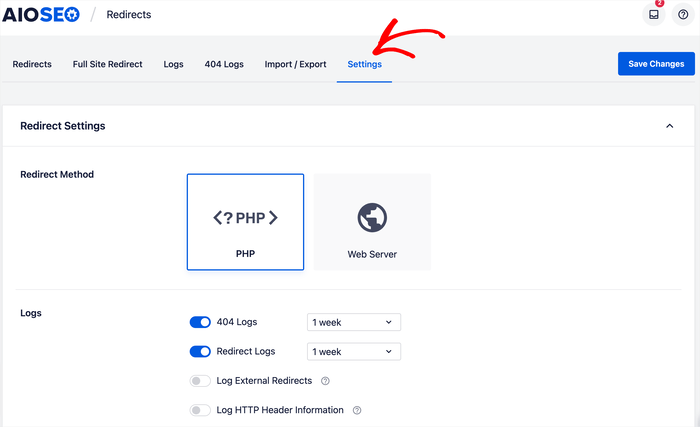
The Settings tab gives you many options for handling your redirects, redirect logs, and more.
To automatically redirect your 404 pages to your homepage, scroll down to the bottom of the Settings tab, where you’ll find your 404 Settings.
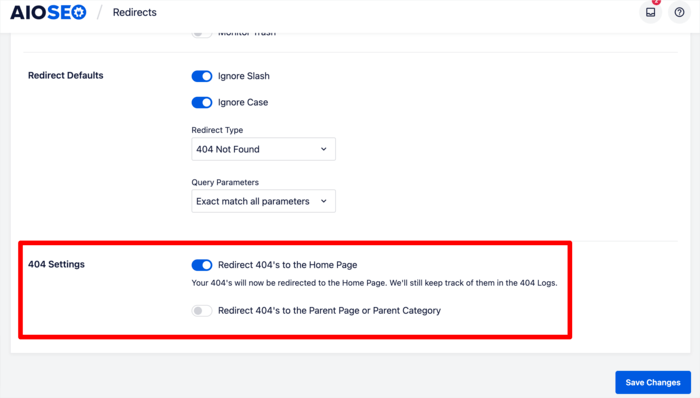
Here, you’ll find 2 toggles, one of which is the Redirect 404’s to the Home Page. Click on this toggle, and AIOSEO will now start automatically redirecting your 404 pages to the homepage.
The other toggle you’ll find under your 404 Settings is the Redirect 404’s to the Parent Page or Parent Category toggle. This is another redirect option to use if you’d rather redirect users to a page or category.
Once you’ve set your 404 pages to redirect to the homepage, you can easily keep track of them in the 404 Logs tab. You can even search for and find specific pages that you want to redirect to a particular resource.
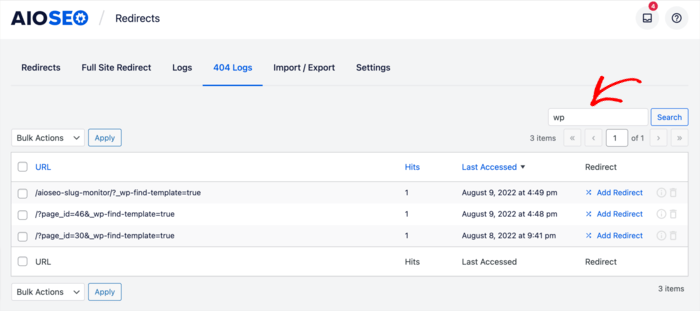
Again, implementing this redirect is super easy. Just follow this simple guide to help you do that.
And that’s it!
You’ve automatically redirected your 404 pages to your homepage.
We hope this article has helped you know how to automatically redirect your 404 pages to your homepage. Also check out our tutorial on how to find and fix 404 errors.
Once you’re done, you may also be interested in our other guides. For example, you may want to know how to add an FAQ section to your site. Or perhaps you may be interested in our proven strategies for boosting your blog post’s CTR.
Disclosure: Our content is reader-supported. This means if you click on some of our links, then we may earn a commission. We only recommend products that we believe will add value to our readers.
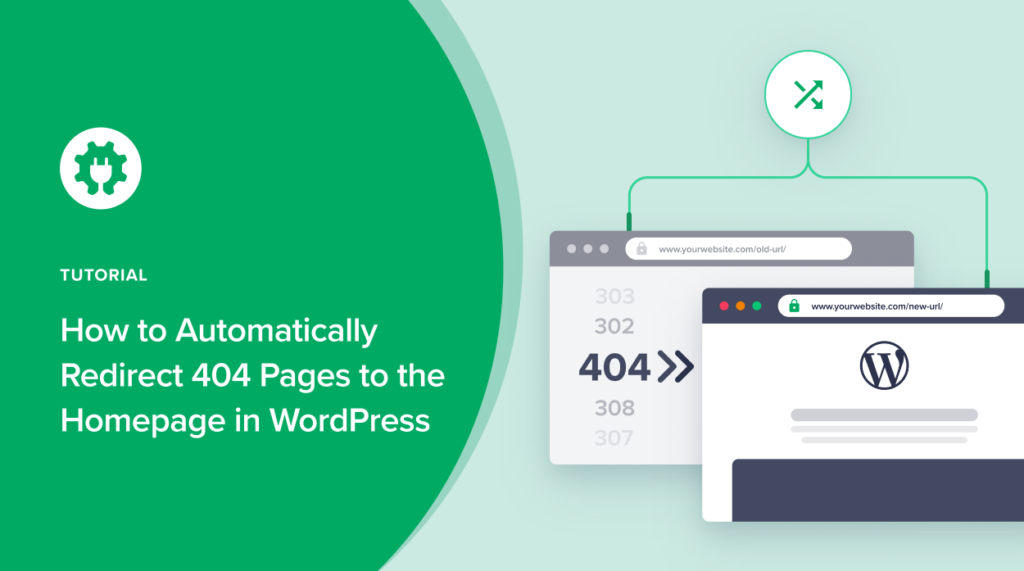

Nice
How to turn this function off? I have free version of aiseo
Hi, Miroslav. You can go to AIOSEO-> Redirects -> Redirect Settings. Once there, scroll down to “Advanced 404 Settings.” Here, you can disable the “Default 404 Redirect” toggle or add a custom URL for all your redirects.