Would you like to know how to avoid 404 errors that may come up whenever you update your WordPress site?
Updating your site may require you to edit your URL slugs, and if not handled properly, this could lead to 404 errors.
In this article, we’ll show you how to avoid 404 errors when you update your WordPress site.
In This Article
What are 404 Errors (And Why Should You Avoid Them)?
404 errors in WordPress mean that the URL to a web page you’re trying to visit is broken, or the page doesn’t exist anymore.
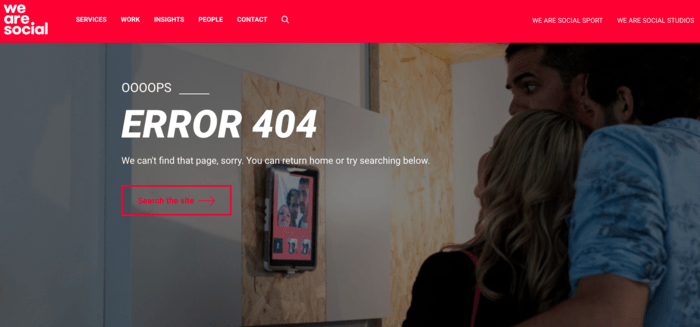
This usually happens when a page has been deleted. It also happens when a URL slug has been edited, but no proper redirection has been implemented. As a result, while browsers may be able to connect to your site, they won’t be able to find that particular page. This is why a 404 error is sometimes called a “page not found” error.
Are 404 Errors Harmful to Your SEO?
Yes, 404 errors are harmful to your SEO.
One of the biggest dangers of 404 errors is that they result in poor user experience (UX). UX is an important ranking element that makes up Google’s Page Experience ranking signals.
Another reason 404 errors are bad for SEO is that they lead to high bounce rates. If users don’t find the page they are looking for, they’ll quickly go elsewhere. The high bounce rate on that page will signal to search engines that your page has poor-quality content, resulting in the page being de-ranked.
Besides the UX factor, pages with 404 errors are still crawled by search engines, resulting in a wasted crawl budget. 404 errors also indicate poor site health, which weakens your technical SEO.
Not properly dealing with 404 errors on your WordPress site can ultimately lead to you losing all your SEO gains for that page.
You must avoid 404 errors at all costs for these and more reasons.
How to Avoid 404 Errors When Updating Your WordPress Site
So, how can you avoid 404 errors when updating your WordPress site?
The first step to avoiding 404 errors when updating your WordPress site is to install All In One SEO (AIOSEO).
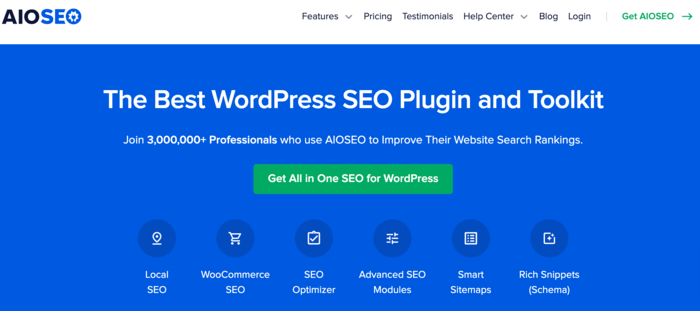
AIOSEO is a powerful WordPress SEO plugin and toolkit. It’s used on over 3 million websites to improve SEO rankings and increase site traffic. The plugin boasts many powerful features, including advanced SEO modules, an FAQ block, a sitemap generator, and many more.
To help you avoid 404 errors when updating your WordPress site, the plugin also comes with a powerful URL Slug Monitor. This feature automatically detects changes in a URL and guides you into implementing a redirect. And you don’t even need any technical or coding knowledge to use this feature to avoid 404 errors.
Please see our step-by-step guide for detailed instructions on installing and activating AIOSEO.
When you update your content, AIOSEO’s URL Slug Monitor automatically checks for any changes in your URLs. If the slug monitor detects a URL change, it will prompt you to add a redirect.
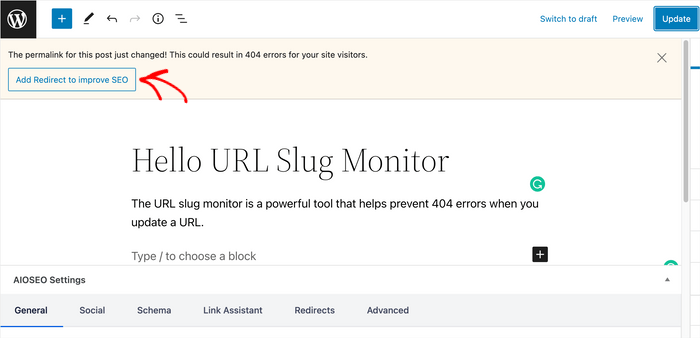
When you get the prompt, click the Add Redirect to improve SEO button. This will open a window where you can implement your redirects.
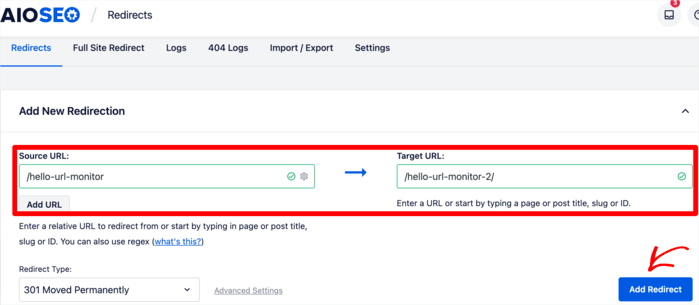
Type in your source and destination URLs and click on Add Redirect.
One powerful feature you’ll love about AIOSEO is that the plugin also lets you track all 404 errors on your site. You can do this by heading to the 404 Logs section.
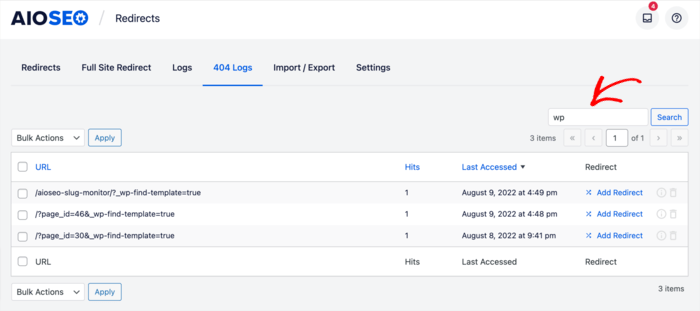
If there are any pages with 404 errors in the log, you can easily fix and redirect them with a few clicks.
Avoid 404 Errors By Scheduling Your Redirects
Another way of avoiding 404 errors in WordPress is to schedule your redirects. This works if you know the URLs you’ll be redirecting and the destination URL.
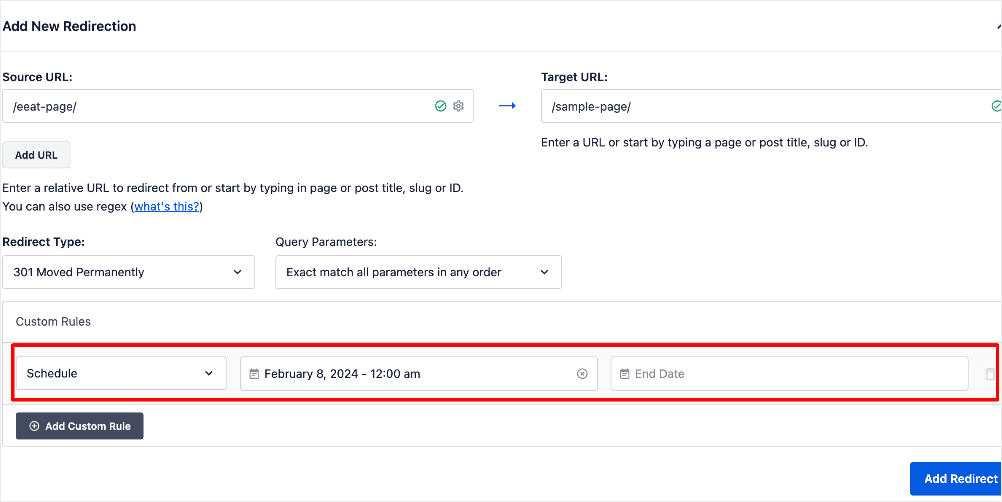
For temporary redirects, you can even schedule when the redirect should be implemented and when the redirect should “expire.” When the redirect expires, the address of the page reverts to the original URL.
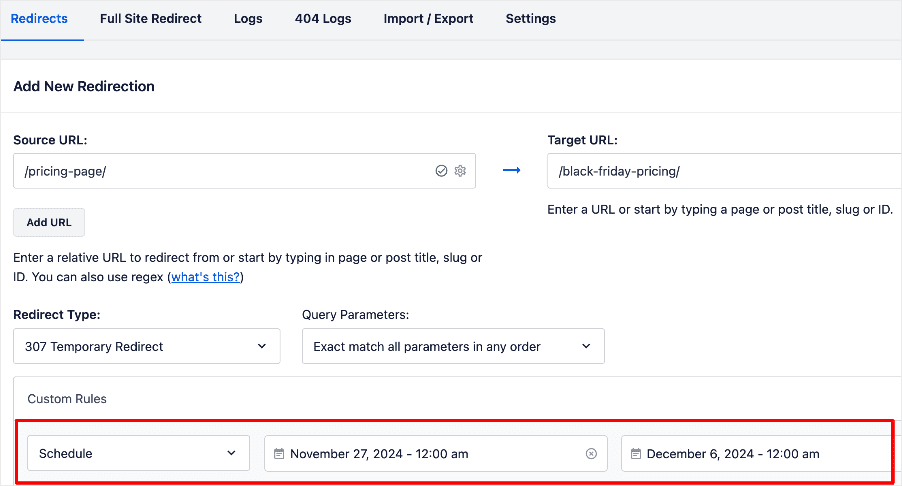
Scheduling redirects this way is an excellent way of setting up automatic redirects. It’s efficient and time-saving.
And that’s it!
You’ve avoided having a 404 error while updating your WordPress site.
We hope this article helped you avoid 404 errors when updating your WordPress site. You can also check out our tutorial on how to find and fix 404 errors. This tutorial explains how to use our new Broken Link Checker.
If you found this article helpful, then please subscribe to our YouTube Channel. You’ll find many more helpful tutorials there. You can also follow us on X (Twitter), LinkedIn, or Facebook to stay in the loop.
Disclosure: Our content is reader-supported. This means if you click on some of our links, then we may earn a commission. We only recommend products that we believe will add value to our readers.
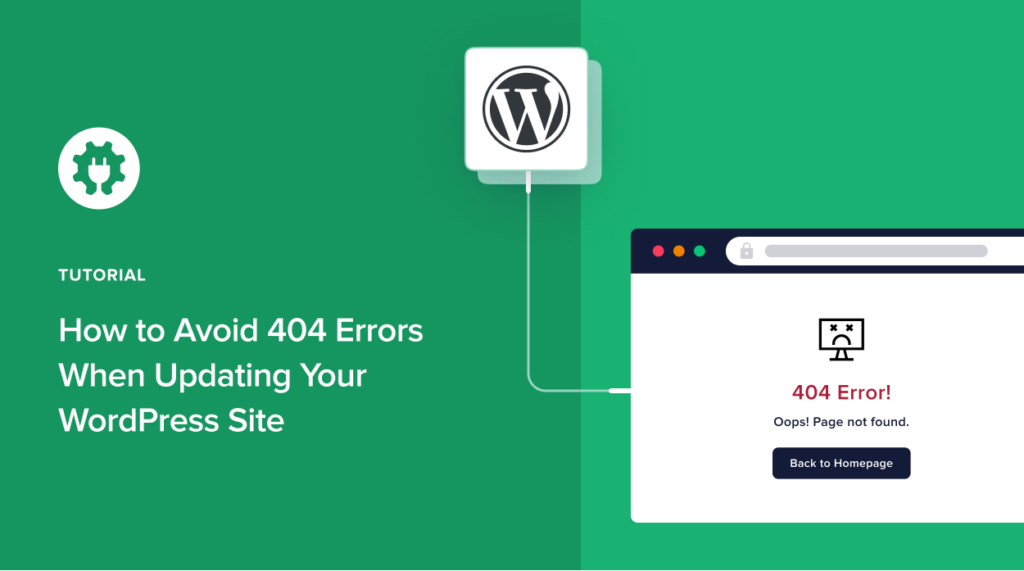

How much coast AIOSE?
Hi Janina, you can check out our plans here.
Thanks for this guide. Please what I don’t fully understand is, assuming I reset my website and now have new theme and pages then people are now clicking on my former posts from other places which brings them to my website, how do I prevent 404 error from showing up since those posts are many and I don’t even remember I have such posts can this your aioseo automatically redirect all such pages to homepage or shop page please?
Andy Moore