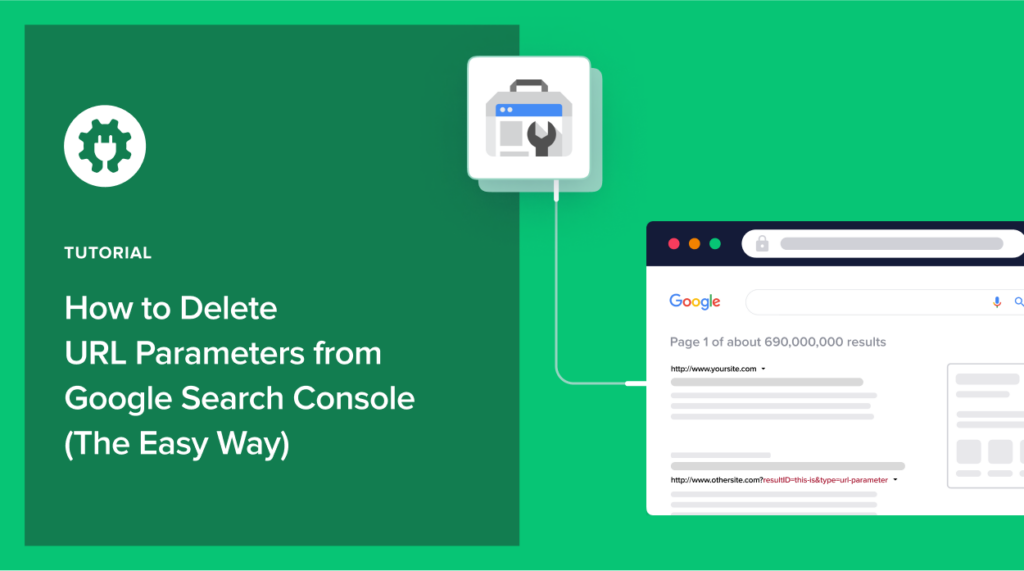Would you like to know how to delete URL parameters from Google Search Console (GSC)?
Some URL parameters are harmful to your SEO. That’s because they can impact your website’s crawlability and indexability. This makes it harder for your content to be discovered.
In this article, we will show you how to delete URL parameters from Google Search Console. Doing so will help you improve your website’s SEO
What are URL Parameters?
URL parameters are elements added to the end of a web address. They are any part of a URL after and including a question mark (?), ampersand (&), percentage sign (%), equals sign (=) or other attributes (markups) added to a URL.
Here’s an example of a URL with a parameter:
https://www.example.com/?utm_source=twitter&utm_medium=tweet&utm_campaign=spring-saleURL parameters are also known by many other names. Examples include query arguments/query args, query strings, URL query parameters, URL params and more.
What are URL Parameters Used For?
URL parameters have many different uses depending on their purpose. One of their primary use cases is to pass information to webmasters about a URL’s clicks. This helps them get valuable metrics about its performance. Other common uses include:
- Filtering: For example, filtering different product pages.
- Organizing: You can use URL parameters to organize content on a website. Organizing content into categories, for example.
- Tracking: Tracking parameters are useful for monitoring the performance of marketing campaign sources (especially for referral traffic). They also help attribute conversions.
- Search parameters: Often denoted by the letters “q” and “s,” search parameters help organize and return results for search queries.
How to Find URL Parameter Spam in Google Search Console
Despite URL parameters being useful, there are some situations in which they aren’t.
One of the most common is crawl spam.
Crawl spam happens when users and search engines perform certain actions on your site. These actions can result in parameters being added to URLs which can impact your overall crawl quota.
The screenshot below shows an example of URL parameters as you would see them in Google Search Console Coverage report.
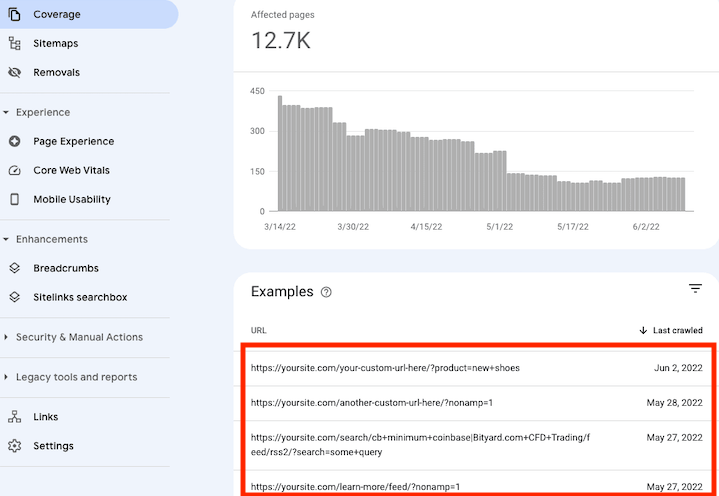
Besides search engines and legitimate users, URL parameters can also be created by malicious agents. This happens when a bad actor wants to overload your site with meaningless URLs.
Unfortunately, all these types of URL parameters can quickly inflate the number of URLs associated with your site. This results in crawl and indexing issues. When this happens, it leads to poor discoverability on search engines, and it can result in less organic traffic to your site.
Whether it’s URL parameters you created or those that are out of your control, managing them is critical for your SEO success.
Why Delete URL Parameters From Google Search Console?
Despite being useful for some, URL parameters can cause problems for SEOs and webmasters. That’s why you must be careful to only use them on pages that benefit from them. This is because URL parameters can lead to:
- Duplicate content
- Dilute search rankings (due to keyword cannibalization)
- Wasted crawl budget
As you can see, URL parameters can cause major SEO problems. Therefore, you may want to delete those that don’t add value to your and your users’ experience. Doing so will boost your SEO.
How to Delete URL Parameters the Easy Way in WordPress
Now that you know the pros and cons of URL parameters, the next step is to manage them in a smart way.
How do you do that?
Step 1: Install AIOSEO
The first thing you need to do to manage URL parameters and improve WordPress SEO is to install and activate the AIOSEO plugin. All in One SEO is the best WordPress SEO plugin used by over 3 million smart website owners to help improve search rankings.
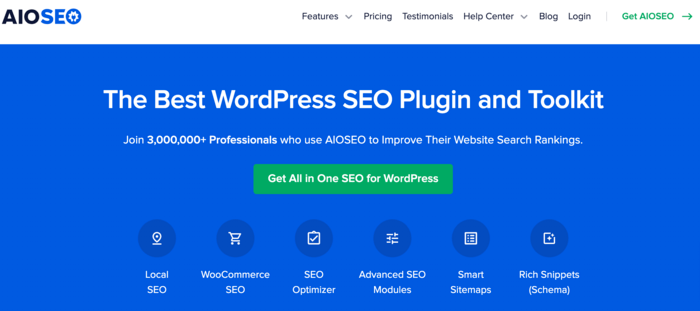
AIOSEO comes with all the powerful features that you need to set up your SEO settings the right way. For example, it can help you easily deal with URL parameter spam along with many other SEO growth tools.
For more information on how to install and activate AIOSEO, check out our installation guide.
Once you have activated AIOSEO on your WordPress website, you can easily fix the URL parameter problem by using the powerful Crawl Cleanup feature.
Crawl Cleanup enables users to delete URL parameters safely and mitigates the risk of breaking your site while doing so.
Step 2: Activate Crawl Cleanup In AIOSEO
To activate Crawl Cleanup in AIOSEO, simply head over to AIOSEO » Search Appearance menu, and then go to the Advanced Tab.
Under the Advanced tab, scroll down to the bottom until you find the Crawl Cleanup toggle.
When to switch the toggle to activate Crawl Cleanup, you’ll be presented with options for managing your URL parameters.
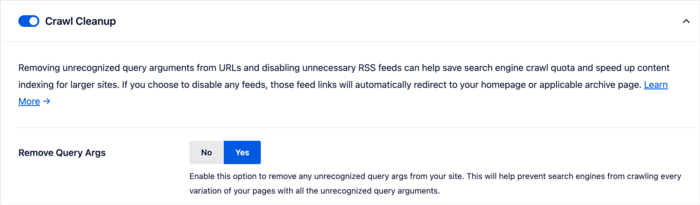
You need to select the option to Remove Query Args and toggle it to Yes.
AIOSEO will also recommend removing individual RSS feeds and other feed types by default because they all impact your coverage report.
Step 3: Determine the Parameters You Need
The next step in deleting URL parameters from Google Search Console is to determine the parameters you want to delete. Remember, URL parameters should only be used when they serve a function.
Unfortunately, during the life of a web page, so many parameters can be added that sometimes outlive their purpose. For example, if you switch from using session IDs to cookies, tracking parameters become redundant.
Again, the bulk of unnecessary URL parameters that can bog down your site aren’t the ones you create. It’s mostly those that arise from user and search engine activity on your site.
That’s why you must audit your URLs to check for unnecessary parameters.
A few tools you can use for this include Screaming Frog and Google Analytics, among others. Use these tools to filter your URLs by searching for those with the “?” attribute.
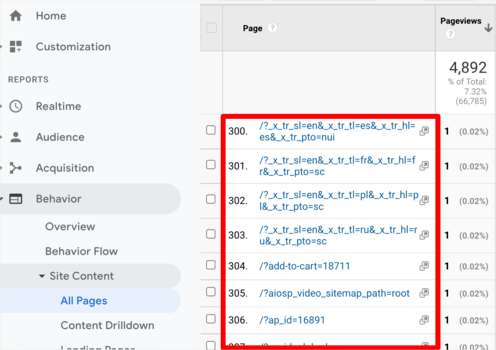
Once done, you can download a CSV file of all the URLs with parameters. Go through your list and determine those you should delete.
Step 4: Allow the URL Parameters You Need
Armed with your list of useful (and unnecessary) URL parameters, you can now go on to delete the unwanted ones. To do this, simply add the parameters you want to allow in the Allow Query Args field:
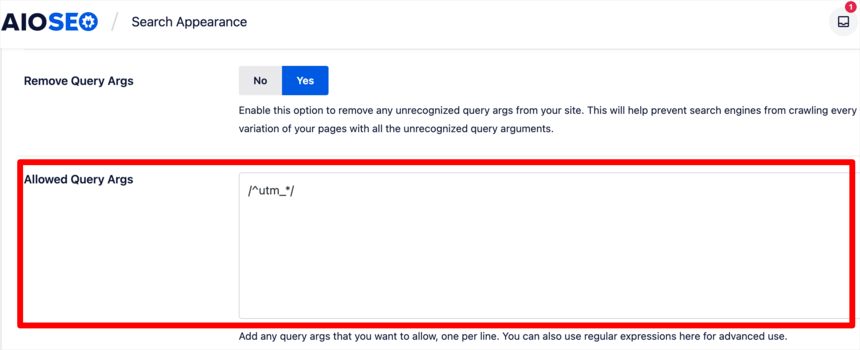
Once you’ve added all the URL parameters you need, click Save Changes. Crawl Cleanup will then delete all other unlisted parameters on your site.
Note: Although AIOSEO settings will fix the issue immediately, it will take anywhere from 1 week to a couple of months for the changes to reflect in your Google Search Console, depending on how large your website is. However, you should be able to see weekly progress inside your Google Search console.
Deleting unnecessary URL parameters will result in better crawling and indexing of your website. It will also lead to more accurate reports on Google Search Console. As a result, you’ll have a clearer picture of your website’s performance.
Ultimately, deleting unnecessary URL parameters boosts your SEO. This is because your essential pages will stand a better chance of being indexed and ranked.
Besides deleting URL parameters, Crawl Cleanup can also help you control your RSS feeds.
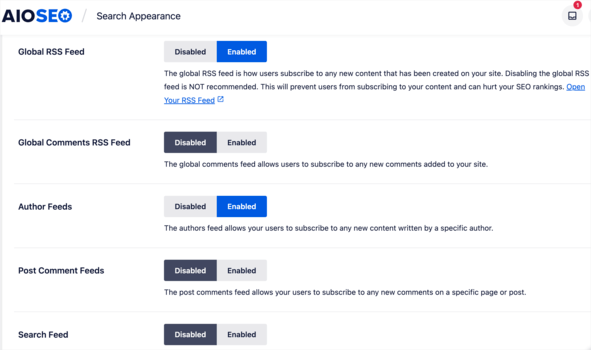
We hope this article helped you delete unnecessary URL parameters from Google Search Console and fix other crawl spam issues in WordPress.
You have made a great decision to start using AIOSEO to improve your rankings. We highly recommend that you check out our other powerful features, such as Link Assistant to automate your internal linking efforts, our Redirection manager for fixing 404 errors, as well as our advanced sitemap and schema tools.
If you found this article helpful, then please subscribe to our YouTube Channel. You’ll find many more helpful tutorials there. You can also follow us on Twitter, LinkedIn, or Facebook to stay in the loop.
Disclosure: Our content is reader-supported. This means if you click on some of our links, then we may earn a commission. We only recommend products that we believe will add value to our readers.