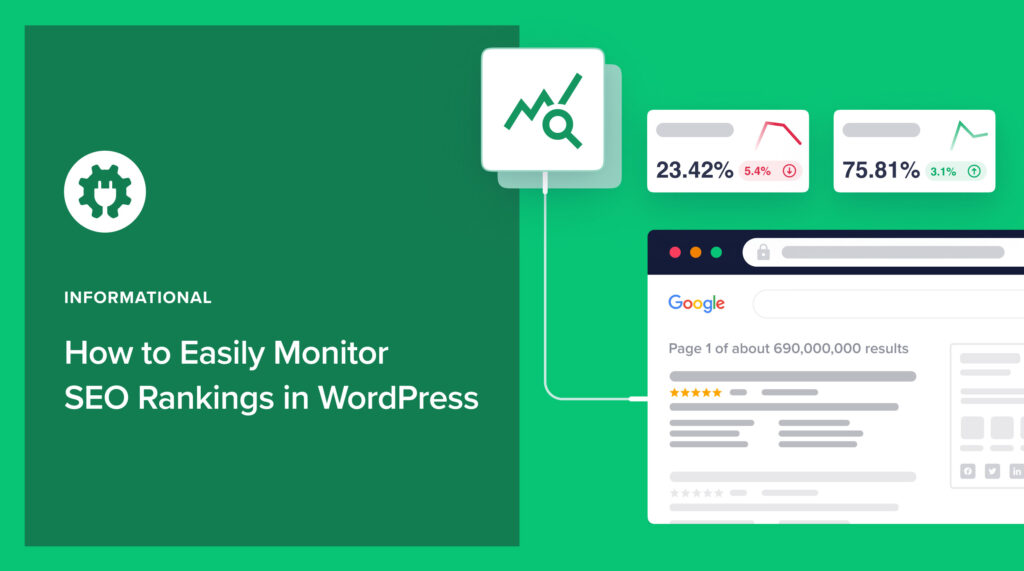Would you like to know how to monitor SEO rankings in WordPress?
Monitoring your SEO rankings is essential to helping you evaluate your SEO strategy’s performance. It also helps you see which content and keywords to prioritize when optimizing for better rankings.
In this article, we’ll show you how to monitor SEO rankings in WordPress easily.
In This Article
Why is it Important to Monitor SEO Rankings?
SEO monitoring is the practice of keeping track of your rankings and visibility on search engine results pages (SERPs). This helps you get a clear picture of your SEO strategy’s performance and give you insights into what needs to be improved and how to improve it.
For example, SEO monitoring gives you insight into your:
- Organic traffic
- Click-through rate
- Keyword rankings
- Page speed
- And more
This is all vital information that can help you improve your SEO. And that’s why you should monitor your SEO rankings.
How to Easily Monitor SEO Rankings in WordPress
Ready to monitor your SEO rankings in WordPress?
Let’s dive right into it.
Step 1: Install AIOSEO
The first step to easily monitoring your SEO rankings in WordPress is to install and activate All In One SEO (AIOSEO).
AIOSEO is the best WordPress SEO plugin on the market and has been downloaded over 100 million times. Millions of savvy website owners and marketers trust the plugin to help them dominate SERPs and drive relevant site traffic. This is because the plugin has many powerful SEO features and modules to help you optimize your website for search engines and users.
One of the most beloved features in AIOSEO is the brand-new Search Statistics module, our Google Search Console integration.
Search Statistics is only available on the Elite plan.
This revolutionary module makes tracking your keywords and other SEO data from your WordPress dashboard easy.
With Google Search Console data at your fingertips, you can easily monitor your SEO rankings right in WordPress.
For step-by-step instructions on how to install AIOSEO, check out our installation guide.
Step 2: Monitor Your Overall SEO Metrics
Once you’ve installed and activated AIOSEO, monitoring your SEO rankings in WordPress is a breeze. The first thing you need to do is to head over to Search Statistics in the AIOSEO menu. Clicking on this leads you to the Search Statistics Dashboard.
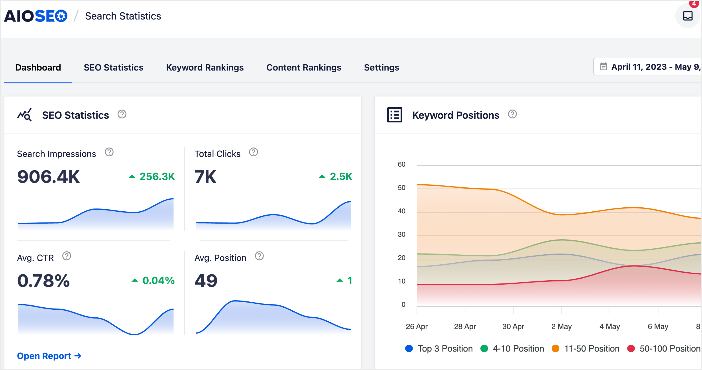
The Dashboard section will give you an overview of important SEO metrics like Search Impressions, Total Clicks, Average CTR, and Average Position. It also shows you an overview of the number of keywords ranking at different positions. You can see this in the Keyword Positions section.
Other elements on the main Search Statistics Dashboard include a Post Optimizations section and summaries of Content Performance, and Keyword Rankings reports. We’ll delve into the last 2 below as they comprise the bulk of SEO monitoring.
Step 3: Monitor Content Performance
After you’ve checked your general SEO metrics, you can dive deep into more granular aspects of monitoring your SEO rankings. To do this, go to AIOSEO » Search Statistics » SEO Statistics. Next, scroll down to the Content Performance report.
The Content Performance report shows you 3 main content metrics, namely:
- Top Pages: This shows you your best-performing pages.
- Top Losing: This shows the pages that are losing rankings the most.
- Top Winning: This shows the content that’s rising up in rankings.
The Content Performance report gives you key metrics like Clicks, Impressions, Position, and Diff (change in position) for each page in this report. These give you deep insights into exactly what’s happening to your content on SERPs.
Step 4: Monitor Keyword Performance
Another critical aspect to consider as you monitor your SEO rankings in WordPress is how your keywords are performing on SERPs. You can check this by going to AIOSEO » Search Statistics » Keyword Rankings.
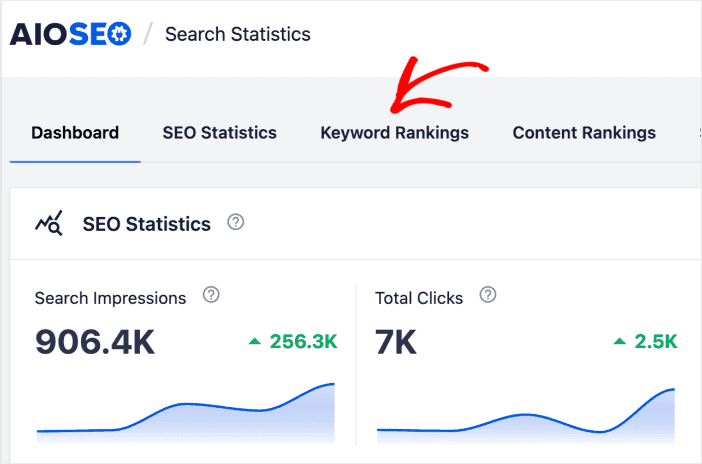
This is where you get a detailed report of all your keywords and their performance on SERPs. It shows you the Total Keywords you’re ranking for, Search Impressions, and Average Position. These metrics give you a general overview of your rankings.
To get more granular, scroll down to the Keyword Performance section. This gives you a deeper look at how individual keywords are performing. The first tab in this report gives you an overview of how all your keywords are performing.
Essential metrics for each keyword include Clicks, Average CTR, Impressions, Position, and Diff.
Next, you can click on the Top Losing and Top Winning tabs. These tabs will show you the keywords that are going down in rankings and those that are improving, respectively.
Knowing which keywords are losing rankings helps you know which content and keywords to focus on so you reclaim your top spots on SERPs. On the other hand, knowing which keywords are rising in rankings helps you know which SEO strategies work so you can replicate them for your other content.
If you’re monitoring specific keywords, you can also use the search function to quickly look for a particular keyword and see how it ranks.
Step 5: Monitor for Content Decay
Content decay is when content starts losing rankings on SERPs. You can reduce the impact of content decay by quickly spotting it and updating your content. To do that, go to AIOSEO » Search Statistics » Content Rankings.
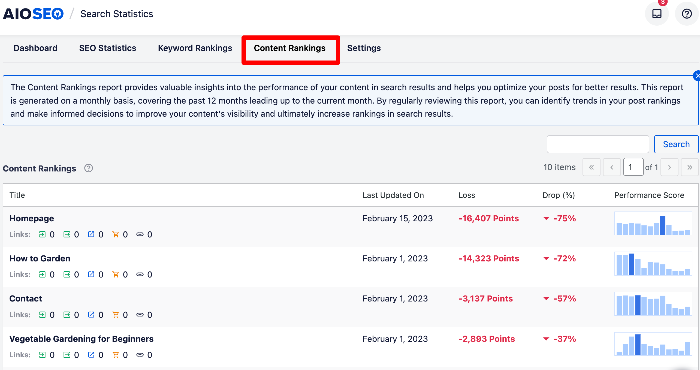
The Content Rankings report gives you a lot of SEO data you can use to monitor your posts for signs of decay. This includes metrics like:
- Last Updated On: Shows the date a URL was last updated. This helps you easily track the impact of any change you make on a particular page or post.
- Loss: This shows the rate at which your content is decaying. This is based on our proprietary content decay algorithm, which considers an article’s impressions and clickthrough rates (CTR), among other factors.
- Drop (%): The percentage drop/gain in content decay points.
- Performance Score: This is a visual overview of your content’s performance over the past 12 months.
This data lets you easily see which posts are declining in search rankings. As a result, you can quickly update or improve them before it’s too late.
Check out this guide for detailed instructions on reversing the dip in keyword rankings.
And that’s it!
You’ve monitored your SEO rankings in WordPress.
We hope this post helped you learn how to monitor SEO rankings in WordPress. You may also want to check out other articles on our blog, like our list of the top SEO hacks to grow your traffic and our guide to DIY SEO.
If you found this article helpful, then please subscribe to our YouTube Channel. You’ll find many more helpful tutorials there. You can also follow us on Twitter, LinkedIn, or Facebook to stay in the loop.
Disclosure: Our content is reader-supported. This means if you click on some of our links, then we may earn a commission. We only recommend products that we believe will add value to our readers.