Would you like to know how to use a meta description generator in WordPress?
Crafting optimized meta descriptions is essential to SEO and conversion rate optimization (CRO). Because of this, you must invest time, effort, and resources to ensure yours does the job of boosting your SEO and clickthrough rates (CTR).
In this article, we’ll show you how to use a meta description generator in WordPress so you can save time and boost your search rankings.
In This Article
What are Meta Descriptions?
Meta descriptions are the short snippets of text that appear below the page title on search listings that appear on search engine results pages (SERPs). They summarize what a page is about, which can significantly attract clicks and boost search engine rankings.
Plus, meta descriptions also help search engines know what your page is about, leading to better indexing and ranking.
Therefore, you must craft optimized meta descriptions to improve your chances of ranking high on SERPs.
And one way to do that is to use a meta description generator.
Note: This feature is only available on paid plans. Click here to upgrade your plan.
How to Use a Meta Description Generator in WordPress
Ready to boost your search rankings by using a meta description generator in WordPress?
Let’s get to it.
Step 1: Install All In One SEO (AIOSEO)
The first step to using a meta description generator in WordPress is to install and activate All In One SEO (AIOSEO).
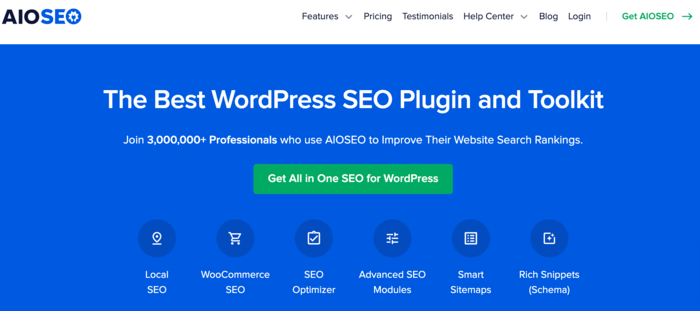
AIOSEO is the best WordPress SEO plugin on the market and has been downloaded over 100 million times. Millions of savvy website owners and marketers trust the plugin to help them dominate search engine results pages (SERPs) and drive relevant traffic to their sites. This is because the plugin has many powerful SEO features and modules to help you optimize your website for search engines and users.
One of the most beloved features in AIOSEO is the brand-new AI Title/Description Generator.
This revolutionary module Uses ChatGPT to generate optimized meta descriptions for your posts.
For step-by-step instructions on how to install AIOSEO, check out our installation guide.
Step 2. Create an OpenAI Account and Generate an API Key
To use the AI Title/Description Generator, you must first create an OpenAI account. Doing so enables you to generate an API key to link your AIOSEO account to OpenAI. OpenAI is the company behind ChatGPT.
So, if you don’t have an OpenAI account yet, head over to OpenAI, click Get Started, and follow the steps to creating an account.
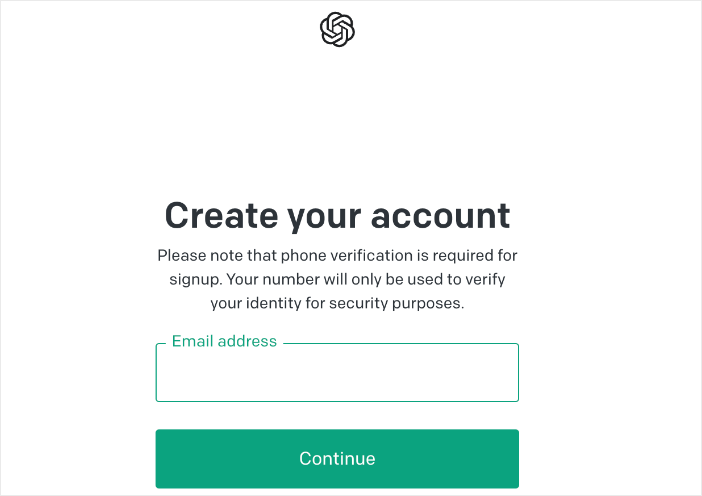
Once your account is created, click on your profile and click on view API keys on the drop-down menu.
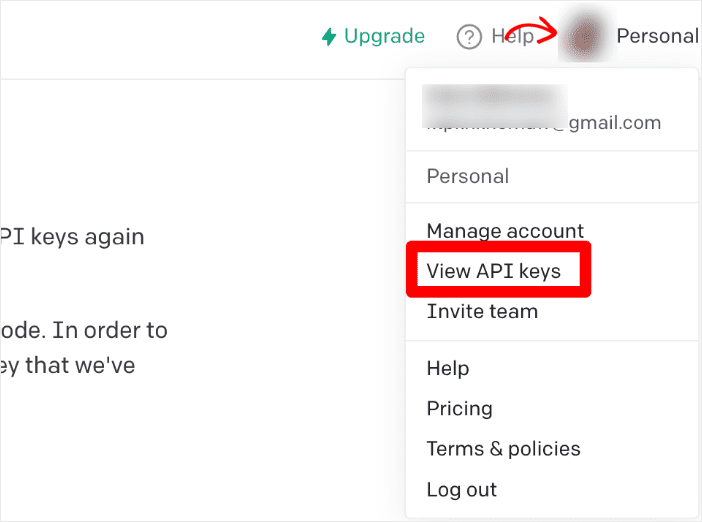
This will open a page where you can generate your API key. To do that, click on the Create new secret key button.
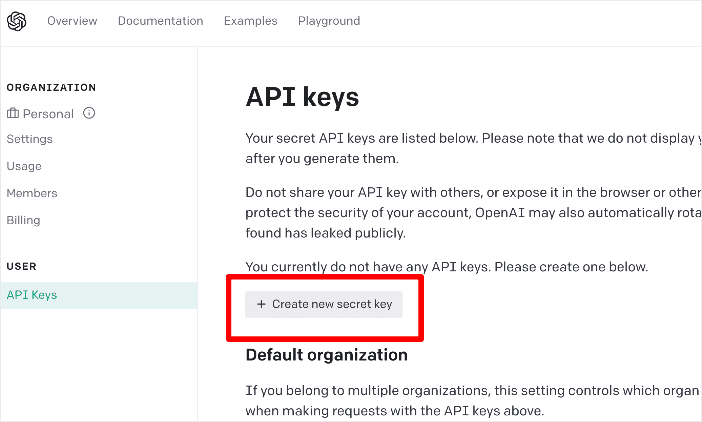
OpenAI will then generate an API key for you:
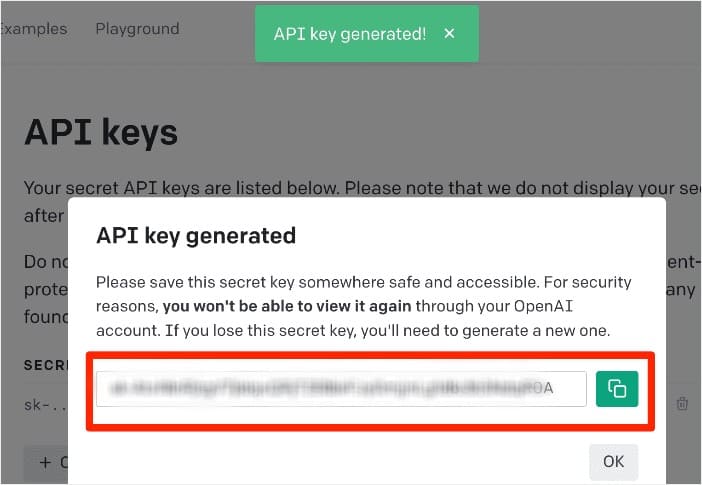
Copy the API key by clicking on the green “copy” button next to the API key.
Step 3. Connect Your OpenAI Account with AIOSEO
Once you have generated and copied your API key, head to your site and open a page or post in editor mode. Next, scroll down to the AIOSEO meta box, where you’ll find our brand new robot button inside the Post Title and Meta Description boxes.
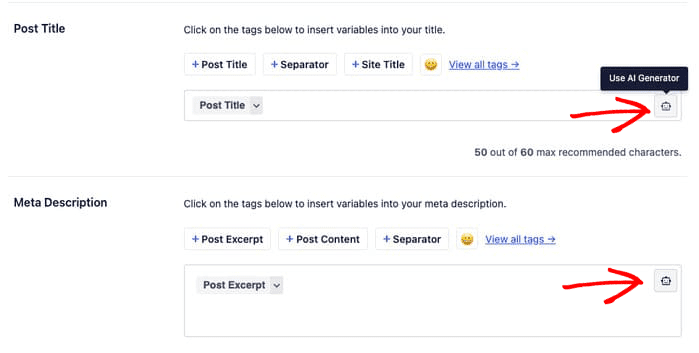
Click the Robot button, and a modal will open, asking you to paste your API key.
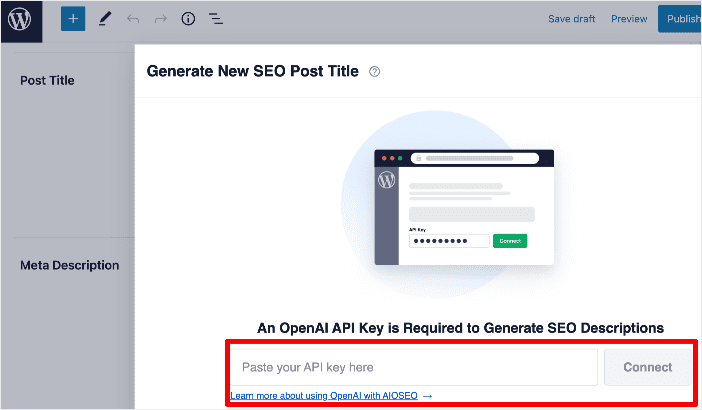
Once you’ve pasted your API key, click the Connect button.
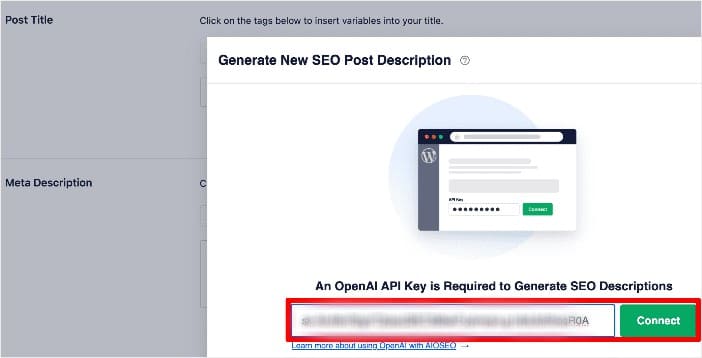
And that’s it! You can now use the AI-powered meta description generator to craft optimized meta descriptions and post titles.
Step 4: Generate Meta Descriptions
After connecting your OpenAI account to AIOSEO, you can now use the meta description generator. To do this, click the Robot button in the AIOSEO meta box. The AI Title/Description generator will then scan your content and offer 5 suggestions based on the main theme of your content.
Select the one you want by clicking on the + button. Next, tweak and refine it according to your taste.
And that’s it!
You’ve used a meta description generator to boost your search engine rankings.
We hope this post helped you learn how to use a meta description generator to boost your search engine rankings. You may also want to check out other articles on our blog, like our list of the best AI SEO tools for WordPress and our tutorial on adding emojis in meta descriptions.
If you found this article helpful, then please subscribe to our YouTube Channel. You’ll find many more helpful tutorials there. You can also follow us on Twitter, LinkedIn, or Facebook to stay in the loop.
Disclosure: Our content is reader-supported. This means if you click on some of our links, then we may earn a commission. We only recommend products that we believe will add value to our readers.
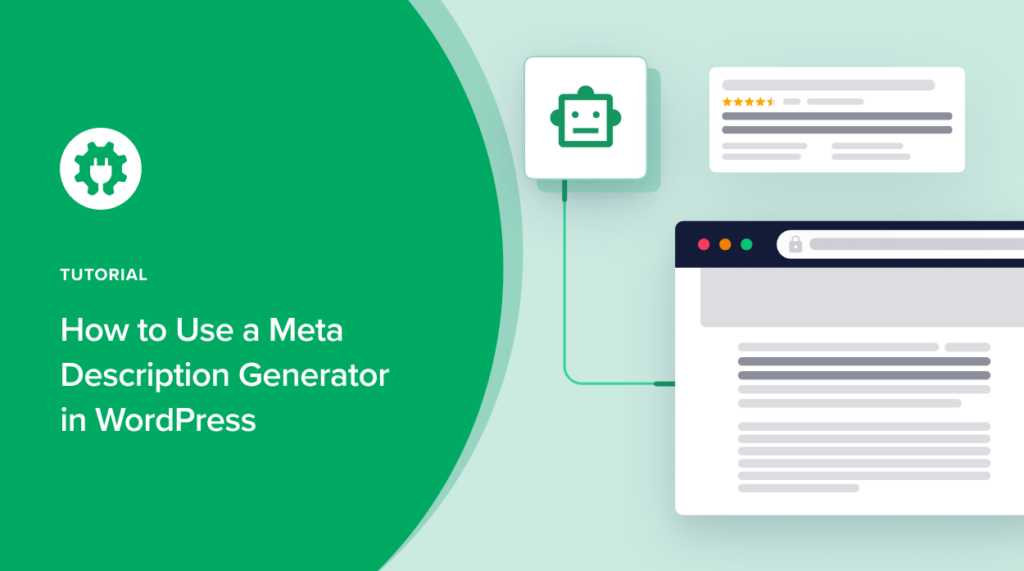

i followed the steps but the robot button is not showing up next to title or description section – what should i do?
Hi, Nadim! Thanks for the feedback. The AI Title/Description Generator works with version 4.3.2 and above. Kindly ensure you have updated your plugin. If you have and the robot button is still not showing up, please contact our support team here.
The instructions do not match to what OpenAI shows on their website. I have gotten the API key and put it in. No where does the instructions show that you need to buy credits for the API from OpenAI.
Hi, Joseph! Sorry for that oversight. We’ll add a note about that.
Hi
Maybe you should mention early in your tutorial that it only works with a PRO subscription 🙂
Hi, Marlene! Sorry for that oversight. We’ll add a note about that.
many thanks for this manual, i tried it out and it seems to work smoothly.
what i don’t understand, we know the meta description should be shorter then 160 characters, why are all proposed descriptions longer?
can this be forced?
thanks again,
bart
Thank you for your feedback.
We do instruct the AI to generate titles/descriptions suggestions that are around 60/160 characters long. However, the AI does not always meet those requirements (or simply does not listen). We’re looking to improve this as future AI models are released.
Thanks again.
The installation worked very well, thank you. However, the text suggestions I receive are too long. I had assumed that they were no longer than what you define as the maximum. Is it still possible to adjust this?
Hi, Thomas!
Thank you for your feedback.
We do instruct the AI to generate titles/descriptions suggestions that are around 60/160 characters long. However, the AI does not always meet those requirements (or simply does not listen). We’re looking to improve this as future AI models are released.
Thanks again.
ChatGPT is great and this integration with AIOSEO surely will be a massive improvement. Perhaps for a new feature, this can be promoted as a free trial? Also I agree with someone else’s comment below to clearly indicate at the beginning of the post that this is a PRO feature only. Unless of course, you’re now enrolling it for FREE for a limited period, then please email to let me know!