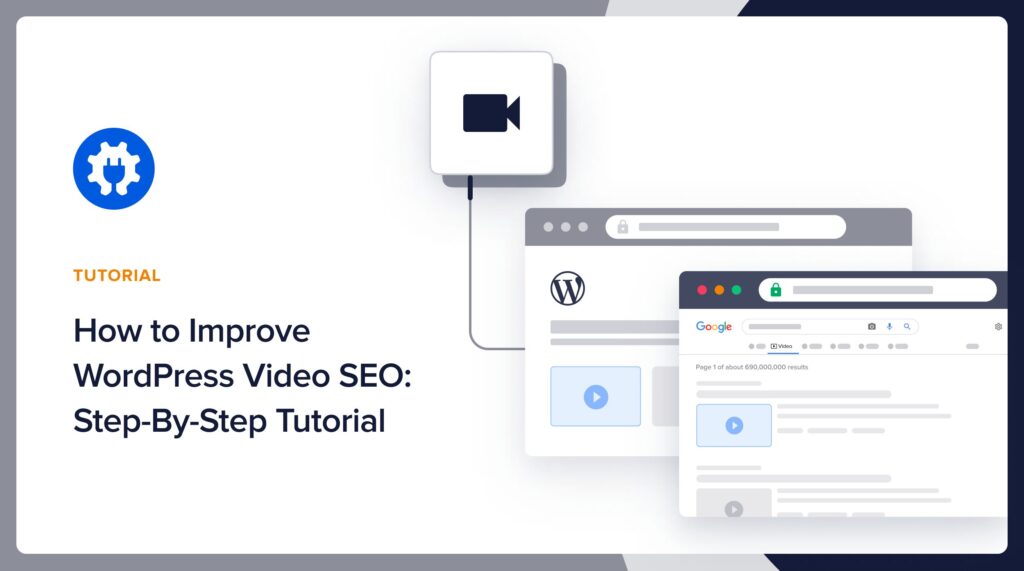With over half of internet traffic going to video content, WordPress video SEO is becoming even more critical.
By applying SEO to your pages that feature videos, you’ll attract more traffic.
This step-by-step guide will show you how to optimize your video content so search engines can find it and rank it for relevant searches.
Before we learn WordPress video SEO, let’s begin with a definition.
In This Article
What is Video SEO?
Video SEO is a set of creative and technical actions that can improve the quality and rankings of your videos in search results.
While many articles on the topic are aimed at a technical audience, applying video SEO can be learned by anyone, including beginners.
Thanks to modern website platforms like WordPress and SEO plugins like All in One SEO (AIOSEO), technical issues can be handled automatically.
That leaves a handful of creative and low-level tasks for you.
Before we walk you through those, consider what you get from WordPress video SEO.
Benefits of Video SEO
When video content is optimized for search engines, it can appear in several areas of Google besides the main search results page.
For instance, your video content can be found in
- Video search tab
- Google Images search
- Google Discover
Optimized video pages can also appear as rich snippets with unique features, like Key Moments.
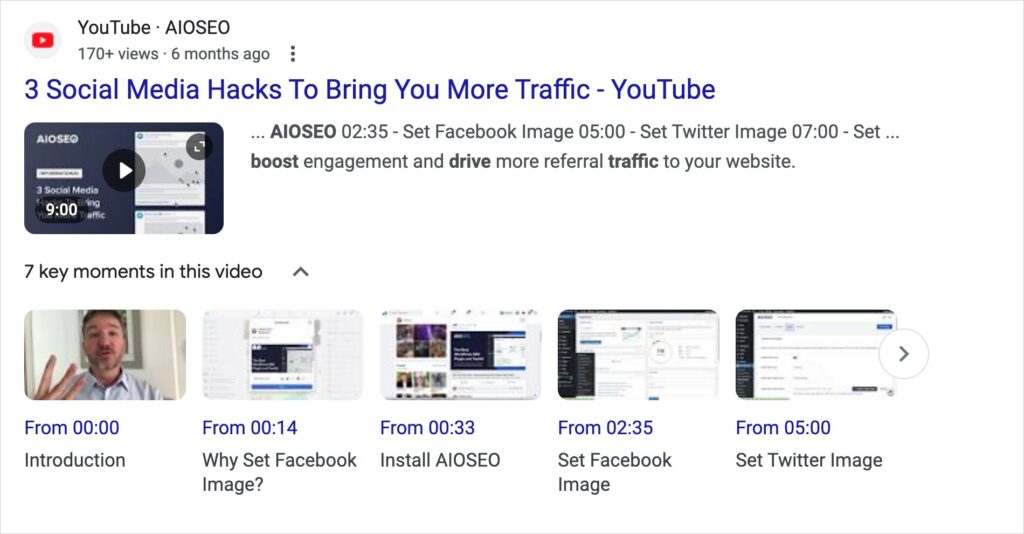
Showing up where your prospects are means more website traffic and conversions.
When video embedded on a WordPress page is genuinely helpful, that can help your post rank higher.
Video SEO Best Practices
Before we get into the tutorial, it’s worth noting that Google spells out best practices for video SEO. And we’ll be following these in our instructions for you.
Dedicated Page
For instance, Google recommends that for “maximum exposure . . . create a dedicated page for each video . . . .”
This is necessary for your video to display with Key Moments or the Live Badge.
So, even if a video is embedded in a WordPress article, that video should exist on another page dedicated solely to the video.
If you’re using YouTube or Vimeo to host videos, all your videos already have dedicated pages.
Title, Description, Thumbnail
Each video should have a title, meta description, and a designated thumbnail image.
You add these naturally when you upload a video to YouTube. But these items should also be added to your WordPress page. We’ll show you how to do that.
Video Sitemap
You should create a video sitemap to help Google and other search engines discover and index your videos.
That will be our first task in the tutorial below.
Let’s get started.
WordPress Video SEO: Step-by-Step
For WordPress website users, using a plugin is the easiest way to do video SEO.
We recommend All in One SEO (AIOSEO). This plugin will analyze your web pages and show you how to boost your video SEO.
All in One SEO (AIOSEO) is an established plugin with thousands of 5-star reviews on WordPress.org. Currently, over 3 million site owners are using it.
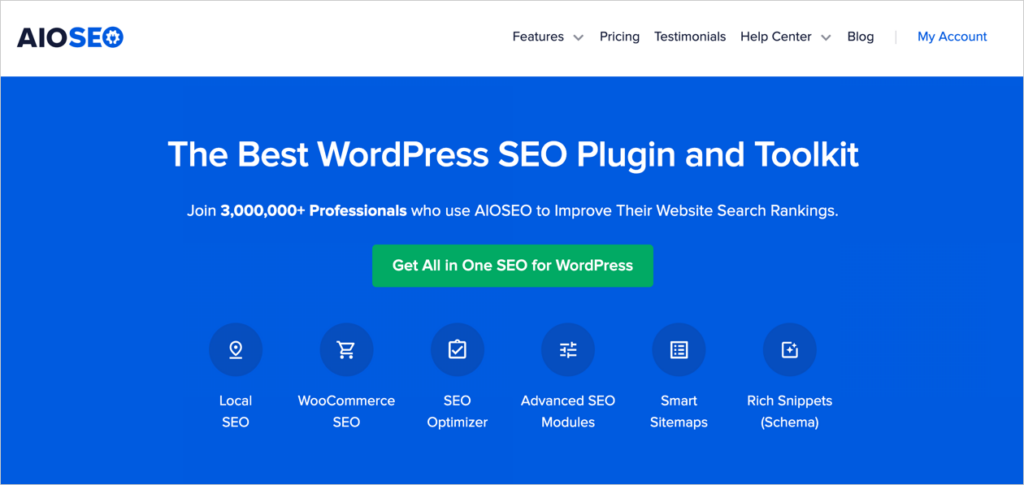
AIOSEO is compatible with these page builders: SeedProd, WooCommerce, Divi, Elementor, WPBakery, and Avada.
Step 1: Download and Install All in One SEO (AIOSEO)
The first step is to download and install All in One SEO (AIOSEO).
A setup wizard will walk you through a few steps.
You’ll need the Pro version of AIOSEO to get a video sitemap.
Step 2: Get Sitemaps
As soon as you’ve installed All in One SEO (AIOSEO), the plugin will automatically generate 2 sitemaps.
This is according to Google’s best practices. The search giant recommends having an XML sitemap and an RSS/Atom sitemap.
- XML sitemaps contain all the URLs of a website
- RSS sitemaps only include URLs of recently modified or published pages.
Google will visit your RSS sitemap more frequently than your XML map.
What’s a sitemap? A sitemap is a list, in code, of URLs on your website. Search engines use sitemaps, and other methods, to discover your content and index (list it) in search results. So, sitemaps are essential in getting your content to appear in search results.
While you don’t need to take action to get these 2 sitemaps, you’ll need to enable your video sitemap.
Step 3: Enable Video Sitemap
To enable your video sitemap, ensure you’re still logged into WordPress.
In the admin bar at the top, go to AIOSEO » Sitemaps.
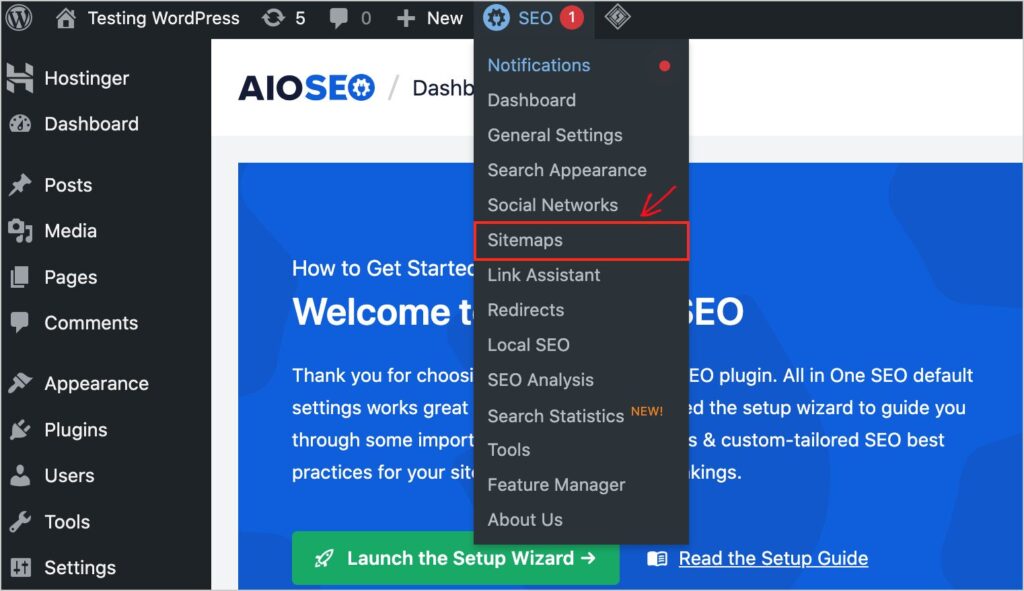
Now you’ll see several sitemap options.
Then click on the Video Sitemap tab.
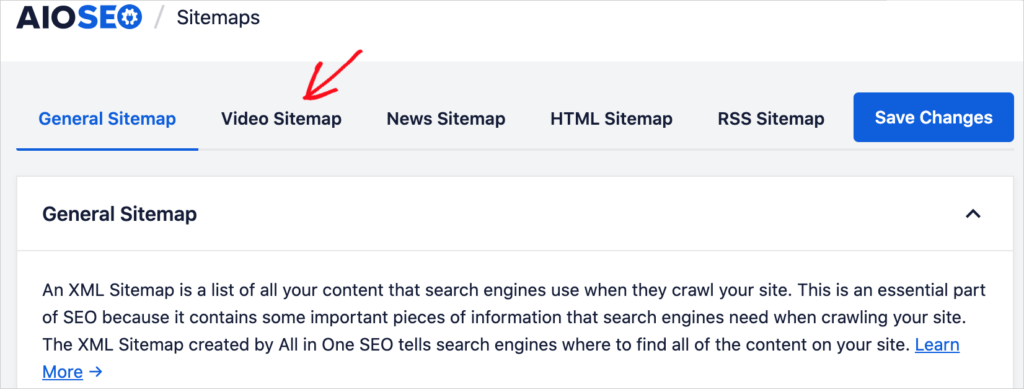
A popup will ask you to “Enable video sitemaps on your site.”
Click the green Activate Video Sitemap button. And that’s it.
No complicated configuration.
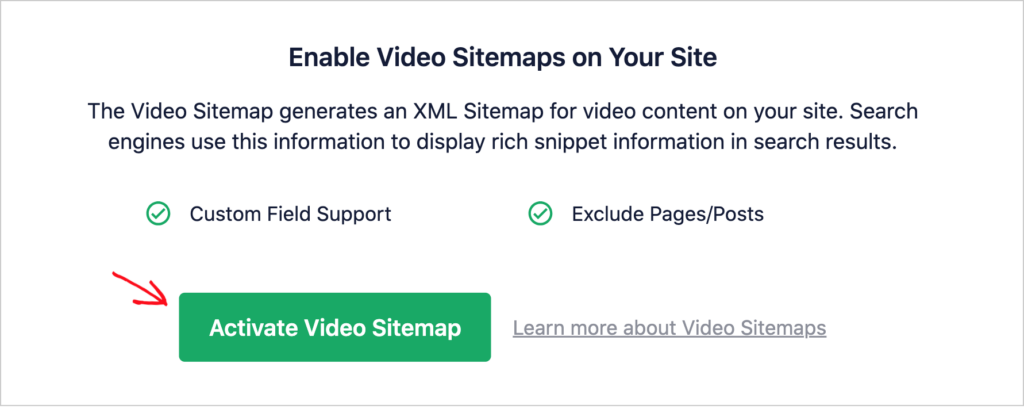
When you embed a video on your WordPress site, AIOSEO will detect that and add the video information to the sitemap.
Part of getting found in search results is optimizing your page. This is called on-page SEO, and AIOSEO makes it easy.
Step 3: Optimize Your Video Page
To optimize the web page your video is embedded in, simply navigate to that page. (Make sure you’re still logged into WordPress.)
Now, open the AIOSEO sidebar. To do that, click the AIOSEO button at upper right.
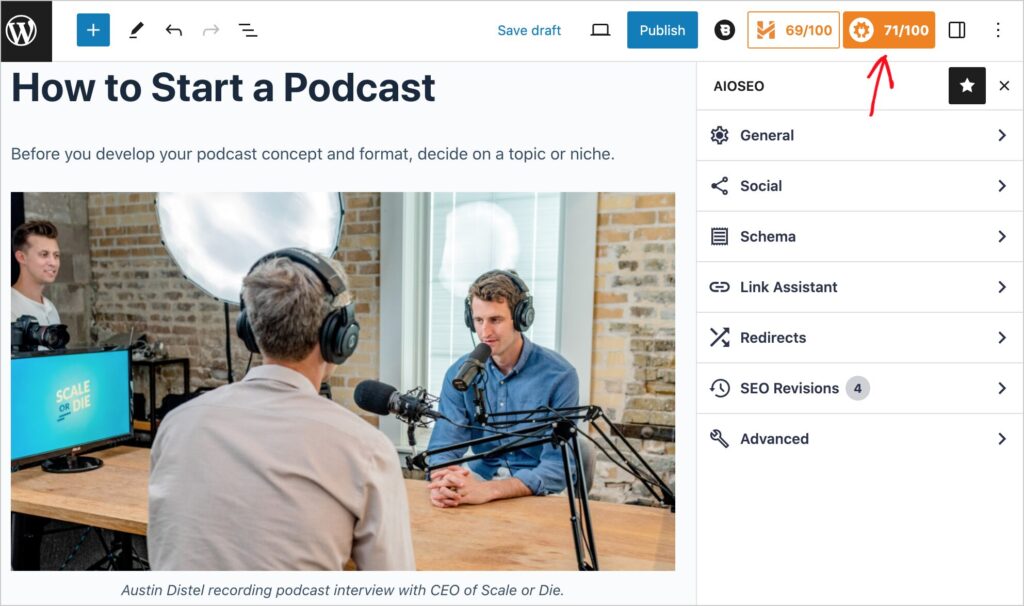
Next, click on the General tab.
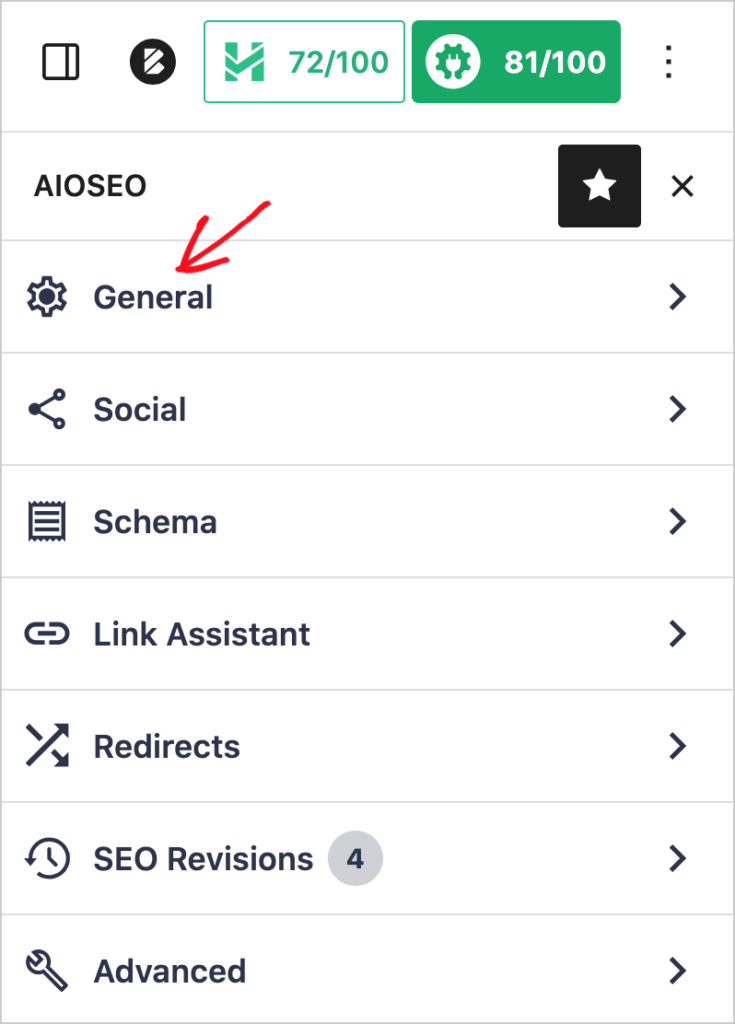
This is where you’ll find instructions for improving your SEO.
These recommendations are organized by:
- Focus Keyphrase
- Basic SEO
- Title
- Readability
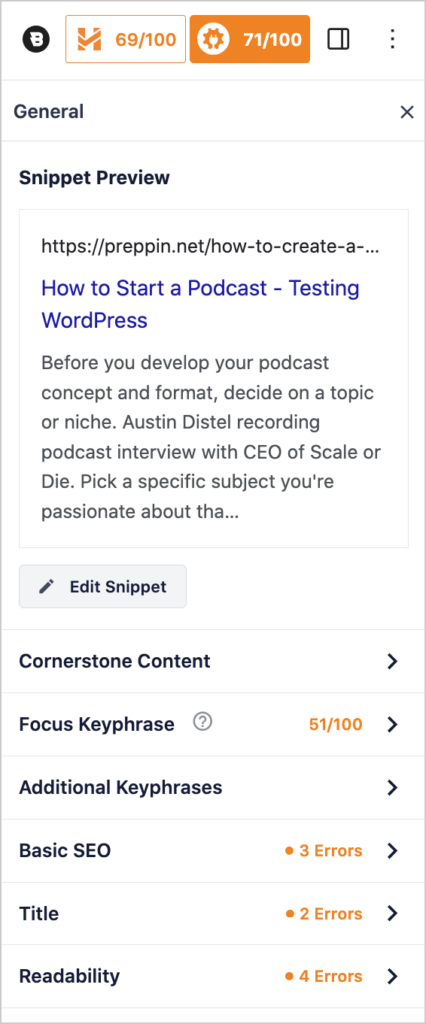
Click on each section and follow the instructions.
You’ll see what you’re doing well.
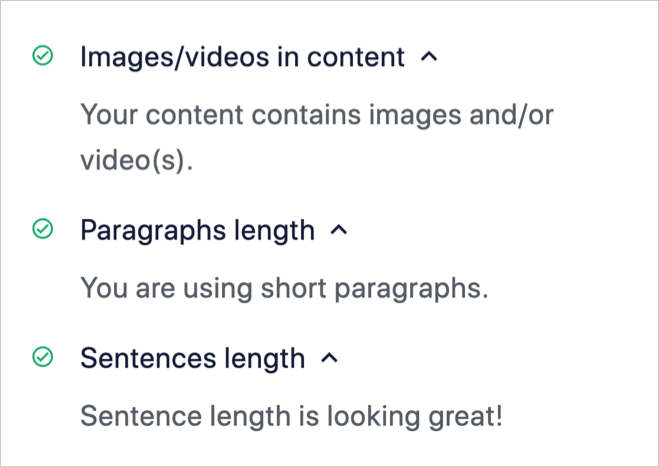
And what could use improvement.
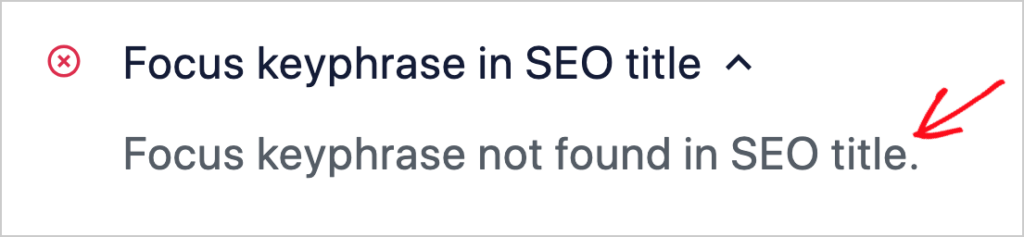
As you act on the plugin’s recommendations, your SEO score will increase.
Learn more using AIOSEO for on-page SEO.
Step 4: Apply Video Schema Markup
Next, you’ll apply structured data (schema markup) to the page. This code helps Google understand your content and rank it for relevant queries.
So, it’s a critical part of your video content getting found.
To add video schema to your page, click the AIOSEO button at the top right. (This will open the sidebar.)
Then click the Schema tab.
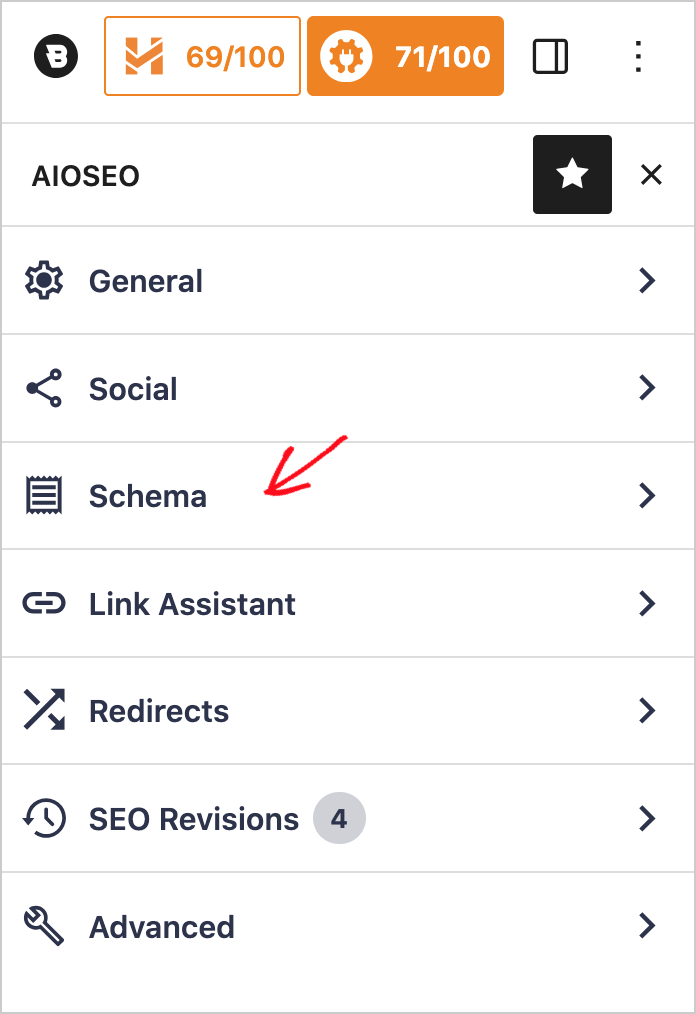
Now, you’ll see a small area called Schema in Use.
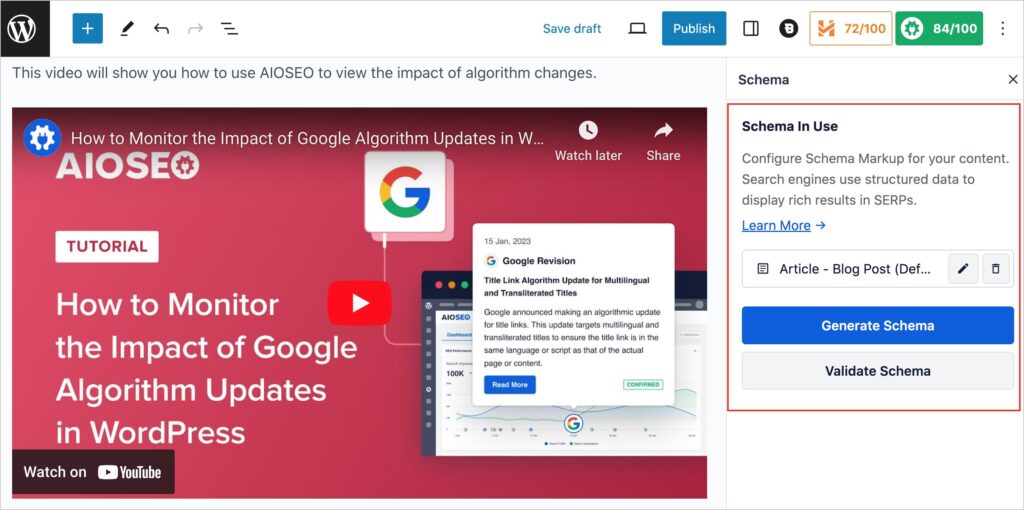
Notice that the “Article” schema has already been applied. (By default, AIOSEO applies Article schema to every post.)
Next, click the big blue Generate Schema button.
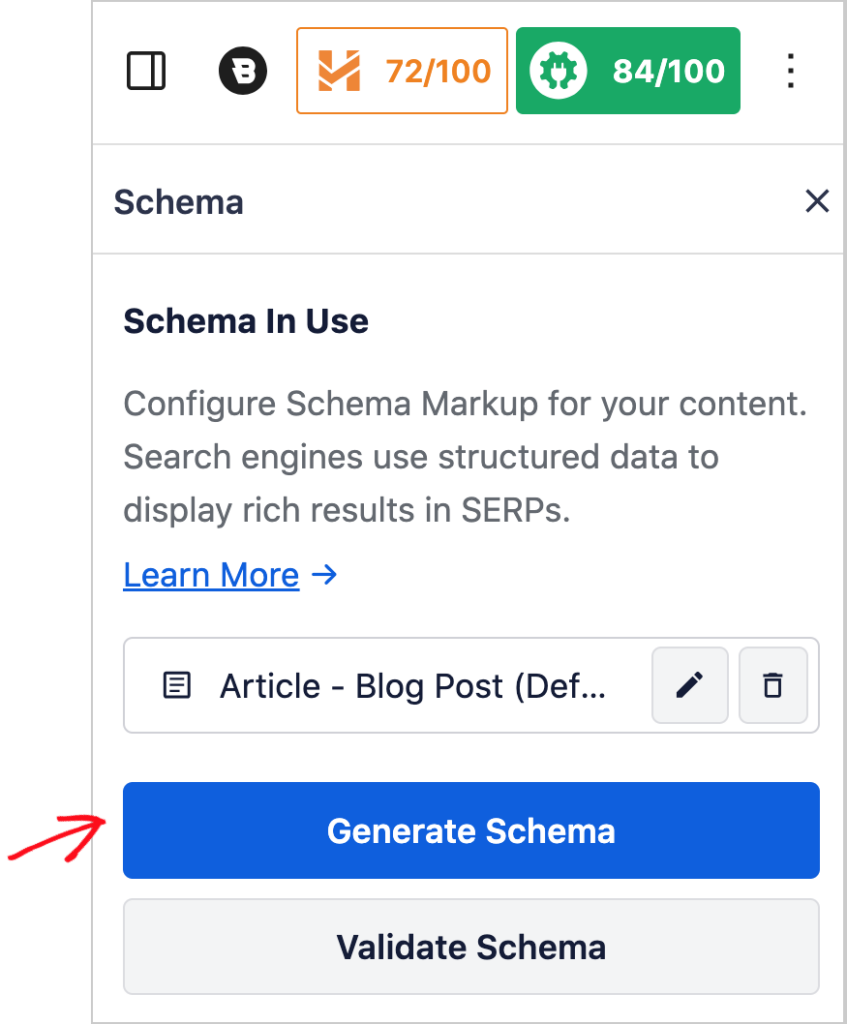
That will cause AIOSEO’s Schema Catalog to open. The catalog lists all the schema types you can add to a web page.
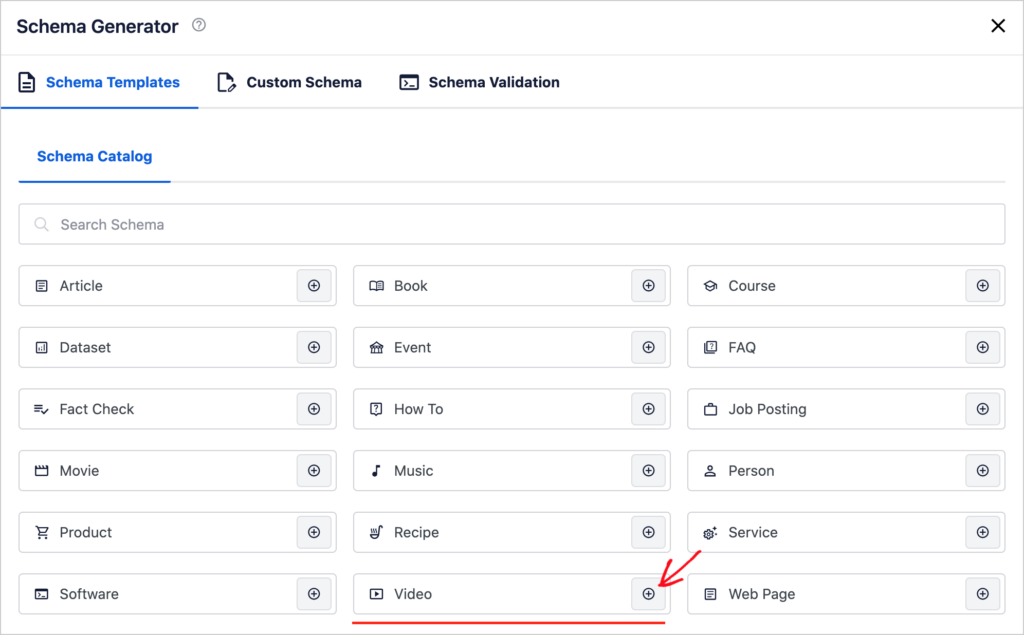
Find the Video schema button and click the plus (+) icon on the right side of the button.
Clicking on the Video schema button will cause a new pop-up window to open with a form for you to fill out.
Fill Out the Video Schema Form
Now, fill out the Video Schema form. (This information about your video is called metadata.)
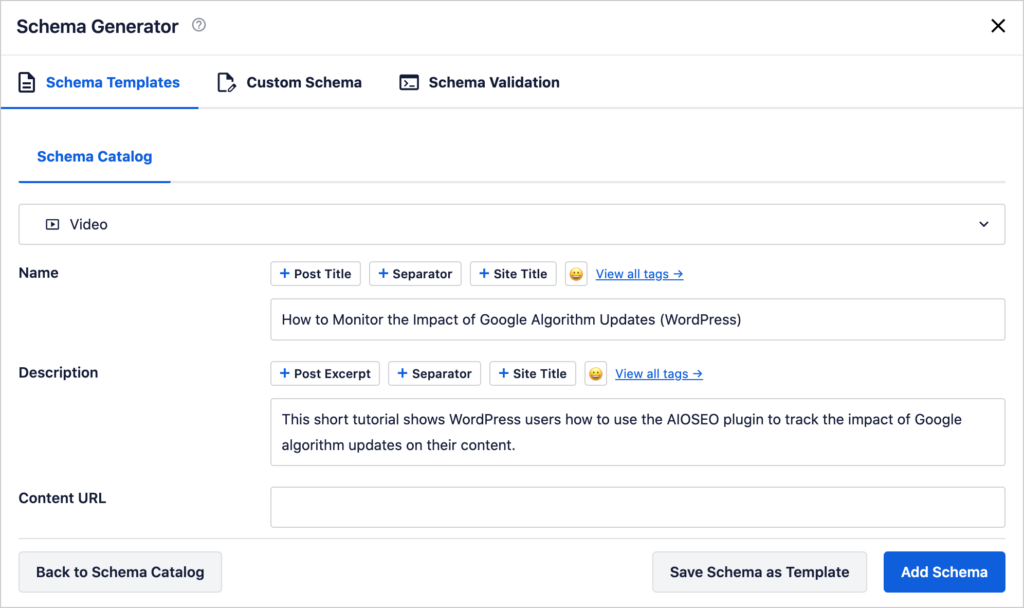
- Name – Enter the name (title) of your video.
- Description – Add a meta description of your video.
- Content URL – Add the URL of the video file, if you uploaded it to your website. (This will likely be a .mp4 or .mov file.) (If your video was uploaded to YouTube or another player, skip this step.)
- Embed URL – Add the video’s URL as found on YouTube, Vimeo, or another player.
- Upload Date – Add the date the video was uploaded to your site or to YouTube or Vimeo.
- Is Family Friendly – Select Yes or No.
- Thumbnail URL – Select a thumbnail by URL or upload the image.
After you upload your thumbnail image, click the blue Add Schema button.
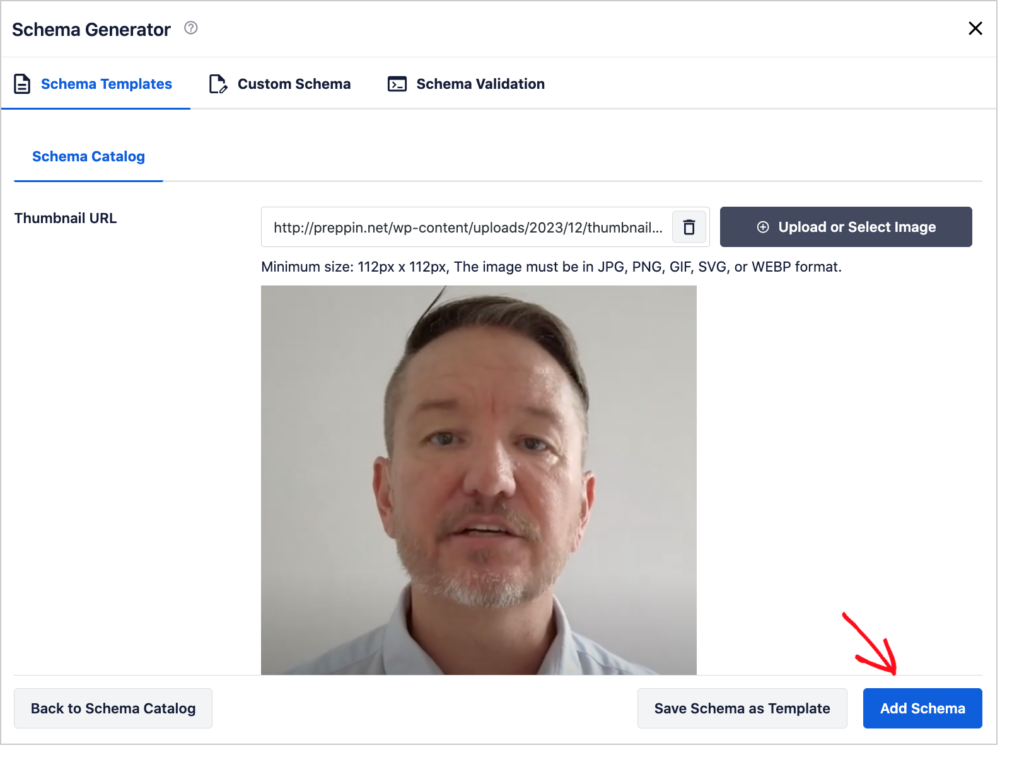
Your title, description, and an engaging thumbnail are all important for attracting click-throughs.
Step 5: Add a Video Transcript (Optional)
Adding a transcript is also a good idea if you’re embedding a video on a dedicated WordPress page. By “dedicated” we mean the video is the main content of the page.
Transcripts can boost SEO plus they provide users with an alternate means of accessing the video content.
There are plenty of low-cost AI-based transcription services to choose from. For those more technically-minded, Deepgram and AssemblyAI.com offer APIs for transcribing.
Most video hosts like YouTube auto-generate a transcript when you upload a video. You have the option to upload your own transcript.
Now that we’ve covered WordPress video SEO, there are some additional AIOSEO features you may want to use next.
Additional SEO Considerations
Explore these AIOSEO features to improve your SEO performance.
- Author SEO: Establish trust with your users and boost your EEAT by communicating your experience and expertise.
- Link Assistant: Adding internal links to your most important pages can improve their rankings in SEO. The AI-powered Link Assistant makes this process simple; add links without opening individual pages.
- Redirection Manager: Avoid unwanted 404s with this user-friendly feature.
- Search Statistics: See which keywords you’re ranking for, without leaving WordPress. This feature, available in the Elite version of All in One SEO (AIOSEO), runs on an integration with Google Search Console.
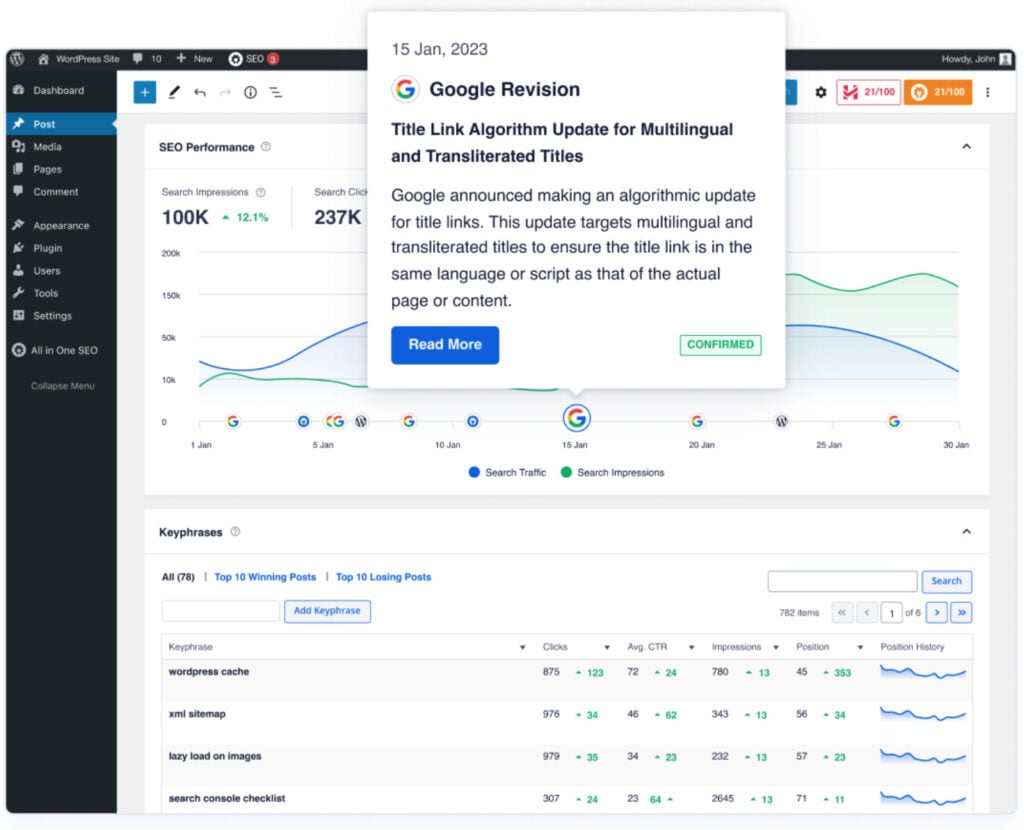
Want to add a custom YouTube feed to your WordPress website? Check out SmashBalloon’s YouTube Feed Pro.
Optimize Your YouTube Description
While this article has been focused on WordPress video SEO, most people will wind up using YouTube to host their videos and then embed them in WordPress pages.
So you’ll have 2 sources of traffic: SEO for the WordPress pages and YouTube traffic for the hosted video.
It pays to optimize your YouTube videos for SEO too. We’ve already mentioned the benefits of choosing an attractive thumbnail and using Key Moments.
But don’t overlook the Description field. Add a detailed description. Think about who might be interested in this video and what they might be searching for.
The keywords you use in your description can help your video appear in relevant internal search results. (Remember, YouTube has a built-in search engine.)
Example: Gift of Fear Masterclass
Here’s an example. The video below is an interview with comedian Sarah Silverman. It’s part of Gavin de Becker’s Gift of Fear Masterclass, available for free on YouTube.
The video series is based on the best-selling book of the same name. It helps women understand and act on their intuition in order to avoid violence from strangers or partners.
This video was published 2 years ago. So why does it have only 5,432 views? A quick glance shows the description field (highlighted below) is completely empty.
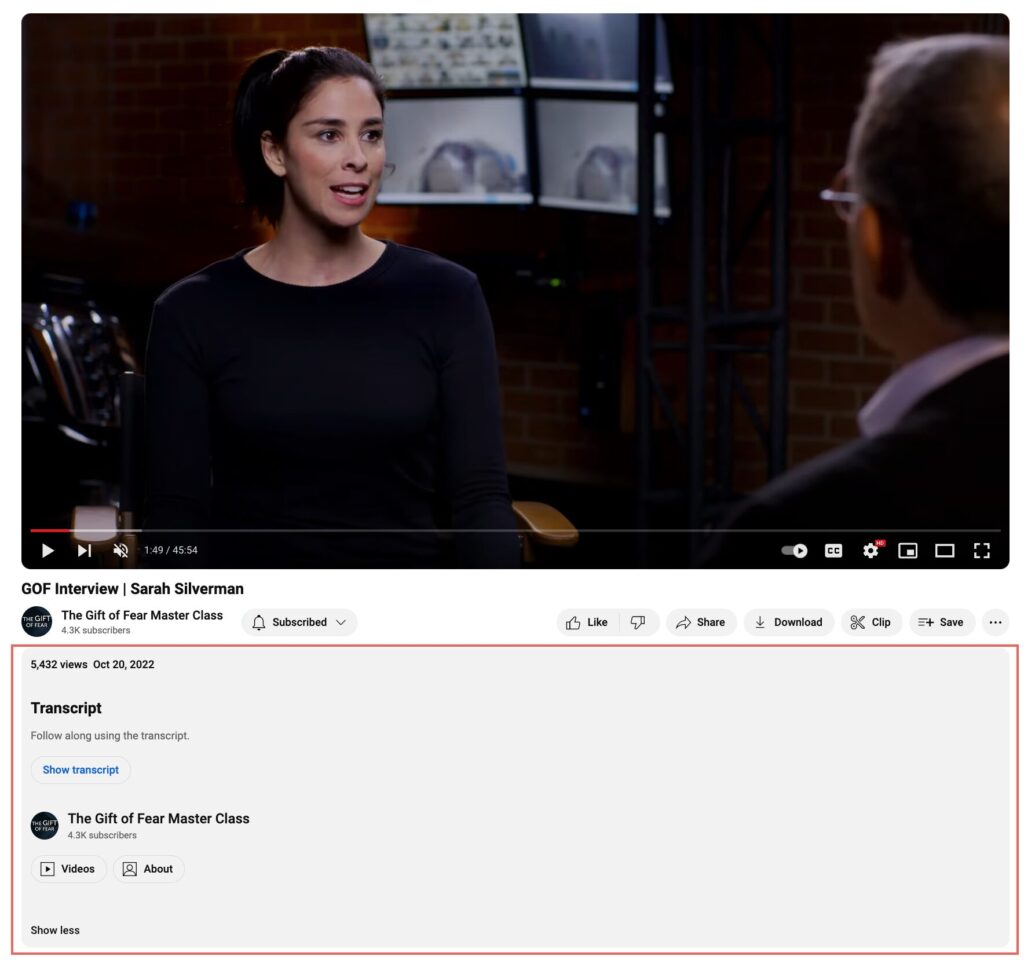
Adding a precise description to this video should help it surface in searches related to the topic. In addition adding at least one keyword to the video title can help. For instance: Interview: Sarah Silverman on Violence Against Women.
Potential keywords to include in video descriptions in this series:
- Gavin de Becker (the host)
- The Gift of Fear: Survival Signals that Protect Us from Violence (the name of the best-selling book)
- Domestic violence
- Trauma bonding
- Verbal abuse
- Violence against women
- Preventing violence
- And so on.
Thinking of running a YouTube ad? Google Ads includes an AI tool called Creative Guidance to help you optimize your video ad.
Q&A on WordPress Video SEO
Does adding video to a web page improve SEO?
If the video is helpful to the user, and related to the page’s content, then yes, adding a video to a web page can improve its SEO.
Is embedding YouTube videos good for SEO?
High-quality content that’s helpful to users is the most important ranking factor. So embedding YouTube videos can boost SEO if these conditions are met.
Including relevant video or images can also provide an improved user experience by making a page scannable.
Do I need to add HTML tags to videos embedded on WordPress?
No, you do not need to add HTML tags to videos embedded on WordPress. You can simply use the YouTube Gutenberg block to add a video URL, and WordPress will automatically add the relevant HTML tags that Google requires.
Which video hosting platform should I use?
YouTube is the most popular video hosting platform and it’s free to use. A cursory check of video in various search results shows YouTube dominates over TikTok and Facebook.
In addition, YouTube’s search engine provides exposure to billions of users.
Also, since YouTube, unlike newsfeed-based social media, is subscription-based, it attracts viewers interested in long-form content and who have some buying intent. Learn more in SEO vs. Social Media.
While there are other video hosting options, like Vimeo, Wistia, Vidyard, and BrightCove, if you don’t have specialty measurement needs, then YouTube is an excellent choice.
In addition to their free version, YouTube offers a Premium version which provides additional revenue-earning opportunities.
Resources on WordPress Video SEO
Read these resources to learn more about WordPress video SEO.
Whether you’re a beginner or advanced, we’re confident you’ll find these resources useful.
- How to Boost WordPress Video SEO: Expert SEO Tools & SEO Tips
- 8 Video SEO Best Practices to Help You Outrank Your Competitors
- 7 Quick Tips to Make Thumbnails Like a Video Marketing Pro
- Setting Up a Video Content Business
- SEO vs. Social Media: How Do Their Roles Differ in Digital Marketing?
Need a WordPress theme? We recommend SeedProd. Fast-loading sites provide superior user experience and SEO. All of their templates are designed for fast loading speed.
Comparison Table: WordPress Video SEO With (and Without) a Plugin
Curious whether you should choose to manage video SEO manually or use a WordPress SEO plugin?
Here’s a comparison table of the 2 approaches.
| Feature | AIOSEO | Manual |
|---|---|---|
| Video sitemaps | Auto-generated. | Need to manually create. |
| Add sitemap URL to robots.txt file. | Done automatically. | Need to manually add. |
| Video schema markup | You provide video information; AIOSEO auto-adds schema code. | Hand-code video schema for every video. One error will invalidate the code. |
| On-page SEO | Automatically analyzes page SEO. Provides steps for improvement. | Manually assess page SEO, which is time-intensive. Figure out steps for improvement. |
| Support | Customer support included. | DIY troubleshooting. |
| Time cost | Optimization takes minutes. | High time input per video. |
Using an SEO plugin automates most video SEO best practices and requires no technical or coding knowledge. For that reason it’s a good choice for those who want a scalable approach.
After WordPress Video SEO . . .
Few small businesses can succeed without an SEO strategy. And video SEO is an important part of that strategy.
Remember: embedded videos can attract traffic and boost conversions.
Now that you know how to do video SEO for a WordPress website, what’s next?
- Learn how a small business used video as part of a winning strategy to grow traffic by over 1,000% in a year.
- Explore how making your content scannable, by breaking up text with images, video, and other elements, can help engage visitors.
- Discover the power of backlinks in driving rankings, revenue, and website valuations.
- Start using search intent and keyword research.
- Browse the best SEO Chrome extensions to improve your workflow.
To keep learning, subscribe to our YouTube Channel. We regularly post new search engine optimization tutorials.
And come join us on X (Twitter), LinkedIn, or Facebook to stay in the loop.
Disclosure: Our content is reader-supported. This means if you click on some of our links, then we may earn a commission. We only recommend products that we believe will add value to our readers.