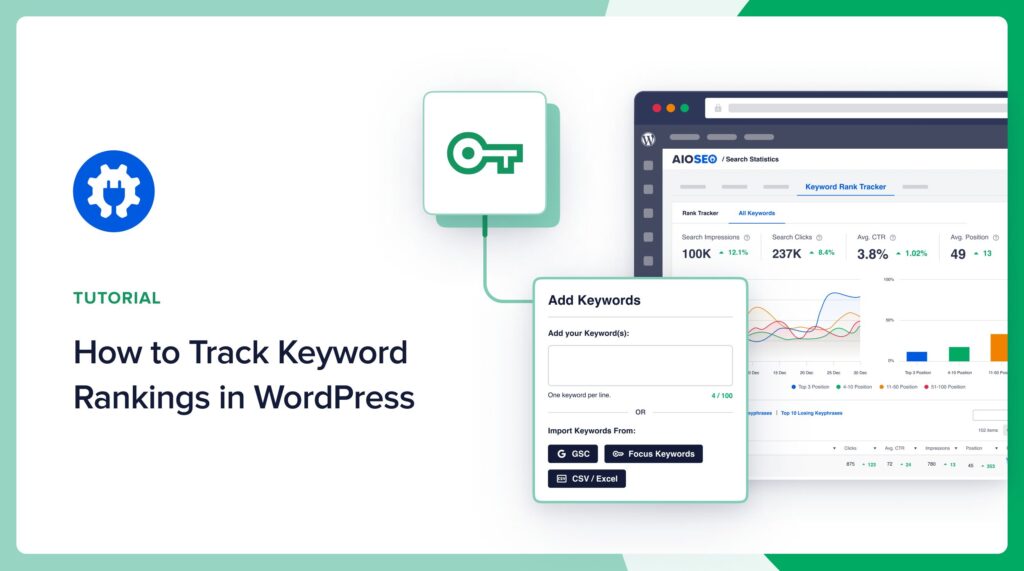Would you like to know how to track keyword rankings in WordPress?
Tracking your keyword rankings is an important part of executing an impactful SEO strategy. It helps you enhance your SEO strategy and improves your visibility on search engine results pages. As an SEO specialist, I’ve found tracking keyword rankings highly beneficial for refining my SEO campaigns, leading to better results.
In this article, I’ll explain the simple steps to tracking your keyword rankings.
In This Article
What is Keyword Rank Tracking?
Keyword Rank Tracking is the process of monitoring where a site's keywords rank on search engine results pages (SERPs). It helps you understand how well your content is performing for targeted search terms over time.
Why You Should Track Keyword Rankings
Monitoring your keyword rankings is crucial for several reasons. Here are some I think are the most important:
- Performance insight: Tracking keywords helps you understand how well your content is performing in search results. This insight allows you to gauge the effectiveness of your SEO strategies.
- Identify opportunities: By analyzing keyword performance, you can discover new opportunities for content optimization and keyword targeting.
- Competitor analysis: Keeping an eye on your keyword rankings also allows you to assess how your competitors are performing, enabling you to adjust your strategies accordingly.
- Traffic and revenue impact: Research indicates that moving up just one position in search results can lead to a significant increase in click-through rates (CTR), which directly affects your website's traffic and revenue.
That said, let’s quickly dive into how you can track keyword rankings in WordPress.
How to Track Keyword Rankings in WordPress
Step 1: Install All In One SEO (AIOSEO)
If you’re a WordPress user, the easiest way to see the keywords your site is ranking for is to use All In One SEO (AIOSEO).
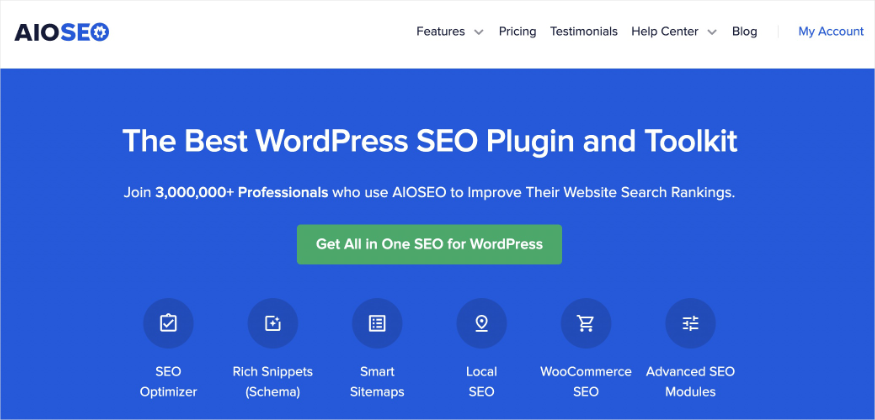
AIOSEO is a powerful, easy-to-use SEO plugin with over 3 million active users. Because it’s regularly updated, you can rest assured the plugin stays abreast of changes in SEO best practices and keeps up with WordPress versions.
Millions of smart bloggers use AIOSEO to help achieve their SEO goals, boost their search engine rankings, and drive qualified traffic to their blogs. This is because the plugin has many powerful features designed to help you properly configure your SEO settings.
Regarding keyword rank tracking, AIOSEO has a powerful analytics module called Search Statistics. This feature integrates with Google Search Console and gives you a lot of relevant data about your SEO performance.
For step-by-step instructions on how to install AIOSEO, check out our installation guide.
Step 2: Navigate to Search Statistics
Once you’ve installed and activated AIOSEO, tracking keyword rankings becomes super easy. To get started, open the Search Statistics module.
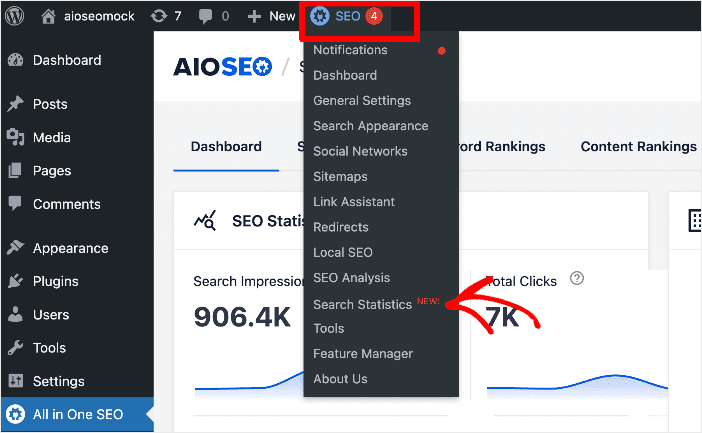
Search Statistics is a powerful tool that pulls data directly from Google Search Console (GSC). It gives you accurate ranking data from Google itself, making it an invaluable tool for any SEO or solo marketer.
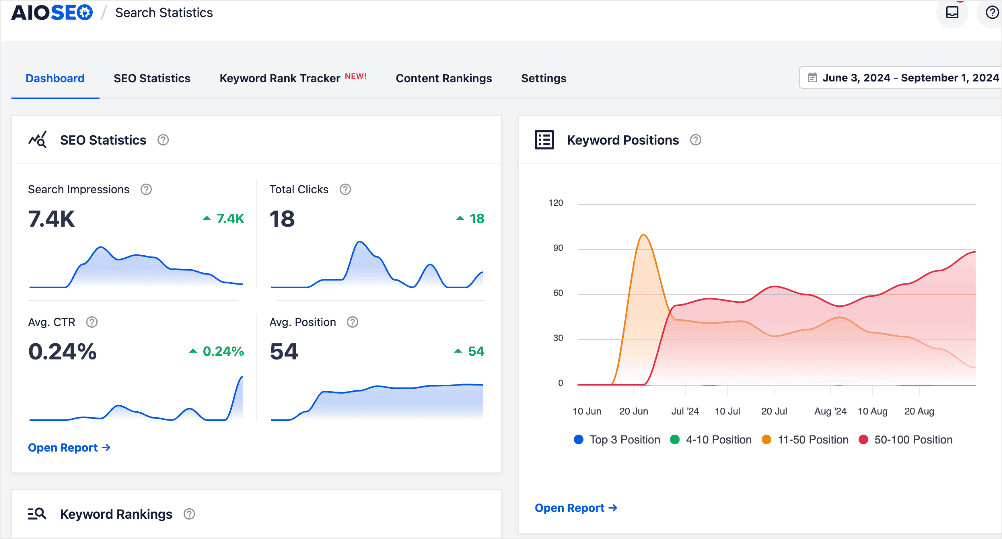
Search Statistics gives you vital information on keyword performance and content performance, including:
- Rankings
- Search Impressions
- Total Clicks
- Average CTR
- Average Position
All this data is essential to know how your keywords are performing on SERPs.
Step 3: Add Keywords to Track
Once in Search Statistics, you can add the keywords you want to track. You can do this by navigating to Keyword Rank Tracker » Keywords.
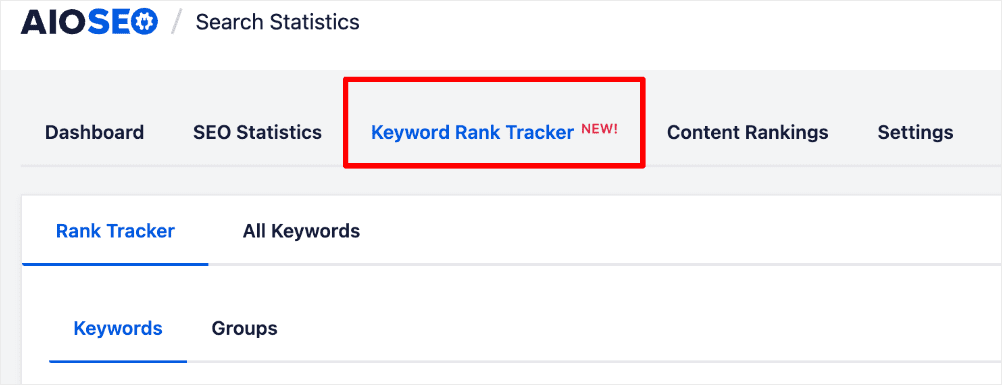
Here, you can add the keywords whose rankings you want to track.
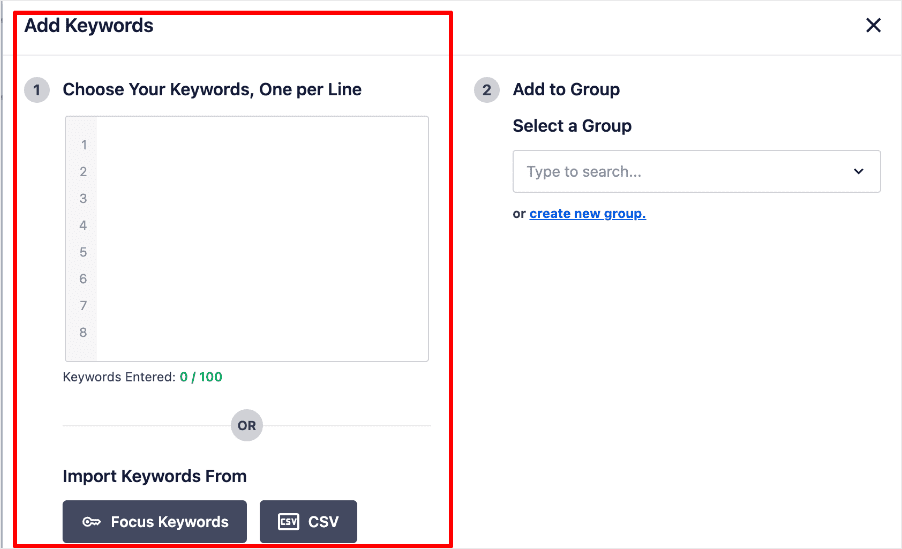
There are 3 ways you can do this, including:
- Manually adding the keywords you want to track.
- Import keywords from focus keywords in your posts.
- Import keywords from a CSV file for quick setup.
Once you’ve added your keywords, the Keyword Rank Tracker shows you an overview of all your keywords:
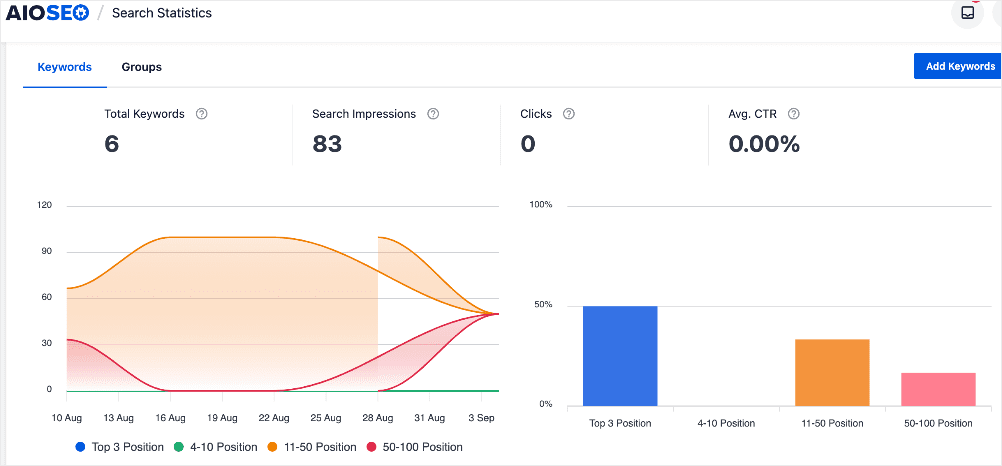
It also shows where you rank for each keyword:
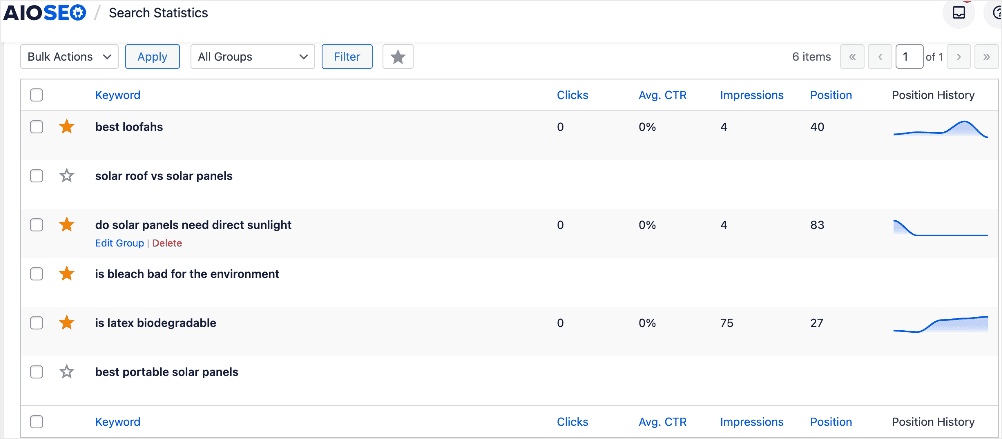
For those keywords ranking beyond position 100, it won’t show any data.
These 2 help you know exactly which keywords you’re ranking for and their position on SERPs.
Step 4: Group Related Keywords (Optional)
If topic clusters are part of your SEO strategy, you can track the overall keyword performance of your clusters. AIOSEO’s Keyword Rank Tracker allows you to do this by grouping the keywords you’re targeting for your cluster.
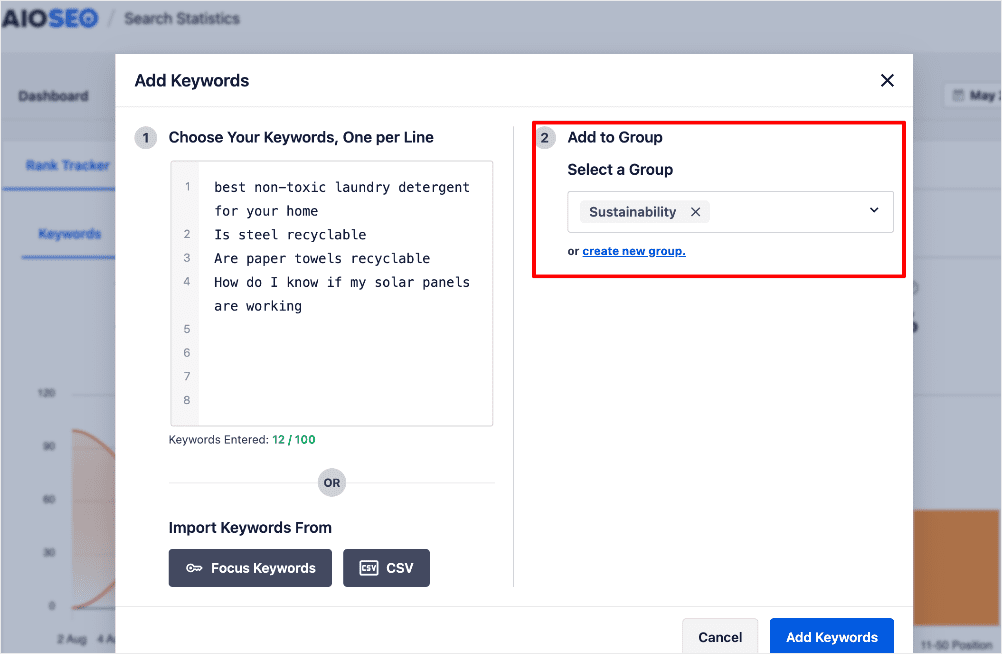
This feature allows you to create keyword clusters, making it easy to keep track of your topic cluster’s performance.
You can also group your favorite keywords together. This helps you quickly access the data that matters the most to you.
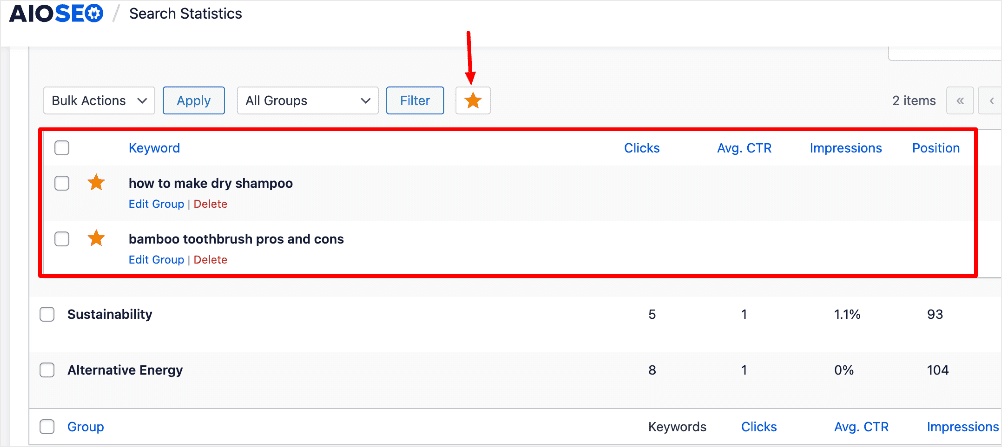
And that’s it!
You’ve tracked your keyword rankings in WordPress.
How to Track Keyword Rankings in WordPress: Your FAQs Answered
What is Keyword Rank Tracking?
Keyword Rank Tracking is the process of monitoring where specific keywords rank on search engine results pages (SERPs) for a website. It helps you understand how well your content is performing for targeted search terms over time.
How do I create a keyword tracking system in WordPress?
To create a tracking system in WordPress, install the AIOSEO plugin and activate it. Then, use its “Search Statistics” module to track keyword rankings. You can group related keywords or track topic clusters, allowing you to monitor SEO performance across various topics effectively.
How do I keep track of SEO keywords?
You can keep track of SEO keywords in WordPress using AIOSEO’s “Keyword Rank Tracker.” This tool allows you to add keywords, view their rankings, and group them for better organization. It also integrates with Google Search Console, providing accurate SEO performance data.
We hope this post helped you know how to track keyword rankings in WordPress. You may also want to check out other articles on our blog, like how to know which keywords your site ranks for or our guide to creating an impactful SEO content strategy.
If you found this article helpful, then please subscribe to our YouTube Channel. You’ll find many more helpful tutorials there. You can also follow us on X (Twitter), LinkedIn, or Facebook to stay in the loop.
Disclosure: Our content is reader-supported. This means if you click on some of our links, then we may earn a commission. We only recommend products that we believe will add value to our readers.