When managing your website’s SEO, you might encounter the error “Duplicate, Google Chose Different Canonical than User” in Google Search Console. While this message might seem concerning, it’s often a straightforward issue to address with the right tools and knowledge.
In this article, we’ll explain what this error means, why it happens, and how you can use features in All in One SEO (AIOSEO) to resolve it efficiently.
In This Article
- What Does the Error Mean?
- How to Find the Duplicate, Google Chose Different Canonical than User Status in Google Search Console
- How to Find the Duplicate, Google Chose Different Canonical than User Status using Index Status in All in One SEO’s Search Statistics Feature
- Fixing the Error with AIOSEO
- Preventing Future Canonical Issues
What Does the Error Mean?
The “Duplicate, Google Chose Different Canonical than User” error occurs when Google decides to index a different version of your page than the one you declared as the canonical URL.
Canonical URLs help search engines understand which version of a page you want to prioritize for indexing when there are duplicates.
This error often arises due to:
- Conflicting or missing canonical URLs.
- Multiple page versions (e.g., HTTP vs. HTTPS, www vs. non-www).
- Duplicate content on your site.
Resolving this error is essential to ensure that the correct URL is indexed, avoiding confusion and potential loss of ranking.
How to Find the Duplicate, Google Chose Different Canonical than User Status in Google Search Console
To identify pages with the “Duplicate, Google Chose Different Canonical than User” status in Google Search Console (GSC), follow these steps:
- Log in to your Google Search Console account and select the appropriate property (website) in the Search property drop-down (if you manage multiple websites).
- Click on Pages under Indexing in the left-hand sidebar.

- In the Page indexing report, scroll down to the Why pages aren’t indexed section and look for the Duplicate, Google Chose Different Canonical than User. Click on this to see a detailed list of all pages flagged for this reason.
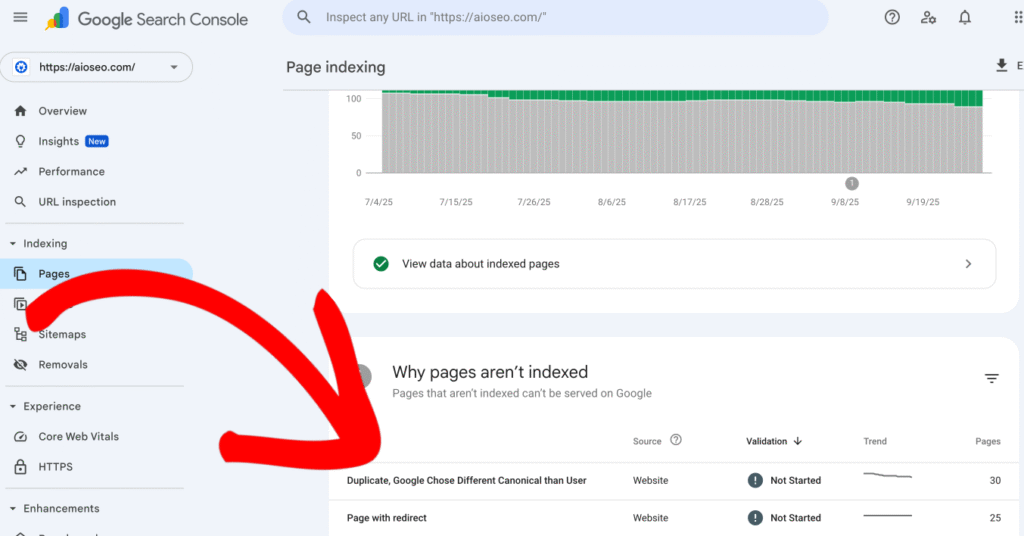
- After you click on Duplicate, Google Chose Different Canonical than User, scroll down to the Examples section to view the list of affected URLs. This will help you to gather the list of the affected pages.
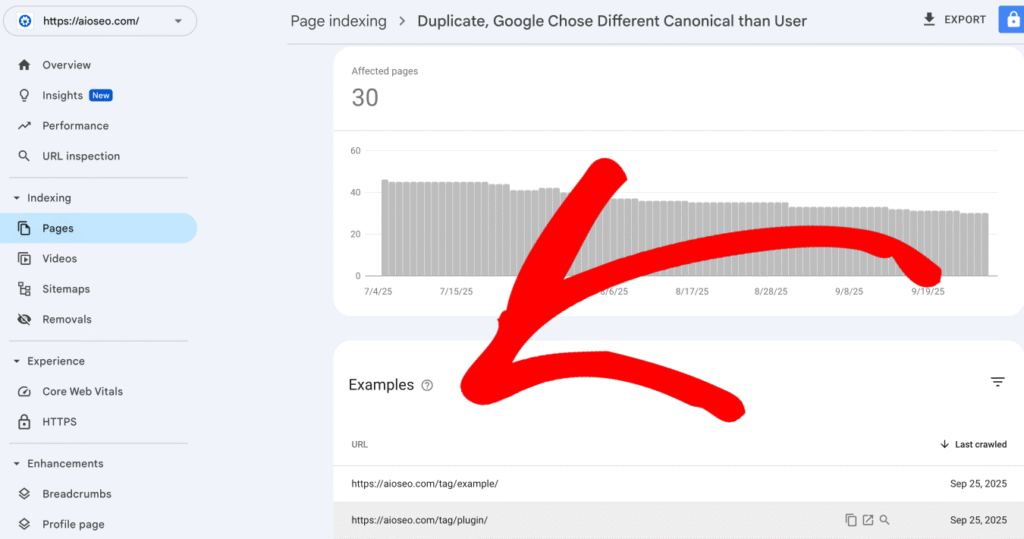
How to Find the Duplicate, Google Chose Different Canonical than User Status using Index Status in All in One SEO’s Search Statistics Feature
IMPORTANT:
Before getting started, make sure to connect Search Statistics to your Google Search Console account. You can find instructions on how to connect to your Google Search Console account here.
NOTE:
The Index Status feature is available to customers with an Elite plan for All in One SEO Pro. Upgrade to All in One SEO Pro today to get Search Statistics and many more features!
The Index Status feature enables you to see Google Search Console errors directly within your WordPress dashboard. To do this, follow these steps:
- Click on Search Statistics in the All in One SEO menu and then click on the SEO Statistics tab.

- In the Content Performance report, you’ll find a column labeled Indexed, which shows the index status of your pages using color-coded icons.

- If any of these icons are orange or red, hover over them to reveal a detailed popup. If the issue is a Duplicate, Google Chose Different Canonical than User status, then the popup will provide specific information, such as details about the redirect.


- Alternatively, navigate to the All Posts or All Pages screen in WordPress. The AIOSEO Details column on this page displays the same index status icons as the Content Performance report. Hovering over an icon here will also show details of any errors.

By using these methods in All in One SEO, you can effectively locate and address URLs affected by the Duplicate, Google Chose Different Canonical than User status, ensuring a smooth user experience and optimal indexing for your site. You can learn more about Checking the Index Status of Content in our article here.
Fixing the Error with AIOSEO
AIOSEO offers powerful features to help you address canonical URL issues. Here’s how to fix the error using AIOSEO:
- Set the Correct Canonical URL:
Edit the affected page in WordPress. Scroll down to the AIOSEO Settings section and click on the Advanced tab. Enter the preferred URL in an absolute format, such as https://example.com/preferred-page in the Canonical URL field and save your changes. This ensures that search engines recognize the URL you prefer for indexing. You can learn more about changing canonical URL in our article here.
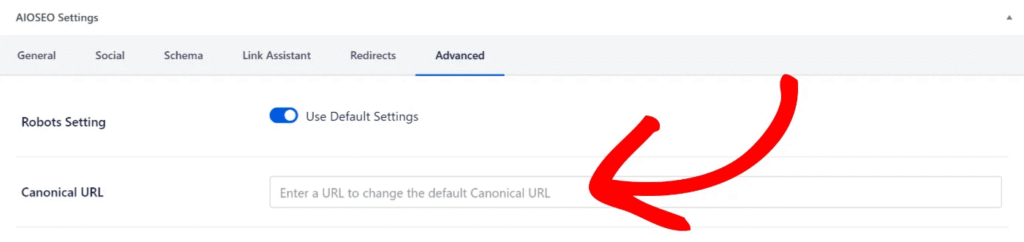
- Check for Duplicate Content:
Duplicate content can confuse search engines and lead to canonical errors. Use a tool like Siteliner or Ahref’s site audit to audit your site for similar or duplicate pages. Consolidate these pages or specify clear canonical URLs for each.
- Add a 301 Redirect:
If a non-canonical URL is causing the issue, adding a 301 redirect can resolve it. This tells Google and other search engines to redirect traffic from the non-canonical URL to the canonical version, indicating the latter as the main URL. Follow these steps to set this up in AIOSEO:
- Navigate to the Redirection Manager in the All in One SEO menu in your WordPress dashboard.
- Enter the non-canonical URL in the Source URL field. This is the URL you want to redirect from.
- Enter the canonical URL in the Target URL field. This is the URL you want to redirect to.
- Select the redirect type as 301 (Permanent Redirect) from the dropdown menu.
- Click the Add Redirect button to save the redirection.

NOTE:
The Redirection Manager feature is available to customers with a Pro plan or above for All in One SEO Pro.
Upgrade to All in One SEO Pro today to get Redirection Manager and many more features!
NOTE:
AIOSEO also supports bulk redirects. You can upload a CSV file containing multiple source and target URLs to manage redirects efficiently. This feature is especially helpful if you have numerous URLs to redirect. For more details, refer to our article how to redirect URLs in bulk via CSV file.
- Submit the Correct URL in Google Search Console:
After making changes in AIOSEO, return to Google Search Console and use the URL Inspection tool to test the affected URL. Click REQUEST INDEXING to prompt Google to re-crawl the page with the updated canonical URL.
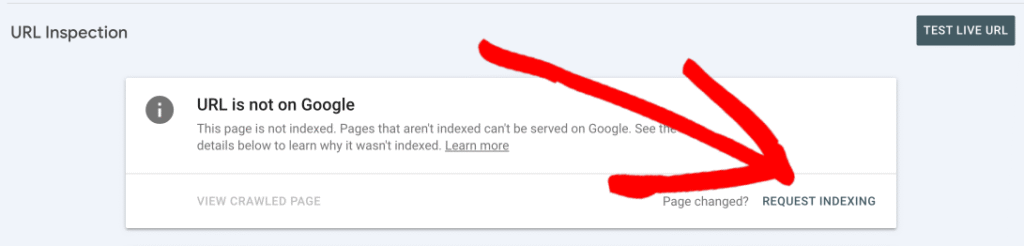
Preventing Future Canonical Issues
To avoid encountering this error again, follow these best practices:
- Use consistent URL structures. Always use HTTPS and non-www for your site URLs. For example,
https://aioseo.com/. - Regularly audit your site for duplicate content and ensure proper canonicalization.
- Keep your XML sitemaps up-to-date, including only the preferred URLs. AIOSEO’s Sitemap feature automates this process.
- Monitor your site’s performance using AIOSEO’s Search Statistics and Index Status tools to catch potential issues.
The “Duplicate, Google Chose Different Canonical than User” error can impact your site’s SEO if left unresolved, but it’s manageable with the right approach.
By using AIOSEO’s features to set canonical URLs, manage redirects, and audit duplicate content, you can fix the error and maintain better control over your site’s SEO.