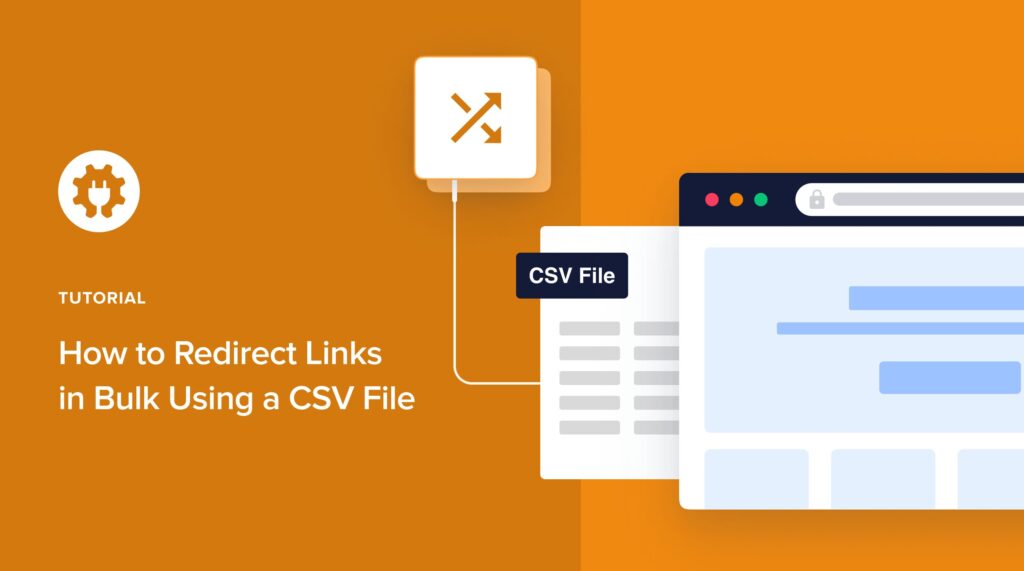Would you like to know how to redirect links in bulk using a CSV file?
Doing so is a fantastic way of managing bulk redirects and automating complex workflows. It’s also a great way to ensure you can easily maintain a version history of your redirects.
In this article, we’ll show you how to redirect links in bulk using a CSV file.
In This Article
What is a Redirect?
A redirect is essentially a way to send users and search engines to a URL (web address) different from the one they originally requested. It’s like a forwarding service for web pages. Imagine you move to a new house, but you want people to be able to find you. You leave a note at your old address telling them where they can still reach you. Redirects work similarly on the web.
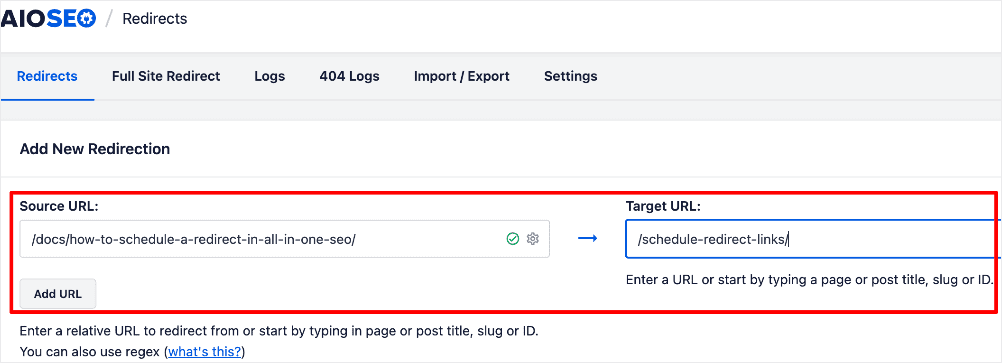
In the example above, we’re redirecting the Source URL (previous address) to the Target URL (new address).
Why Would You Need to Redirect Links in Bulk?
Bulk link redirection is useful when you need to update or change the destination URLs for a large number of links. This can be necessary during website migrations, rebranding, or when restructuring a website’s content. Doing so manually would take a long time. Not only that, but that opens you up to errors. That’s why the best way to implement bulk redirects is to automate it using a tool.
How to Redirect Links in Bulk Using a CSV File
Ready to redirect links in bulk?
Here’s a simple 3-step method for doing so using a CSV file.
Step 1: Install and Activate All In One SEO
The first step to redirecting links in bulk using a CSV file is downloading and installing All In One SEO (AIOSEO).
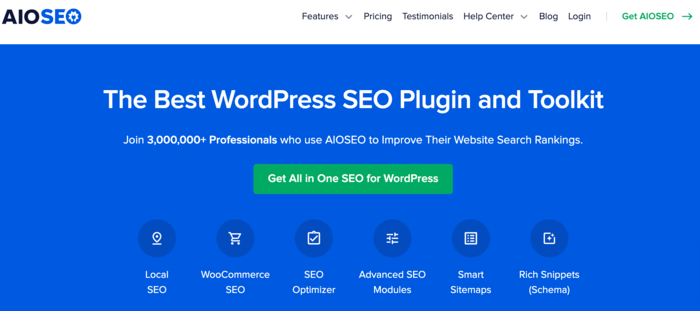
AIOSEO is a powerful, easy-to-use SEO plugin boasting over 3 million active installs. That means millions of smart bloggers and marketers use AIOSEO to help them boost their search engine rankings and drive qualified traffic to their blogs. The plugin has many powerful features and modules designed to help you properly configure your SEO settings.
Regarding redirecting links in bulk, AIOSEO has a powerful Redirection Manager. This game-changing tool helps you manage redirects and eliminate 404 errors, making it easier for search engines to crawl and index your site. It also helps ensure a positive UX for your site visitors.
AIOSEO’s Redirection Manager can also upload redirect links from a CSV file.
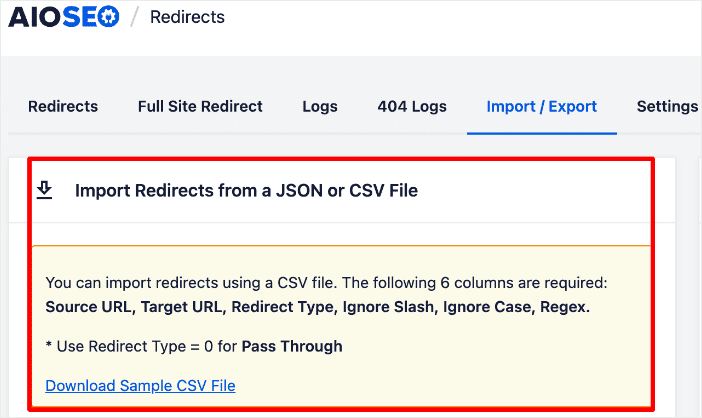
This makes it super easy to manage bulk bulk redirects.
For step-by-step instructions on how to install AIOSEO, check out our installation guide.
Other examples of features include:
- Cornerstone Content: Easily build topic clusters and enhance your topical authority and semantic SEO strategy.
- Author SEO: Easily demonstrate Google’s E-E-A-T in WordPress.
- Search Statistics: This powerful Google Search Console integration lets you track your keyword rankings and see important SEO metrics with 1-click, and more.
- SEO Revisions: Track any changes you make to your site and see their impact on your SEO. Plus, you get to see on a timeline how Google updates affect your site.
- Advanced Robots.txt Generator: Easily generate and customize your robots.txt file for better crawling and indexing.
- TruSEO Highlighter: Makes it easy to spot on-page SEO issues and gives recommendations for fixing them.
- Next-gen Schema generator: This no-code schema generator enables users to generate and output any schema markup on your site.
- Link Assistant: Powerful internal linking tool that automates building links between pages on your site. It also gives you an audit of outbound links.
- SEO Preview: This gives you an overview of your search and social snippets and general SEO so you can improve your optimization.
- IndexNow: For fast indexing on search engines that support the IndexNow protocol (like Bing and Yandex).
- Sitemap generator: Automatically generate different types of sitemaps to notify all search engines of any updates on your site.
- And more.
AIOSEO also has many other features to help you boost your local SEO, on-page SEO, and technical SEO.
Step 2: Create a Bulk Redirect List
The next step to redirecting links in bulk is to create your redirect list. There are 2 ways you can do this:
Manually
Using a spreadsheet, collect the data you need about your redirect links.
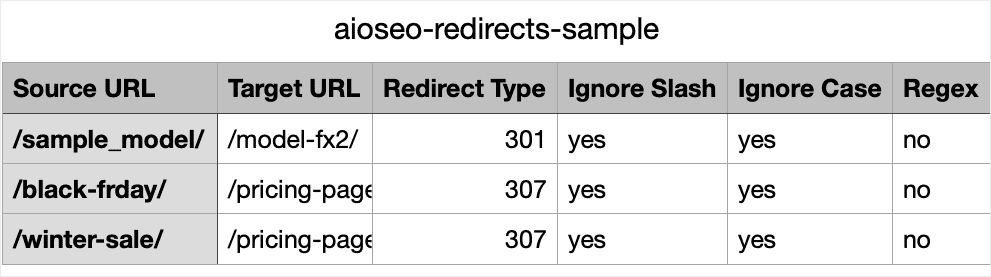
The columns needed include:
- Source URL
- Target URL
- Redirect Type
- Ignore Slash
- Ignore Case
- Regex
Download it as a CSV file once you’ve added all the necessary information.
Using a Redirection Plugin
Many redirection plugins allow you to download a list of your redirect links as a CSV file.
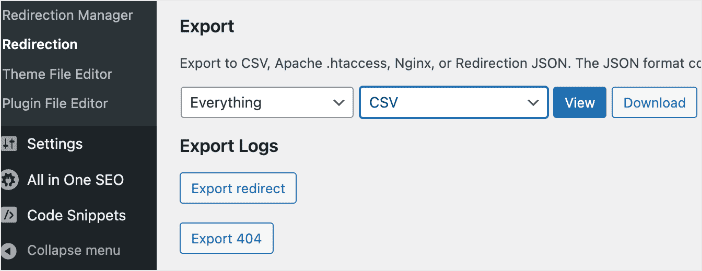
Simply look for the option to export your redirects and select CSV as your file format.
Step 3: Upload Your CSV File
Once you’ve downloaded the CSV file with your redirect links, the next step is to upload it. To do so, go to the AIOSEO menu » Redirects » Import/Export. Click Choose a File and select your CSV file from your computer.
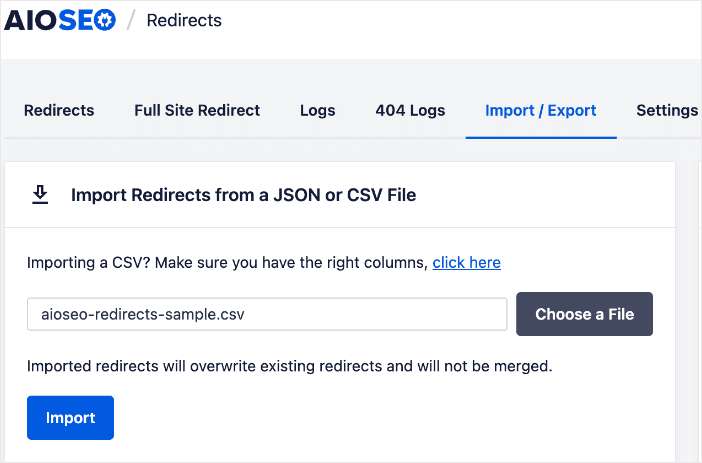
Next, click Import.
And that’s it!
You’ve redirected links in bulk using a CSV file.
How to Redirect Links in Bulk Using a CSV File: Your FAQS Answered
What is link redirection using a CSV file?
Link redirection using a CSV file involves mapping existing URLs to new destination URLs in a structured CSV (Comma-Separated Values) file. This file is then used to automate the process of updating or redirecting multiple links simultaneously.
What tools can I use to perform link redirection using a CSV file?
One of the best tools for performing link redirection is All In One SEO (AIOSEO). It has a powerful Redirection Manager that makes redirecting URLs super easy.
We hope this post has helped you learn how to bulk redirect links using a CSV file. You may also want to check out other articles on our blog, like our tutorial on setting up bulk 301 redirects or our ultimate guide to redirecting a WordPress site.
If you found this article helpful, then please subscribe to our YouTube Channel. You’ll find many more helpful tutorials there. You can also follow us on X (Twitter), LinkedIn, or Facebook to stay in the loop.
Disclosure: Our content is reader-supported. This means if you click on some of our links, then we may earn a commission. We only recommend products that we believe will add value to our readers.