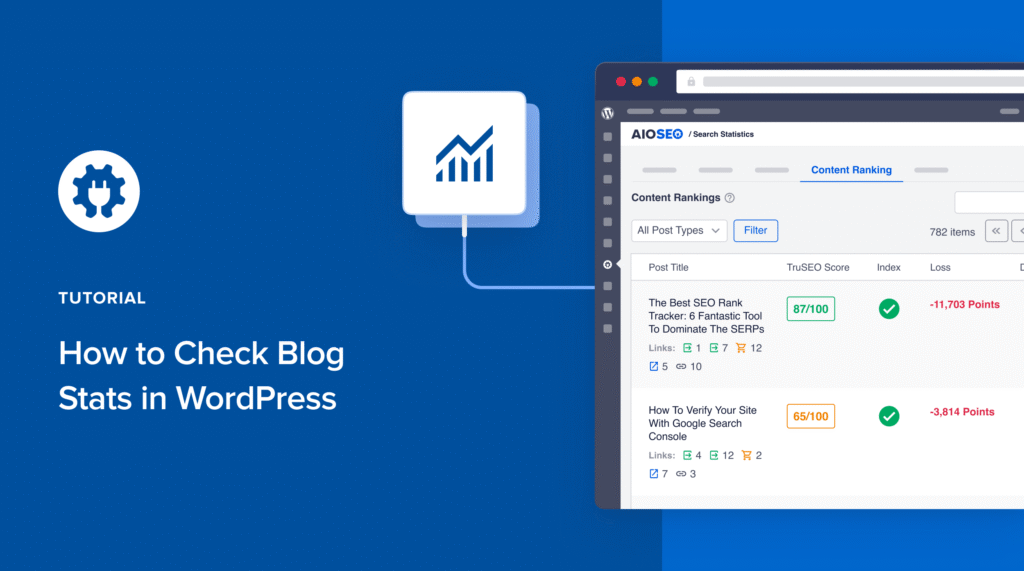Would you like to know how to check blog stats in WordPress?
Understanding your blog's performance is crucial for optimizing content and driving traffic. By regularly checking your blog stats in WordPress, you can track how well your posts resonate with your audience, identify popular content, and refine your SEO strategy.
In this article, I’ll show you how to easily check your blog stats in WordPress. These are some ways I use to keep tabs on content that matters on a site.
In This Article
What Are Blog Stats?
Blog stats refer to the performance data of your blog posts, including metrics like page views, engagement rates, keyword rankings, and more. By analyzing these metrics, you can gain valuable insights into what resonates with your audience and how your content performs over time.
Importance of Checking Blog Stats
Why should you bother checking your blog stats?
Tracking your blog stats offers multiple benefits that can directly impact your blog’s success. Here are my top reasons for keeping track of blog stats:
- Track SEO performance: By monitoring blog stats, you can see how well your content resonates with your audience. This helps you understand whether your posts are informative, engaging, or in need of improvement.
- Identify popular content: Blog stats reveal which posts attract the most traffic and engagement. This can help you focus on creating more of the content your readers enjoy.
- Improve SEO: Statistics offer insights into which keywords rank well and drive traffic, enabling you to refine your SEO strategy and optimize your blog for better search engine visibility.
- Combat content decay: Over time, even high-performing content can lose its rankings. By monitoring blog stats, you can spot decaying content and refresh and optimize it to maintain its effectiveness.
- Benchmark growth: Monitoring stats over time helps you compare your current performance to previous months or years. Benchmarking enables you to identify trends and assess growth.
Ready to dive into your blog stats?
Let me show you 4 easy ways to check them.
How to Check Blog Stats in WordPress
Step 1: Install All In One SEO (AIOSEO)
The first step in checking your blog stats in WordPress is to install and activate All In One SEO (AIOSEO).
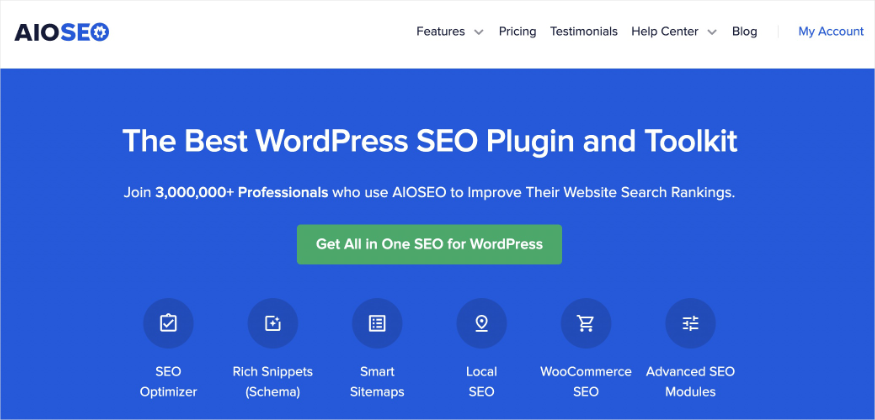
AIOSEO is the best (and original) WordPress SEO plugin on the market. Over 3 million savvy website owners and marketers trust the plugin to help them dominate search engine results pages (SERPs) and drive relevant traffic to their sites.
The plugin is popular because it offers powerful SEO features to help you optimize your website for both search engines and users.
One of the features I find myself using the most in AIOSEO is Search Statistics. This powerful module integrates with Google Search Console (GSC) and pulls relevant search data, displaying it natively in your WordPress dashboard.

Search Statistics also has a powerful module called Content Rankings, which has many useful blog stats. But more on this in a moment.
Other features you’ll love in AIOSEO include:
- Post Index Status: Check whether your content is indexed on Google directly from your WordPress dashboard.
- AI Content Generator: Use AI to generate FAQs, key points, emails, social media posts, and more from your blog posts.
- AI Writing Assistant: Create SEO-friendly content quickly and easily with the help of AI.
- Author SEO: Boost your Google E-E-A-T signals right in WordPress, giving you an edge over competitors.
- LLMs.txt Generator: Make it easy for AI models to find, understand, and cite your content in relevant responses.
- SEO Revisions: Track any changes you make to your site and see their impact on your SEO. Plus, you can see on a timeline how Google updates affect your site.
- Advanced Robots.txt Generator: Easily generate and customize your robots.txt file for better crawling and indexing.
For step-by-step instructions on how to install AIOSEO, check out our installation guide.
Step 2: Navigate to Search Statistics
Once you’ve installed and activated AIOSEO, the next step is to navigate to Search Statistics. To do this, go to the AIOSEO menu and select Search Statistics.
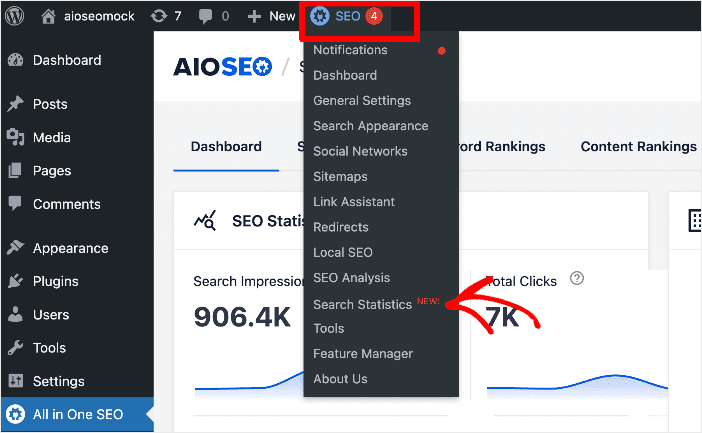
Clicking on this will take you to the Search Statistics dashboard.

Here, you can see different SEO data to help you understand how your campaigns are going. For example, you can see:
- Search impressions
- Total clicks
- Average clickthrough rate (CTR)
- Average position
You’ll also see data on keyword rankings, a post optimization score, and content performance.
Search Statistics is a powerful SEO module that can help you not only monitor your SEO performance but also provide data you can use to fine-tune your SEO strategy.
For more information, check out our Search Statistics power hacks article.
Step 3: Check the Content Rankings Report
The next step in checking your blog stats in WordPress is to navigate to the Content Rankings report.
The Content Rankings report provides valuable insights into how well your content performs in search results, enabling you to fine-tune posts for improved outcomes. Generated monthly, this report covers data from the past 12 months through the current month.
By reviewing it regularly, you can identify ranking trends, make strategic adjustments, and improve your content's visibility to enhance its search performance.
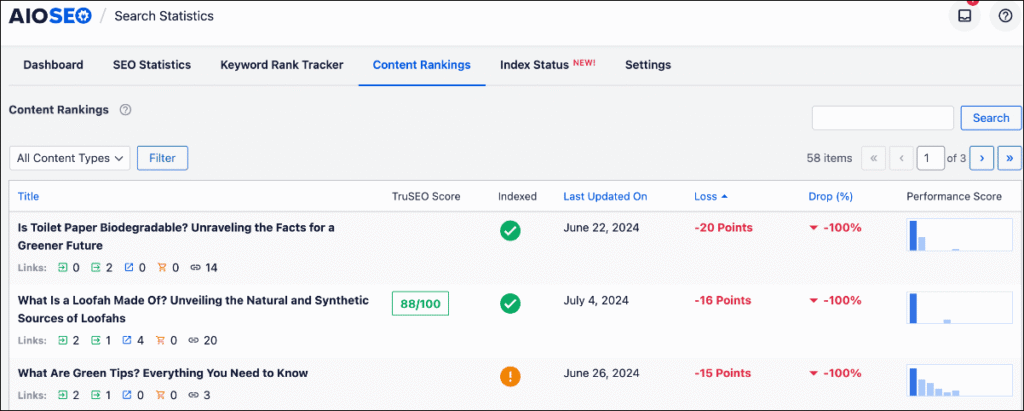
This is the section from which you will get most of your blog stats. The Content Rankings report gives you tons of information you can use to see how your content is performing.
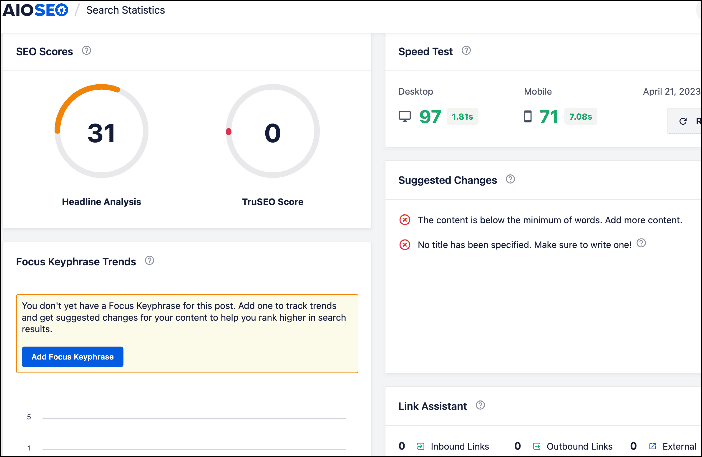
For example, you can view the blog's:
- Headline score
- TruSEO score
- Page load speed
- Links report from Link Assistant
Besides this data, you also get an overview of the page’s SEO metadata, redirects, indexing status, and SEO performance.
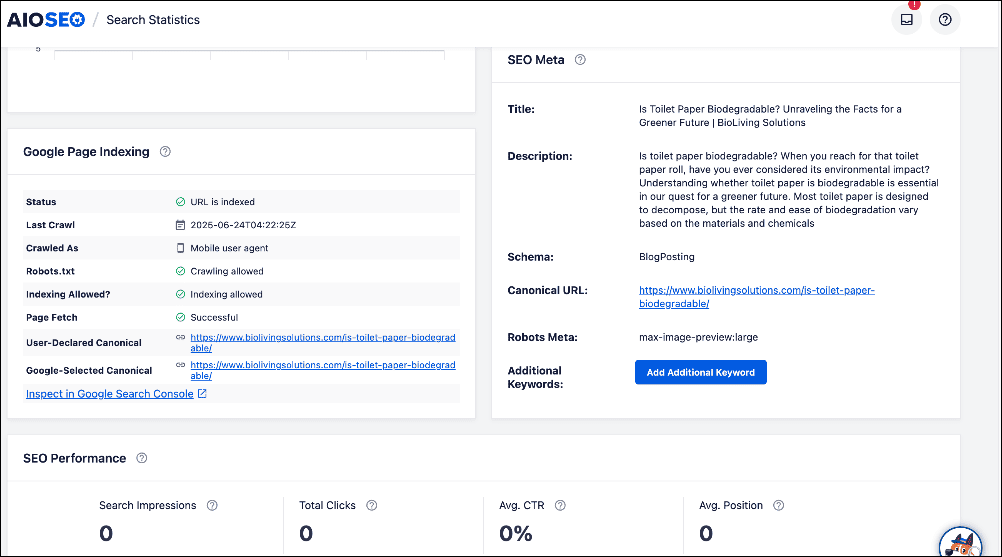
Finally, you can also check keyword performance for each of your URLs.
All this data makes the Content Ranking report a powerful tool that gives you useful insights you can use to gauge the impact of your campaigns. You can also use this data to know how best to optimize your content and drive more traffic to your site.
Step 4: Filter to “Posts Only” and Check Blog Stats
Now that you’re on the Content Rankings report, we can now look at how you can check blog stats using the Content Rankings report. Since we’re already in the Content Rankings report, the next step is to set the filter to Posts.
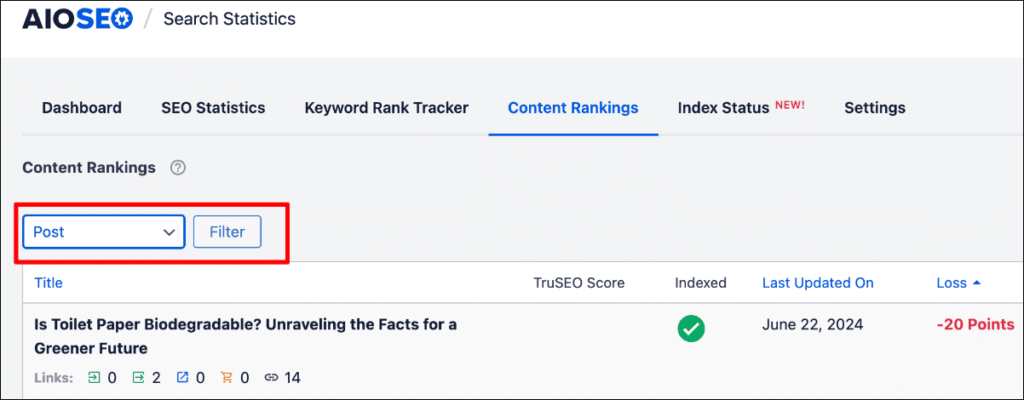
Doing this ensures that only your blog posts are displayed in the Content Rankings report, making it easier to check your blog stats. Once you’ve filtered out all other post types, you’ll get an overview of all your blog posts.
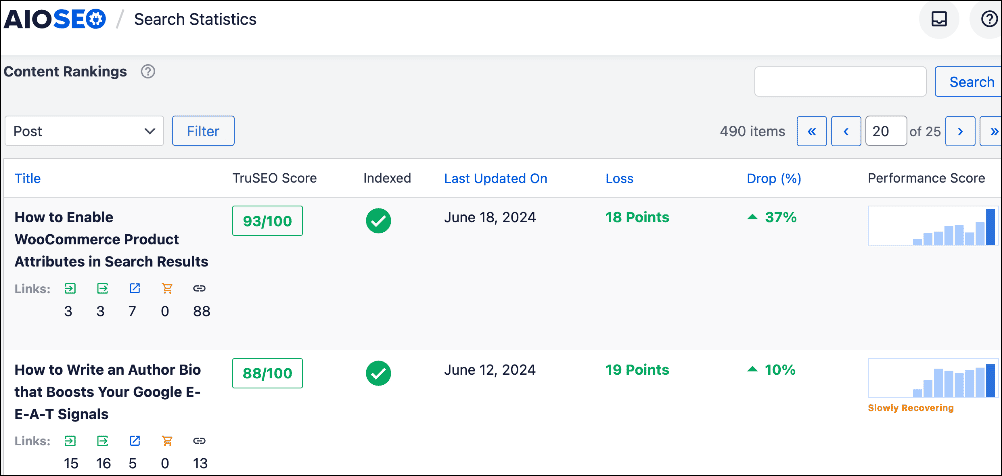
In this view, you can easily see data such as:
- TruSEO Score: This indicates how well you’ve optimized your blog post using AIOSEO’s proprietary TruSEO analysis.
- Index Status: Shows whether that blog post has been indexed by Google.
- Last Updated On: Shows the last date the blog was updated.
- Loss: Shows the increase or gain in rankings for that blog post using a points-based system.
- Drop (%): Shows the percentage increase or decrease in search rankings.
- Performance Score: Graphical representation of that blog post’s performance over time.
The last 3 points are ideal for monitoring content decay.
Besides the general overview, you can also click on an individual post to get granular data and blog stats.
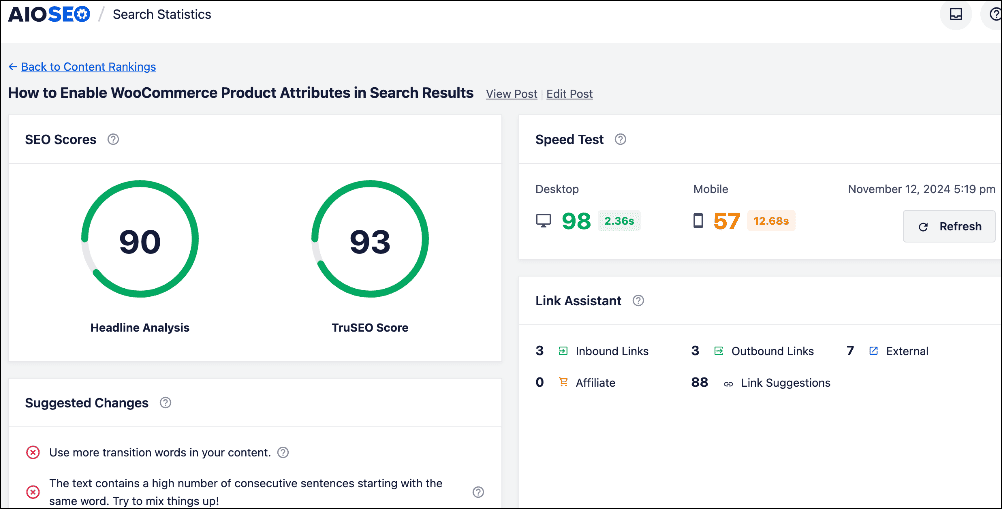
For each blog post, you get data such as:
- SEO scores: These show how well-optimized your blog post is. It also includes suggested changes to improve your scores.
- Speed test: AIOSEO will test your desktop and mobile page load speed, both critical SEO factors.
- Link Assistant Report: This crucial report displays all the links to and from your page. It’s a great way to see the link profile.
- Focus keyword trends: This shows a graphical representation of your keyword performance over time.
- Redirects: Displays the redirects on that page and provides an option to create one.
- SEO performance: This overview provides an analysis of the post's performance, including key metrics such as search impressions, clicks, average position, and more.
- Keyword performance: Shows all the keywords the blog post is ranking for. Also shows top winning and top losing keywords.
- And more
And that’s it! You’ve checked blog stats in WordPress.
How to Check Blog Stats: Your FAQs Answered
What are blog stats?
Blog stats refer to the performance data of your blog posts, including metrics like page views, engagement rates, keyword rankings, and more.
Why is checking blog stats important?
Checking blog stats is important because analyzing these metrics gives you insights into what resonates with your audience and how your content is performing over time.
What is the best tool for checking blog stats in WordPress?
The best tool for checking blog stats in WordPress is All In One SEO (AIOSEO). It has a powerful Google Search Console integration called Search Statistics that gives you all the data you need to know how your blog posts are performing.
We hope this post helped you know how to check Google rankings in WordPress. You may also want to check out other articles on our blog, like our list of the best AI writing tools or our tutorial on using AI to automatically generate emails from your blog posts.
If you found this article helpful, then please subscribe to our YouTube Channel. You’ll find many more helpful tutorials there. You can also follow us on X (Twitter), LinkedIn, or Facebook to stay in the loop.
Disclosure: Our content is reader-supported. This means if you click on some of our links, then we may earn a commission. We only recommend products that we believe will add value to our readers.