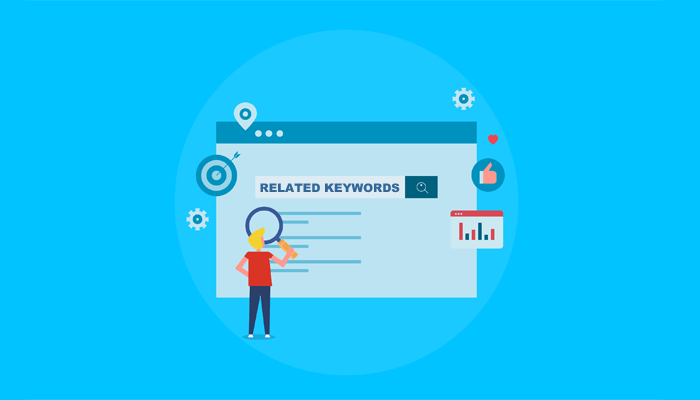Do you want to know how to find related keywords in WordPress and add them to your content in a single click?
Adding related or additional keywords to your content can help to maximize your rankings in search engines and grow your organic traffic.
In this post, we’ll show you how to find related keywords in WordPress the easy way. We’ll also cover why you should use related keywords and how it helps Google to better understand your content.
In This Article
Help Google to Better Understand Your Content
Today, it’s actually easier than ever to rank for related or additional keywords and grow your organic traffic.
Why is that, you may ask?
That’s because Google has been getting better at recognizing the relationship between topics. Instead of matching exact keywords, Google now focuses on the search intent of the user.
That being the case, the right approach is to focus on creating high-quality content that gives the best possible answer to users' questions and is easy to read. And the best and easiest way to do this is by adding related keywords or synonyms to your content.
For example, if only using one focus keyword when creating your content, it’ll make it sound repetitive and difficult to read. But with the use of related keywords, your content will not only flow better, but is also easier for Google to understand and match with more results.
How Do I Search for Related Keywords?
Searching for related keywords is super easy when using All in One SEO (AIOSEO), and we’ll show you exactly how easy it is in the section: find and add related keywords the easy way.
But first, let’s see how to find related keywords manually using Google search.
To get started, you simply enter your main keyword or keyphrase, and then scroll down to view the ‘Related searches' section.
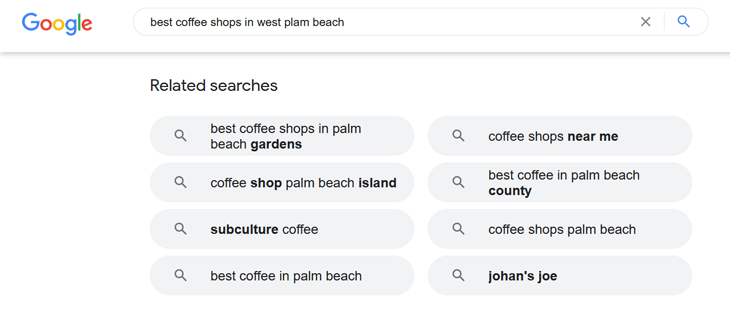
Here you can see the related searches or keywords for the search: best coffee shops in west palm beach.
Google shows these related searches to guide users to search phrases that will help them get closest to the information they want. It's trying to understand the intent behind each search query and match it with the results it believes are related to your search.
That said, you can use these related searches to optimize your content for more keywords and create a nice flow.
The caveat to this method? It's time-consuming. You also don't get SEO insights on keyword difficulty or keyword density. This makes it difficult to identify low-competition keywords you can actually rank for.
The better alternative: Use AIOSEO’s related keywords tool to find and add them to your content in a single click.
Find and Add Related Keywords The Easy Way
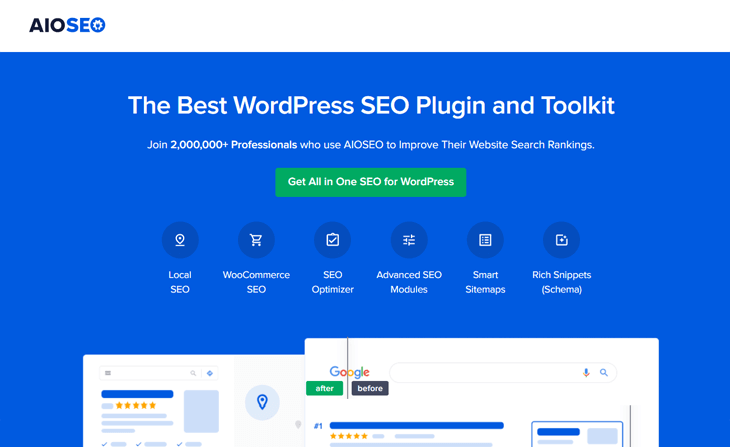
With AIOSEO’s Semrush integration, you can find and add related keywords or additional keyphrases right within the WordPress editor.
It also allows you to see the search volume and trends right in the same window, which eliminates the need for additional tools to research and decide what keywords to use.
You'll also notice that many of the results are long-tail keywords. These are longer, more specific phrases that have clear search intent and high conversions. This means more targeted traffic for your site!
Best of all, AIOSEO is a complete WordPress SEO plugin and gives you access to all the advanced SEO tools you need to optimize your site to rank high in search engines.
Here are some of AIOSEO's powerful SEO tools and features:
- WooCommerce SEO — easily optimize your product title and meta descriptions and boost rankings for your product pages.
- Smart XML Sitemaps — automatically generate a WordPress XML sitemap or video sitemap or news sitemap to notify all search engines and Google News of any new content.
- Local SEO — boost rankings for all your Business Listings and get featured in Google’s Knowledge Panel and Google Maps.
- Social Media Integration — connect all your social media profiles and let search engines know about them. This feature also allows you to create beautiful Twitter Cards and Facebook thumbnails that let you control how your content looks when shared on social media and help drive more referral traffic to your site.
These are just a few of all the awesome features that can help boost your SEO in no time. That said, let’s start with showing you how to connect Semrush to AIOSEO and get related keywords in WordPress.
Connecting Semrush’s Related Keywords Tool to AIOSEO
To get started with keyword research in WordPress, simply scroll down in the post or page you’re editing below your Focus Keyphrase and click on the Get Additional Keyphrases button.
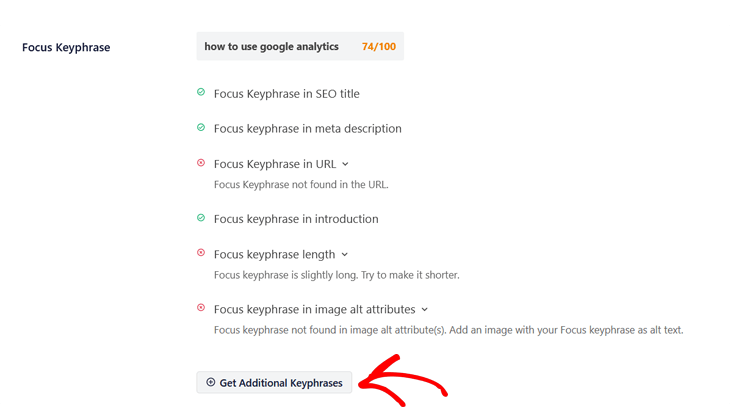
Once you’ve clicked on Get Additional Keyphrases, a new window will open where you can log in or create your Semrush account.
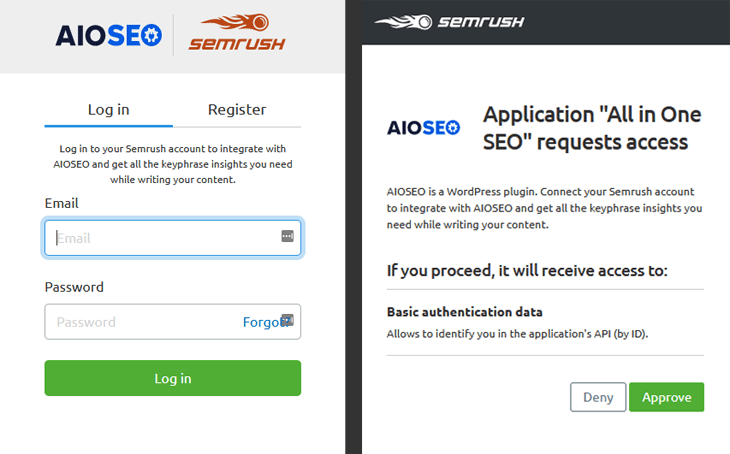
Then all you need to do is Approve access to Semrush, and you’ve connected AIOSEO to Semrush’s related keywords tool.
Best of all, the free plan gives you access to 10 related keyphrase requests per day, and you can always upgrade to get more.
Finding and Adding Related Keywords to Your Content
Once you’ve approved access to Semrush, a new window with the Additional Keyphrases by Semrush will appear.
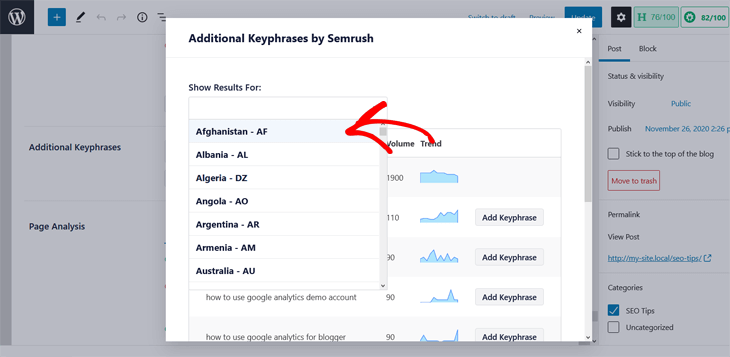
Here you can choose the country of your website to get the correct keyword data and language for your country.
It also gives you the search Volume and Trend straight from the screen.
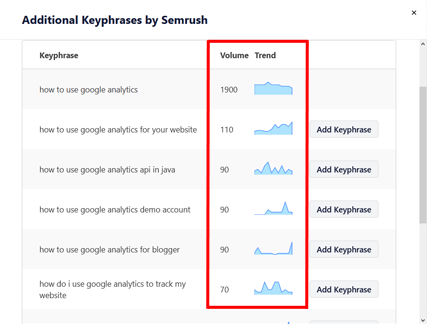
Pretty cool, right?! Finding related keywords can’t get easier than that.
And to add them to your content, you simply click on the Add Keyphrase button. Once you make your optimization for the newly added keyword, TruSEO will check your on-page SEO.
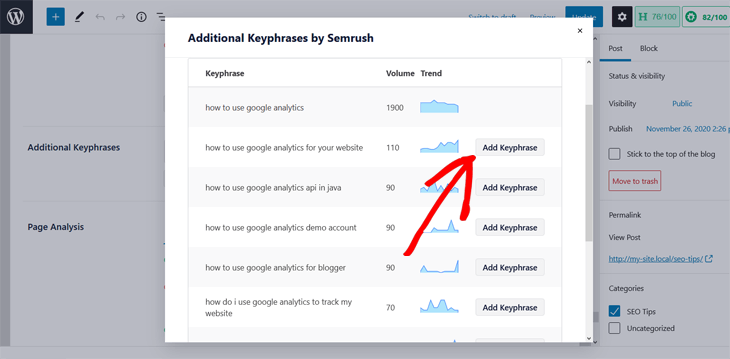
As simple as that!
Just when you thought that was it, it gets even better…
Analyzing Your Related Keywords to Improve SEO
With AIOSEO, you get an immediate analysis of your new keyphrase to help you improve your SEO even more. Let’s show you how it works next.
After adding a keyword or keyphrase, AIOSEO gives you feedback on your new keyphrase and recommendations on what you need to improve to maximize your rankings, as well as what you’ve done well.
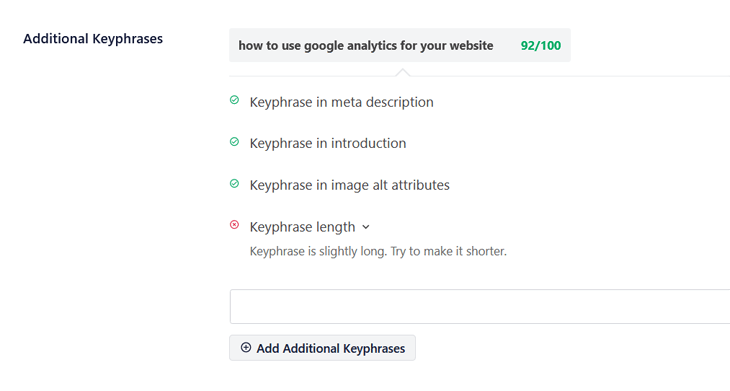
As you can see, AIOSEO shows you what you’ve done well marked in green, and what you need to improve in red. For example, in the above screenshot, the keyphrase is slightly long and needs to be shortened.
Now, use this valuable feedback to improve your SEO and boost rankings in search engines.
That’s it!
Additional keyword research resources:
Final Word
We hope this helped you learn how to find related keywords in WordPress and add them to your content in a single click.
Using more keywords can help Google to better understand your content and match it with the people who are searching for it. It will also keep visitors on your page since your content becomes easier to read, which will lower your bounce rate. Try it, and you’ll improve your rankings before you know it.
You may also want to check out our blog post SEO checklist to boost rankings for your blog posts. Or learn how to change the SEO title in WordPress. We also encourage you to explore the future of keyword research and the best keyword research tools.
Wait! Don’t leave without your special gift….
…get going super fast with our 30 SEO hacks guaranteed to grow your traffic. These quick and simple hacks will help you optimize your website like a pro in no time.
For instance, it shows you how to use AIOSEO’s unique SEO Audit Checklist feature, which analyzes your site’s SEO score and gives recommendations on how to improve your SEO to reach 1st page rankings on Google.
Not using AlOSEO yet? Get started today!
Disclosure: Our content is reader-supported. This means if you click on some of our links, then we may earn a commission. We only recommend products that we believe will add value to our readers.