Are you looking for an easy way to do an SEO analysis for your website?
SEO analysis is one of the most effective tools for improving your website performance so it can rank better.
In this tutorial, we’ll show you how to perform an SEO analysis on your WordPress website. Before that, we’ll learn why a website SEO analysis is important.
In This Article
Why Do You Need a Website SEO Analysis?
SEO analysis is the process of evaluating your website’s performance and finding out issues that could be hampering your search result rankings.
It gives you a clear picture of your site’s current SEO health, the keywords you are ranking for, and who your competitors are.
Doing a full SEO analysis will help you understand how well your website content is optimized and what needs to be improved. Errors such as missing meta descriptions and wrong keywords may affect your rankings and website traffic.
With the help of an SEO analysis tool, you can easily spot the mistakes you are making and learn how you can fix them. There are many online tools that can help you analyze the SEO of your website.
If you want a reliable and user-friendly solution, install All in One SEO (AIOSEO), the original SEO plugin for WordPress.
In just one click, it lets you analyze your website performance inside your WordPress dashboard.
The Easiest Way to Perform an SEO Analysis in WordPress [Using AIOSEO]
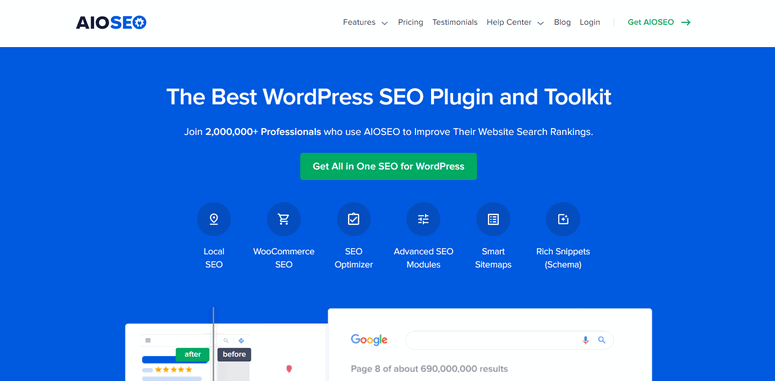
AIOSEO offers a powerful SEO analysis tool that lets you examine your website’s SEO factors and points out the issues in a few seconds.
After you run the SEO checklist tool, you get a list of hints and information about the issues on your website. It also gives you recommendations on how to make improvements for each issue.
Plus, AIOSEO gives you an SEO site score, where the full score is 100. You can easily view your site score on the AIOSEO dashboard on your WordPress admin panel at any time.
With AIOSEO, you can perform an SEO analysis for your website in 3 easy steps.
Step 1: Install AIOSEO
First, you need to install and activate the AIOSEO plugin on your WordPress site.
Once you sign up for AIOSEO, you’ll get your plugin file and license key from your Downloads tab.
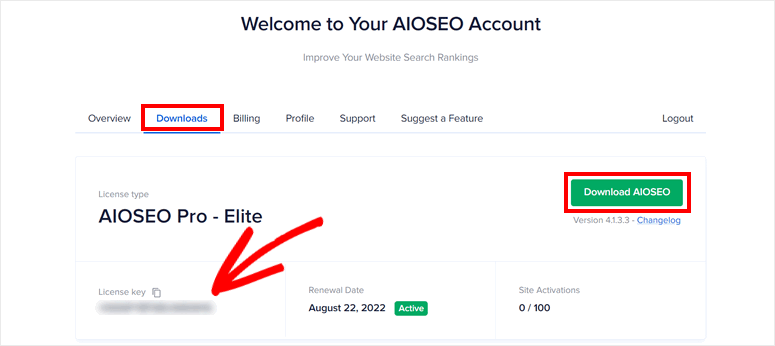
Simply upload the plugin file on your WordPress dashboard and install the plugin.
If you need help installing a plugin, then you can go through this guide on how to install a WordPress plugin on WPBeginner.
To activate the plugin, you need to enter your license key in the Settings tab.
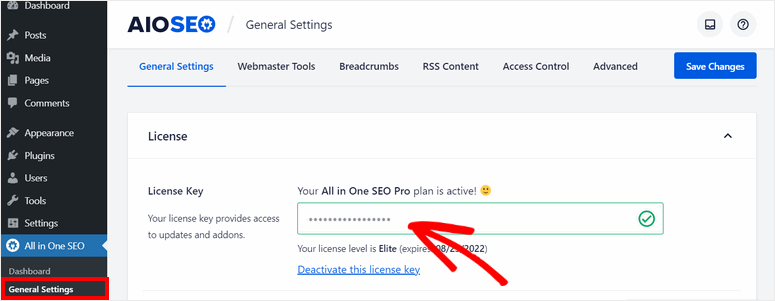
Step 2: Run SEO Analysis Tool
After you finish setting up the plugin, you’ll be able to see your SEO site score on the AIOSEO dashboard.
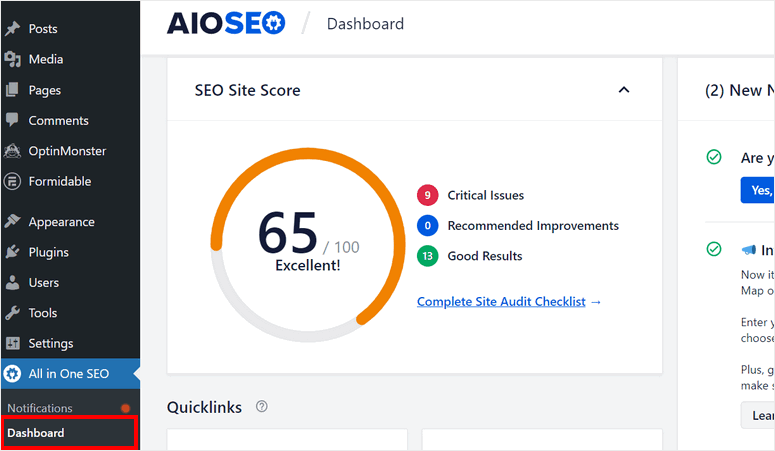
AIOSEO inspects the content on your site and gives you a score. A number between 60-80 is considered a good score. However, you should aim to get at least 70 and above.
If your score is less than that, you can run the SEO analysis tool and optimize your site. For more details, you can check our ultimate WordPress SEO guide.
To do an SEO analysis of your site, click on the Complete Site Audit Checklist link beside the site score.
Or, click on the SEO Analysis tab on the All in One SEO menu.
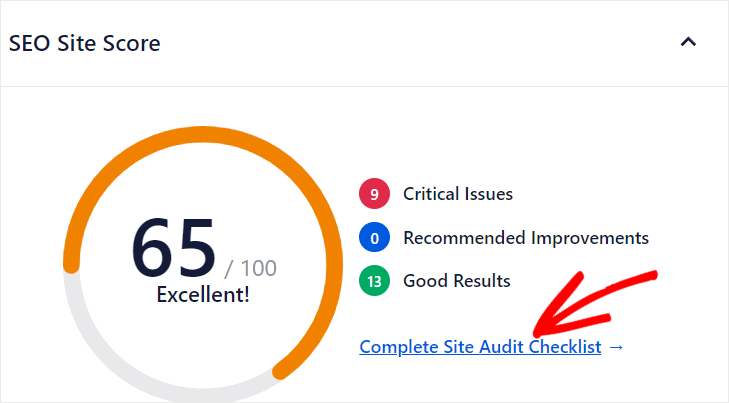
The first thing you’ll see on this page is the overall site score.
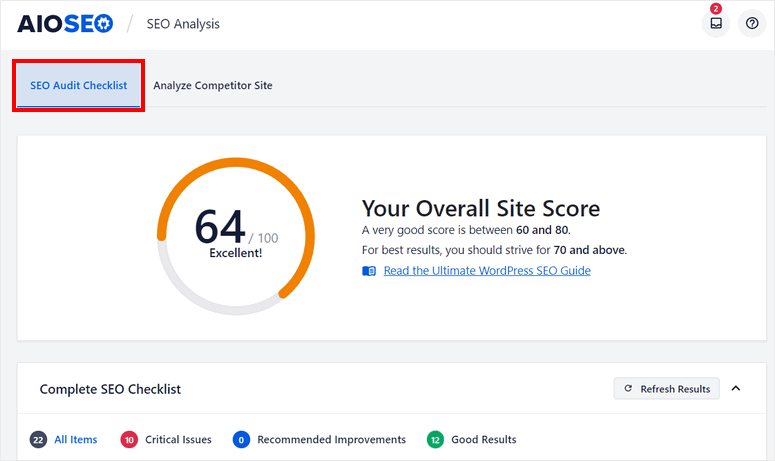
In the Complete SEO Checklist section, you’ll see all the critical issues, recommended improvements, and good results.
Along with this, AIOSEO shows you the main keywords your website is ranking for.
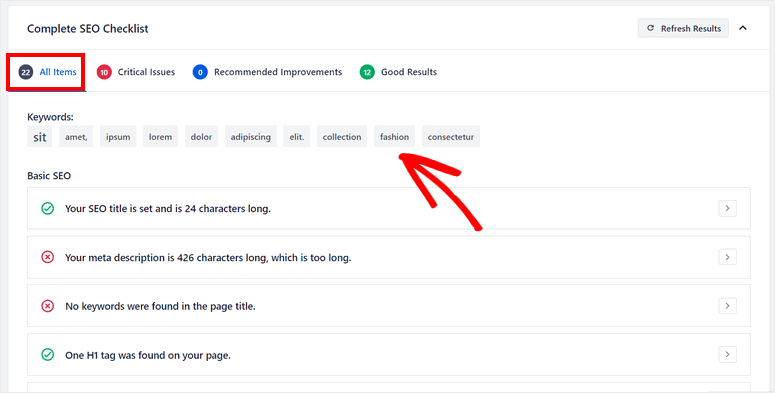
We’ll go over each of these improvement checks and show you how to fix them in the next section.
Step 3: Fix SEO Issues
With AIOSEO’s SEO analysis tool, you can see a detailed report of the SEO issues without having to leave your website.
This tool gives you feedback on how well your website is performing and what issues you need to improve.
However, keep in mind that all the results in the Complete SEO Checklist refer to the homepage of your site only.
Now, let’s learn about each of the checks and how you can fix them.
1. SEO Title Checks
The SEO title is the first thing users see in the search results, so it is very important for all websites to optimize the title to get more visitors and rank better.

Here are checks AIOSEO shows you to optimize the SEO title of your homepage.
- We couldn’t find an SEO title
- Your SEO title is only X characters long, which is too short
- Your SEO title is X characters long, which is too long
- No keywords were found in the page title
- Both the page title and meta description are missing keywords
With AIOSEO on your site, you can easily fix these checks. It lets you edit your SEO title and optimize it with your keywords.
On the page editor, you can make changes to the title and see how it looks in real-time.
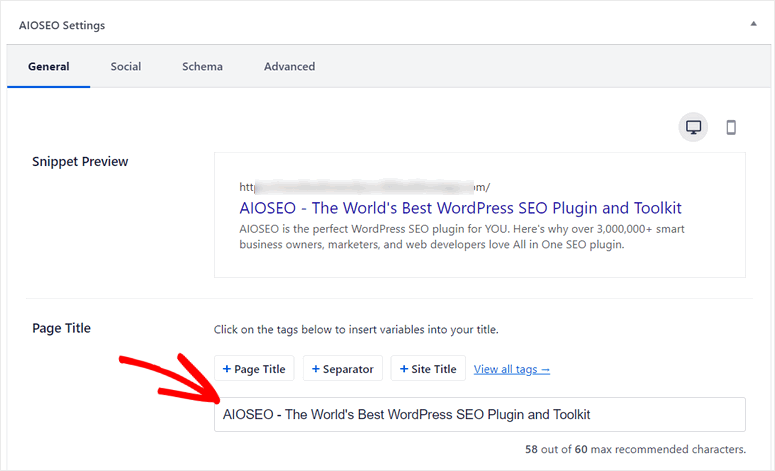
2. Meta Description Checks
Similar to SEO title, the meta description appears in the search result snippet of a website. It gives the users an idea of what your site is about.
Your meta description should contain your keywords as well. And the character limit for this is 160 or less.

In the SEO checklist results, you’ll find these checks for improving your meta description:
- No meta description was found for your page
- Your meta description is only X characters long, which is too short
- Your meta description is X characters long, which is too long
- No keywords were found in your meta description
- Both the page title and meta description are missing keywords
Same as the SEO title, you can edit your meta description with the AIOSEO editor. In the Snippet Preview, you’ll see how your description looks in the search results.
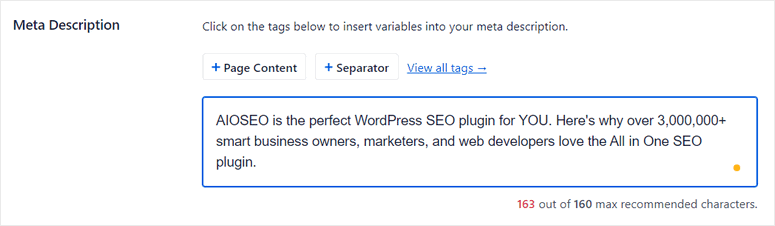
3. Heading Checks
Headings make it easier for visitors and search engines to understand the content on your website. Don’t forget to use H1 and H2 headings to make your website more scannable.

AIOSEO points out these issues if you are not using headings and subheadings properly.
- No H1 tag was found
- X H1 tags were found
- No H2 tags were found on your page
To fix these issues, you can section your homepage content with H1 and H2 headings. At the same time, make sure that your headings are descriptive and eye-catching.
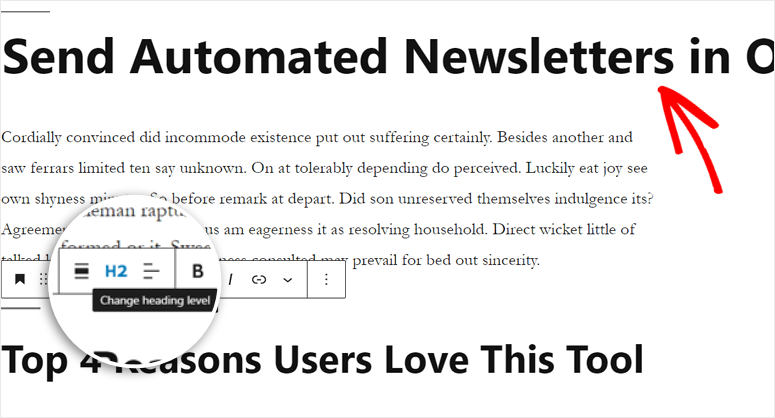
4. Image Checks
Images are important for making your website more engaging for the users. However, many website owners don’t know the importance of setting alt attributes in images.
Alt or alternative text helps screen-reading tools to describe your content to visually impaired readers.
Furthermore, it is useful for getting your website indexed by search engines.
AIOSEO recommends you add alt tags to your images if you have not already done so. You’ll see this alert in the SEO checklist results.

To fix this, all you need to do is go to your page editor and click on the image.
On the right side of the page, you’ll see the image block options where you can add the alt text easily.
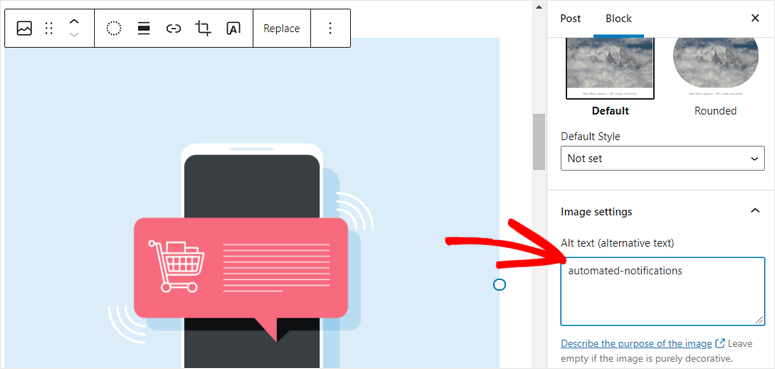
For more information on alt texts, please visit WPBeginner’s post on the difference between alt text and image titles.
5. Link Checks
Internal links are the links on your homepage that send the visitors to other pages on your site. This helps to distribute the traffic throughout your website.
External links are the links that drive the traffic away from your website. So you should maintain a balance between the number of external and internal links on your homepage.

If you’re making any errors while linking your other pages, you’ll see these pointers in the checklist results.
- No internal links were found on your page
- Too few internal links on your page
- The ratio of internal links to external links is uneven
You can also use AIOSEO’s Link Assistant addon to get more details about the internal and external links on your site.
To get started, go to Link Assistant in the All in One SEO menu. In the Overview Report, you can quickly see insights like internal links vs. external links vs. affiliate links, most linked to domains, and more.
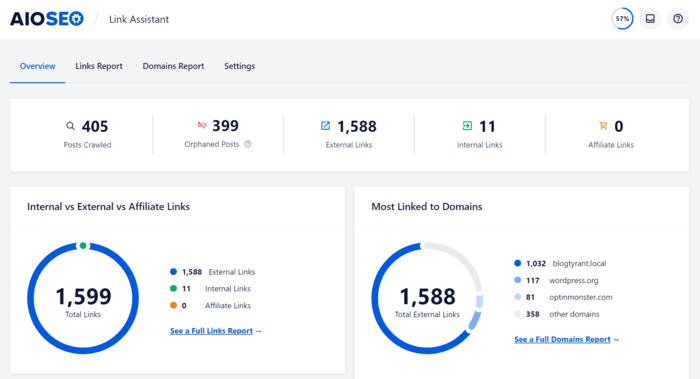
If you click on the Links Report, you’ll get recommendations for new internal linking opportunities and you can find out which pages on your site have no internal links (orphan posts).
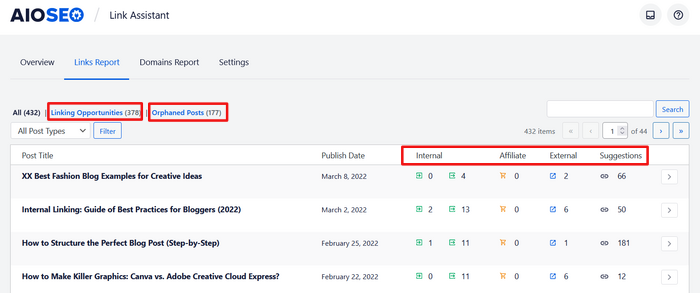
Check out this post for more tips on internal and external link building.
6. Advanced SEO Checks
Apart from the basic SEO checks, AIOSEO inspects your website for additional SEO improvements so you can improve your rankings.
After you run the website SEO analysis for your site, you’ll find these advanced suggestions on the SEO checklist.
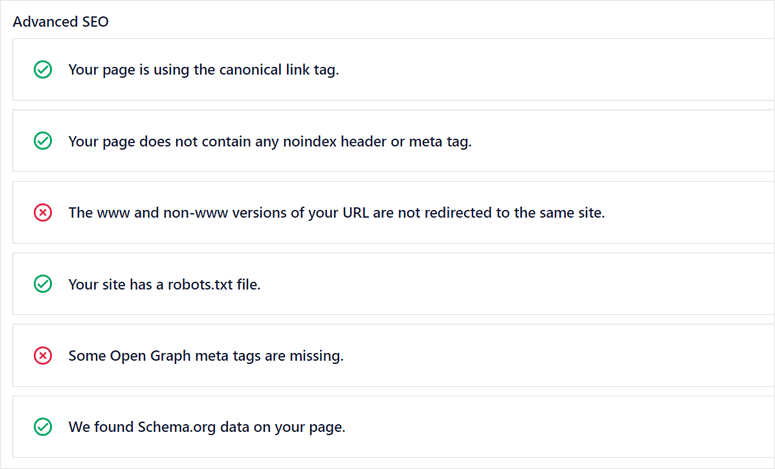
If you want to optimize these advanced SEO suggestions, then you can follow the tips below:
- Use of Canonical link tag on your page
- Make sure your page doesn’t include noindex header or meta tag
- Your www and non-www URLs must redirect to the same site
- The robots.txt file should not be missing
- Open Graph meta tags should not be missing
- Your site must support Schema.org data
7. Performance Checks
Page load speed or response time is one of the key factors that impact the performance of a website.
When a website has a slow response time, users are more likely to click away. This affects your website traffic and increases bounce rates.
With AIOSEO on your site, you get insights into all the issues that are slowing down your website. You can go through the improvement checks and boost your SEO rankings.
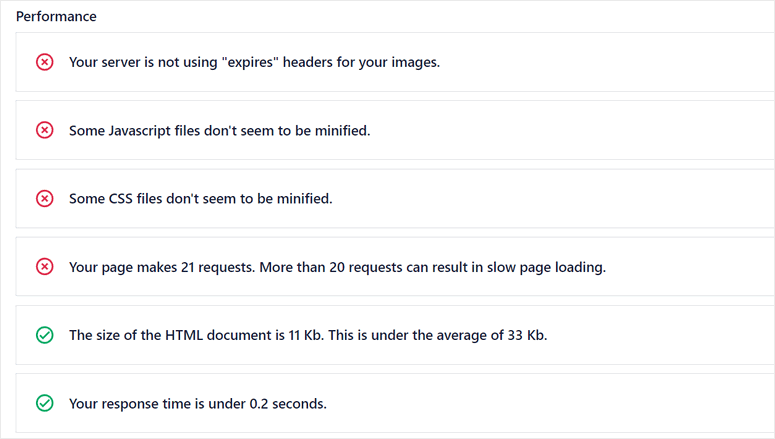
If you need more help, please visit WPBeginner’s post on how to boost WordPress speed and performance.
8. Security Checks
A secure and reliable website is always indexed faster and ranks well on result results.
Although security doesn’t directly affect your rankings, it is necessary to make sure your site is protected from hackers and malicious attacks.
If by any chance your site gets hacked, Google can track it down and blacklist it. So you need to look out for any security vulnerabilities and risks on your website.
For this, AIOSEO gives you suggestions to improve the security risks on your site, if any.
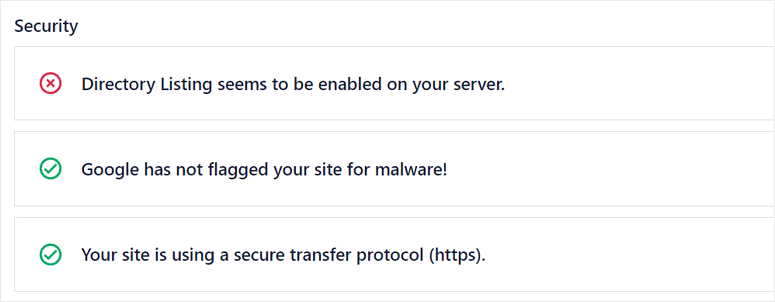
Besides this, AIOSEO lets you analyze your competitors as well. For this, you can head over to the Analyze Competitor Site tab.
Here, you can enter your competitors’ URLs and evaluate their strengths, weaknesses, and keywords they are ranking for.

We hope this post helped you learn how to perform a fast SEO analysis on your WordPress website with ease.
With AIOSEO, you can easily analyze your website’s SEO and performance, then utilize the helpful suggestions to optimize your SEO strategy to you can rank on top.
If you want to learn more about SEO, you can check out our ultimate WordPress SEO guide.
Not using All in One SEO yet? What are you waiting for?
Disclosure: Our content is reader-supported. This means if you click on some of our links, then we may earn a commission. We only recommend products that we believe will add value to our readers.
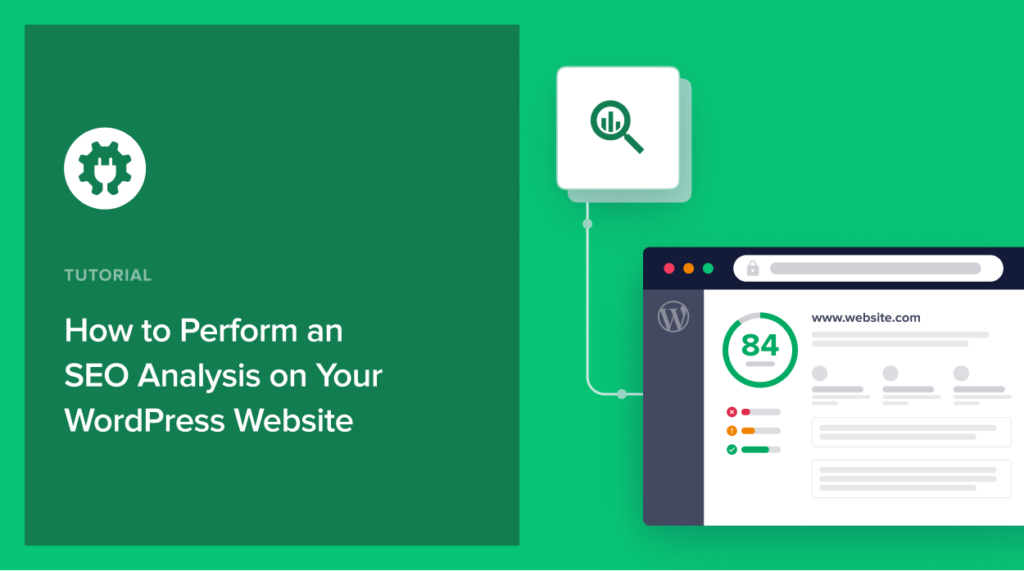

I read about it and I am interested on trying this Plugin for our SEO. Great article thanks!