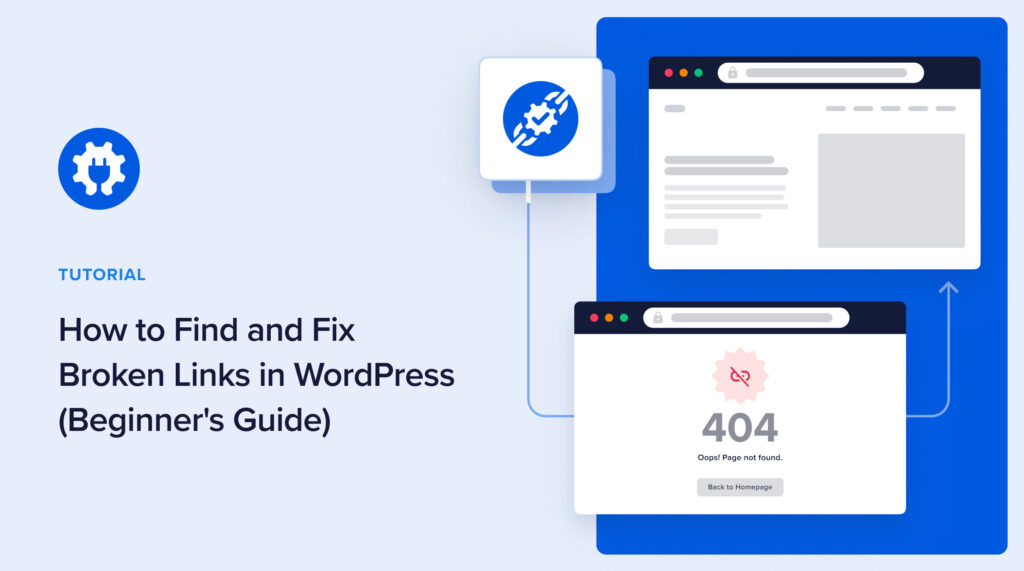Looking for an easy way to fix broken links in WordPress?
It can be time-consuming to find and fix broken links across an entire website.
But in this article, you’ll learn an easy way to discover and fix broken links.
What you’ll need: Broken Link Checker by AIOSEO
In This Article
What’s a Broken Link?
A broken link is a URL that doesn’t work. A URL is the address, expressed as a hyperlink, of an online file.
These hyperlinks (or “links” for short) connect us to things on the web.
And each page or file has a unique address (URL).
For example, this is the URL for the AIOSEO homepage.
https://aioseo.comAnd this is the URL for the AIOSEO blog.
https://aioseo.com/blogHyperlinks (URLs) may point to:
- A web page like a blog post or YouTube video.
- A file, like an image, PDF, or audio recording.
URL stands for Uniform Resource Locator.
When a link is broken, it doesn’t take us where it’s supposed to. Instead, we get an error message like this one.
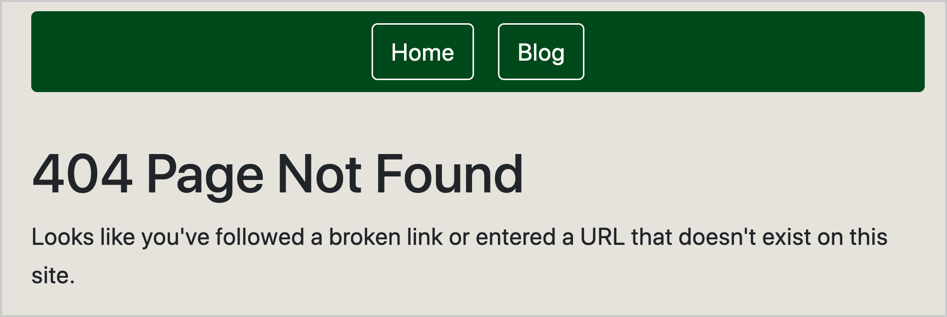
So a broken link is like a wrong address.
Imagine you drive to the hardware store but didn’t know they moved. You show up, and there’s just a vacant building there.
Similarly, when your site visitors click on a broken link, they don’t find what they were looking for.
Why Fix Broken Links?
It’s a good idea to fix broken links because if site visitors can’t find what they’re looking for, they might leave without converting.
You can also lose sales if links to your product or subscription pages are broken.
The problem is no one has time to search every web page on a site and check every link. Plus, when we have a broken link, it’s often by accident. So we’re usually unaware that there’s even a problem.
So, what’s the easy way to find and fix these issues?
How to Fix Broken Links in WordPress
You can use a plugin that automatically finds all broken links on your site and provides button-click fixes.
For this tutorial, we’ll be using the Broken Link Checker plugin.
If you can click a button, you’re good to go. The plugin does the hard work.
This plugin is from the All in One SEO (AIOSEO) team, makers of the SEO plugin of the same name.
All in One SEO is an established software company with thousands of 5-star reviews on WordPress.org and over 3 million users.
Feel free to follow the video instructions if you prefer.
Step 1: Download and Install the Broken Link Checker Plugin
The first step is downloading and installing the Broken Link Checker plugin.
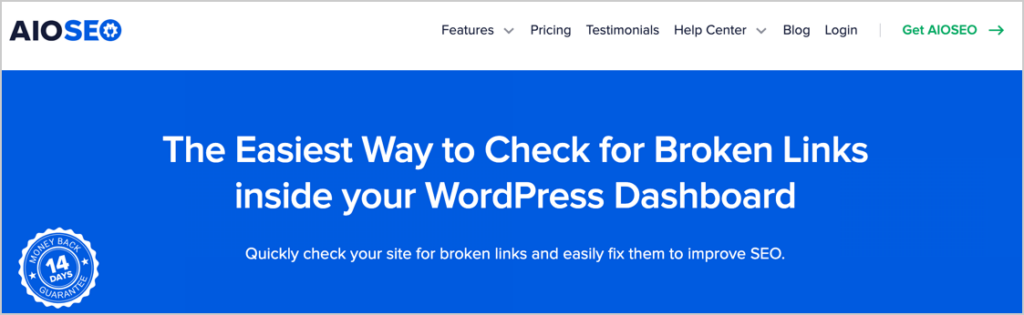
How to Install Broken Link Checker
Once you’ve downloaded the zip file, in WordPress, go to Plugins » Add New.
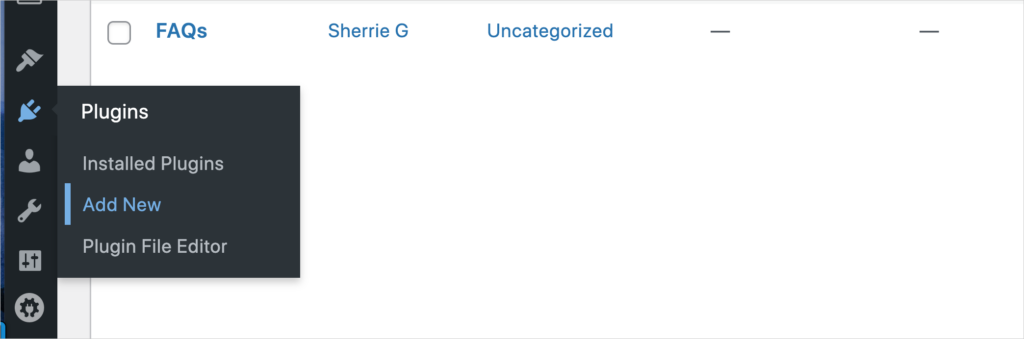
Then click Upload Plugins.
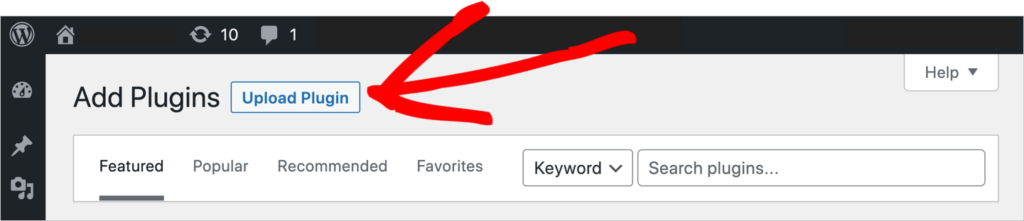
Select the zip file from your desktop and upload it.
A setup wizard will walk you through a few steps.
You’ll be asked to create an account.
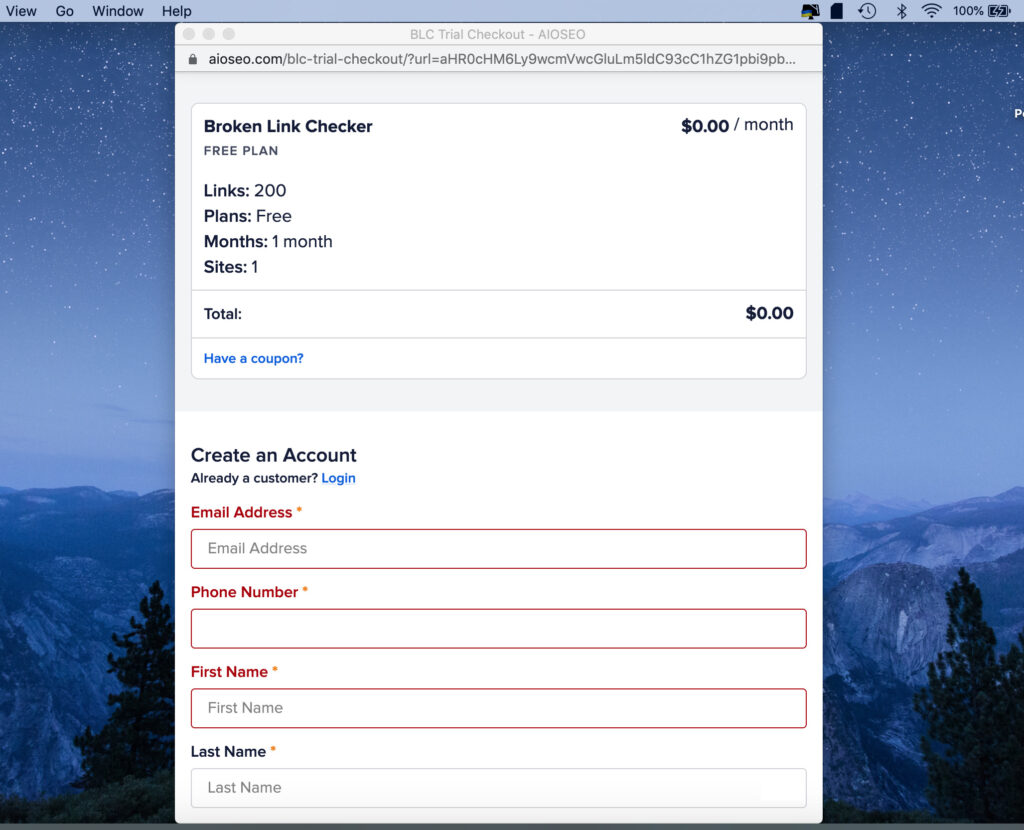
Then you’ll be asked to connect to your license.
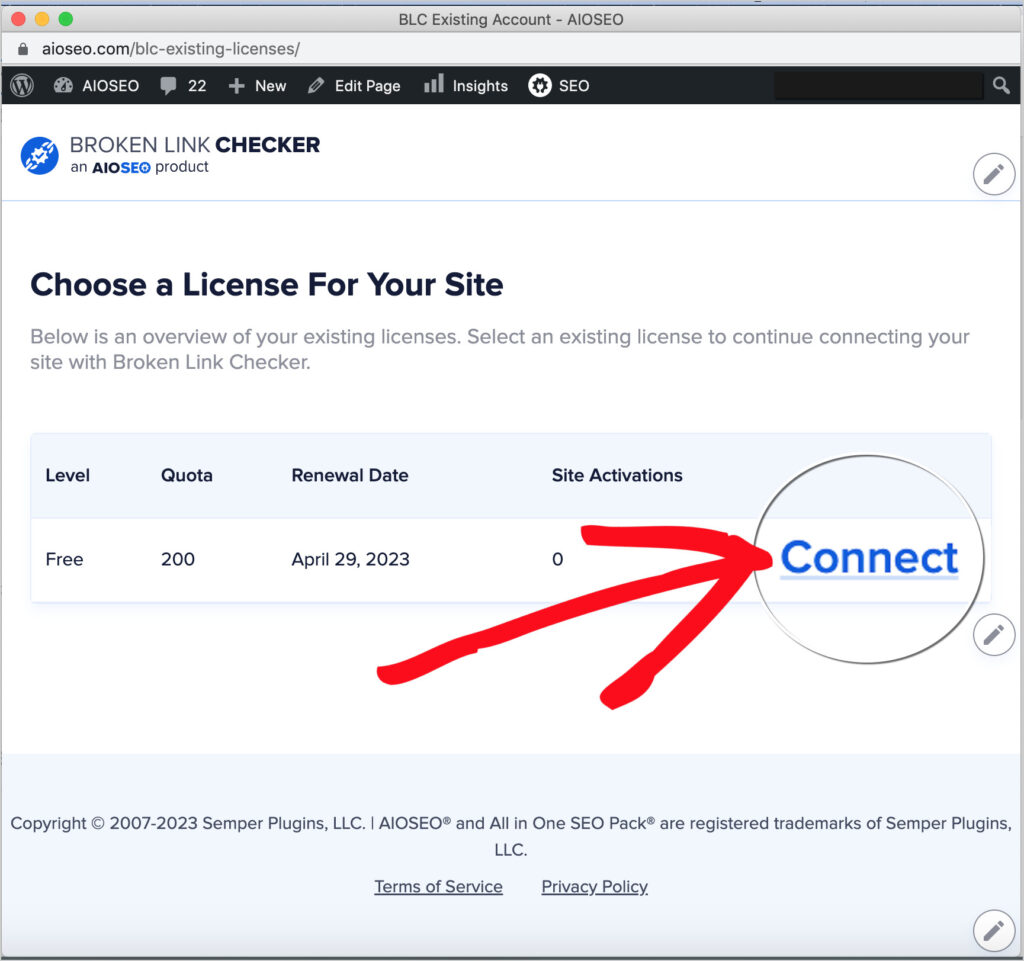
Once you’ve clicked Connect, you’ll see a message: “Your account is connected!“
Beneath that, you’ll see a Link Tweaks section with 2 toggle buttons. We recommend you toggle both these buttons on.
Then click the big Save Changes button at the bottom right.
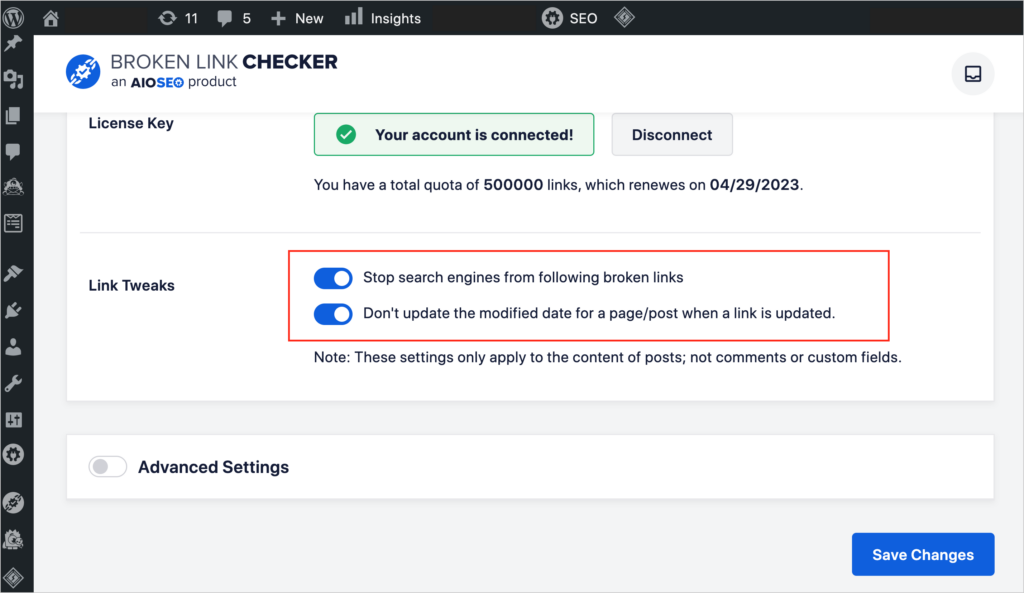
Step 2: Review Broken Links
Next, to see and review your broken links, click on the Broken Links tab.
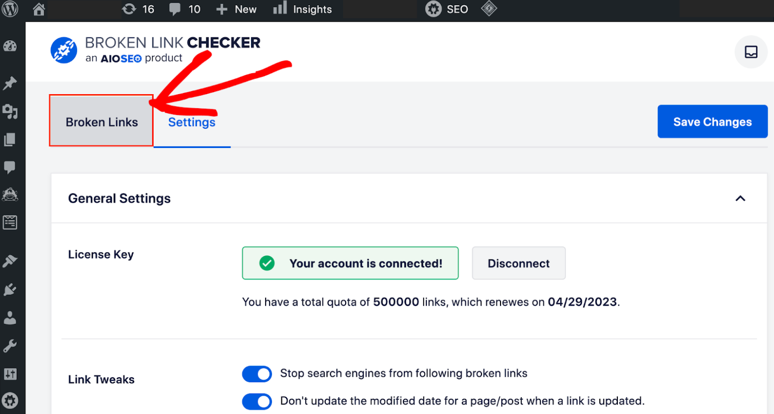
You’ll see all your internal and external links categorized by link status:
All (all links) | Broken | Redirects | Dismissed
Click on the Broken tab to see your list of broken links.
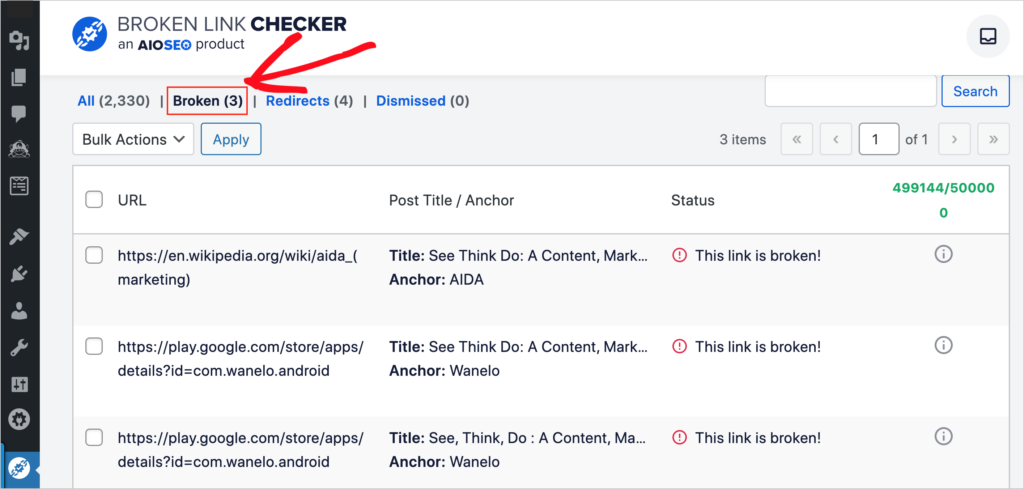
In the example above, we have 3 broken links, listed in the left-hand column.
Step 3: Fix Broken Links
Hover your cursor over a broken link and 5 options will display beneath it: Choose Edit URL.
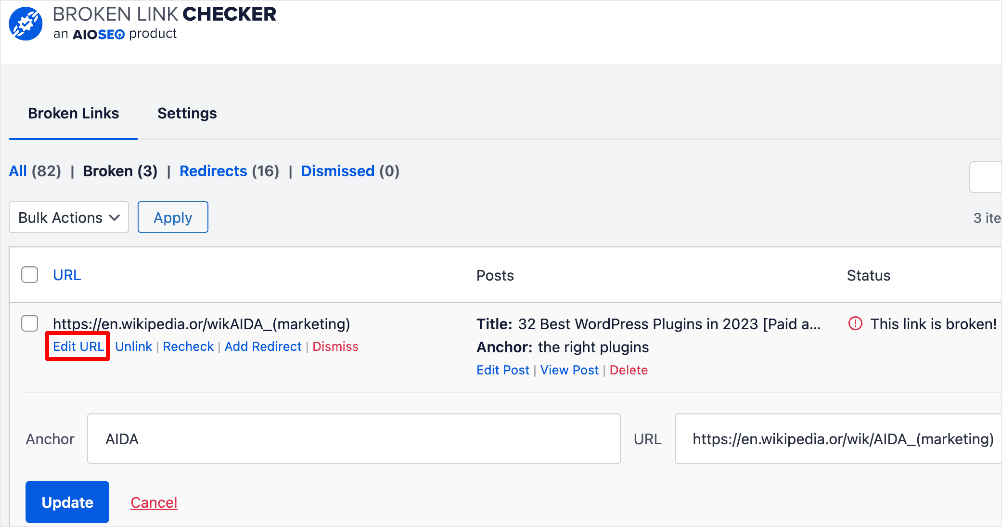
You’ll now see a field displaying the anchor text (at left) and the broken URL (at right).
Simply type the correct URL into that field and click the blue Update button at the lower left.
In our example above, the Wikipedia page we linked to no longer exists. In cases like this, you’ll need to search to find the new page URL or simply replace it with an alternate URL.
Another option is to click Unlink.
The Unlink Option
Clicking Unlink will remove the link from the post.
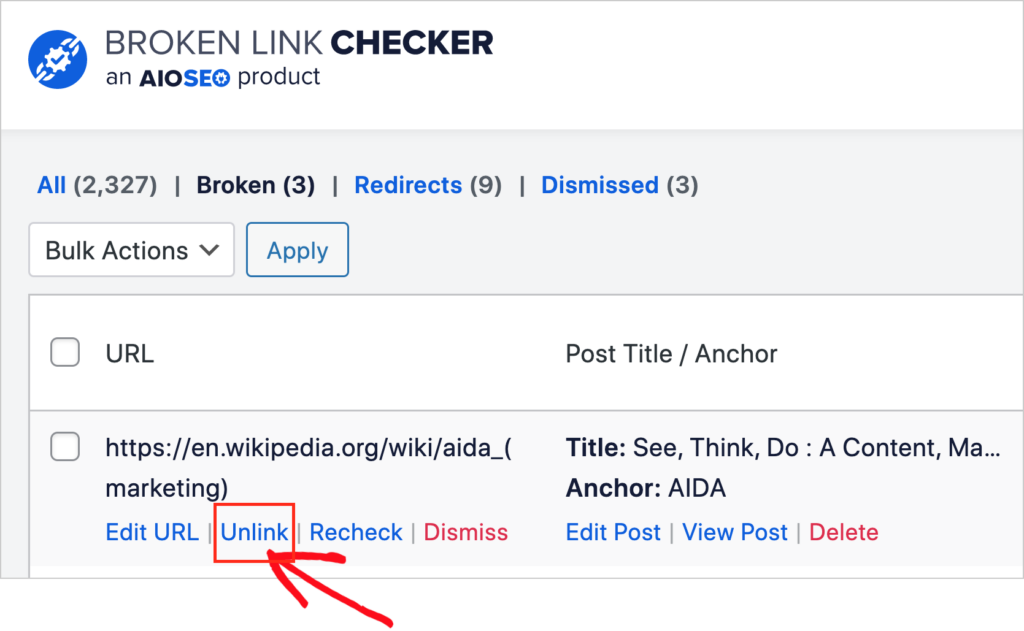
Add Redirect Option
Clicking Add Redirect will open AIOSEO’s Redirection Manager, making it easy to implement a redirect.
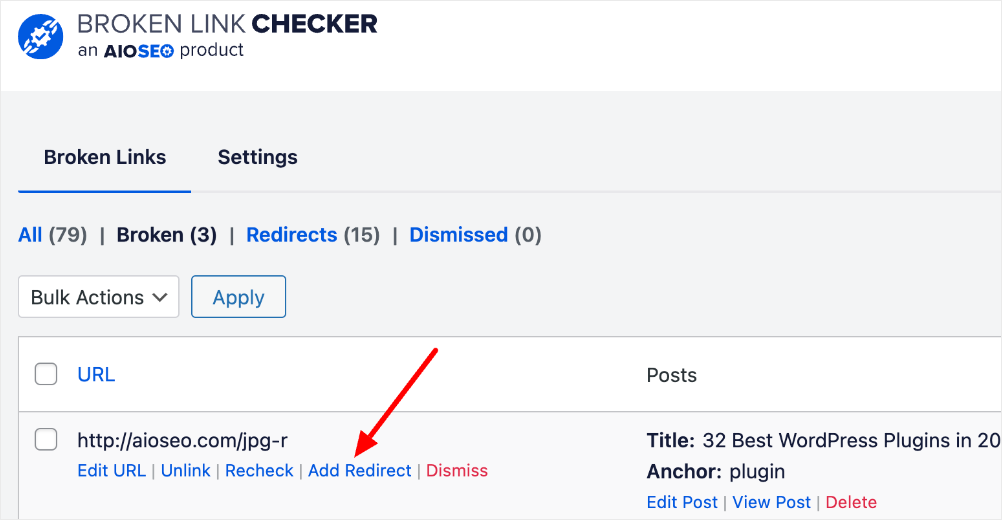
Step 4: (Optional) Recheck Links
Once you’ve fixed the link, click Recheck to test it and confirm it’s been fixed.
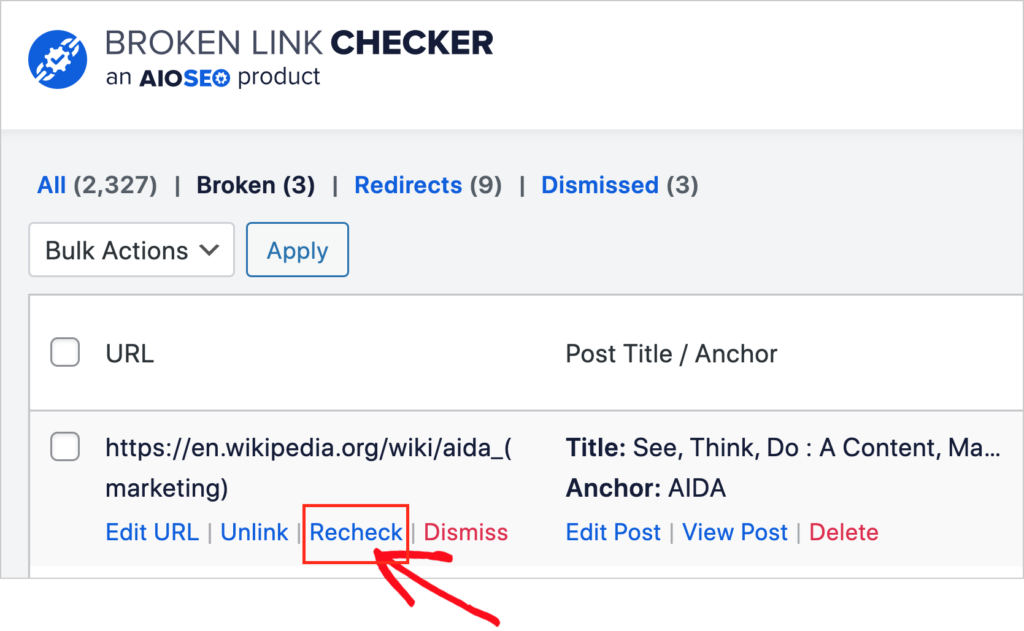
Note: When Broken Link Checker rechecks a link, automatically checks all links on that page. Those link checks will be deducted from your monthly allotment of link checks.
How to Use Broken Link Checker’s Advanced Settings
Broken Link Checker will scan your site every 3 days. You can choose which types of pages are scanned by tweaking the Advanced Settings.
- Go to Broken Link Checker » Settings.
- Scroll down and click the toggle button next to Advanced Settings.
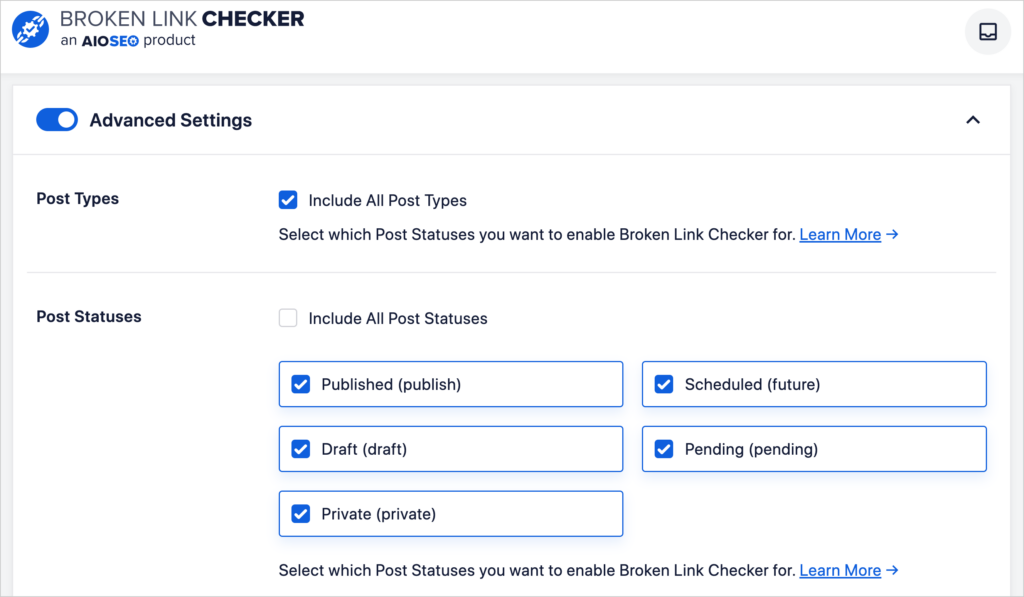
The default setting is Include All Post Types.
Untick the boxes next to any post type you want to omit from scanning. The options are:
- Published
- Draft
- Private
- Scheduled (future)
- Pending.
SEO Settings
If you go back to your WordPress dashboard, and mouseover the Broken Link Checker icon, you’ll see an SEO Settings option.
That will take you to a splash page with information about the All in One SEO (AIOSEO) Plugin.
We recommend that you download All in One SEO as well. This plugin makes many technical SEO tasks as simple as clicking some buttons and filling out forms.
Here are a few features of the plugin.
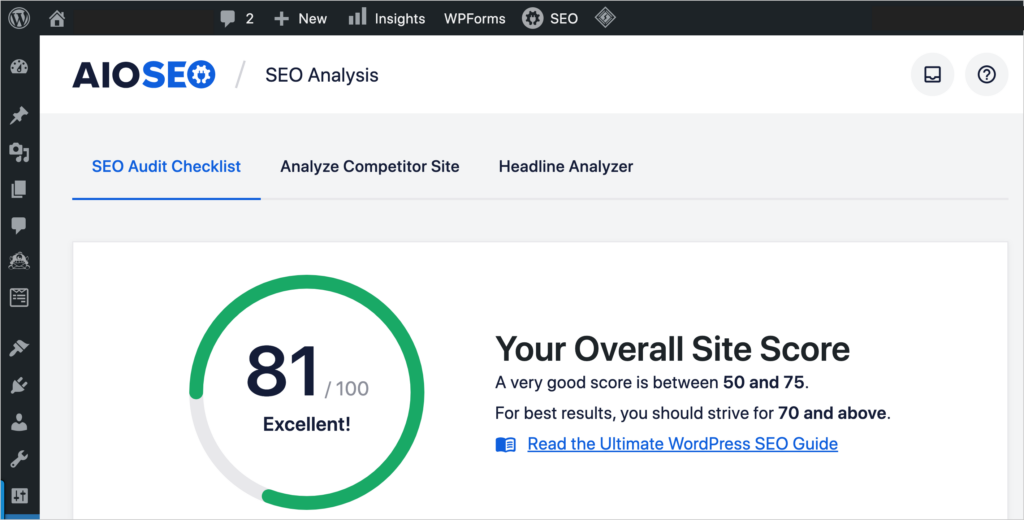
- SEO score: Get an instant SEO Analysis with recommendations for improving your homepage.
- On-Page SEO: For each web page, you’ll see simple recommendations for improving SEO.
- Breadcrumbs: Click a button to add breadcrumb navigation to your site.
- Local SEO: Small business owners can set up their local SEO basics with a few clicks.
- Rich snippets: Make your pages eligible for super-deluxe search engine displays with our click-button tool. (Store owners can add product review schema.)
- Sitemaps: By default, AIOSEO automatically creates an XML sitemap and an RSS sitemap for you. These sitemaps help search engines understand and index your site.
- And you can easily turn on (with a button click) an HTML sitemap, which can help your readers discover new content.
- Pro version users can turn on a Video sitemap or Google News sitemap
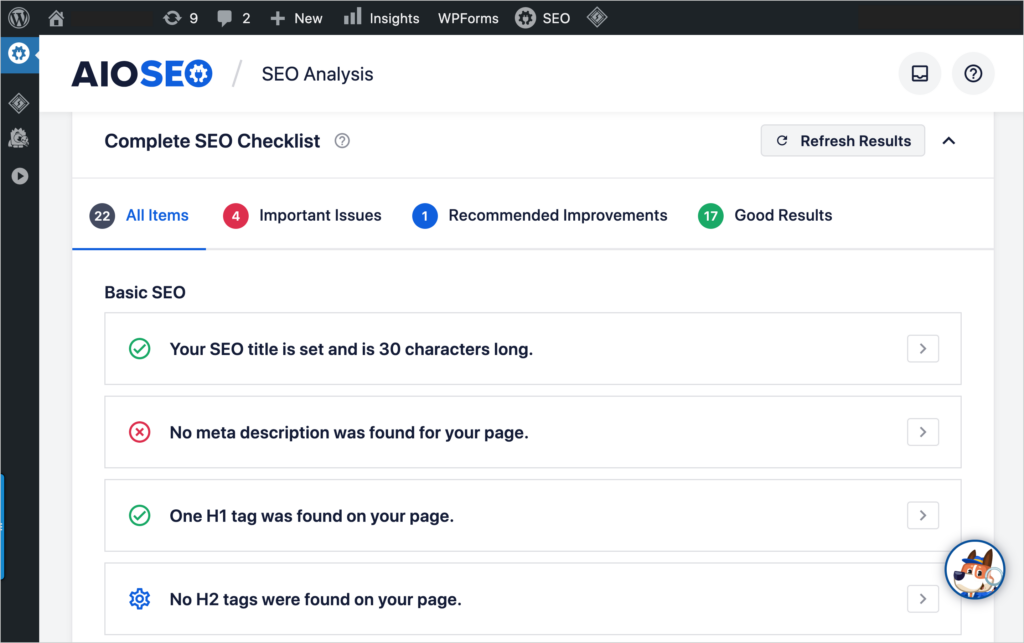
Now that you know how to find and fix broken links, you may have some additional questions.
Are Broken Links Bad for SEO?
Broken links may or may not be bad for SEO, depending on the context.
As mentioned, broken links typically lead to 404 error pages. There’s nothing inherently wrong with 404 pages: this error code tells search engines that the requested page no longer exists.
In fact, Google has said that 404 error messages are a normal part of the web and don’t impact ranking.
Botched Website Migrations
However, if your site has lots of broken links, that could affect your ranking. This scenario sometimes happens when a website is moved to a new platform (like from Drupal to Joomla), and the site structure (folder structure) is radically changed.
In this scenario, almost all the URLs change. The problem comes when the original URLs are not redirected to the new ones.
All those old broken URLs will still be indexed and present in search results. But because those pages are now inaccessible, Google will quickly remove them from search results.
That can lead to the loss of most of your website traffic.
Website migration is a tricky subject. Consider consulting with an SEO professional before moving to a new platform or making any big changes to your site structure.
What’s Next?
We hope this post helped you find and fix broken links in WordPress.
Next, see why backlinks impact SEO. And learn how to turn traffic into leads.
If you found this article helpful, then please subscribe to our YouTube Channel. You’ll find many more helpful tutorials there.
You can also follow us on Twitter, LinkedIn, or Facebook to stay in the loop.
Disclosure: Our content is reader-supported. This means if you click on some of our links, then we may earn a commission. We only recommend products that we believe will add value to our readers.