This tutorial will show you an easy way to add Microsoft Clarity to WordPress.
It only takes minutes. Once you’re done, Microsoft Clarity will analyze how users interact with your site.
You can use this data to improve your WordPress pages and increase conversions.
So, let’s learn how to add Microsoft Clarity to WordPress in 3 simple steps.
In This Article
What is Microsoft Clarity?
Microsoft Clarity is a free tool that analyzes how users behave on your site. What elements do they pay attention to most? Which conversion points are ignored?
With features like Heatmaps and Recordings, Microsoft Clarity provides simple visual representations of user interactions.
- Heatmap diagrams show how users interact with web pages. You can use this information to re-organize your page to attract attention to essential elements.
- Recordings are replays of visitors’ interactions with your site.
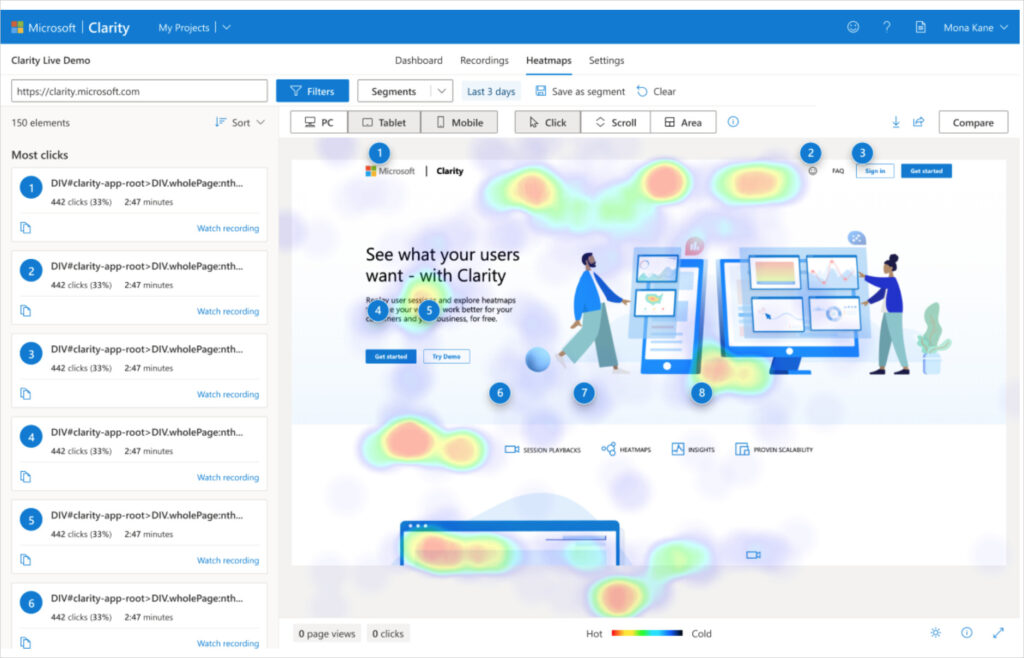
Compared to other tools, such as Google Analytics, Microsoft Clarity focuses mainly on the behavior of your website’s visitors. So, this is a complementary tool.
How to Add Microsoft Clarity to WordPress
Adding Microsoft Clarity to WordPress is easy with All in One SEO (AIOSEO).
You’ll create a Clarity account. Then copy and paste the ID number into WordPress.
Let’s walk through the steps, one-by-one.
Step 1: Download and Install All in One SEO (AIOSEO)
The first step is to download and install All in One SEO (AIOSEO).
A setup wizard will open and walk you through a few steps.
Step 2: Create a Microsoft Clarity Account
Next, go to Microsoft Clarity and click the Sign up button at the upper left.
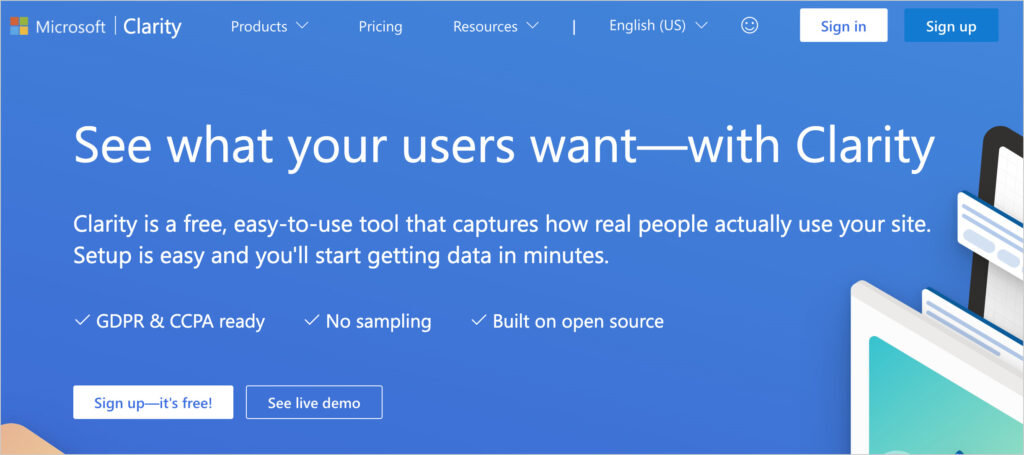
Choose a method for signing up. You can use your Microsoft ID (if you have one), Facebook, or Google account.
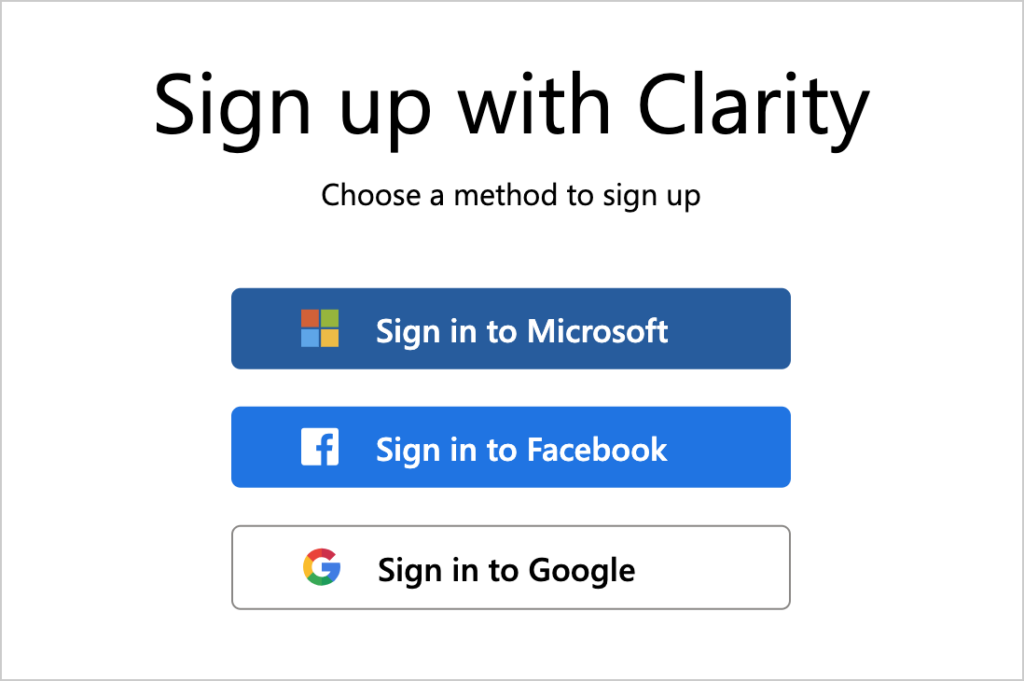
Step 3: Create a New Microsoft Clarity Project
Once you sign in, you’ll be prompted to “Add new project.”
Add the project name (your website name) and your site’s URL.
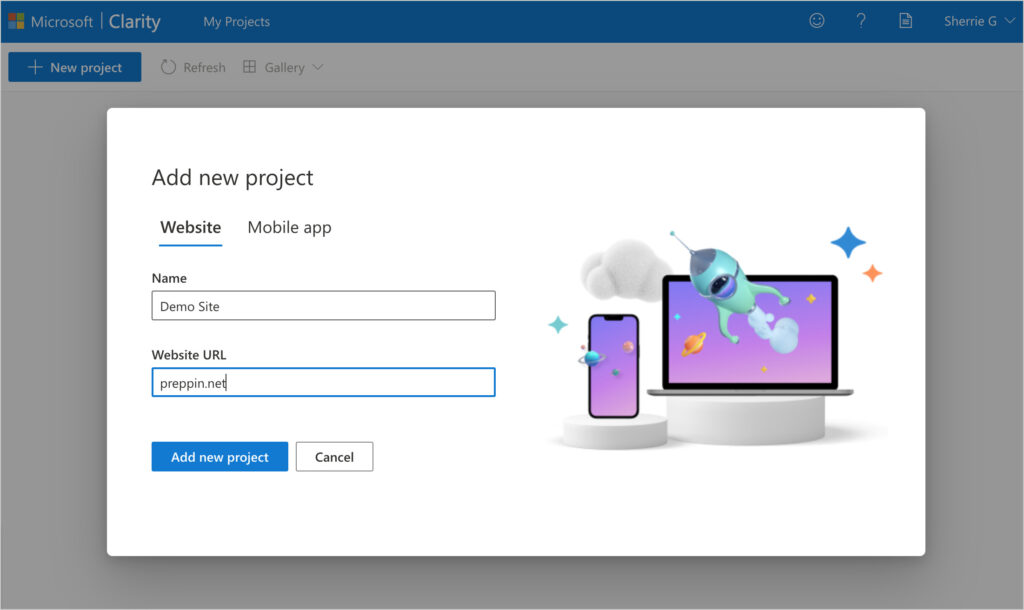
After you click the Add new project button at the bottom, you’ll be asked how you want to install Microsoft Clarity.
Choose “Install on a third-party platform.”
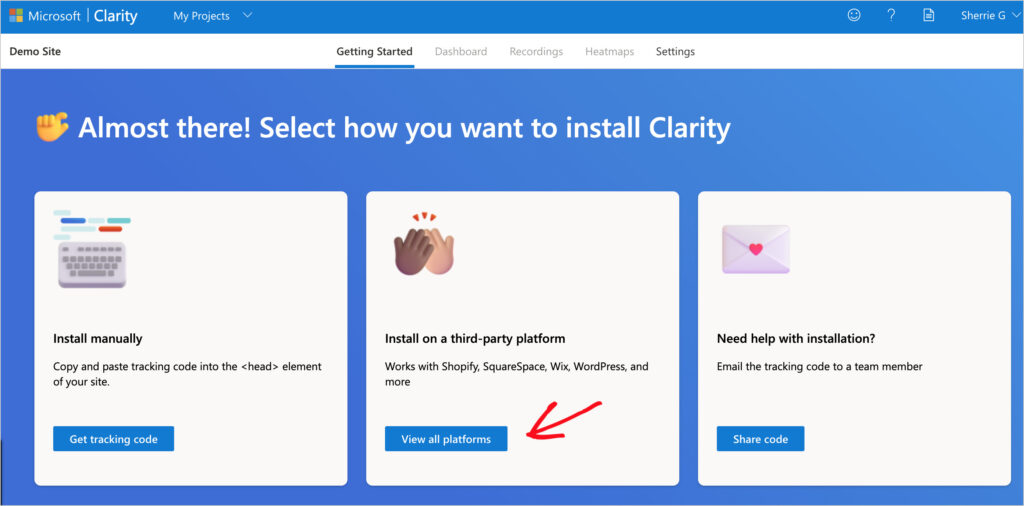
Then click on AIOSEO.
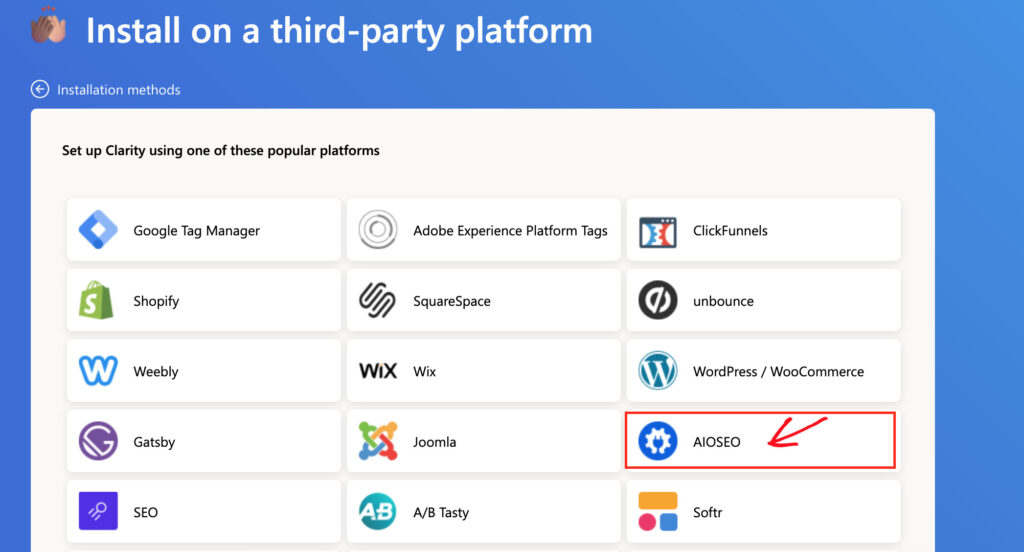
Next, copy your Project ID.
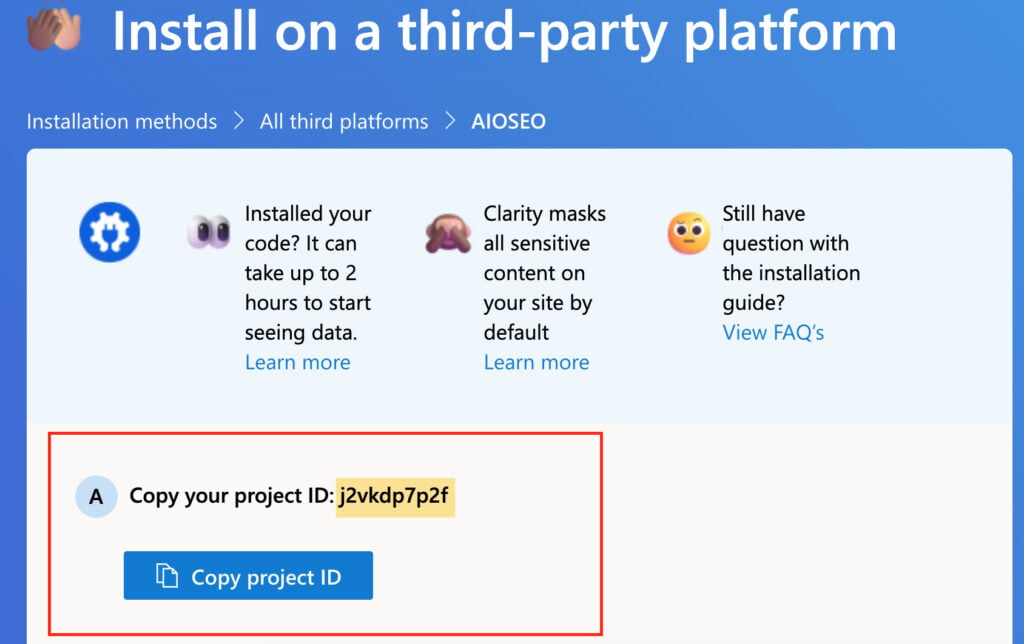
Now, let’s return to your WordPress account.
Step 4: Connect Microsoft Clarity to AIOSEO
In WordPress, click on the AIOSEO icon in your WordPress admin bar and select General Settings. Then click the Webmaster Tools tab.
AIOSEO » General Settings » Webmaster Tools
- Select the Microsoft Clarity square.
- Enter your copied Project ID number into the designated field.
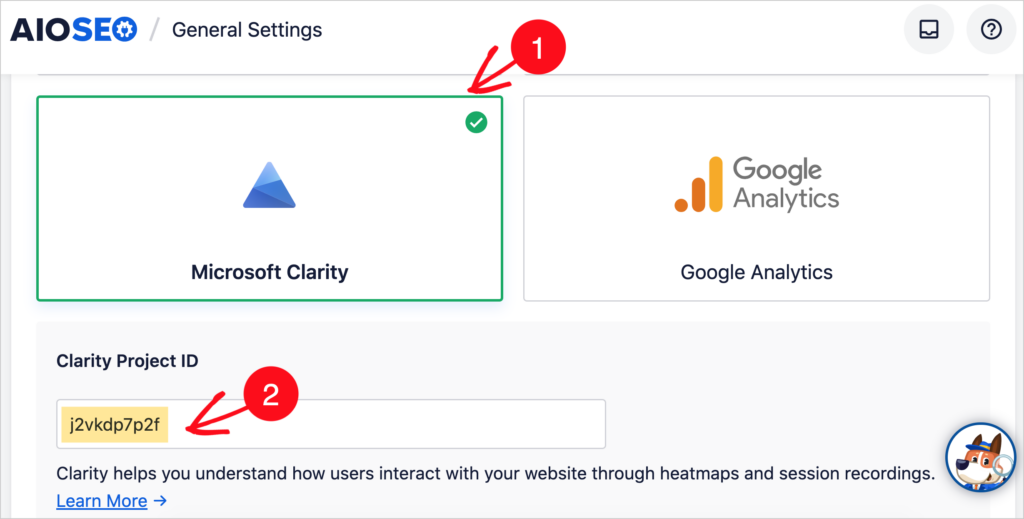
Be sure to click the Save Changes button at the upper right corner.
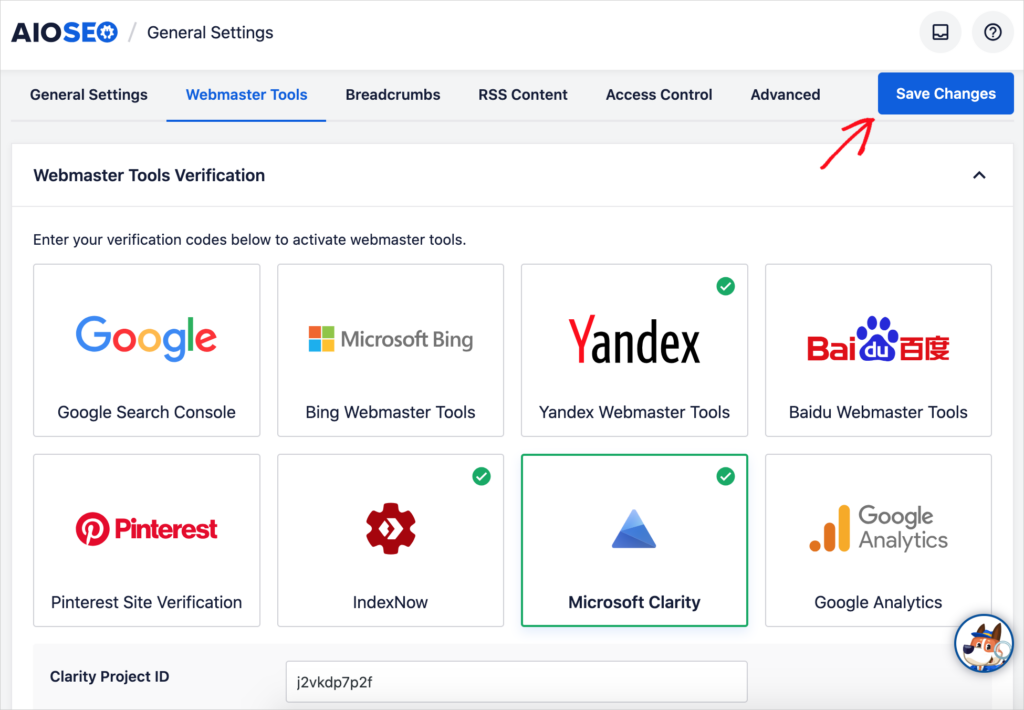
To adjust your Microsoft Clarity settings or view the Dashboard, return to the AIOSEO Webmaster Tools page.
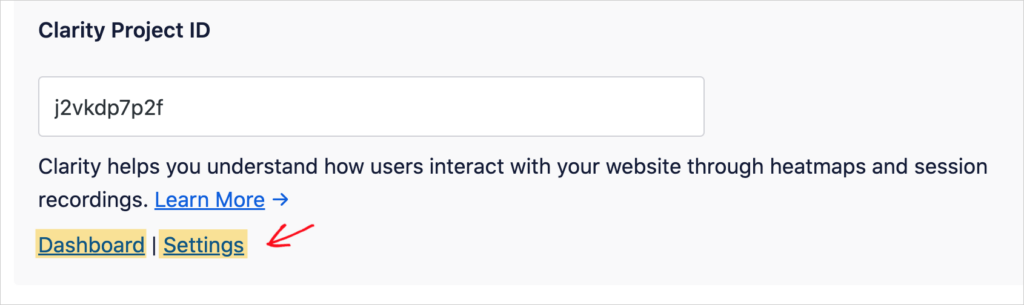
Now that you know how to add Microsoft Clarity to WordPress, you’ll want to view results. Let’s see how to do that.
Reviewing Microsoft Clarity Results
Microsoft Clarity will take a couple of hours to start capturing results.
To see the data, return to your Clarity account and select your project from the My Projects drop-down.
You can tab between Dashboard, Recordings, Heatmaps, and Settings.
Q&A: Using Microsoft Clarity in WordPress
How do I use Microsoft Clarity for SEO?
Microsoft Clarity collects data and doesn’t directly impact SEO. However, you can use the data to make decisions that boost conversions.
How does the Microsoft Clarity Chrome extension work?
The Microsoft Clarity Live Chrome extension provides real-time and historical data on user interaction with your site. It overlays a widget on your site that only the account holder sees.
As such, it serves as a shortcut to accessing select Clarity data.
In general, real-time data isn’t as valuable as it may sound. Watching a handful of people interact with your site will probably not provide actionable insights. However, if you’re running a promotion or ad for a page and have many visitors arriving in a short time frame, this data could help you improve conversions on the fly.
Does Microsoft Clarity have an API?
Yes, Microsoft Clarity offers an API that can be used to access advanced features. Read the official documentation to learn more.
Is Microsoft Clarity better than Hotjar?
Microsoft Clarity and Hotjar are very different, and while they have some overlapping features, which one is better depends on what you’re looking for. For example, both offer free plans featuring heatmaps and session recordings.
But Hotjar provides an engaging tab for visitors to provide feedback on your website. Capturing this kind of feedback is a crucial element in successful marketing. (You can try out the tab on their website). In addition, Hotjar provides several types of heatmaps as well as funnel tracking.
We recommend trying both tools to see which you prefer.
How do I access Microsoft Clarity?
To access Microsoft Clarity, go to the homepage and create an account. WordPress users can use these instructions to install Clarity.
Is Microsoft Clarity free?
Yes, Microsoft Clarity is a free tool and has no paid tier.
Microsoft Clarity vs. Google Analytics: How Do They Differ?
If you’re new to analytics you may be wondering how Microsoft Clarity differs from Google Analytics.
Microsoft Clarity and Google Analytics are free web analytics tools that serve different purposes.
Google Analytics captures massive amounts of quantitative and qualitative data on your site and offers numerous methods to customize and present that data.
The data ranges from basic traffic and page view metrics to advanced attribution modeling and conversion funnel tracking.
Microsoft Clarity integrates with Google Analytics (GA4) and uses that data to enrich its interaction visualizations.
So, while you can view GA4 data like Referrers and Devices in the main Microsoft Clarity dashboard, the tool emphasizes heatmaps and recordings.
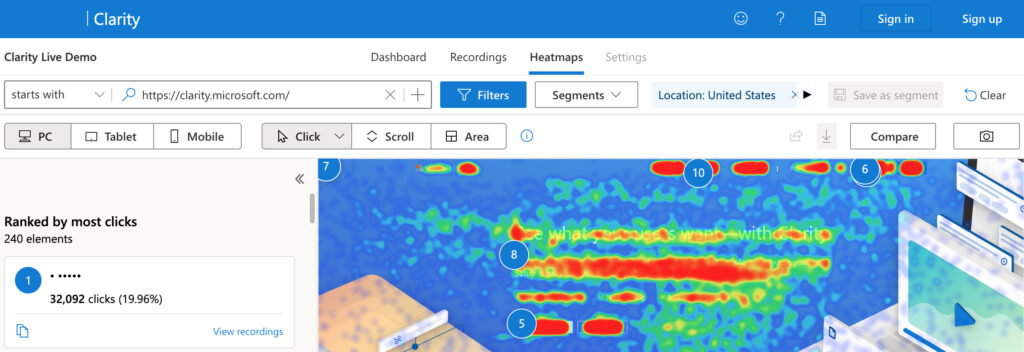
Resources for Website Analysis
- 4 Ways Behavior Analytics Can Help Guide Your SEO Strategy
- How to Set Up Google Analytics on a WordPress Website
- What is SERP Analysis and How Can it Help Boost Your SEO?
- How to Monitor the Impact of Google Algorithm Updates
- How to Track SEO Keyword Rankings in WordPress
- 6 Search Statistic Power Hacks to Help Boost Your Rankings
- How to Perform an SEO Analysis on Your WordPress Website
- Keyword Difficulty in SEO: What is it and How to Use it
- How to Create SEO SOPs that Boost Your Organic Traffic
- How to Set SEO Goals That Help Boost Rankings
- How Long Does SEO Take to Show Results?
- 10 Ways to Use the AIOSEO Analyzer Chrome Extension
After You Add Microsoft Clarity to WordPress
Now that you’ve learned how to add Microsoft Clarity to WordPress, what are some additional steps you can take to reach your website goals?
Explore how to use behavioral analytics in your SEO strategy. And set up Google Analytics on your WordPress site easily.
Join us on our YouTube Channel to find simple WordPress SEO tutorials. You can also follow us on X (Twitter), LinkedIn, or Facebook to stay in the loop.
Disclosure: Our content is reader-supported. This means if you click on some of our links, then we may earn a commission. We only recommend products that we believe will add value to our readers.
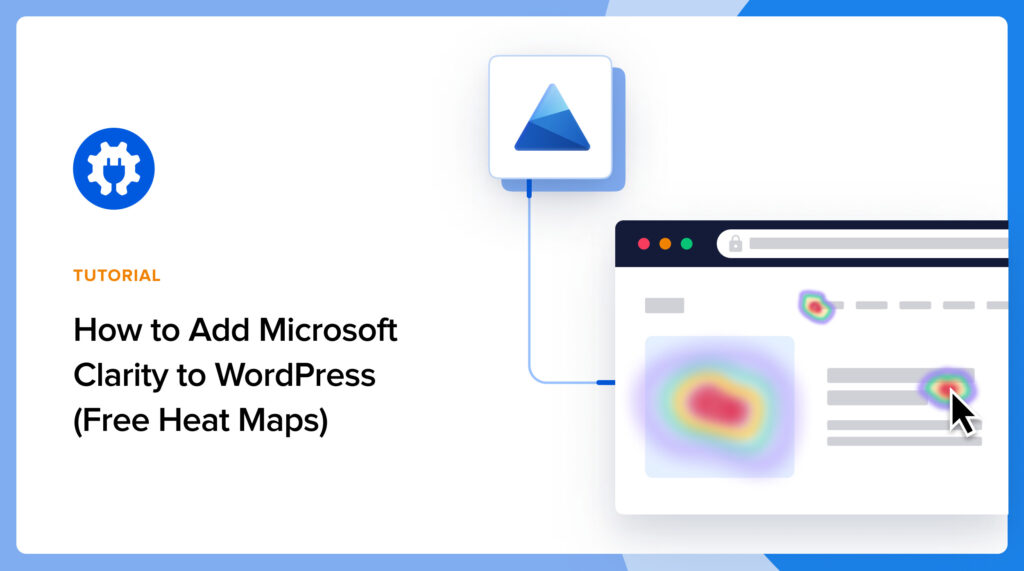

I found the best AIOSEO plugin that is my choice. Thanks