Do you want to know how to add the sponsored link attribute to your affiliate links in WordPress?
Sometimes, you might want to tell Google that a particular link is sponsored and that you’re getting paid or don’t want to vote for that link. It’s especially important if you’re partnering with different brands and have a lot of affiliate links on your website.
In this post, we’ll show you how to easily add the sponsored link attribute to your affiliate links. We’ll also cover what the rel attribute is and when you should use it.
Here’s a quick overview of the main topics of this post, so feel free to click on these quick links to jump straight to different sections:
- What Is the Rel Attribute in a Link Tag?
- When to Use the Rel Attribute?
- When Can You Use the Sponsored Link Attribute?
- Adding the Sponsored Attribute to Your Affiliate Links
Let’s start with explaining what the rel attribute in a link tag is and how it looks.
What Is the Rel Attribute in a Link Tag?
If you publish sponsored or affiliate links, chances are you’re already familiar with the rel=”nofollow” link tag. This tag is a common way of telling Google that you’re getting paid for adding a link on your blog or website or that you don’t want to vote for that link.
Last year, Google evolved this further and introduced 2 new link attributes that we’ll introduce in a bit. But first, let’s take a look at the different parts of the rel attribute so that you can get an idea of how it works.
To start with, the <a> tag defines a link, and you can customize that <a> tag with different styles or attributes. One of which is the rel attribute.
Rel stands for relationship, and when you add the rel tag to your links, you’re telling Google that there’s a relationship between your site and the page you’re linking to.
However, you can’t just type rel. You also need to assign a value to your rel attribute like in this example:
<a rel="sponsored" href="https://www.example.com/">sponsored link</a>With this attribute, you’re telling Google that your link is a sponsored link and that you might get paid from it.
This takes us to the next question, when should you use rel attributes in your links?
Let’s answer this next.
When to Use the Rel Attribute?
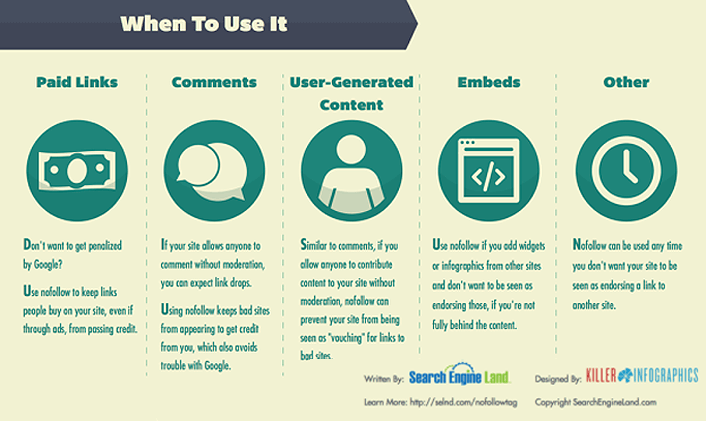
We all know that links are a big part of SEO, and especially backlinks. You can look at links as a type of currency. When you link to another website, Google sees it as you’re voting for the page you’re linking to.
And if a website gets many votes or backlinks from authoritative and trusted sites, it will increase rankings in the search results. This, because Google sees your site as trustworthy when you get these backlinks.
The Evolution of Nofollow Links
In the past, all outbound or external links that you didn’t want to vote for were typically listed as nofollow. The nofollow attribute was meant to fight spam in the comment section of your website and was informing Google to ignore such links. For more details, check out our guide on how to add nofollow links in WordPress.
It later became one of the great ways as recommended by Google for flagging advertising or sponsored links.
On March 1st, 2020, Google announced that it will begin formally reading link attributes on websites using the new standard of rel= to determine the nature of outbound links on a site. And that Google will count all rel attributes as hints for ranking purposes, rather than directives.
Nofollow: Joined By 2 New Link Attributes
This takes us back to September 2019 when Google introduced the 2 new rel attributes, which both evolved from the nofollow attribute.
These are:
- rel=”sponsored”: which should be used to identify links on your site that are created as part of advertisements, sponsorships, or other compensation agreements.
- rel=”ugc”: which is recommended for links within user generated content, such as reviews and forum posts. For more details, check out our guide on how to add the ugc link attribute in WordPress.
In both cases, these work similarly to the original nofollow attribute since they also tell Google not to count the link as a vote. Google added these as options, but you can still just use nofollow with no penalty.
Now that you know what the rel attributes are, let’s move on to when you can use the sponsored link attribute in your links.
When Can You Use the Sponsored Link Attribute?
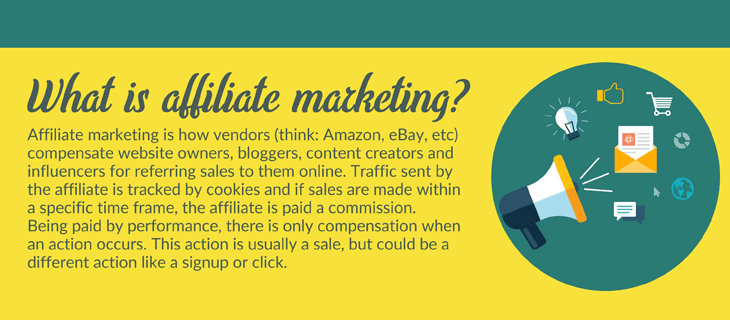
You can add the sponsored link attribute to all links you’re getting paid from, often called affiliate links.
Affiliate links are links that are assigned to you (like explained in the above image) with a unique ID that you get from brands you’re partnering with and that you add to your website. And when someone clicks on your affiliate link and ends up buying the product you’re promoting, you’re getting paid a commission. If you haven’t already, you should check out how to make money with AIOSEO.
Anyway, it’s then good to tell Google about these paid links, which is when you can add the rel=”sponsored” attribute to your link. And when adding this attribute, you’re not voting or passing link juice to these affiliate links either.
Now, let’s walk you through how to easily add the sponsored link attribute for your affiliate links in WordPress.
Adding the Sponsored Attribute to Your Affiliate Links
The easiest way to add the sponsored attribute to your affiliate links is by using the best WordPress SEO plugin, All in One SEO (AIOSEO).
With AIOSEO, you get all the advanced SEO tools you’ll need to optimize your site to rank high in search engines and drive more traffic.
AIOSEO offers powerful SEO tools and features like:
- Custom User Roles — custom user roles allow you to manage access to important SEO features without handing over control of your website.
- SEO Audit Checklist — analyze your entire WordPress site to detect critical errors and get actionable insights to boost your SEO and get more traffic.
- Smart XML Sitemaps — automatically generate a WordPress XML sitemap or video sitemap to notify all search engines of any new content.
These are just a few of all the great features that can take your SEO efforts to the next level.
With that said, let’s get back to the topic of how to add the sponsored link attribute to your affiliate links.
Adding Rel=”Sponsored” to Your Links Using AIOSEO
To get started, you first need to install and activate the AIOSEO plugin.
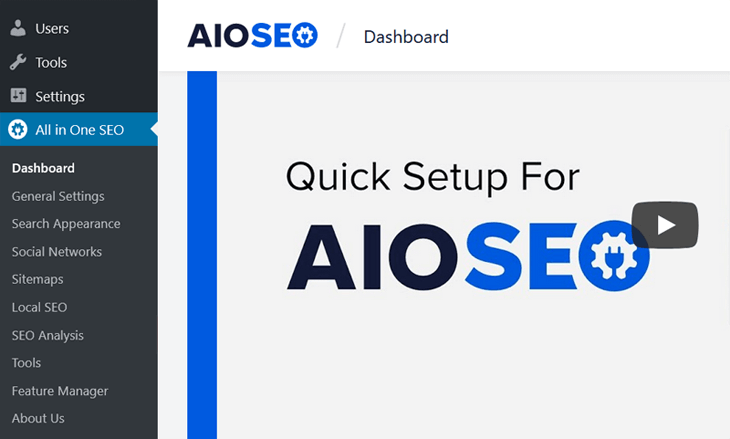
If you haven’t installed a plugin before, please visit WPBeginner’s step by step guide on how to install a WordPress plugin.
Next, head over to your blog post or page’s editing page. Add the anchor text for your affiliate link (marked in blue below), select the anchor text, and click on the link icon.
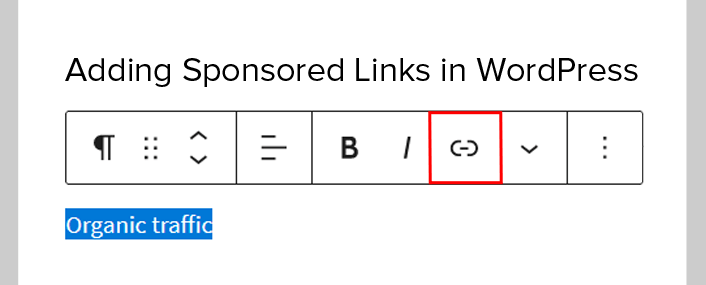
Now, simply insert your affiliate link in the window and click on Add “sponsored” to link.
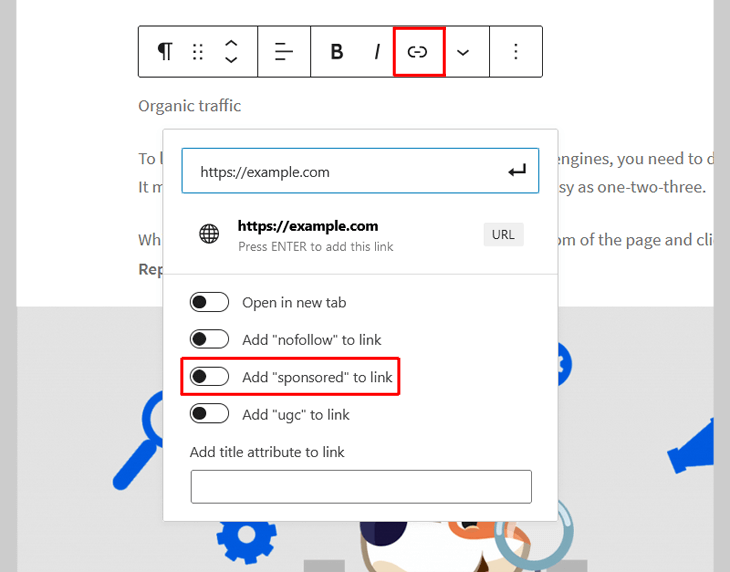
Once the sponsored attribute is added to your link, you’ll see the Add “sponsored” to link button turn blue.
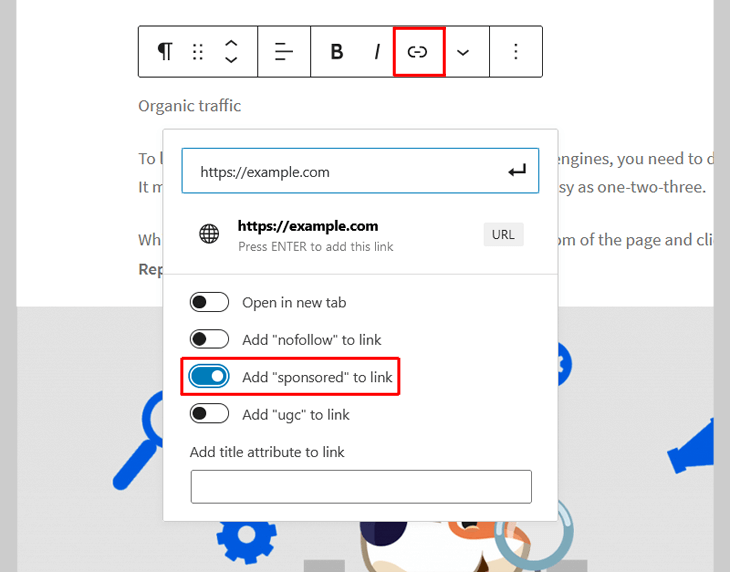
Next, press Enter on your keyboard and your affiliate link is added.
That’s it!
With just a few clicks, you’ve now added the sponsored attribute to your affiliate link and told Google and other search engine bots not to vote for that link and that you’re actually getting paid from it.
Combine Link Attributes
One more thing…
…you can also combine several rel attributes in one link.
Why should you do that you may think?
Not all search engines support the sponsored and ugc rel attributes. So then it’s good to also use nofollow along with the sponsored or ugc attributes.
Like this:
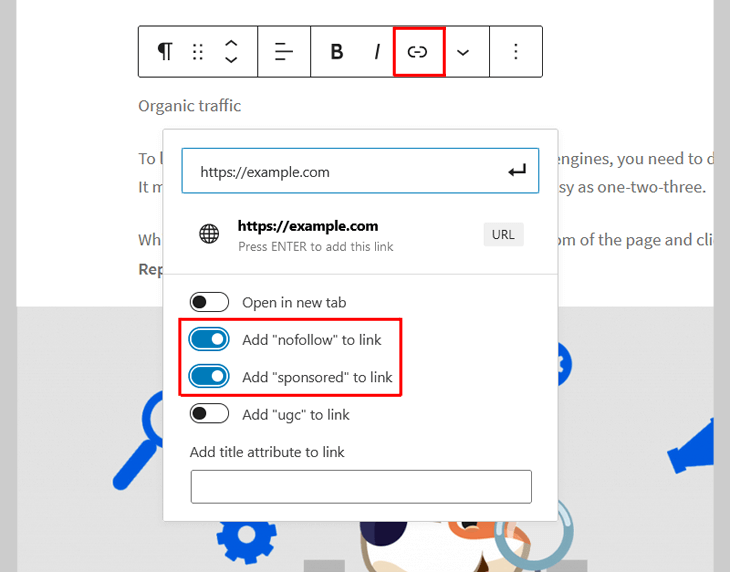
That completes it!
We hope this blog post helped you learn how to add the sponsored link attribute to your affiliate links.
Before you go, you may also want to check out our guide on how to add nofollow links or how to add ugc attribute in WordPress.
And if you want to learn how to optimize your blog post like a pro, you should check out our blog post SEO checklist or ultimate WordPress SEO guide.
Not using AIOSEO yet? What are you waiting for?
Disclosure: Our content is reader-supported. This means if you click on some of our links, then we may earn a commission. We only recommend products that we believe will add value to our readers.
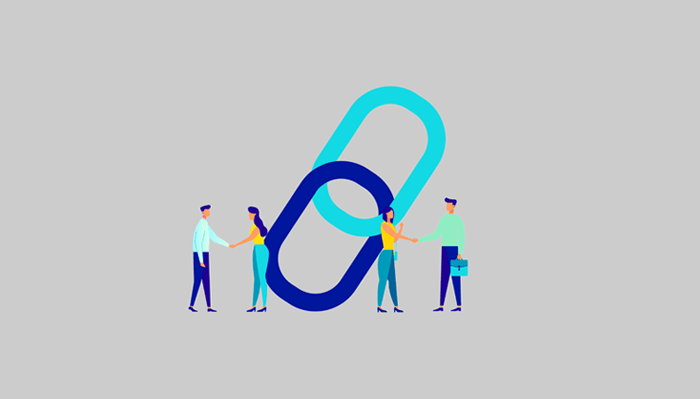

Can I add button after doing these?
Hi Kaosar, yes it’s possible to add rel attributes to images in WordPress in both the Classic Editor and Block Editor. So you could add an image of a button and link it to an internal or external URL and then add the rel attributes. That’s a feature in WordPress, not All in One SEO.
Hello,
I am using a “pattern” in WordPress blocks and that’s where I add my shoe recommendations. When I click on “edit link” I don’t have the option to add “sponsored” to link even though I have AIO SEO installed. Is there a workaround for this situation? Thank you.
Hey Juan, thanks for reaching out. If you can’t see the Add “sponsored” to link tab as shown below, then kindly reach out to our support team.
https://d.pr/hTMm4m
Hi, thanks for the doing this article. I’m trying to do the same for WooCommerce external products to have rel=sponsored attribute for Buy On Amazon (Add to Cart) button. What is the best way to do this programmatically? Thanks.