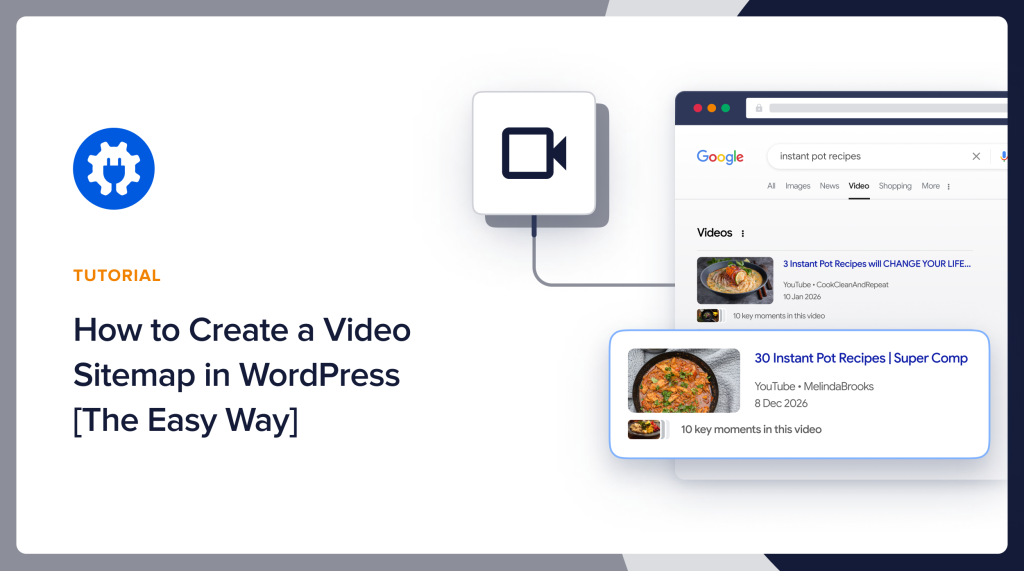Would you like to know how to create a video sitemap in WordPress?
Video content has become integral to many websites, including those built on the popular WordPress platform.
Videos can enhance user engagement, improve SEO, and provide valuable information to your audience.
However, it's crucial to get a video sitemap to ensure that search engines can easily discover and index your video content.
In this article, I’ll guide you through the process of adding a video sitemap to your WordPress website. It’s as easy as clicking a button.
I’ll also cover how to get your main sitemaps: an XML and an RSS/Atom sitemap.
In This Article
What is a Sitemap?
A sitemap is a file that lists all the pages and content on a website. Sitemaps make it easier for search engines to crawl and index your content.
In addition, sitemaps help search engines understand the structure and hierarchy of your site.
Google’s Sitemap Recommendations
Google recommends that all sites have 2 sitemaps:
- An XML sitemap
- An RSS/Atom sitemap
(XML and RSS/Atom refer to the formatting of the sitemaps.)
Why it matters: An XML sitemap lists all URLs on your site, while an RSS/Atom sitemap only lists recently modified or newly published content.
As you might guess, Google will visit your RSS/Atom sitemap much more frequently than your XML sitemap.
Naturally, the RSS/Atom sitemap will be much shorter than the XML one and, therefore, take fewer data center resources to crawl.
Does WordPress Generate Sitemaps?
WordPress automatically generates an XML sitemap for your site. But it doesn’t generate an RSS/Atom sitemap.
This is where sitemap generators, like the one included in the All in One SEO (AIOSEO) plugin come in.
Now that you understand the main sitemaps you need, you may wonder why a video sitemap is needed.
Why Get a Video Sitemap?
A video sitemap is essential for websites with video content because it helps search engines:
- Discover and index videos more efficiently
- Understand video metadata (title, description, video thumbnail, etc.)
- Display video rich snippets in search results
- Drive more traffic to your website through video search results
Ultimately, a video sitemap improves your videos' visibility, making it easier for users to find your content and potentially boosting your website's search engine rankings.
So, if you’re embedding videos on your site, you’ll benefit from having a video sitemap.
Now, let’s get you squared away with sitemaps.
How to Add a Video Sitemap to Your WordPress Website
Getting a video sitemap is easy if you use a WordPress plugin. A good SEO plugin like All in One SEO (AIOSEO) will automatically generate sitemaps for you.
Additionally, the plugin will keep your sitemaps updated and add them to your robots.txt file, which is where search engines look to find the URL of your sitemaps.
All in One SEO is an established plugin with thousands of 5-star reviews on WordPress.org. The plugin includes everything a site owner needs, other than content, to optimize a site for improved rankings.
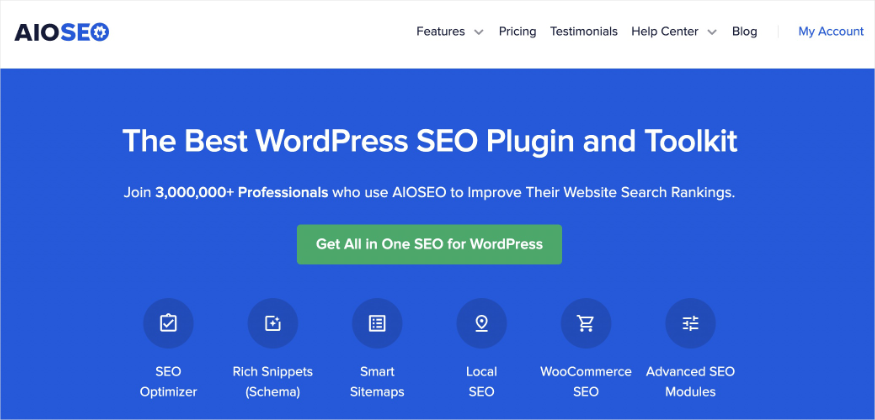
Step 1: Download and Install All in One SEO (AIOSEO)
To get started, download and install the Pro version of All in One SEO. (The Pro version offers video sitemaps.)
After you install it, a setup wizard will walk you through a few simple steps.
Step 2: Get XML and RSS/Atom Sitemaps
Once you install AIOSEO, it will automatically generate an XML sitemap and an RSS/Atom sitemap.
There’s no need for you to deal with code files. These sitemaps are 100% maintenance-free.
Step 3: Submit Your Sitemaps to Google Search Console
Next, submit your sitemaps to Google Search Console.
This is a way of letting Google know that your sitemap exists.
Note: Google Search Console was previously called Google Webmaster Tools.
An added benefit of doing this is that Google Search Console will send you notifications of any issues with your site, such as indexing issues or hacking attacks.
[Infobox: Google Search Console was previously called Google Webmaster Tools.]
With All in One SEO, the process is simple.
- In the WordPress editor, go to AIOSEO » General Settings » Webmaster Tools Verification.
- Click on Google Search Console

You’ll be guided through a few simple steps. This includes clicking a button to be automatically connected to Google Search Console.
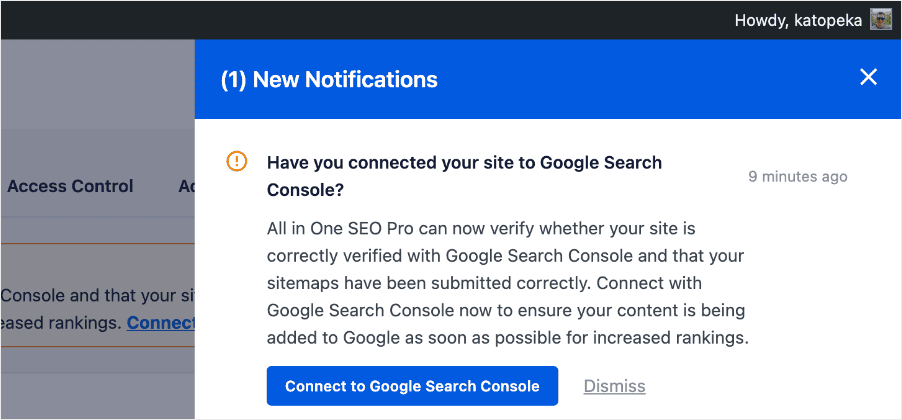
The plugin handles the rest, including site verification and automatically submitting your sitemaps to Google Search Console.
For detailed steps, check out our tutorial on connecting your site to GSC (no verification codes needed).
Remember, AIOSEO will automatically generate and maintain sitemaps for you.
Optional: You can also submit your sitemap to Bing.
Additionally, if you want to reach markets in the Russian Federation or China, you can submit your sitemap to Yandex or Baidu.
Step 3: Enable Video Sitemap
Next, in the WordPress admin bar, go to AIOSEO » Sitemaps.

Then click Video Sitemaps.
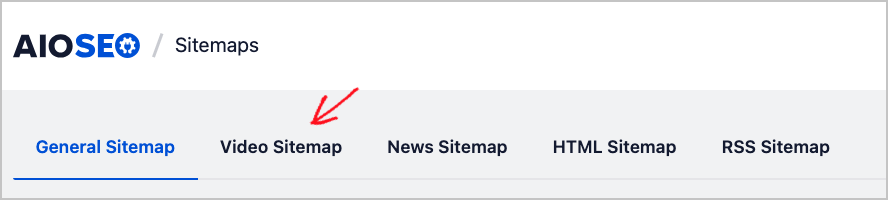
And toggle on the Enable Sitemap button.
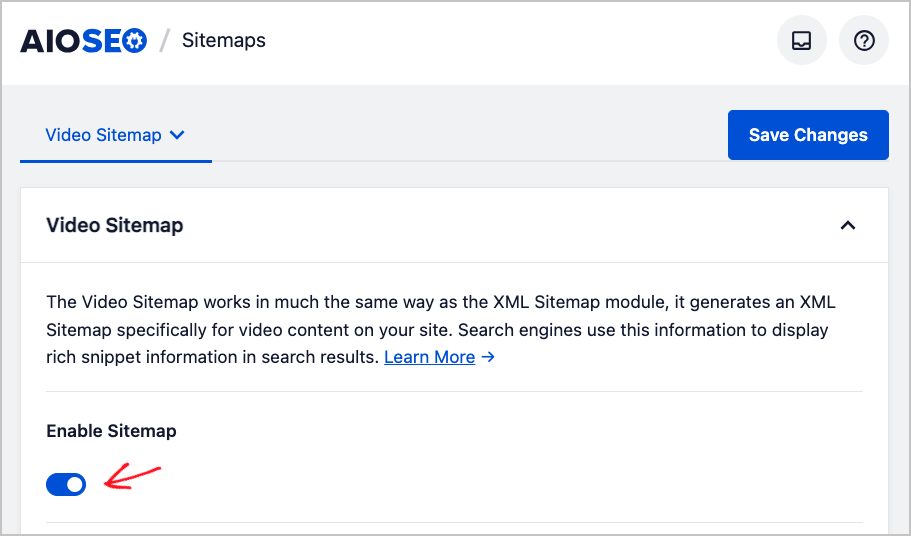
That’s it. Now, all your video content will be added to your XML sitemap. And when you modify or publish new content, your video information will be added to your RSS/Atom sitemap.
Advanced Controls for Your Video Sitemap
By default, the plugin's Video Sitemap feature will incorporate all the content that you have chosen to display in search results.
However, if you prefer to control which video content is submitted to search engines, All in One SEO's got you covered.
To view this option, go to the WordPress admin bar and select AIOSEO » Sitemaps » Video Sitemap.
Under Post Types deselect All Post Types.

Now you’ll see an option to select which post types (with their respective videos) appear in search results.

Other Sitemaps Available in AIOSEO
AIOSEO also offers other types of sitemaps. Here's a table describing them briefly:
| Sitemap Type | Description | How to Enable |
|---|---|---|
| XML Sitemap | The main sitemap listing all your website content in XML format for search engines to easily discover and index. | The main sitemap lists all your website content in XML format for search engines to easily discover and index. |
| Video Sitemap | Specifically for video content, helping search engines understand which pages contain videos. | Go to AIOSEO » Sitemaps, click on Video Sitemap tab, and enable it. |
| News Sitemap | For journalism sites, enabling content to appear in Google News. | Go to AIOSEO » Sitemaps, click on News Sitemap tab, and activate it. |
| HTML Sitemap | A user-friendly sitemap that appears on your website, offering an alternative way for visitors to browse your site. | Go to AIOSEO » Sitemaps, click on HTML Sitemap tab, toggle on Enable Sitemap, and specify the URL where you want it to display. |
| RSS Sitemap | Generates a separate RSS feed of the latest updates to your site content. | Go to AIOSEO » Sitemaps, click on RSS Sitemap tab, and enable it. |
How to Improve WordPress Video SEO
So, what else can you do to improve video SEO besides generating a video sitemap?
Check out our step-by-step guide to WordPress video SEO.
We show you how to:
- Apply video schema markup
- Optimize your video page
- Optimize your YouTube pages
Google’s Guidance on Video Sitemaps
Those who are technically minded and want to explore the nitty-gritty details of video sitemaps can reference Google’s guidance.
Here, you’ll find definitions of terms that appear in your video sitemap, including:
- urlset xmlns
- player_loc
- thumbnail_loc
- content_loc
- video_object
Q&A on Video Sitemaps
Do I need a video sitemap?
If you invest time and resources into creating video content and want to maximize its potential for attracting visitors, a video sitemap is a valuable tool to consider.
You should consider creating and submitting a video sitemap if:
- You aim to drive more traffic to your website through video search results
- You want to improve the visibility of your video content in search results
- You want to provide search engines with additional metadata about your videos
What is a video sitemap generator?
A video sitemap generator is a tool that automatically creates a sitemap specifically for the video content on your website.
The generator crawls your site, identifies the videos, and collects relevant metadata such as titles, descriptions, thumbnails, and URLs.
The generator then organizes this information into a properly formatted XML sitemap that can be submitted to search engines like Google and Bing.
Using a video sitemap generator saves time and effort compared to manually creating a video sitemap, especially for websites with a large number of videos.
What is video hosting?
Video hosting refers to the process of storing and delivering video content over the Internet. It involves uploading video files to a hosting platform, providing a way for users to view the videos through streaming or downloading.
Video hosting platforms typically offer features such as encoding, playback, and embedding options, making it easier for content creators to share their videos with their audience.
Popular video hosting platforms include YouTube, Vimeo, and Wistia.
Why do I need video schema?
Video schema markup helps Google understand your video content better and surface it in related keyword searches.
For instance, by applying schema markup, you’ll be telling Google:
- If the video is family-friendly
- The title, description, and thumbnail image you want to display in search results
- Date of the video upload
How do I embed videos on a WordPress web page?
To embed a video on a WordPress web page, open the editor and navigate to the page in question. In the Gutenberg editor, select YouTube. In the empty field, add the URL for the YouTube video.
Note: This option can be used for Vimeo videos as well. While there are other video embed options for WordPress, the method we shared is the simplest.
Where can I find my AIOSEO-generated sitemap files?
To view your XML sitemap, append to your domain name, /sitemap.xml
To view your RSS/Atom sitemap, append, to your domain name, /sitemap.rss.
Remember, your video sitemap is subsumed into your XML file.
What are mRSS feeds?
mRSS feeds are an alternative that Google accepts in the place of video sitemaps.
These mRSS (Media RSS) feeds are XML-based extensions of the standard RSS format designed to include rich media content, such as videos, within an RSS feed.
In the context of video sitemaps, mRSS feeds provide a way to structure and organize metadata about your video content, making it easier for search engines to discover and understand your videos.
An mRSS feed typically includes information such as:
- Video categories and tags
- Video title and description
- Video URL and player URL
- Thumbnail URL
- Video duration and publication date
After Video Sitemaps . . .
Now that you’ve generated a video sitemap, what’s next?
Learn about on-page optimization. Doing on-page SEO will help your videos rank in search results. And explore our review: Yoast vs. RankMath vs. AIOSEO.
And don’t forget to plan for conversions with amazing lead gen ideas and mobile-friendly forms.
Come join us on our YouTube Channel to find simple WordPress SEO tutorials. You can also follow us on X (Twitter), LinkedIn, or Facebook to stay in the loop.
Disclosure: Our content is reader-supported. This means if you click on some of our links, then we may earn a commission. We only recommend products that we believe will add value to our readers.