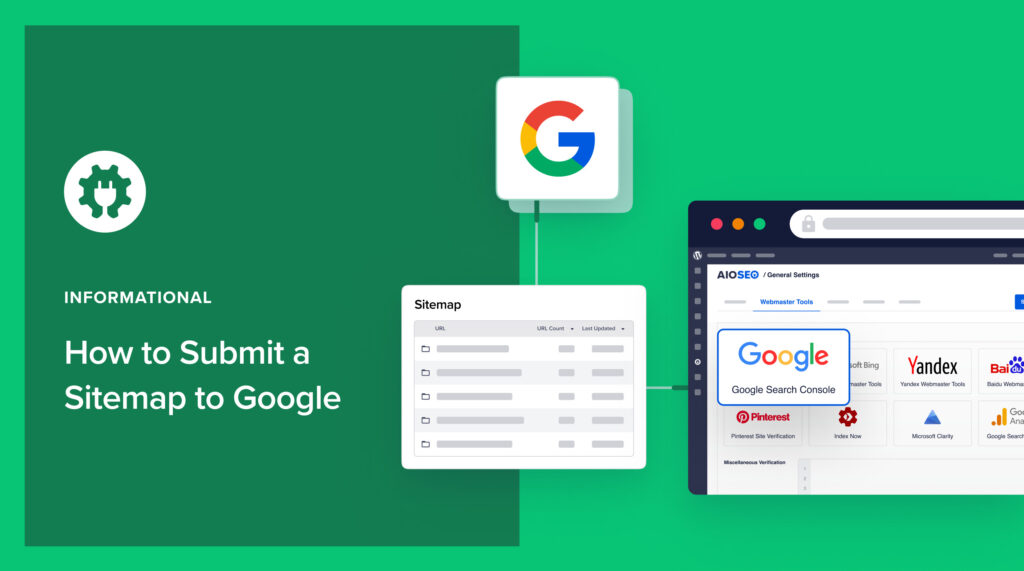Wondering how to submit a sitemap to Google? The process is easy and important.
Sitemaps can speed up the process of Google crawling your site. That's good for SEO. But you'll need to inform Google that your sitemap exists.
In this article, you'll get step-by-step instructions on how to submit a sitemap to Google for a WordPress website. Let's get started.
How to Create a Sitemap
First, you'll need a sitemap. Google uses sitemaps to understand your site structure and know when you've published new content.
If you don't have a sitemap, you can easily get one by using the All in One SEO (AIOSEO) plugin.

This is an established plugin with thousands of 5-star reviews on WordPress.org. Currently over 3 million site owners are using the plugin.
Download and Install the All in One SEO (AIOSEO) Plugin
Download and install the plugin, and AIOSEO will automatically create your sitemap for you.
In fact, AIOSEO will create 2 sitemaps for you.
- An XML sitemap: This complete sitemap contains all of your pages.
- An RSS sitemap: This smaller sitemap contains recently published and updated content.
For optimal results, Google recommends that sites have these 2 types of sitemaps.
Once you've installed the All in One SEO plugin, you can find your sitemaps at
- yourdomain.com/sitemap.xml
- yourdomain.com/sitemap.rss
The next step is to submit those sitemaps to Google.
How to Submit a Sitemap to Google
The quickest way to submit your sitemap to Google is to simply append your sitemap URL to this URL below and enter the string into your browser.
https://www.google.com/ping?sitemap=Here's an example using a website called signalfox.org.
https://www.google.com/ping?sitemap=https://www.signalfox.org/sitemap.xmlPlacing that entire URL in your browser will elicit a success message from Google.
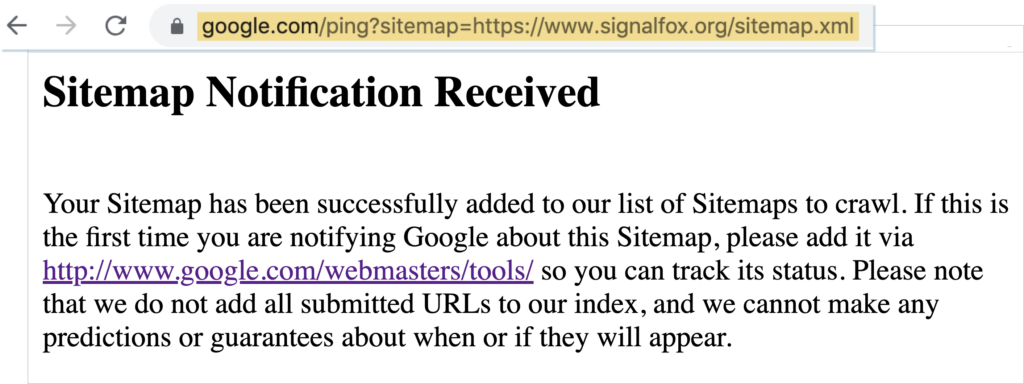
But adding your sitemap directly to Google Search Console (GSC) is still a good idea. That’s because GSC will analyze your site and send you tips for improving its performance in search results.
Now, let’s walk through the sitemap submission steps.
Step 1: Create a Google Search Console Account
First, navigate to Google Search Console (GSC).
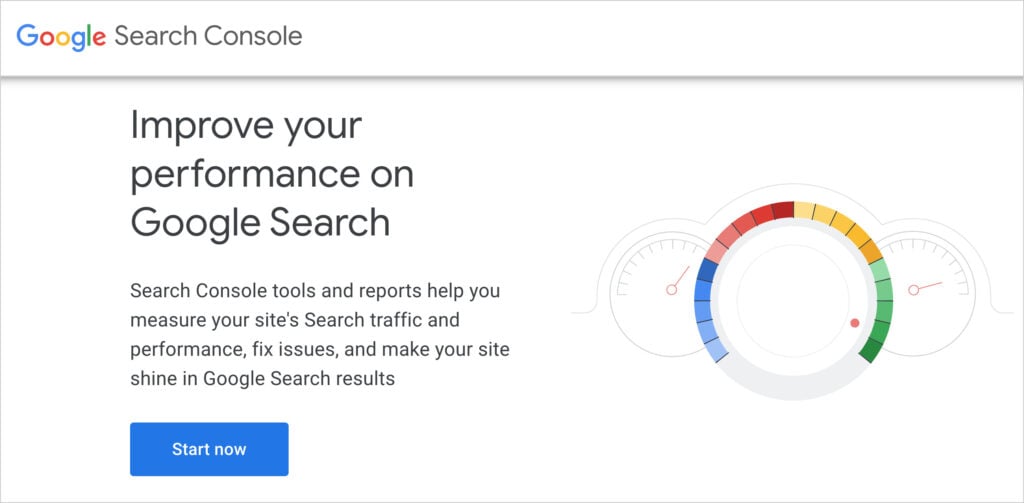
On the homepage of Google Search Console, click Start Now.
You’ll be prompted to create an account.
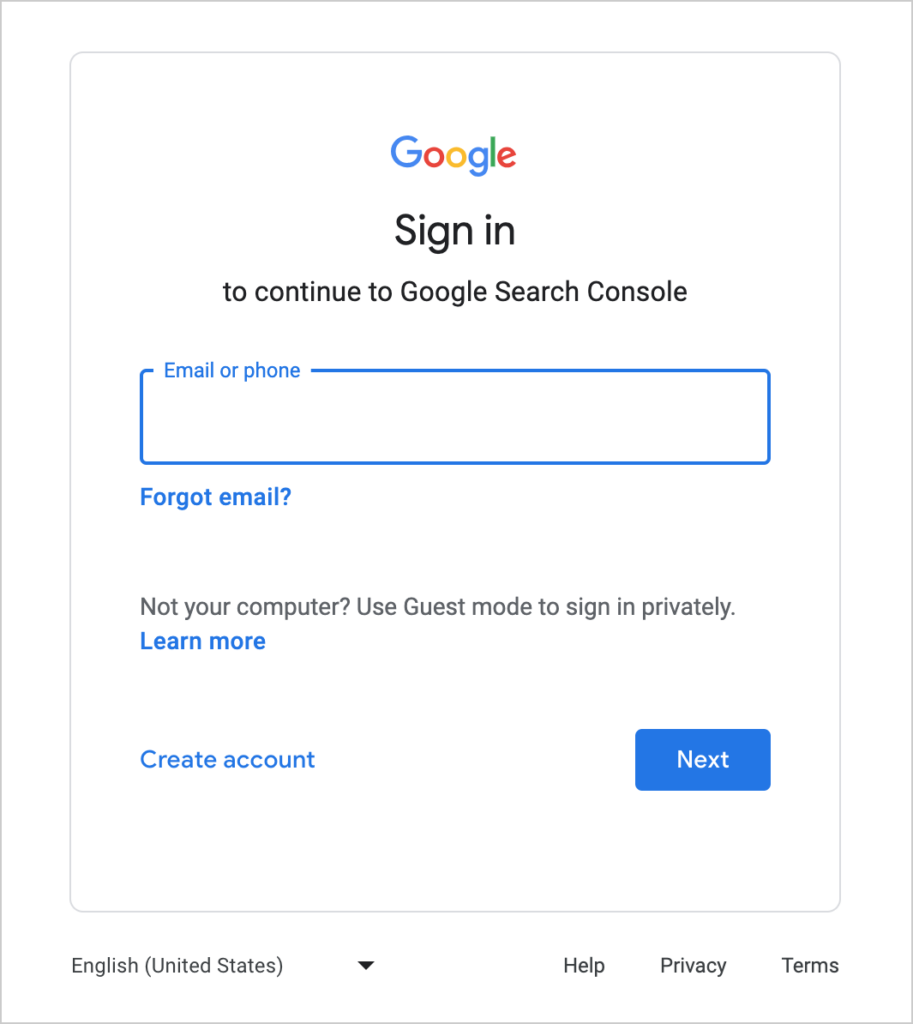
Then you’ll see the Google Search Console dashboard.
Step 2: Register Your Site with Google Search Console
Click the Property field at the upper left, and select Add Property. (“Property” means website.)
Enter your domain URL.
Next, you'll be prompted to verify ownership of your domain. Follow the instructions in the pop-up window for this.
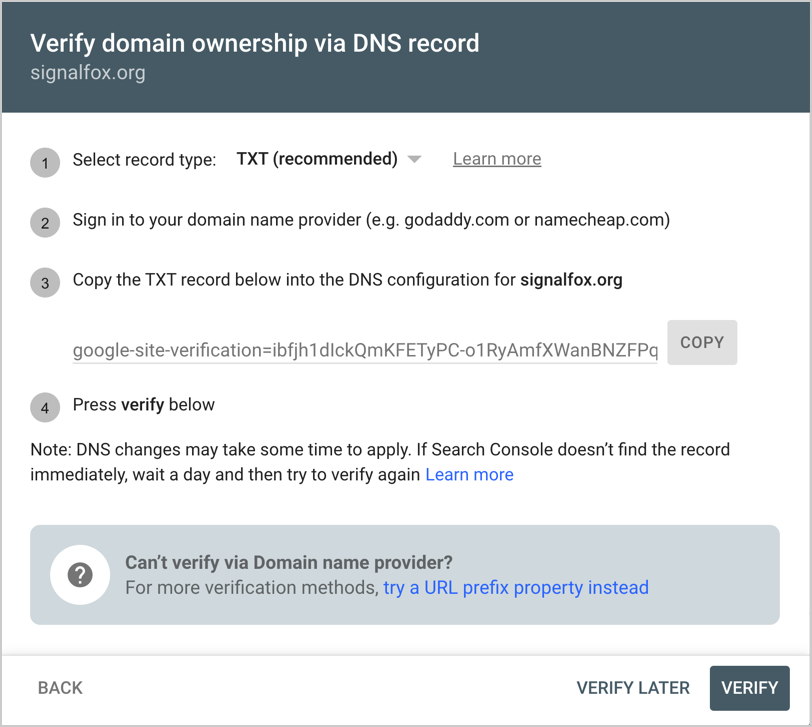
Once you’ve verified your domain, you’ll see a success message.
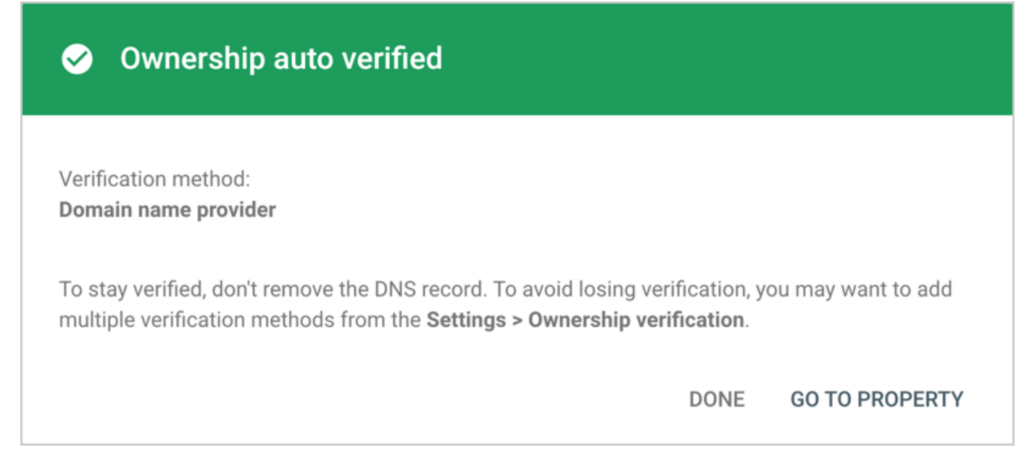
You’ll also see your website listed in the upper left sidebar of Google Search Console.
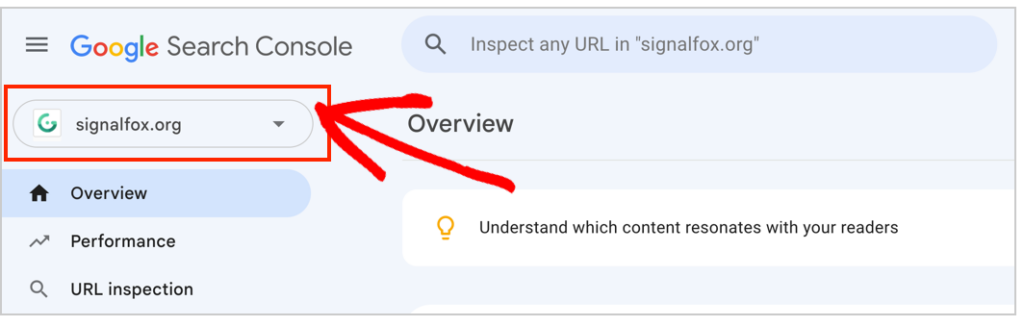
Google Search Console was formerly called Google Webmaster Tools.
Step 3: Add Your XML Sitemap
Next, click Sitemaps in the left-hand navigation of Google Search Console.
Enter your sitemap URL into the field and click Submit.
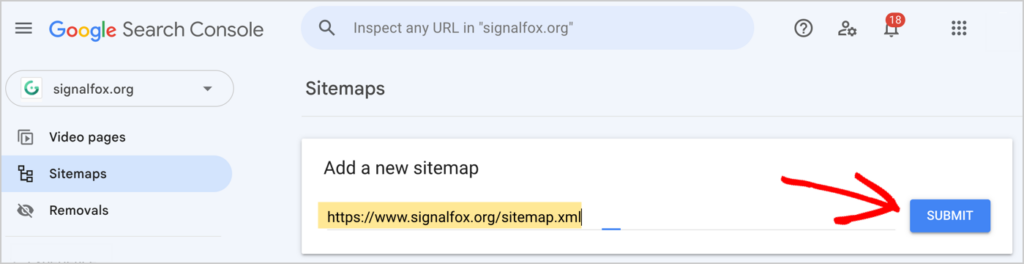
After clicking that Submit button, you'll see another success message.
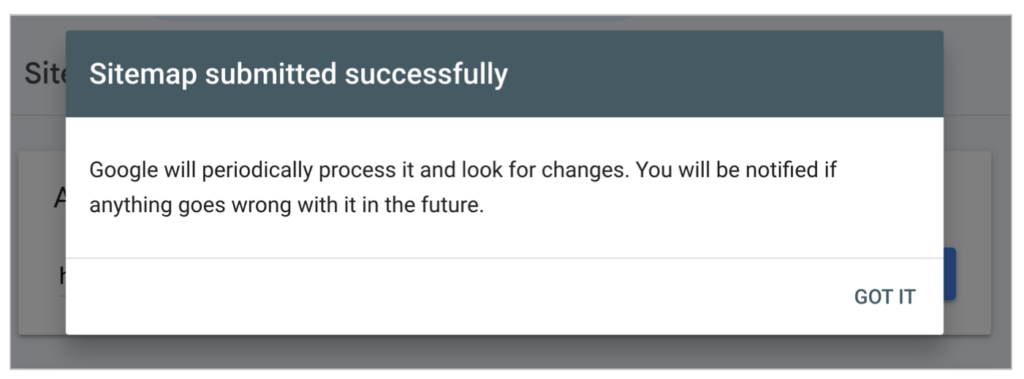
And now, when you click on Sitemaps in the dashboard menu, you’ll see your submitted sitemaps listed.
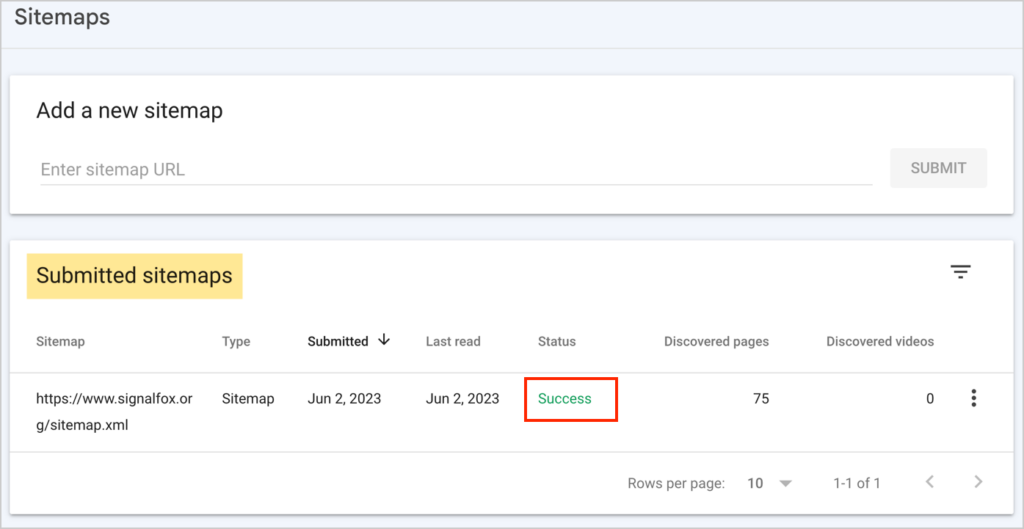
Next, repeat the process to submit your RSS sitemap.
With both your XML and RSS sitemaps submitted, what’s next?
When you add new pages to your site, AIOSEO automatically adds those URLs to your sitemaps
Step 4: Add Video or News Sitemaps (Optional)
All in One SEO offers 2 additional sitemaps besides the standard XML and RSS sitemaps.
These are easy to enable. You'll click a button to turn them on.
Here's what they are, instructions for turning them on, and their names.
| Sitemap | How to turn it on | URL suffix |
| Video sitemap | Instructions | /video-sitemap.xml |
| Google News sitemap | Instructions | /news-sitemap.xml |
Simply follow Step 2 above to submit your video or Google News sitemaps.
Remember to put your domain name before the URL suffix when submitting these optional sitemaps to Google Search Console.
With all your sitemaps submitted, Google’s crawlers can efficiently and quickly index your web pages.
Google News is for journalism websites that adhere to Google News policies.
Adding Sites to Google Search Console
You can add multiple websites, and their respective sitemaps, to Google Search Console.
All the websites you add will be visible in the dashboard’s Property dropdown at the upper left.
Also, keep an eye on the bell icon at the upper right. Google will periodically send you messages about your content.

These messages include tips for improving search performance and notices of sitemap errors. But rest assured: if you use a tool like AIOSEO, you shouldn’t see any sitemap errors.
Not Using WordPress?
Also, if you’re not using WordPress, you may wonder how you get a sitemap. Most content management systems (CMSs), like Squarespace, Shopify, and Wix, automatically generate an XML sitemap file for you.
To verify you have a sitemap already, simply add your domain into the Chrome browser and place a slash at the end, followed by: /sitemap.xml.
Then follow the steps above to submit it to Google.
Q&A on Submitting a Sitemap to Google
Now that you’ve learned how easy sitemap submission is, do you have any questions? We’ve included commonly asked Q&As below. Feel free to drop your own question in the comments below.
Should I submit a sitemap to Google?
Yes, you should submit a sitemap to Google because this can speed up the crawling and indexing of your site. Google can discover your site and its pages by other means, but submitting a sitemap is still considered a best practice in SEO.
What happens when you submit a sitemap to Google?
After you submit one or more sitemaps to Google, the search engine will read the map(s) to get important information about your pages, including when they were last modified and which articles have been recently published. XML and RSS sitemaps help Google crawl your site efficiently and keep its search engine results up-to-date.
What do XML and RSS stand for?
XML stands for Extensible Markup Language, which is similar to HTML. RSS stands for Really Simple Syndication. RSS sitemaps, also called RSS feeds, distribute newly published or updated content to search engines and users.
How do I know Google has indexed my site?
After submitting your sitemap to Google, open your web browser and type in site:yourdomain.com. (Replace “yourdomain” with your domain name.) If Google has indexed your website, you’ll see your site’s pages listed.
Be aware that Google may take a few hours or more to index your site.
How do I remove a sitemap from Google Search Console?
To remove a sitemap from Google Search Console, click on Sitemaps in the left hand navigation. Then click on the sitemap you want to remove. That will open a new window. Now click the 3 dots at the top right and click Remove sitemap.
What other options are there for sitemap generators?
Like All in One SEO (AIOSEO), most WordPress SEO plugins have built-in sitemap generators. For example, Yoast SEO does. There are also standalone plugins that only provide sitemap generation.
How do I use All in One SEO (AIOSEO) to add a sitemap to robots.txt?
The All in One SEO (AIOSEO) plugin automatically adds your sitemaps to your robots.txt file. To view your robots.txt file go to AIOSEO » Tools » Robots.txt Editor. You’ll see your XML and RSS sitemaps listed there. These 2 sitemaps are created automatically by AIOSEO when you install it.
If you’re using the Pro or Elite version of AIOSEO, you can also enable, with a button click, a video sitemap or Google News sitemap. Once enabled, they will also appear in your robots.txt file.
Learn more about the AIOSEO Robots.txt Editor.
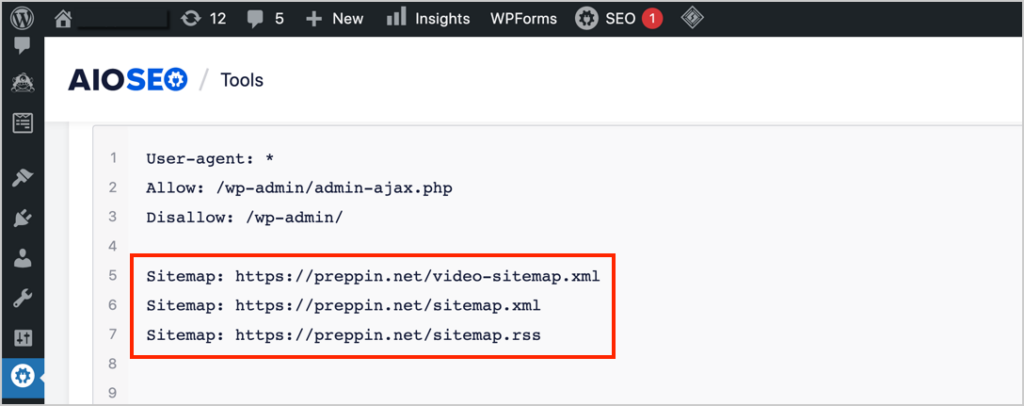
Resources on Sitemaps
- How to Submit a Sitemap to Bing
- How to Submit a Sitemap to Yandex
- How to Submit Your Website to Search Engines
- How to Create an RSS Sitemap in WordPress
- How to Add an HTML Sitemap to WordPress
- How to Create a Video Sitemap in WordPress
- How to Create a Google News Sitemap (In a Single Click)
- Using Sitemap Indexes and Pagination
- How to Fix a 404 Error Related to Your Sitemap
- Adding Non-WordPress Content to the XML Sitemap
- Importing URLs into the XML Sitemap
- Excluding the XML Sitemap from Caching
- Excluding Images from the XML Sitemap
- Including Date and Author Archives in Your XML Sitemap
- Introducing Crawl Cleanup and Importing URLs from a CSV File to Your Sitemap
- Sitemap Rewrite Rules for NGINX
What’s Next?
Now that you’ve learned how to create a Google Search Console account and submit sitemaps to Google, what’s next?
It’s a good idea to go ahead and submit your sitemap(s) to Bing Webmaster Tools too.
Remember, sitemaps help search engines understand all your content, including important pages like product and conversion pages. As with Google Search Console, you can submit multiple sitemaps to Bing.
Learn more about the sitemap best practices that AIOSEO follows.
Then, explore these DIY SEO projects for beginners and learn how to generate leads. Check out this list of best digital marketing practices And learn what technical SEO is.
If you found this article helpful, please subscribe to our YouTube Channel. You’ll find lots of simple search engine optimization tutorials there. You can also follow us on Twitter, LinkedIn, or Facebook to stay in the loop.
Disclosure: Our content is reader-supported. This means if you click on some of our links, then we may earn a commission. We only recommend products that we believe will add value to our readers.