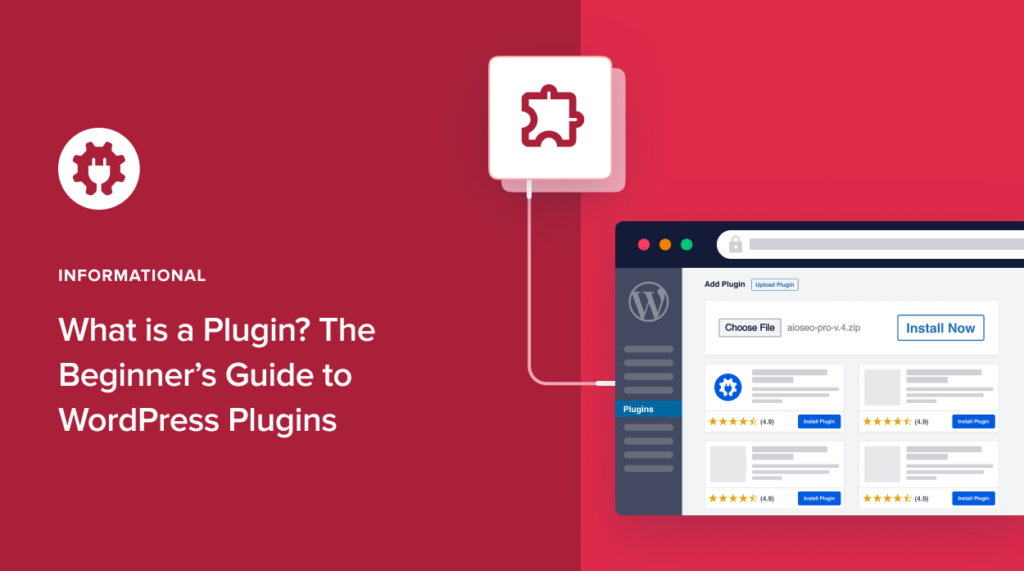What is a plugin in WordPress?
If you’ve been asking this question, you’re one of the thousands of other WordPress users asking the same question. That’s because running a WordPress site requires you to have some plugins to improve its functionality.
In this article, we’ll discuss what a plugin is and everything you need to know about plugins.
In This Article
- What is a Plugin in WordPress?
- What Do WordPress Plugins Do?
- How Do WordPress Plugins Work?
- How to Find and Install WordPress Plugins
- Choosing the Right Plugins for Your WordPress Site
- The Danger of Outdated Plugins
- Can I Have Too Many Plugins?
- 7 Top WordPress Plugins to Have
- What is a Plugin? Your FAQs Answered
- What is a Plugin? The Key to Enhanced Site Functionality
What is a Plugin in WordPress?
If you’re new to WordPress, the term “plugin” may initially seem perplexing.
A WordPress plugin is software that adds specific features or functionalities to your WordPress website. They’re similar to the way mobile apps enhance your smartphone’s functionality.
That’s why a popular saying in the WordPress community is, ‘There’s a plugin for that.’ In fact, there are over 55,000 plugins in the WordPress repository!
In essence, plugins can be considered the toolboxes for your website. They allow you to add and customize various tools and capabilities without coding.
What Do WordPress Plugins Do?
WordPress plugins are designed to help you transform your ordinary site into a powerful and feature-rich platform. Here are some of the main things WordPress can do:
- Enhanced functionality: Plugins can help you enhance your website’s features. For example, you can add contact forms, social media sharing buttons, e-commerce capabilities, and more.
- Improved user experience: You can use a plugin to enhance your site’s interface and navigation so as to improve user experience (UX). This makes your site user-friendly, a factor that also helps boost your SEO.
- Search engine optimization (SEO): Some plugins are designed to help boost your website’s visibility in search engine results. Called WordPress SEO plugins, these help ensure that your content reaches a wider audience.
- Security: Security plugins help protect your site from threats and vulnerabilities, ensuring your data and users remain safe.
- Performance optimization: Plugins can be used to optimize your site’s performance. You can use them to optimize your website’s speed, ensuring faster loading times for your visitors.
The possibilities are nearly endless regarding what WordPress plugins can do.
How Do WordPress Plugins Work?
While the concept of plugins might sound technical, their operation is surprisingly simple. They’re user-friendly and accessible to users of all skill levels. Plus, they’re designed to seamlessly integrate with your WordPress website and become an integral part of its functionality.
So, how do plugins work?
When you install a plugin, it adds a set of files and code to your WordPress installation. These files contain instructions for the plugin’s specific feature or functionality.
Once activated, the plugin’s code interacts with the WordPress core, allowing you to configure and customize its settings to match your needs. This is because WordPress is designed so that other developers can add their own code to it. The WordPress plugin API offers a robust set of hooks and filters that allow developers to modify existing WordPress functionality or add new functionality.
How to Find and Install WordPress Plugins
Finding and adding plugins to your WordPress site is a straightforward process. One reason for this is WordPress’s intuitive dashboard. It’s also thanks to the fact that you can get any plugin you need from WordPress’s repository of plugins.
Installing a Free Plugin
To install a free WordPress plugin, login to your WordPress dashboard, go to Plugins, and click “Add New”:
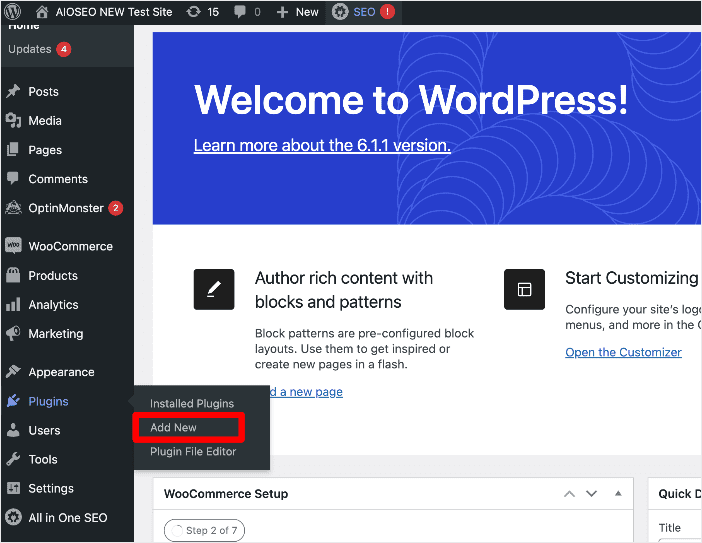
This will take you to WordPress’s plugin repository, where you can search for your free plugin. In this case, we searched for All In One SEO, a powerful SEO plugin that can help you improve your search rankings.
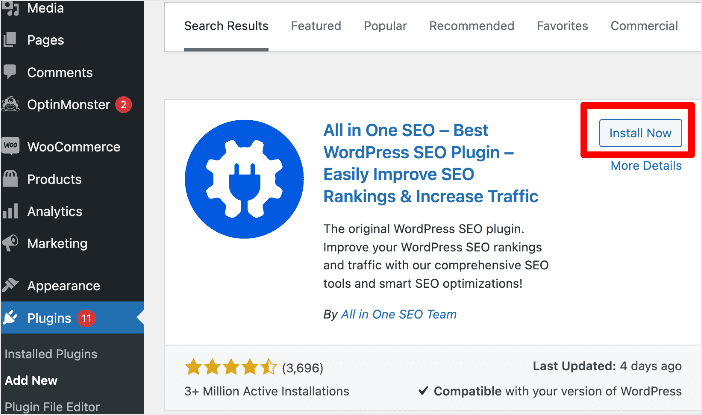
Click the Install Now button and the plugin will be installed on your site. Once this is done, click Activate.
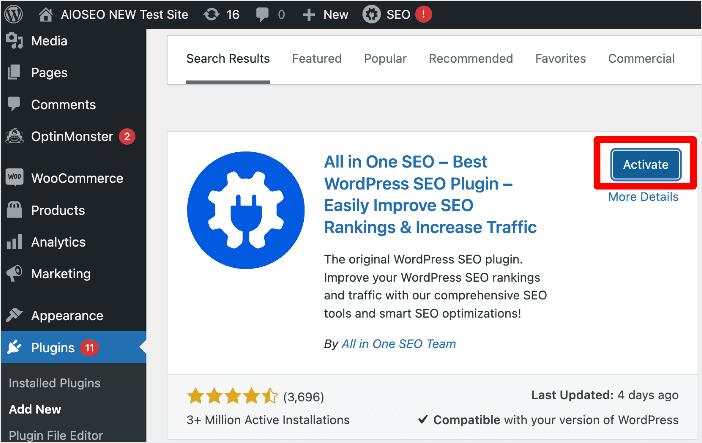
The plugin will now be active, and you can customize it to suit your needs.
Installing a Paid Plugin
Installing a paid plugin is slightly different from installing a free one. To do so, log in to your account on the plugin’s website and download the zip file.
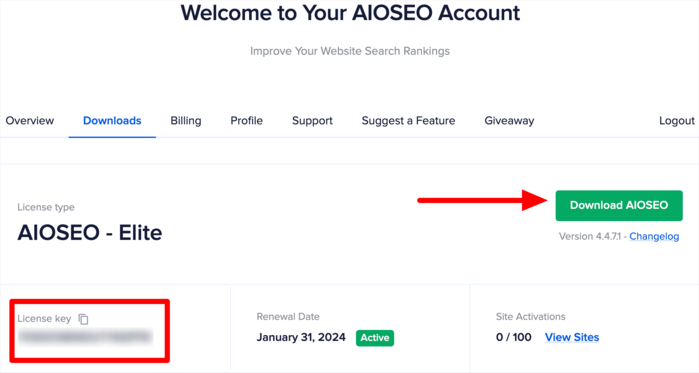
Remember to copy the license key, as you’ll need it to activate the plugin later.
Next, go to your WordPress dashboard and upload the plugin by going to Plugins » Add New.
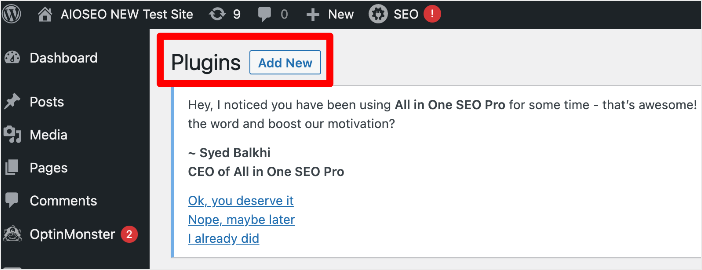
You’ll then be prompted to upload your plugin’s zip file.
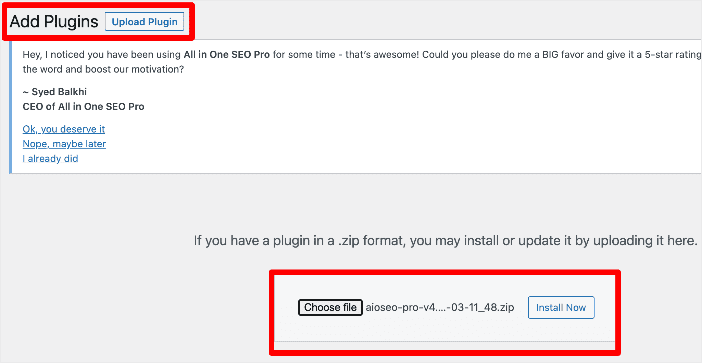
Once you’ve uploaded the zip file, click Install Now. The plugin will install, and you’ll be taken to a page where you can activate it.
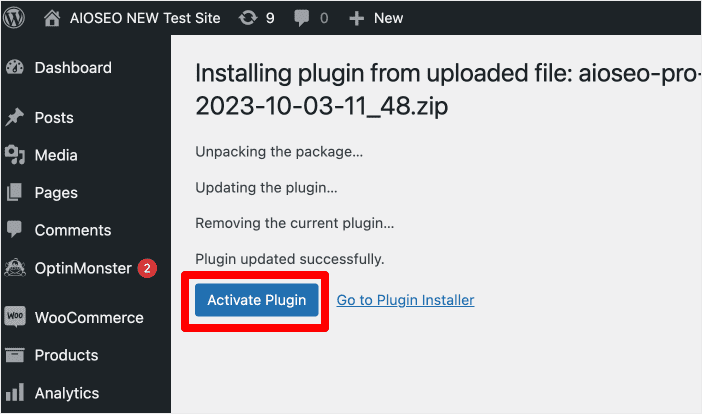
After activating the plugin, you can start customizing it to suit your needs.
Choosing the Right Plugins for Your WordPress Site
Choosing the right plugin for your site is essential to ensuring that your site runs smoothly and that you get the functionality you need.
However, with thousands of WordPress plugins available, selecting the right ones can be overwhelming. Here are some expert tips to help you choose the right plugins for your site:
- Define your needs: Identify the specific functionalities you require for your website. This is the primary criteria for determining which plugins to add to your site.
- Read reviews: Check user reviews and ratings to gauge the quality and reliability of a plugin. This will help you spot plugins that don’t fulfill what they promise.
- Check for updates: Ensure the plugin receives regular updates to stay compatible with the latest WordPress versions.
- Security: Prioritize plugins from trustworthy sources to minimize security risks.
- Compatibility: Confirm that the plugin is compatible with your current theme and other plugins. Otherwise, you risk installing a plugin that might break your site.
- Performance: Evaluate the impact of the plugin on your website’s speed and performance. Some plugins are resource-intensive, negatively impacting your site’s performance.
You should also ensure that you don’t install a plugin that duplicates the same task another plugin does, as this could lead to conflicting plugins.
The Danger of Outdated Plugins
Plugins should be continuously updated to remain functional and secure. This is one of the reasons why you should choose a plugin from a reputable source that maintains its plugins.
In some instances, a plugin may be outdated but still functional. However, using such a plugin poses several risks, the 2 main ones being:
- Security vulnerabilities: Hackers may exploit vulnerabilities in outdated plugins to compromise your website’s security.
- Compatibility issues: Outdated plugins can conflict with the WordPress core or other plugins, causing errors and malfunctions.
To mitigate these risks, regularly update your plugins and remove any no longer maintained by their developers.
Can I Have Too Many Plugins?
Whether you can have too many plugins is a common concern among WordPress users. While there isn’t a strict limit, it’s essential to exercise caution when installing plugins on your site. That’s because having an excessive number of plugins can lead to:
- Performance issues: Too many plugins can slow down your website’s loading speed. Each plugin adds additional code to your site, leading to slower performance.
- Plugin conflicts: Conflicts between plugins may arise, causing errors and malfunctions. This is especially true if the plugins perform the same task.
- Security risks: Each plugin is a potential entry point for hackers if not properly maintained. Increasing the number of plugins, especially from dodgy sources, opens you up to more vulnerabilities.
To strike a balance, only install plugins that serve a clear purpose and are regularly updated. You should immediately remove any plugin if you replace it with another one or find it hasn’t been updated in a long time.
7 Top WordPress Plugins to Have
Now that you know everything you need about WordPress plugins, here’s our recommended list of the top 7 must-have WordPress plugins for any site.
1. All In One SEO (AIOSEO)
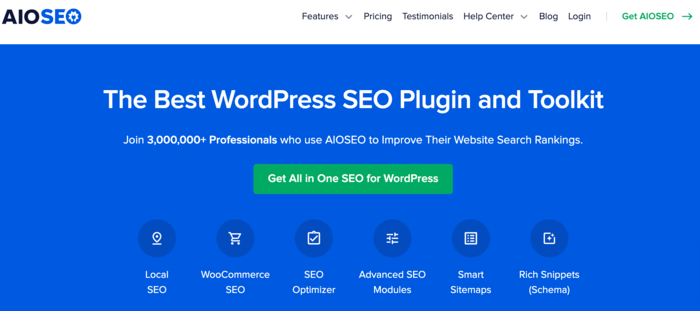
AIOSEO is a powerful yet easy-to-use SEO plugin that boasts 3 million active installs.
Millions of smart business owners use AIOSEO to help them boost their search engine rankings and drive qualified traffic to their WordPress sites. And every successful site depends on organic traffic for growth. After all, you can only achieve your goals if you make it easy for people to find your site and content. AIOSEO has many powerful SEO features and modules to help you do that.
The plugin even has features designed explicitly for WordPress SEO. It lets you optimize your posts and pages for greater visibility on search engines.
Some examples of SEO features that can help you boost your online visibility include:
- Search Statistics: This powerful Google Search Console integration lets you track your keyword rankings and see important SEO metrics with 1-click, and more.
- SEO Revisions: Track any changes you make to your site and see their impact on your SEO. Plus, you get to see on a timeline how Google updates affect your site.
- Advanced Robots.txt Generator: Easily generate and customize your robots.txt file for better crawling and indexing.
- TrueSEO Highlighter: Makes it easy to spot on-page SEO issues and gives recommendations for fixing them.
- Next-gen Schema Generator: This no-code schema generator enables users to generate and output any schema markup on your site.
- Redirection Manager: Helps you manage redirects and eliminate 404 errors, making it easier for search engines to crawl and index your site.
- Link Assistant: Powerful internal linking tool that automates building links between pages on your site. It also gives you an audit of outbound links.
- SEO Preview: This gives you an overview of your search and social snippets and general SEO so you can improve your optimization.
- IndexNow: For fast indexing on search engines that support the IndexNow protocol (like Bing and Yandex).
- Sitemap generator: Automatically generate different types of sitemaps to notify all search engines of any updates on your site.
- And more.
The SEO modules in AIOSEO are super easy to use and are designed to give your website and content a better chance of ranking. And if you run an eCommerce store built on WooCommerce, AIOSEO has features to help your product pages rank.
If you want your site and products to stand out on search engine pages (SERPs), then AIOSEO is undoubtedly the best WordPress plugin to install and activate on your WordPress site.
For step-by-step instructions on how to install AIOSEO, check our detailed installation guide.
Pricing: Starts at $49.60. A free plan is also available.
2. Broken Link Checker
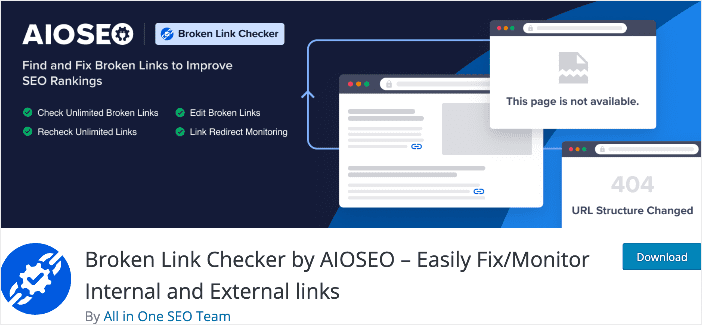
Broken Link Checker (BLC) is another WordPress plugin that should be high on your list of priority plugins. BLC is a must-have utility plugin that helps ensure that every link on your site works as it should.
With Broken Link Checker, you can easily find and fix broken links on your site, both internal and external. The best part: the plugin automates the entire process! This saves you a lot of time as you won’t have to manually look for and test all the broken links on your site. And when you find a broken link, you can edit the URL, unlink it, recheck it, or dismiss the error.
Broken Link Checker is undoubtedly one of the first WordPress plugins you should install on your site if you’re serious about your site’s health and SEO.
Pricing: Free. Paid plans start at $49.99.
3. WPForms
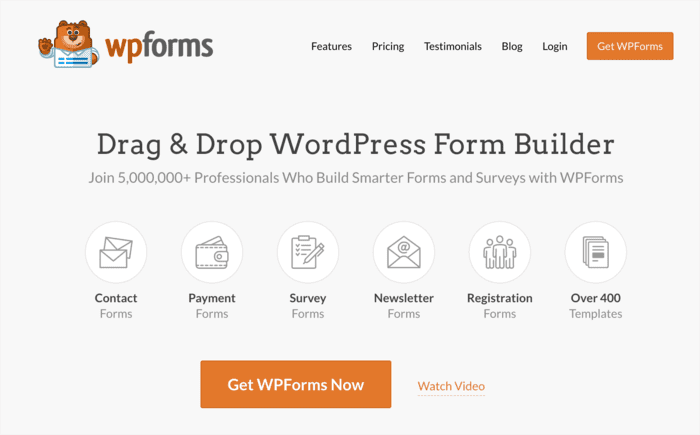
Lead generation is a critical component of successfully growing a website and business. And this is where a WordPress plugin like WPForms comes into play.
WPForms is a powerful contact form plugin that helps capture visitor information without adding friction to the user experience. Plus, it’s easy to install and deploy on your site thanks to the user-friendly drag-and-drop builder functionality and over 700 pre-built form templates.
With WPForms on your site, you can easily create contact forms, email subscription forms, online order forms, payment forms, surveys, polls, and all other online forms. All this with just a few clicks.
Pricing: Free. Paid plans start at $49.50/year
4. MonsterInsights
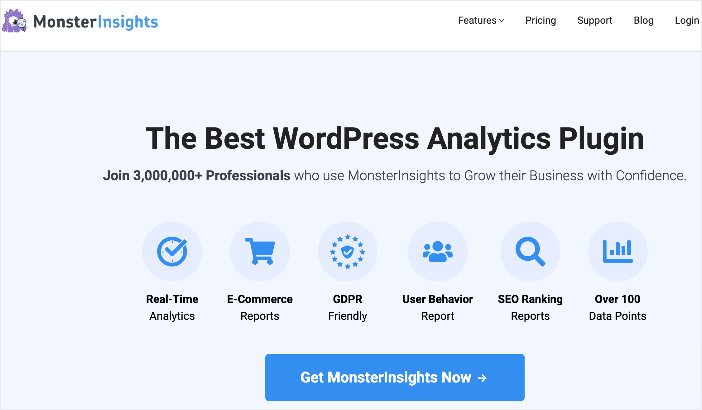
MonsterInsights is the best WordPress Google Analytics plugin on the market. Over 3 million users love it for its intuitive and easy-to-use interface. The plugin gives you deep insights into how visitors interact with your website. You can track where your site visitors come from and their behavior. This gives you vital insights into what your visitors want and how you can best optimize your site and content for maximum conversions.
MonsterInsights gives you all the power of Google Analytics but with a more user-friendly interface. That means you get all the data you need to run a successful site. And that data is conveniently placed in your WordPress dashboard.
Pricing: Starts at $99.50/year.
5. OptinMonster
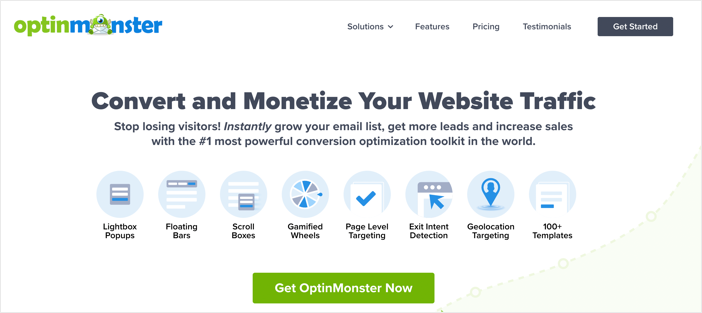
OptinMonster is another WordPress plugin that tops many of the best WordPress plugin lists. That’s because it’s a very capable conversion rate optimization (CRO) plugin that works well with WordPress sites. It’s an excellent lead-generation tool to help you grow your subscriber and customer base.
OptinMonster is loved by over 1 million websites because it makes it easy to create stunning opt-in campaigns using popups, floating bars, fullscreen welcome mats, and more. Because it comes with a powerful drag-and-drop builder, creating eye-catching popups that can help grow your business is easy.
Pricing: Starts at $9/month (billed annually).
6. SeedProd
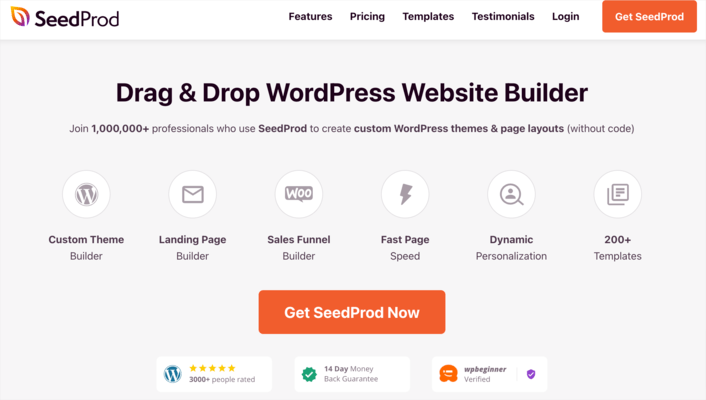
SeedProd is one of the best WordPress plugins to consider if you’re looking for a super easy way to create a beautiful WordPress site in minutes. It’s a very popular drag-and-drop page builder for WordPress and is used on over 1 million sites. The plugin allows you to easily customize your website design and create custom page layouts without writing any code.
Besides being a site and theme builder, SeedProd can also be used as a page builder. You can use this powerful plugin to build high-converting landing pages for your site. These include product pages, email opt-in pages, coming soon pages, maintenance mode pages, and more.
Pricing: Starts from $39.50/year.
7. Sucuri
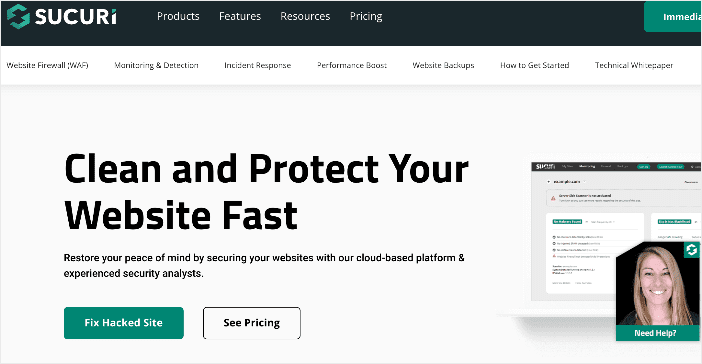
Sucuri is a WordPress plugin that offers one of the best WordPress security solutions. Thanks to real-time monitoring and malware scanning, it helps fortify your site against threats and vulnerabilities.
Sucuri also offers a firewall that safeguards your site from DDoS attacks and has powerful features like security hardening and post-hack remediation to ensure your website stays secure.
Pricing: Paid plans start at $199.99.
What is a Plugin? Your FAQs Answered
What is a plugin?
A WordPress plugin is software that adds specific features or functionality to a WordPress website. It extends the core capabilities of WordPress, allowing users to customize and enhance their websites without extensive coding.
Can I create my own WordPress plugin?
Yes, if you have coding skills, you can create custom WordPress plugins to add specific functionality to your website. WordPress provides extensive documentation and resources for plugin development.
What is the best plugin for WordPress SEO?
The best WordPress SEO plugin is All In One SEO (AIOSEO), as it offers a rich feature set to help you rank your site higher on search engine results pages (SERPs).
What is a Plugin? The Key to Enhanced Site Functionality
What is a plugin?
WordPress plugins are a great way to enhance your site’s functionality and features. With plugins, you can transform a simple website into any type of website.
We hope this post helped you know everything you need to know about WordPress plugins. You may also want to check out other articles on our blog, like our ultimate WordPress SEO guide or our guide to getting unlimited access to All In One SEO (SEO).
If you found this article helpful, then please subscribe to our YouTube Channel. You’ll find many more helpful tutorials there. You can also follow us on X (Twitter), LinkedIn, or Facebook to stay in the loop.
Disclosure: Our content is reader-supported. This means if you click on some of our links, then we may earn a commission. We only recommend products that we believe will add value to our readers.