Want to know how to perform an SEO analysis on your WordPress site?
If you've ever felt stuck, wondering why your website isn’t getting the traffic it deserves, I know exactly how you feel. In my agency days, I had clients who were publishing great content but still struggled to rank. When I finally ran a proper SEO analysis on their sites, the results were eye-opening. There were technical issues, missing keywords, and performance problems that were quietly holding them back—and they had no idea.
Conducting a thorough SEO analysis is like running a health check on your website. It shows you what’s working, what’s holding you back, and the exact steps you can take to climb higher in search rankings.
In this tutorial, I’ll walk you through how to perform an SEO analysis on your WordPress website. This is an often-overlooked aspect of SEO that actually reveals important site issues you can easily handle.
In This Article
Why Do You Need a Website SEO Analysis?
SEO analysis is the process of evaluating your website’s performance and finding out issues that could be hampering your search result rankings.
It gives you a clear picture of your site’s current SEO health, the keywords you are ranking for, and who your competitors are.
Conducting a comprehensive SEO analysis will help you understand how well your website's content is optimized and identify areas that need improvement. Errors, such as missing meta descriptions and focus keywords, can affect your rankings and website traffic.
The Easiest Way to Perform an SEO Analysis in WordPress (Using AIOSEO)
Ready to run an SEO analysis in WordPress?
Here are the simple steps you can take.
Step 1: Install All In One SEO (AIOSEO)
The easiest way to perform an SEO analysis in WordPress is to use a plugin like All In One SEO (AIOSEO).
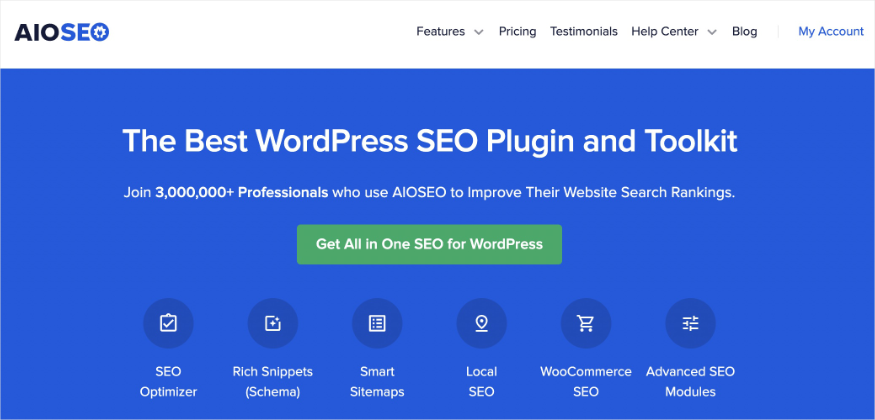
AIOSEO is a powerful yet easy-to-use WordPress plugin designed to help bloggers and small businesses optimize their SEO without needing to hire an expert. As a result, the plugin is trusted by over 3 million active users. The AIOSEO team also releases regular updates and new features, so users always have access to the latest changes in SEO best practices and WordPress.
But what I love most about AIOSEO is that it offers numerous beginner-friendly features that can help you improve your site's ranking on Google and other search engines. Examples include:
- AI Writing Assistant: Use the power of artificial intelligence (AI) to optimize your content for better search rankings.
- Author SEO: Boost your Google E-E-A-T signals right in WordPress, giving you an edge over competitors.
- AI Content Generator: Automatically repurpose blog posts into FAQs, email copy, key points, social media posts, and more from your blog posts.
- Advanced Robots.txt Generator: Easily generate and customize your robots.txt file for better crawling and indexing.
- Next-gen Schema Generator: Generate and output any schema markup on your site without having to code.
- Link Assistant: Automate internal linking between your pages and audit your outbound links.
- SEO Preview: Get an overview of your search and social snippets and general SEO so you can improve your optimization.
- And more
Using AIOSEO makes website SEO optimization so much easier, thanks to the Site Audit feature. It scans my site and highlights where I’ve done well and where I've missed opportunities.
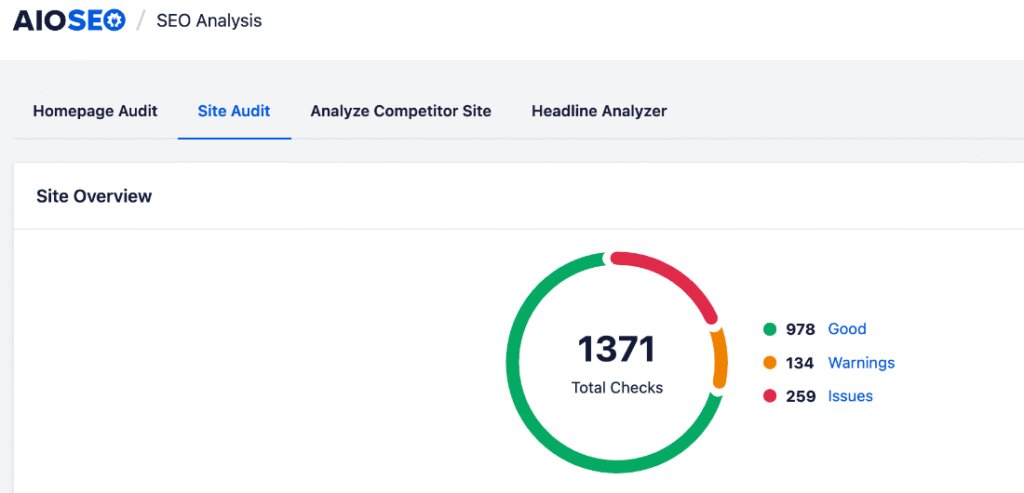
Instead of wasting time guessing what’s hurting my site, I get a clear checklist with actionable insights, right inside my WordPress dashboard. That means I can fix issues fast, stay organized, and focus on what really drives results.
If you want to optimize your site without being overwhelmed, AIOSEO is a game-changer. It’s perfect for anyone who wants to simplify SEO and see results faster.
For step-by-step instructions on how to install AIOSEO, check our detailed installation guide.
Step 2: Analyze Your Homepage
Your homepage is like the front door to your website, and search engines notice it first. That’s why getting your homepage SEO right is so important.
With AIOSEO’s Site Audit module, you can use the dedicated Homepage Audit tab to instantly check for SEO issues and make sure your homepage is fully optimized.
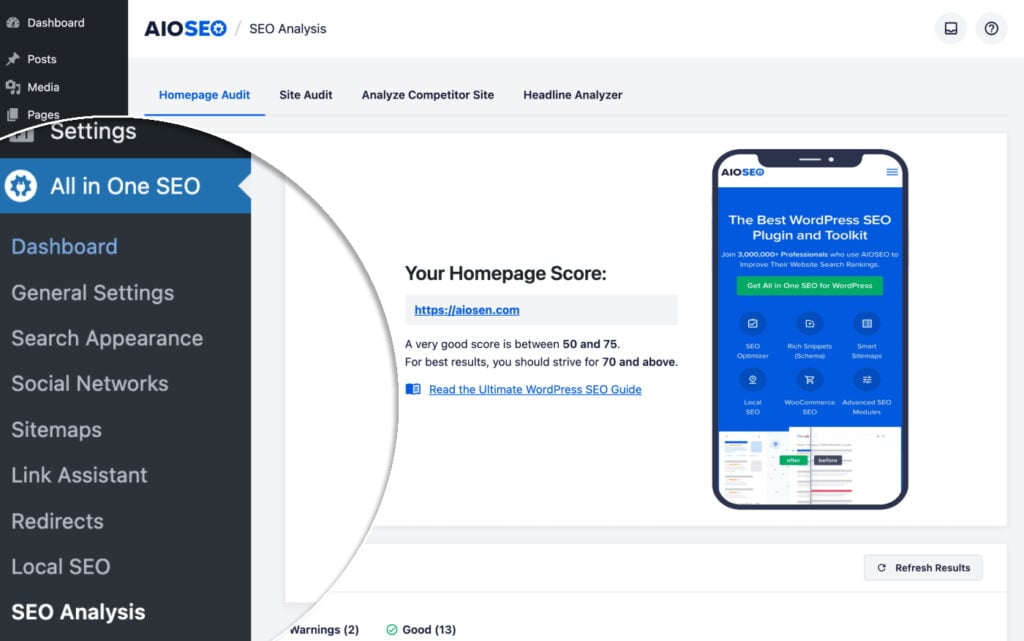
This feature conducts an in-depth scan of your site’s most important page to identify:
Basic SEO Issues
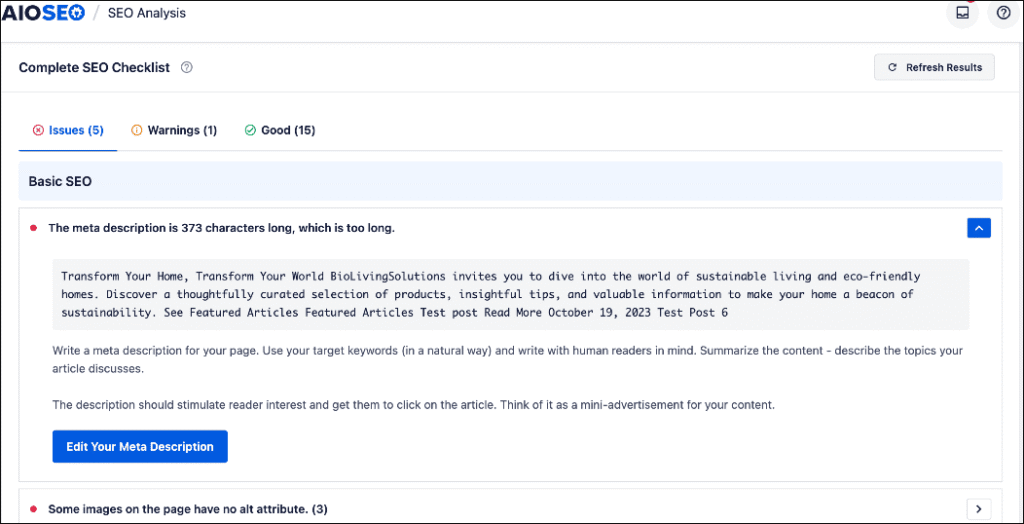
This makes sure key elements (like meta tags, headings, and content structure) are optimized right from the start. By doing so, you catch foundational issues early before they snowball into bigger problems across the rest of your site.
Performance and Security Issues
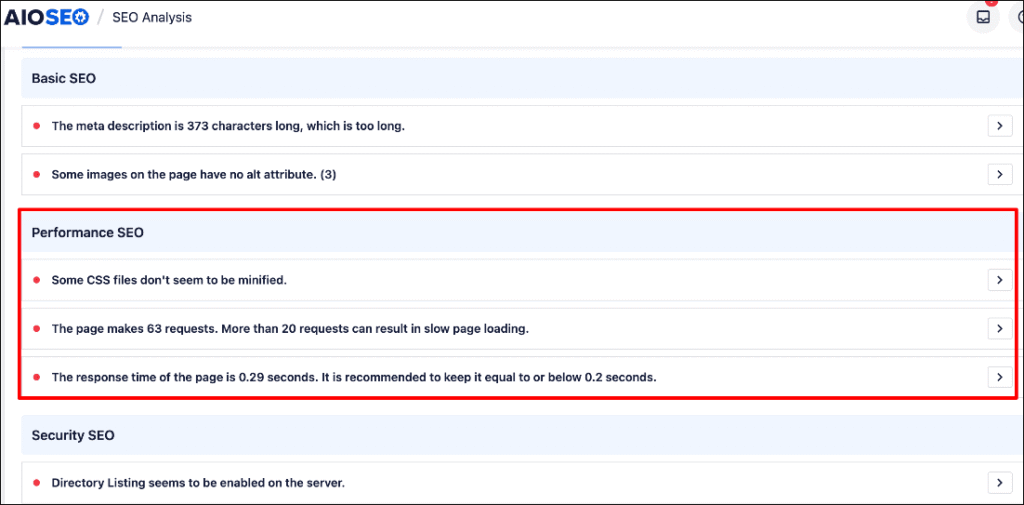
Quickly spot performance bottlenecks and security risks that could be quietly hurting your rankings and user experience.
The advantage is that you get a faster, safer site that keeps visitors engaged and earns more trust from search engines.
Fixing these issues ensures your homepage is technically sound and secure before optimizing the rest of your site.
Step 3: Perform an SEO Analysis of Your Entire Website
Once you've analyzed your homepage, the next step is to perform an SEO analysis of your entire site. To do so, head over to the Site Audit tab to run a full website scan.
This analysis checks every post, page, and taxonomy for SEO issues. Think of it as a complete health check for your site.
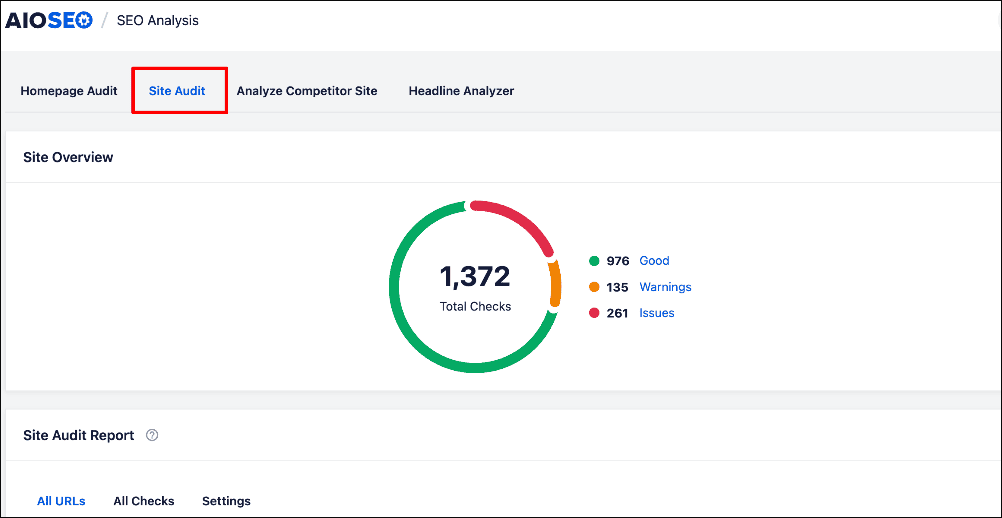
One of the biggest advantages of running a site audit is that it uncovers problems you might never catch on your own. Things like missing keywords or meta descriptions may seem minor, but together they can quietly drag down your search rankings.
By spotting and fixing them early, you keep your site in top shape and signal to Google that your website is trustworthy.
Another huge benefit? Speed.
Instead of manually clicking through every page trying to track down issues, a Site Audit does the heavy lifting in just minutes. Even better, it organizes everything for you in a clear, color-coded report. Critical problems show up in red, so you instantly know what needs your attention first . No guesswork, no wasted time.
Step 4: Identify and Fix Issues
AIOSEO’s Site Audit makes it effortless to spot the SEO issues that could be dragging your site down. What I really like is that it gives you 2 powerful ways to do this, depending on how you prefer to work:
1. The All URLs View: Page-by-Page SEO Analysis
This view provides a page-by-page SEO analysis, giving you a detailed breakdown of your entire site’s optimization.
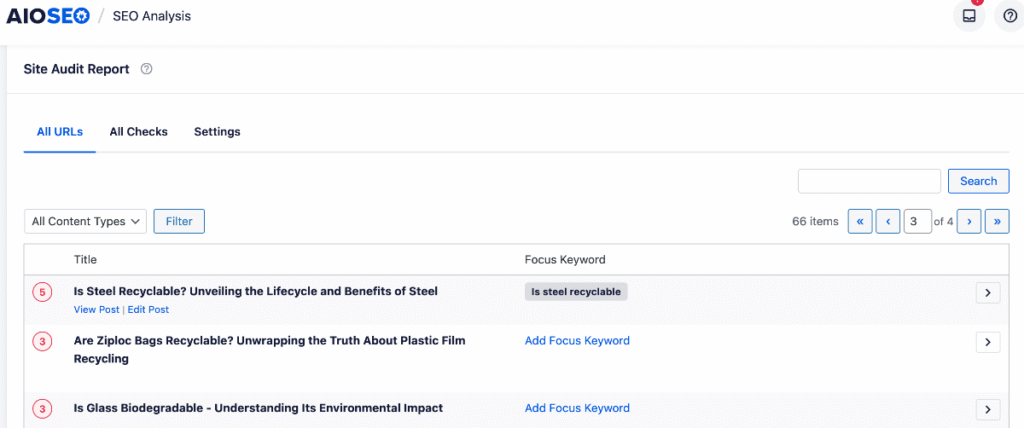
At a glance, you can see how many issues each page has and whether the focus keyword is included. If a keyword is missing, you can add it directly from the Site Audit Report—no need to open the page in editor mode.
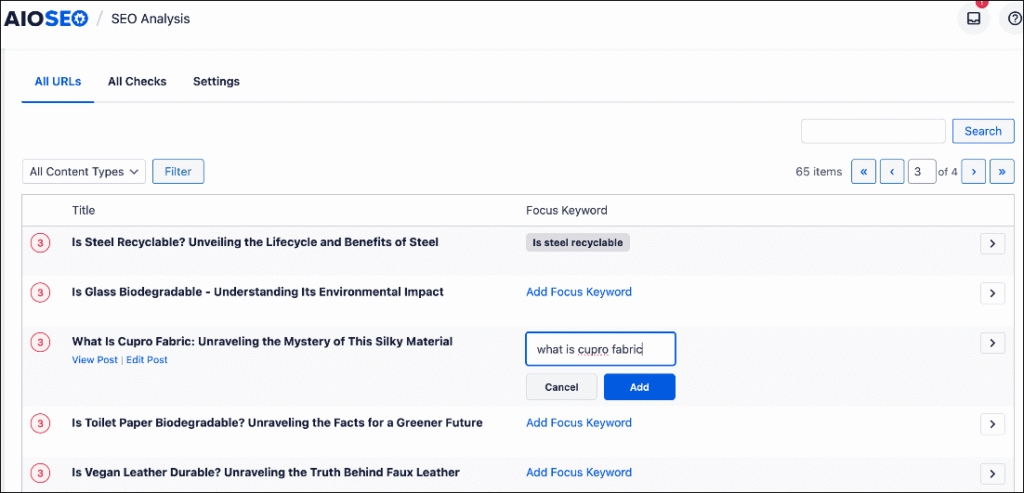
Next, let’s dive into the results of the analysis. Click the expand button on the far right of the page you want to inspect. The expanded view breaks down every issue and ranks them by severity: Issues (red), Warnings (orange), and Good (green).
Some issues in the audit include:
- SEO title tag and meta description length
- Open Graph meta tags
- Keyword usage in important sections (H1 tag, introduction, URL, SEO title, and other areas)
- URL length
- And more
Next to each issue, you’ll see 2 buttons: Fix and Ignore. Clicking Fix takes you straight into editor mode, right to the spot that needs attention. This makes it easy to resolve the problem instantly and boost your site’s SEO. The Ignore button dismisses the alert.
Ultimately, Site Audit performs a thorough SEO analysis in just seconds, giving you actionable insights to boost your site’s rankings on search engine results pages (SERPs).
I also like how the report includes tooltips that explain each issue.
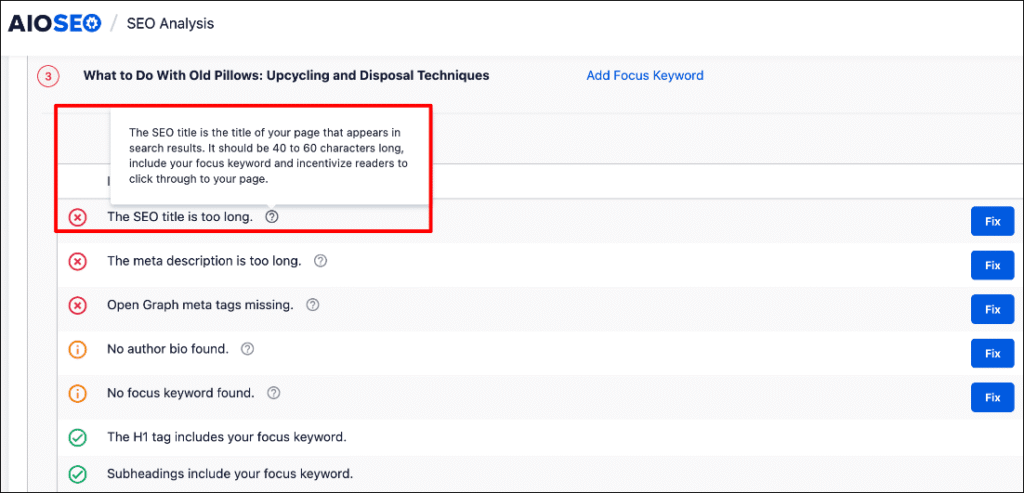
This makes resolving issues faster and helps you know exactly what you’re dealing with.
2. The All Checks View: Systematic Issue Resolution
For a more structured approach to addressing SEO problems, you can use the All Checks view. It organizes your pages by specific SEO issues, helping you prioritize fixes and monitor your progress efficiently.
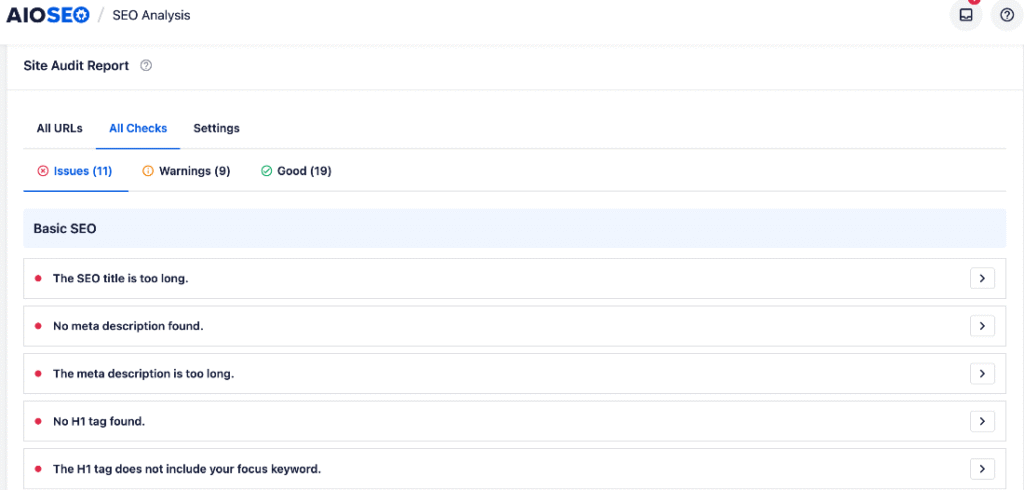
Issues are also grouped by Issues, Warnings, and Good, helping you identify what needs to be addressed immediately.
Again, finding and diagnosing issues is effortless. Simply click on any item, and a modal will open, displaying all affected URLs along with detailed insights about the issue.
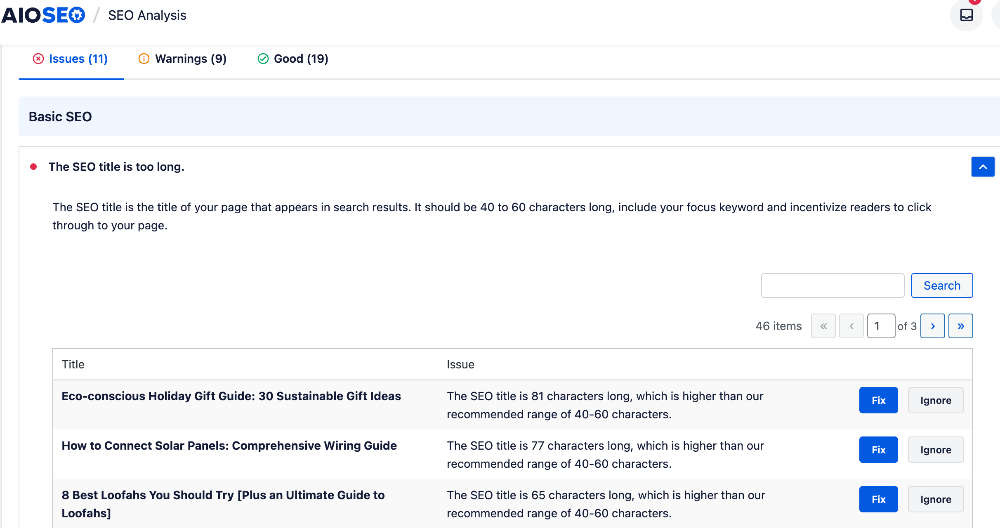
This comprehensive overview helps you understand the scope and impact of each problem, enabling you to make informed decisions and prioritize your fixes.
Like the All URLs view, this view features the Fix and Ignore buttons, making it easier to resolve issues.
How to Fix Common Issues Uncovered in Your SEO Analysis
Now, let’s dive deep into each of the checks and how you can fix them.
1. SEO Title Checks
The SEO title is the first thing users see in the search results, so it's very important for all websites to optimize the title to get more clicks and rank higher.

Here are the checks AIOSEO shows you to optimize the SEO title of your homepage.
- We couldn’t find an SEO title.
- Your SEO title is only X characters long, which is too short.
- Your SEO title is X characters long, which is too long.
- No keywords were found in the page title.
- Both the page title and meta description are missing keywords.
With AIOSEO on your site, you can easily fix these checks. It allows you to edit your SEO title and optimize it with relevant keywords.
In the page editor, you can make changes to the title and see the results in real-time.
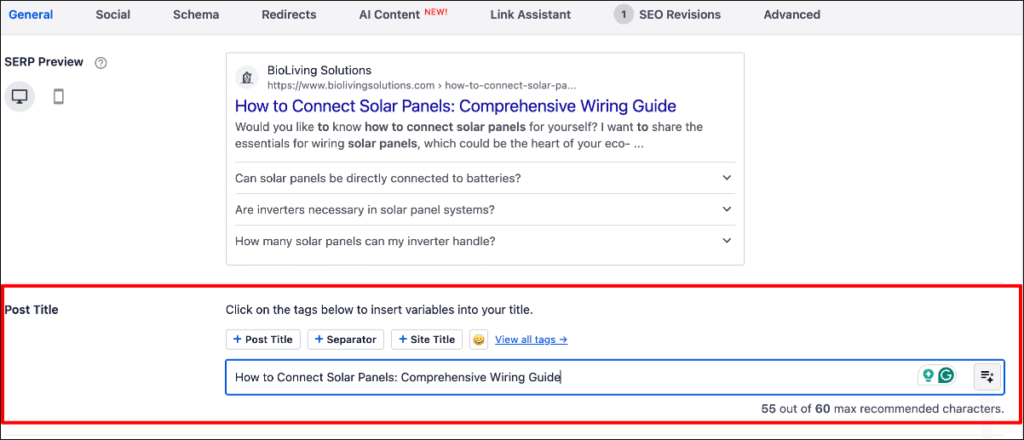
2. Meta Description Checks
Similar to the SEO title, the meta description appears in the search result snippet of a website. It gives the users an idea of what your site is about.
Your meta description should contain your keywords as well. And the character limit for this is 160 or fewer.

In the SEO checklist results, you’ll find these checks for improving your meta description:
- No meta description was found for your page.
- Your meta description is only X characters long, which is too short.
- Your meta description is X characters long, which is too long.
- No keywords were found in your meta description.
- Both the page title and meta description are missing keywords.
Similar to the SEO title, you can edit your meta description using the AIOSEO editor. In the Snippet Preview, you’ll see how your description looks in the search results.
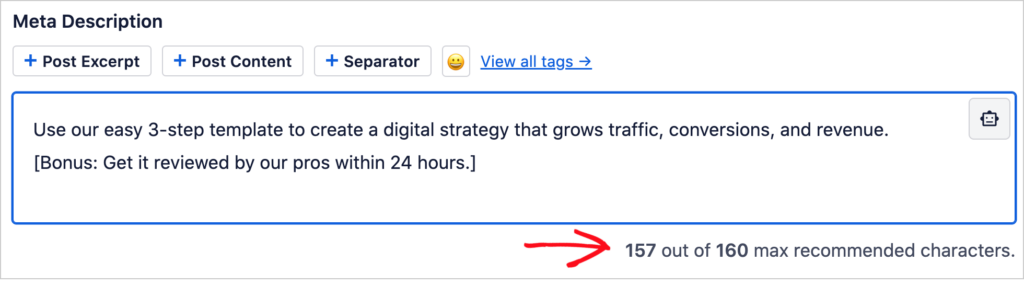
Did you know that you can use AI to generate optimized meta descriptions using AIOSEO? We have a meta description generator that writes optimized text for search engines, users, and clicks.
3. Heading Checks
Headings make it easier for visitors and search engines to understand the content on your website. Don’t forget to use H1 and H2 headings to make your website more scannable.

AIOSEO points out these issues if you are not using headings and subheadings properly.
- No H1 tag was found.
- X H1 tags were found.
- No H2 tags were found on your page.
To fix these issues, you can section your homepage content with H1 and H2 headings. At the same time, make sure that your headings are descriptive and eye-catching.
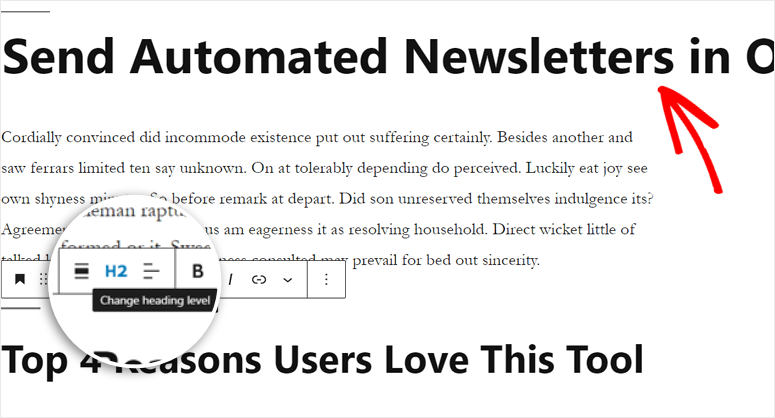
4. Image Checks
Images are important for making your website more engaging for users. However, many website owners don't know the importance of setting alt attributes in images.
Alt or alternative text helps screen-reading tools to describe your content to visually impaired readers.
Furthermore, it's useful for getting your website indexed by search engines.
AIOSEO recommends you add alt tags to your images if you have not already done so. You’ll see this alert in the SEO checklist results.

To fix this, simply go to your page editor and click on the image.
On the right side of the page, you’ll see the image block options where you can add the alt text easily.
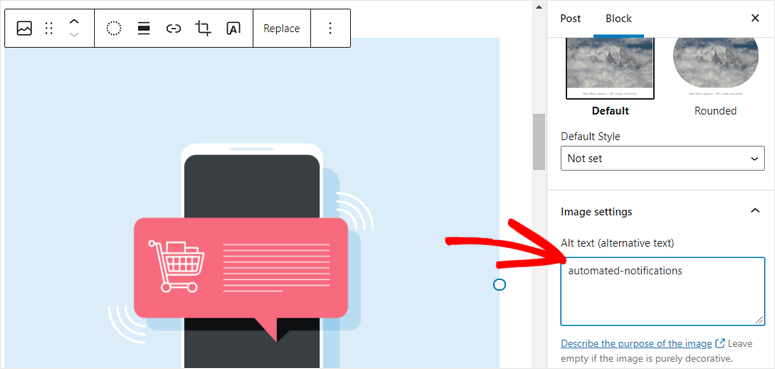
For more information on alt texts, visit WPBeginner’s post on the difference between alt text and image titles.
5. Link Checks
Internal links are the links on your homepage that send visitors to other pages on your site. This helps to distribute the traffic throughout your website.
External links are links from your site to another site.
You should maintain a balance between the number of external and internal links on your homepage.

If you’re making any errors while linking your other pages, you’ll see these pointers in the checklist results.
- No internal links were found on your page.
- Too few internal links on your page.
- The ratio of internal links to external links is uneven.
You can also use AIOSEO’s Link Assistant addon to get more details about the internal and external links on your site.
To get started, go to Link Assistant in the All in One SEO menu. In the Overview Report, you can quickly see insights like internal links vs. external links vs. affiliate links, most linked to domains, and more.
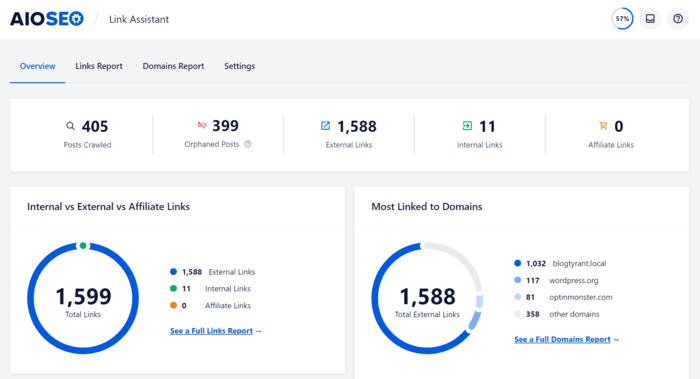
If you click on the Links Report, you’ll get recommendations for new internal linking opportunities, and you can find out which pages on your site have no internal links (orphan pages).
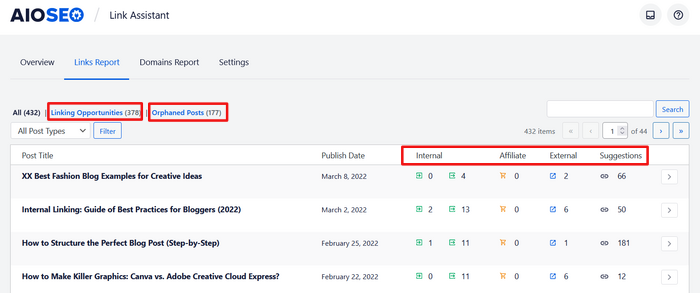
Check out this post for more tips on internal and external link building.
6. Advanced SEO Checks
Apart from the basic SEO checks, AIOSEO inspects your website for additional SEO improvements so you can improve your rankings.
After you run the website SEO analysis for your site, you’ll find these advanced suggestions on the SEO checklist.
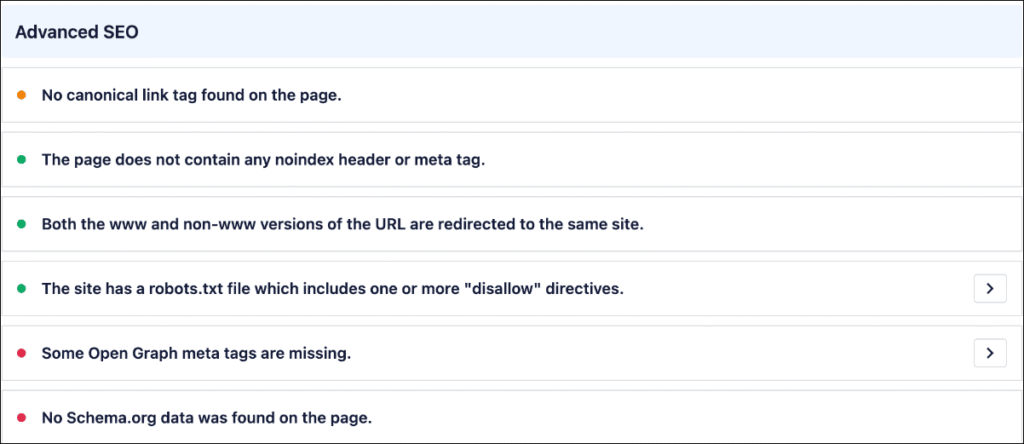
If you want to optimize these advanced SEO suggestions, then you can follow the tips below:
- Use a canonical link tag on your page.
- Make sure your page doesn’t include noindex header or meta tag.
- Your www and non-www URLs must redirect to the same site.
- The robots.txt file should not be missing.
- Open Graph meta tags should not be missing.
- Your site must support Schema.org data.
7. Performance Checks
Page load speed or response time is one of the key factors that impact the performance of a website.
When a website has a slow response time, users are more likely to click away. This affects your website traffic and increases bounce rates.
With AIOSEO on your site, you get insights into all the issues that are slowing down your website. You can go through the improvement checks and boost your SEO rankings.
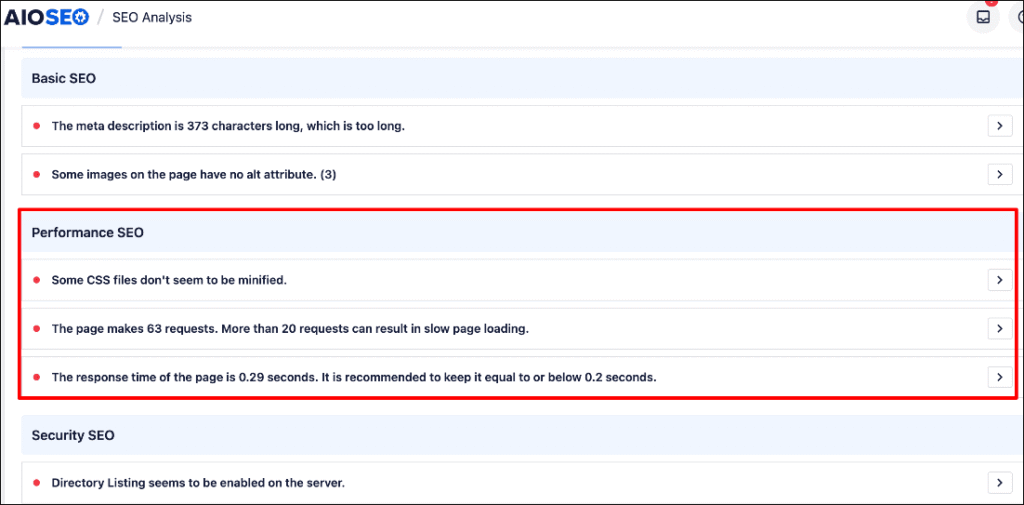
If you need more help, visit WPBeginner’s post on how to boost WordPress speed and performance.
8. Security Checks
A secure and reliable website is indexed faster and rank better in search results.
Although security doesn’t directly affect your rankings, it's necessary to make sure your site is protected from hackers and malicious attacks.
If by any chance your site gets hacked, Google can track it down and blacklist it. That's why you need to look out for any security vulnerabilities and risks on your website.
For this, AIOSEO gives you suggestions to improve the security risks on your site, if any.
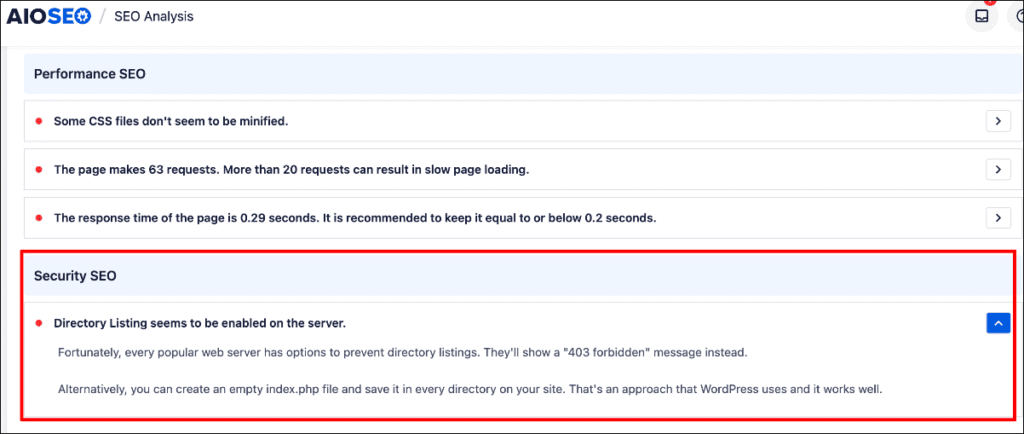
Bonus: Perform an SEO Analysis on Your Competitors
Besides analyzing your site, AIOSEO also lets you analyze your competitors. For this, you can head over to the Analyze Competitor Site tab.
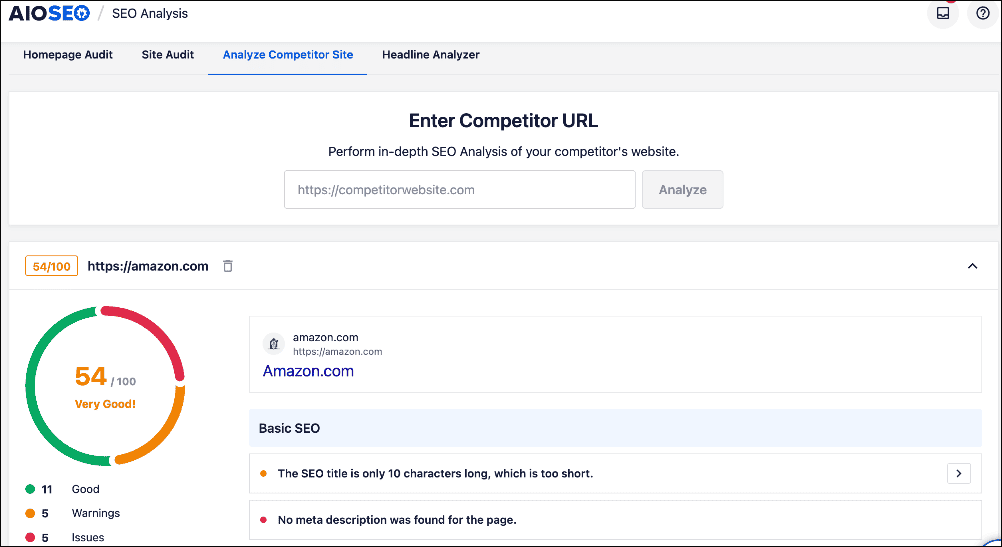
Here, you can enter your competitors’ URLs and evaluate their strengths, weaknesses, and keywords they're ranking for.
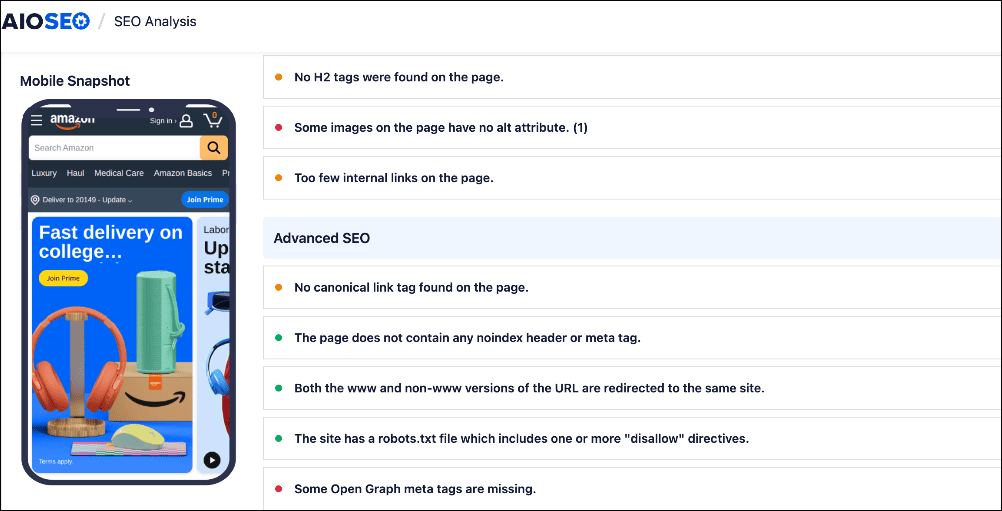
For more options, check out our list of the best competitor analysis tools for WordPress.
I hope this post helped you learn how to perform a fast SEO analysis on your WordPress website with ease. You may also want to check out other articles like our ultimate guide to WordPress SEO or our list of the best SEO plugins.
If you found this article helpful, then subscribe to our YouTube Channel. You’ll find many more helpful tutorials there. You can also follow us on X (Twitter), LinkedIn, or Facebook to stay in the loop.
How to Perform an SEO Analysis: Your FAQs Answered
What is an SEO analysis?
An SEO analysis evaluates a website's performance to find issues hurting search rankings. It's crucial for identifying and fixing SEO issues to improve traffic and climb higher in search results.
What is the best SEO analysis tool?
The best SEO analysis tool for WordPress is AIOSEO. It's a WordPress plugin that simplifies SEO. Its Site Audit feature scans your entire website for issues like missing keywords and meta descriptions, providing a clear checklist to help you improve your site's ranking without being an expert.
How often should I run an SEO analysis on my site?
There's no one-size-fits-all answer, but a good practice is to run a comprehensive analysis at least once a quarter. You should also perform an analysis immediately after making major site changes or if you notice a sudden drop in traffic or rankings.
Disclosure: Our content is reader-supported. This means if you click on some of our links, then we may earn a commission. We only recommend products that we believe will add value to our readers.
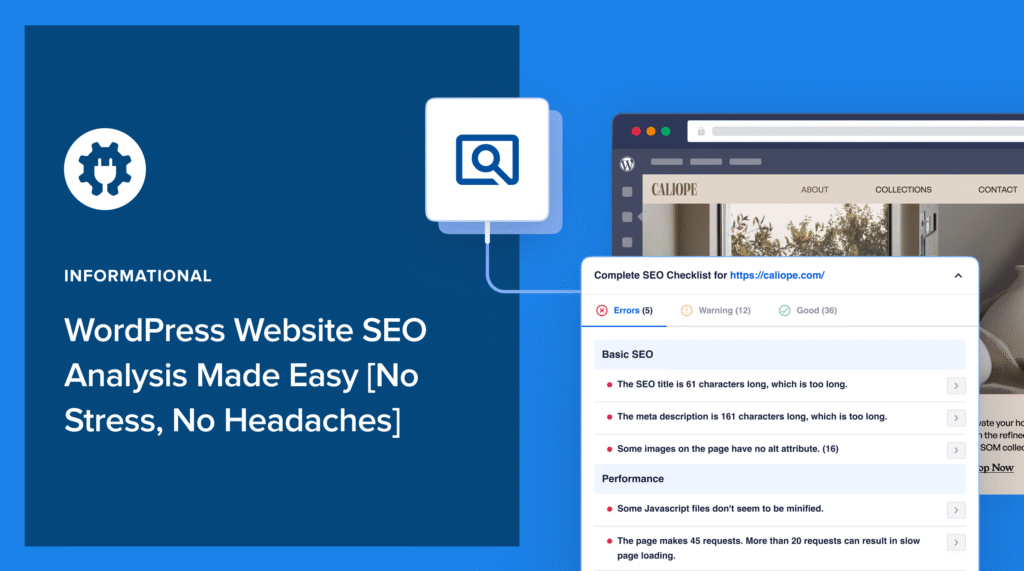

I read about it and I am interested on trying this Plugin for our SEO. Great article thanks!