Do you want to know how to migrate your SEO settings from Rank Math to All in One SEO? It’s super easy!
But before anything else, we want to wish you a warm welcome! We’re happy to have you join our family. We’re also excited for you since migrating to All in One SEO (AIOSEO) will help take your SEO efforts to the next level.
In this post, we’ll show you how to switch from Rank Math to All in One SEO in 6 simple steps. And don’t worry, we promise you won’t lose any of your valuable SEO data. We know how hard you’ve worked to get to where you are…
…and it’s about to get even better!
But first, you may be wondering if switching SEO plugins will hurt your rankings in search engines? And what will happen to all your data? We’ll put your worries to rest next.
Can Switching SEO Plugins Hurt Your Rankings?
No, switching SEO plugins won’t hurt your rankings in search engines. As long as you migrate your prior SEO settings to AIOSEO, nothing will be lost.
You can rest assured that AIOSEO will import all your metadata, such as SEO titles, meta descriptions, keywords, etc. You won’t have to write them all over again and go through the hassle of updating all your web pages.
That said, if you want to jump straight to a specific step, you can use these quick links:
- Create a Backup
- Install and Activate AIOSEO
- Import SEO Settings Directly From the Setup Wizard
- Import SEO Settings Using the Import/Export Settings
- Import SEO Settings From a JSON or INI File
- Deactivate and Delete Rank Math
Alright, let’s get started showing you how to switch from Rank Math to All in One SEO.
Migrating From Rank Math to All in One SEO
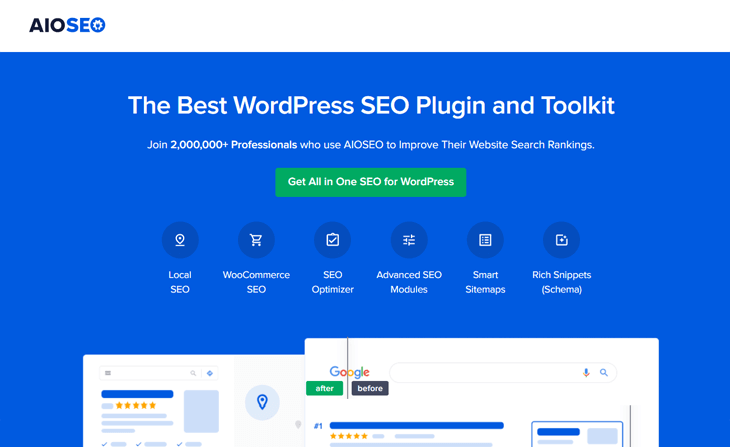
Are you ready to boost your SEO with the best SEO plugin for WordPress? We can feel your excitement!
For you who don’t know, AIOSEO is the original WordPress SEO plugin and is used by over 3,000,000+ professionals all around the world.
With AIOSEO, you’ll get access to all the advanced SEO tools you need to optimize your website to rank high in search engines and drive more traffic.
Here are a few of AIOSEO’s powerful SEO tools and features:
- Smart XML Sitemaps — automatically generate a WordPress XML sitemap to notify all search engines of any new updates.
- TruSEO On-Page Analysis — get an in-depth analysis of your on-page optimization and an actionable checklist that helps you to unlock maximum traffic with each page.
- Social Media Integration — connect all your social media profiles and let search engines know about them. This feature also allows you to create beautiful Twitter Cards and Facebook thumbnails that let you control how your content looks when shared on social media and help drive more referral traffic to your site.
- Advanced Robots Meta SEO Settings — take full control over the instructions you give web crawlers about what folders and files to crawl on your WordPress site.
These are just a few of the awesome SEO tools and features you’re about to discover and get access to.
Alright, let’s get started!
1. Create a Backup
Before making any changes to your WordPress installation, you should create a backup. An easy solution is to use a WordPress backup plugin, like BackupBuddy.
It automatically stores your backups in cloud storage services like Dropbox, Amazon S3, Rackspace Cloud, FTP, Stash (their cloud service), and you can even email it to yourself. For more details, please visit WPBeginner’s guide on how to backup & restore your WordPress site with UpdraftPlus.
Once you’ve created your backup, we can move on to how to install and activate All in One SEO on your website.
2. Install and Activate AlOSEO
You can easily install AIOSEO directly from your WordPress editor. To get started, go to Add New in the Plugins menu. Next, type in All in One SEO in the Search field, and WordPress will find it for you.
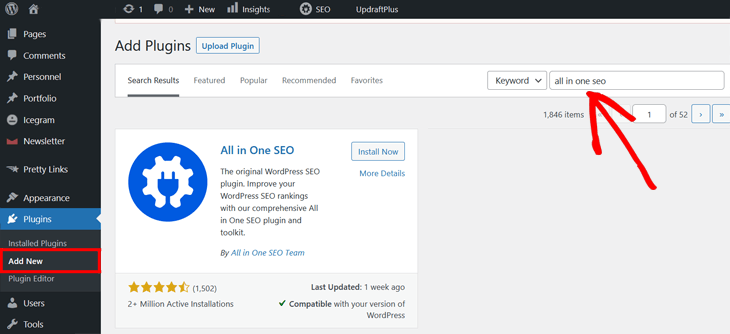
Once All in One SEO shows up, simply click on the Install Now button.
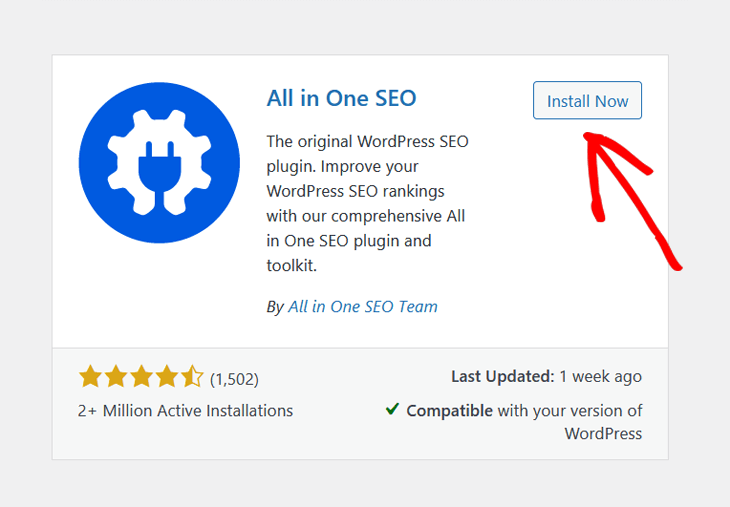
Then, click on the Activate button, and you’re good to go!
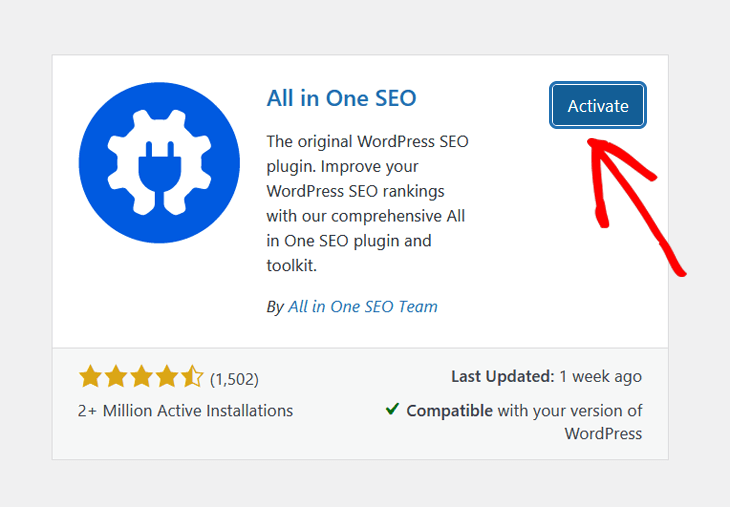
Now that you’ve installed AIOSEO, let’s take a look at the absolute easiest way to import your SEO settings.
3. Import SEO Settings Directly From the Setup Wizard
The easiest way to import your SEO data to AIOSEO is by launching the Setup Wizard.

As soon as you click on the Let’s Get Started button, it’ll take you to a new window where you can import your SEO settings.
AIOSEO will automatically detect the SEO plugin you’re using, and ask you to select it.
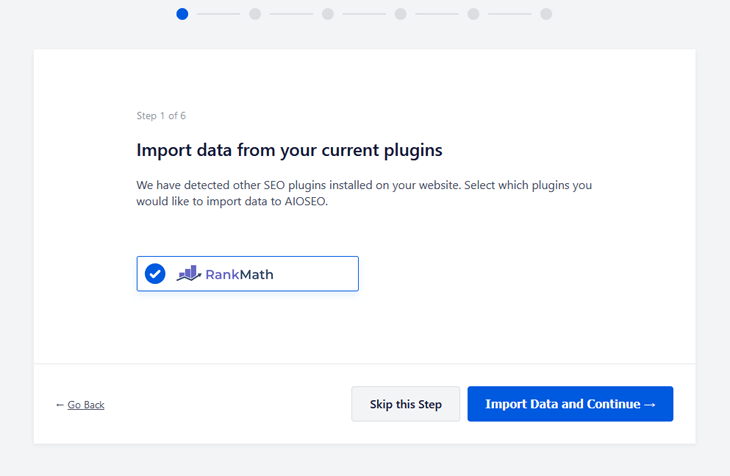
As you can see, it has detected that you’re currently using Rank Math. Next, click on the Import Data and Continue button.
Now, continue the Setup Wizard’s remaining 5 steps to configure your website settings, and that’s it! AIOSEO will now automatically import your prior SEO settings.
However, if you rather use the Import/Export settings to migrate your SEO data from Rank Math to All in One SEO, we’ll show you how to do that next.
4. Import SEO Settings Using the Import/Export Settings
To get started, click on the Tools section in the All in One SEO menu, and then click on the Import/Export tab.
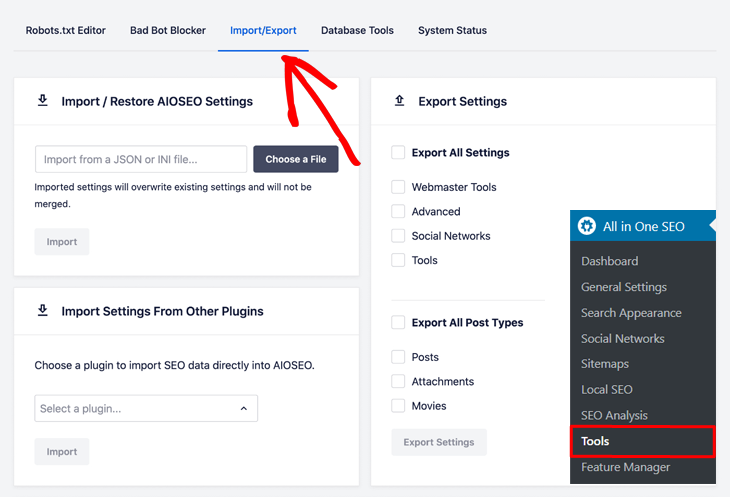
In the Import Settings From Other Plugins section, you simply click on the drop-down menu and select the plugin you want to import your SEO settings from.
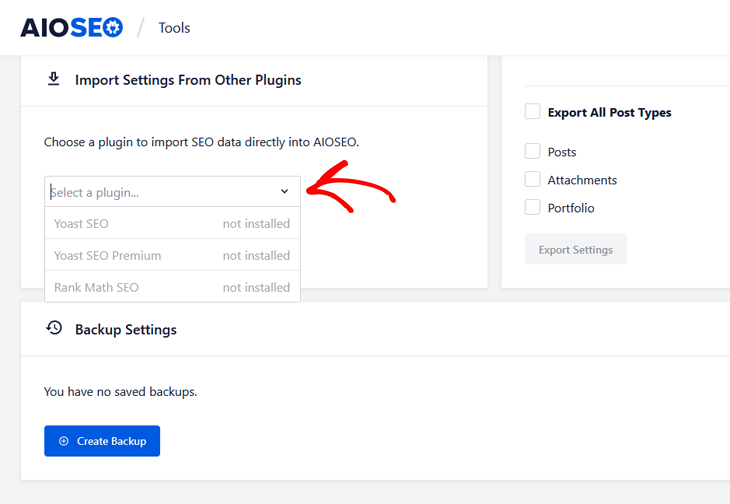
Then, it will ask you to select the settings that you want to import. And once you’ve made your selection, you click on the Import button.
In addition, you’ll have the option to do a backup of the AIOSEO settings, which is good if you want to export your new SEO settings to another website. Just click on the Create Backup button, and AIOSEO will create and save a backup of your settings.
Once you’ve uploaded your file, simply click on the Import button to the bottom left corner.
Note: The imported settings will overwrite existing settings and will not be merged.
Step 5. Deactivate and Delete Rank Math
When you’ve finished importing your SEO settings, you can go ahead and deactivate and delete Rank Math.
That’s it!
You’ve now successfully switched from Rank Math to All in One SEO, and you can start working on improving your rankings on Google.
Note: Your SEO settings will be imported instantly but the meta data may take a while depending on the size of your website.
Finally, if you need to export your new SEO data to another website, we’ll show you how to do that next.
Export Your SEO Settings
Exporting your SEO settings is super easy when using AIOSEO’s Export Settings. Simply mark the checkboxes with the data you want to export.

And after you’ve marked all your settings, just click on the Export Settings button in the bottom left corner. And it’ll generate a file containing all your SEO data that you can import to your other site.
That’s all!
Before you go, here comes a sneak peek of all the awesome SEO features you’ll get access to if you upgrade to AIOSEO’s Pro version:
- Video and News Sitemaps — automatically generate a video sitemap or news sitemap and notify Google of all your new video content and news updates.
- Unlimited SEO Keyphrases — optimize your content on unlimited keyphrases and add related keywords in a single click.
- Analyze Your Competitors’ SEO — analyze your competitors’ SEO and find out what keywords they’re using to get ahead and gain an edge.
- Rich Snippets Schema — add schema markup to your pages and get more clicks and traffic with Google rich snippets.
- Local SEO — boost rankings for all your Business Listings, and get featured in Google’s Knowledge Panel and Google Maps.
- WooCommerce SEO — easily optimize your product title and meta descriptions and boost rankings for your product pages.
We hope this helped you understand how to migrate your SEO settings from Rank Math to All in One SEO. You will now have access to all the advanced and powerful SEO tools you need to drive more organic traffic to your website and improve rankings in search engines.
Again, welcome to our awesome AIOSEO family! Now that you’re here, you may also want to check out more ways to improve your SEO in our ultimate WordPress SEO guide and local SEO checklist.
Wait! Don’t leave without your special gift….
…get going super fast with our 30 SEO hacks guaranteed to grow your traffic. These quick and simple hacks will help you optimize your website like a pro in no time.
For instance, it shows you how to use AIOSEO’s unique SEO Audit Checklist feature. This fantastic tool analyzes your site’s SEO score and gives recommendations on how to improve your SEO to reach 1st-page rankings on Google.
Get started with AIOSEO today, and you’ll be very happy you did!
Disclosure: Our content is reader-supported. This means if you click on some of our links, then we may earn a commission. We only recommend products that we believe will add value to our readers.
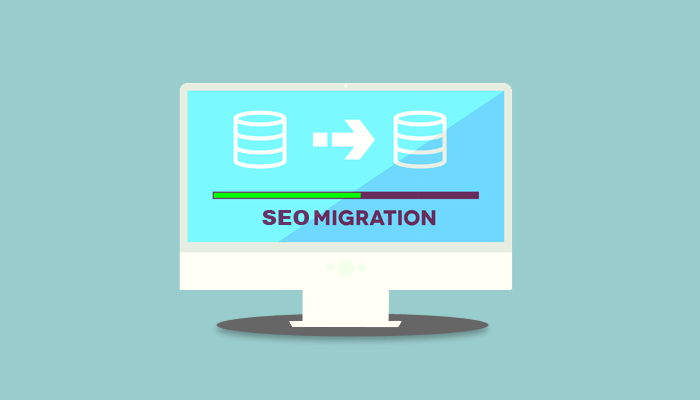

Thank you for sharing this informative guide with us, it’s really helpful.