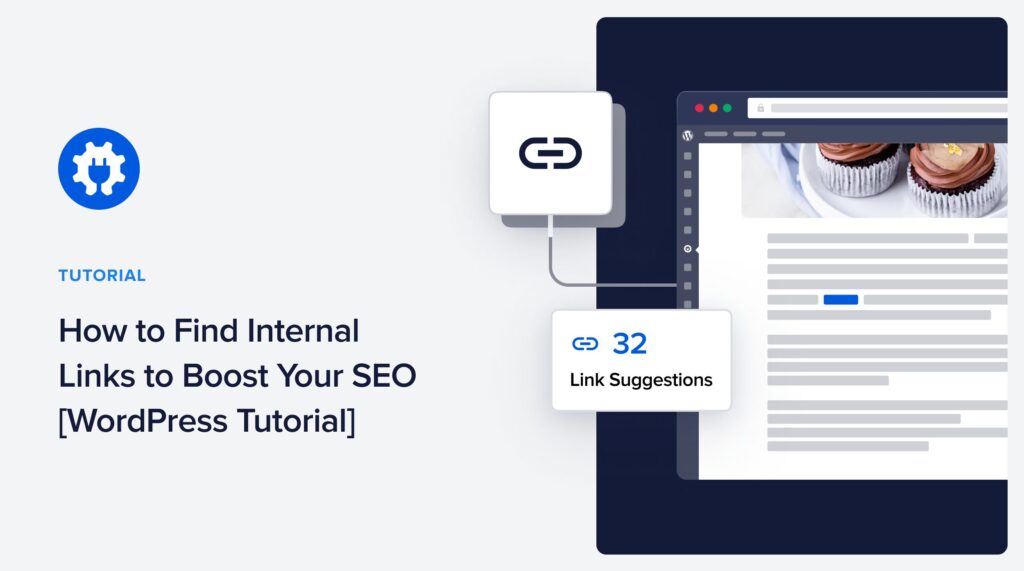Would you like to know how to find internal linking opportunities to help boost your SEO?
Internal links are the hidden gems of SEO strategy, often overlooked but incredibly powerful. They improve your website's navigation and play a crucial role in boosting your search engine rankings.
In this article, we'll show you how to find internal linking opportunities in WordPress. Doing so will help improve your search rankings.
In This Article
What Are Internal Links (And Why are They Important)?
Internal links are hyperlinks that connect one page of your website to another. They are like the glue that holds your site’s pages together.
There are a few different types of internal links, namely navigational, footer, contextual, and sidebar links. Navigational links help users move between different pages on your site, while contextual links are those you place within the body of your content to direct users to related pages. Footer and sidebar links are types of navigational links to help enhance your site’s user experience (UX).
Internal links are also used to navigate within the site, allowing users to move between different pages or sections of a website. Other reasons why they’re important to your on-page SEO strategy and digital marketing as a whole include:
- Improved user experience: Internal links enhance navigation, helping users find relevant content easily. A better user experience can lead to longer visits and lower bounce rates.
- Enhanced indexing: Search engine crawlers use internal links to crawl and index your site. They help search engines understand your site structure and identify your most important pages.
- Keyword optimization: You can strategically use anchor text in internal links to reinforce keyword relevance, boosting your SEO efforts and driving organic traffic to your site.
- Page authority distribution: Internal links can distribute page authority (also called link equity or link juice) from one page to another, improving the ranking potential of linked pages. This is important for SEO and meets Google’s PageRank algorithm update.
- Build topic clusters: Topic clusters are interlinked articles that comprehensively cover a subject from many angles. They help build topical authority and establish you as an expert in your niche.
Because of these reasons, finding internal linking opportunities on your website is super important. It’s an integral part of running an impactful link building strategy that can boost your site to the top of search results.
Ready to find internal linking opportunities on your site?
We’ll show you how to manually find them and how to automate internal linking using a plugin.
So, let’s dive right into it.
How to Manually Find Internal Linking Opportunities in WordPress
Manually finding internal links for your site is easy, even though it can be laborious and time-consuming. Here are 2 ways you can do that:
Method 1: Using Google’s Search Operator
Google can be your ally in finding internal links, thanks to the site search operator. This is a powerful tool you can use to see all your site’s web pages displayed on search engine results pages (SERPs). To use this tool, go to Google and search for “site:example.com.” This will show you all the indexed content on your site.
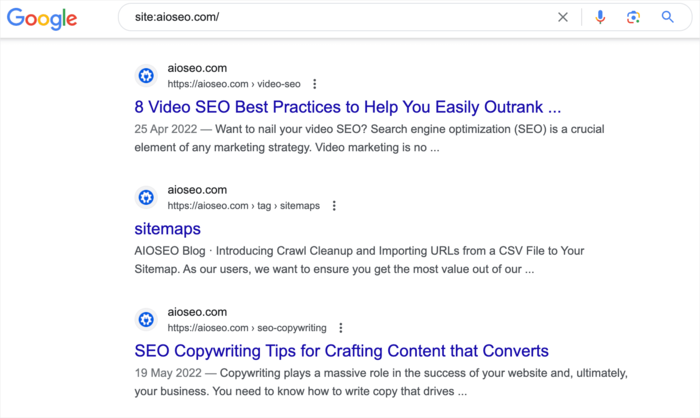
Find the links that are relevant to the page to which you want to add internal links and copy them. Next, go to the target page, and highlight the anchor text. If you’re using the Gutenberg Editor, WordPress will give you options for the highlighted text. Click on the link icon:
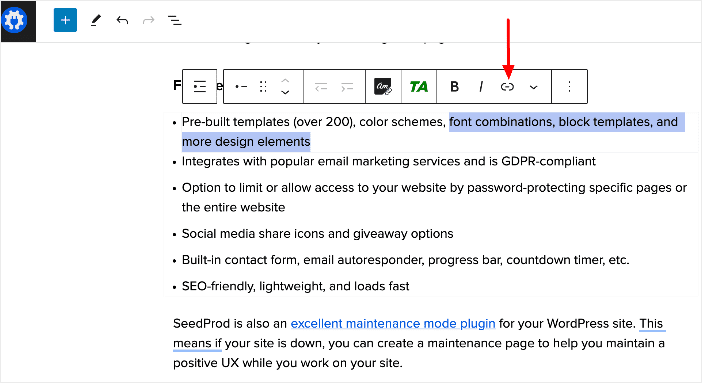
Clicking the link icon will open a window where you can paste the link you copied.
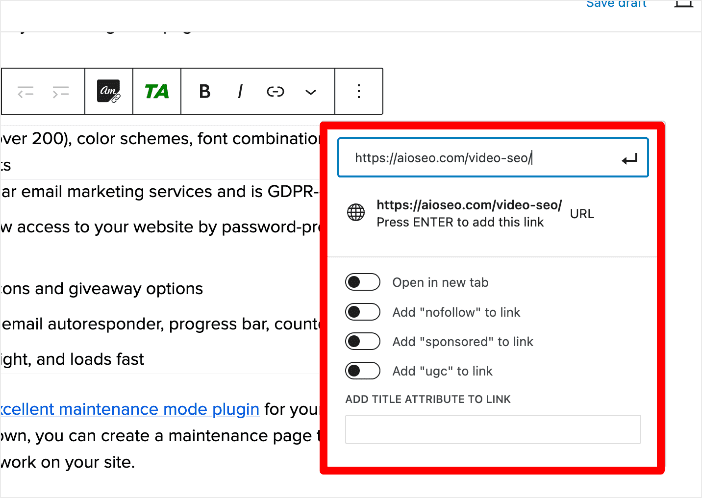
You’ll also be given internal link setting options that include:
- Open in new tab
- Add “nofollow” to link
- Add “sponsored” to link
- Add “ugc” to link
- Add title attribute to link
Once you’ve selected your settings, press Enter to add the link. And your link will be added.
Method 2: Using Site Search
Another way of finding internal links on your site is to use site search. Type in the target keyword to pull up related articles.
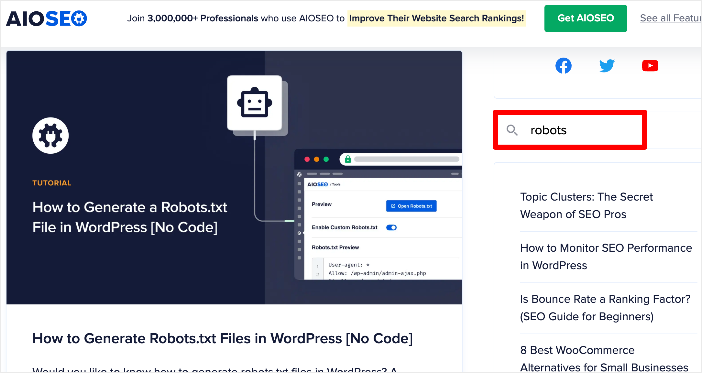
Once you find the relevant articles, follow the steps above—copy the link and paste it into your article in the WordPress editor.
How to Find Internal Linking Opportunities Using a Plugin
If you find the manual method of finding internal linking opportunities cumbersome, there’s a much easier way.
You can automate the process using a WordPress internal linking plugin. Here’s how:
Step 1. Install All In One SEO (AIOSEO)
The first step to easily adding internal links in WordPress is to install a powerful SEO plugin like AIOSEO.
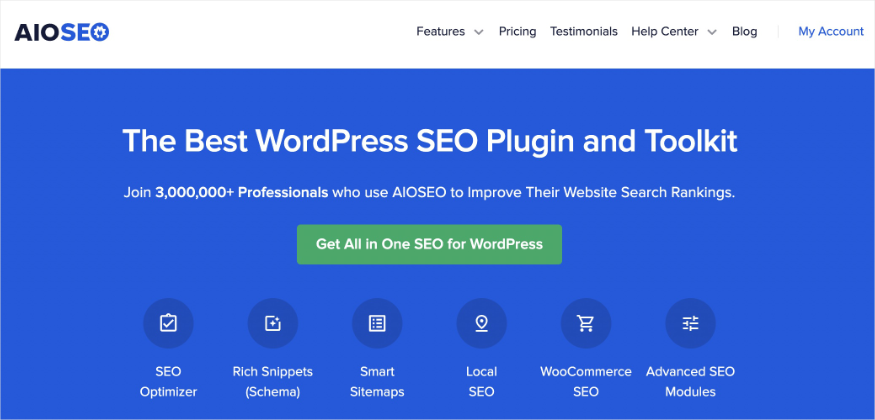
AIOSEO is the best WordPress SEO plugin on the market and is trusted by over 3 million savvy website owners and marketers to help them dominate search engine results pages (SERPs). It’s also a powerful plugin that can help you drive relevant traffic to your site. The plugin has many SEO features and modules to help you optimize your website for search engines and users, even if you don’t have any coding or technical knowledge.
Many of the plugin's most popular features are designed to help you rank your content easily and get the lion’s share of search traffic. These are features such as:
- Search Statistics: This powerful Google Search Console integration lets you track your keyword rankings and see important SEO metrics with 1-click, and more.
- Advanced Robots.txt Generator: Easily generate and customize your robots.txt file for better crawling and indexing.
- Redirection Manager: Helps you manage redirects and eliminate 404 errors, making it easier for search engines to crawl and index your site.
- IndexNow: For fast indexing on search engines that support the IndexNow protocol (like Bing and Yandex).
- Sitemap generator: Automatically generate different types of sitemaps to notify all search engines of any updates on your site.
- And more.
When it comes to finding internal links in WordPress, AIOSEO’s Link Assistant is the go-to feature. This AI-powered tool crawls your site and conducts internal link audits to help you enhance your internal linking strategy.
It does this by finding related content and suggesting which posts and pages to interlink.
For step-by-step instructions on how to install AIOSEO, check out our installation guide.
Step 2: Open Link Assistant to Find Internal Links
Once you’ve downloaded and installed the plugin, go to All in One SEO » Link Assistant. Here you’ll find an overview of your links:
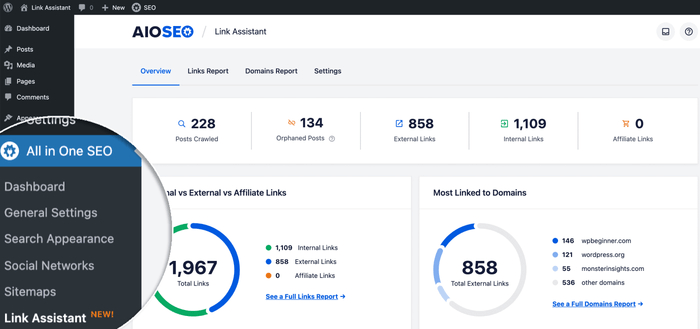
To start building your internal links, head to the Links Report tab, then click on Linking Opportunities.
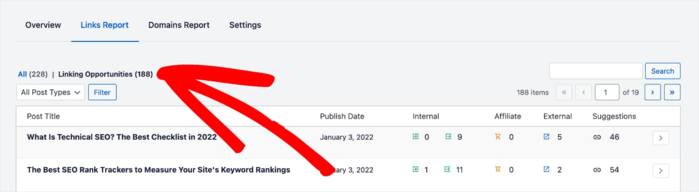
This will show you a list of all the posts on your site that can be linked to from other posts.
Step 3: Click on a Post to Automatically Add Links
Next, click on a post to view all the suggestions for internal links to add to it.
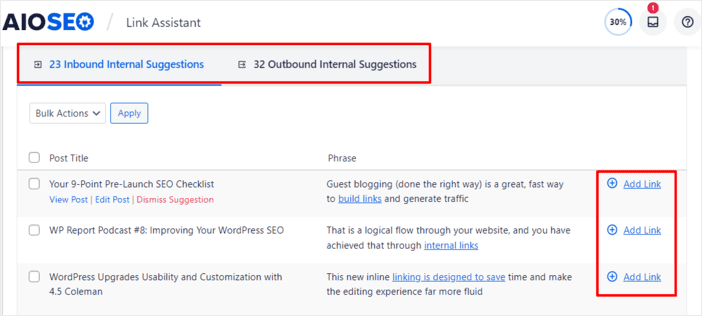
The page will expand to show you more details like the:
- Titles of the posts you might want to link to
- Phrase and anchor text to place the link
- An Add Link button.
If you like the link suggestion, you can go ahead and click Add Link. The link will be automatically added for you.
You can also add all the suggested links by clicking on the Bulk Actions button and selecting Add Links.
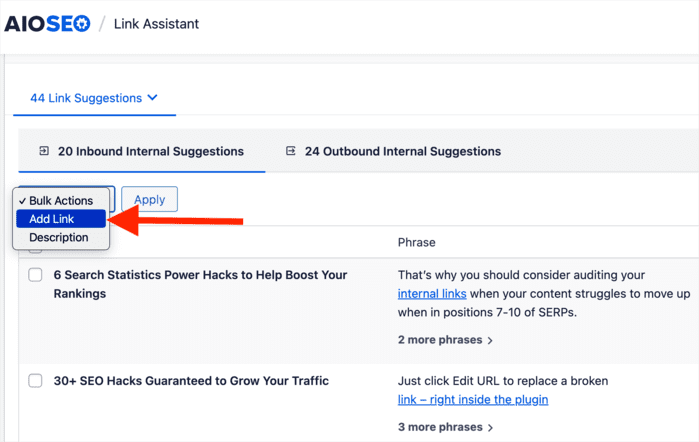
Next, click Apply, and all the links will automatically be added to the post.
The best part is you don’t have to open the post in editor mode! It’s all done with a few simple clicks.
Step 4: Finding Internal Links In WordPress Editor Mode
If you want to find and add internal links to a specific page, you can do so in the WordPress editor. This is particularly useful for a new page to which you want to add internal links.
To find internal links in the WordPress editor, open your post in editor mode and scroll down to the AIOSEO settings » Link Assistant » Link Suggestions.
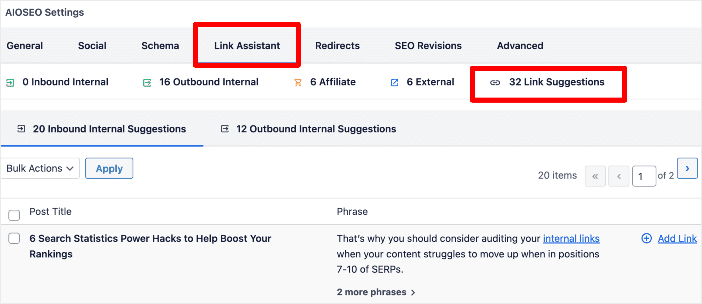
You’ll then be presented with inbound and outbound link suggestions:
Inbound Internal Suggestions
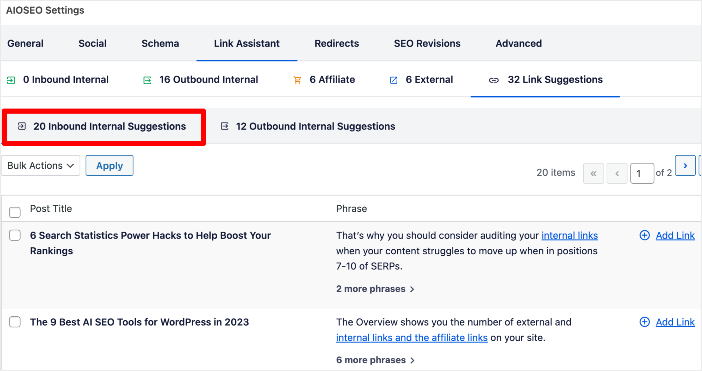
This will add the current (published) article’s links to the suggested blog posts and anchor text.
Outbound Internal Suggestions
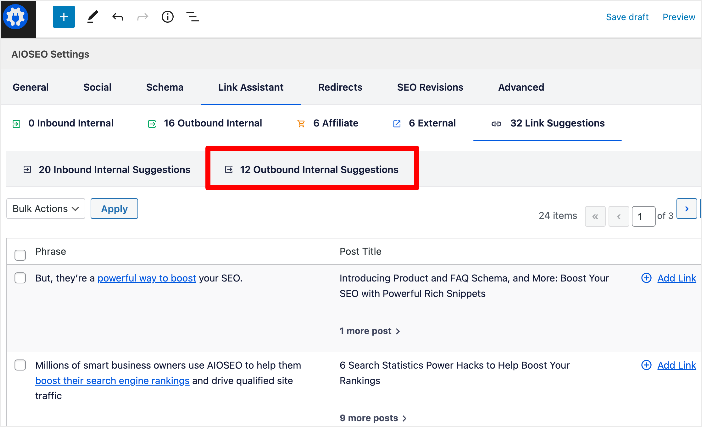
These are links from other published blog posts to the current article.
Again, to add the link, all you have to do is click the Add Link button, and the link will be added. You can also use the Bulk Actions option to speed up the process.
And that’s it!
You’ve found and added internal links in WordPress without going back and forth between articles.
Ultimately, Link Assistant is a huge time-saver for internal linking.
How to Find Internal Links: Your FAQs Answered
What are internal links, and why are they important for SEO?
Internal links are hyperlinks that connect one page of a website to another page within the same website. They are important for SEO because they help search engines understand the structure of a website, improve user navigation, and distribute link authority throughout the site.
How can I manually find internal linking opportunities in WordPress?
You can manually find internal linking opportunities by using Google's site search operator to locate relevant pages on your website, copying the URLs of those pages, and then adding internal links to those URLs within your content.
Are there any tools or plugins to help me find internal linking opportunities in WordPress?
Yes, there are plugins and SEO tools like All In One SEO (AIOSEO) that have features to suggest internal linking opportunities within your WordPress site. These tools can help streamline the process and ensure relevance.
How many internal links should I add to a page?
There is no fixed number of internal links you can add to a page. However, it's generally recommended to add a minimum of 3-5 internal links per page, depending on the length and content of the page. The key is ensuring the links are relevant and enhance the user experience.
Final Word
We hope this post helped you learn how to find internal links in WordPress. You may also want to check out other articles on our blog, like our guide on finding and fixing orphan pages in WordPress for better rankings or our guide to finding and fixing broken links on your site.
We also have some additional resources to help improve your on-page SEO and online visibility:
- On-Page SEO Checklist
- Best On-Page SEO Tools
- How to Improve Readability
- How to Use an SEO Title Tag Generator
- Best Meta Description Tools
If you found this article helpful, then please subscribe to our YouTube Channel. You’ll find many more helpful tutorials there. You can also follow us on X (Twitter), LinkedIn, or Facebook to stay in the loop.
Disclosure: Our content is reader-supported. This means if you click on some of our links, then we may earn a commission. We only recommend products that we believe will add value to our readers.