Do you want to learn how to use the WordPress FAQ block to boost your SEO?
WordPress FAQ blocks can increase your website traffic and click-through rates. They can even help you beat your competitors.
In this tutorial, you’ll learn how to optimize WordPress FAQ blocks and use them strategically to drive real results.
What you’ll need: The All in One SEO (AIOSEO) plugin.
In This Article
Why Use a WordPress FAQ Block?
Using FAQ blocks in WordPress is a proven way to increase traffic and CTRs (click-through rates).
- Using a plugin like AIOSEO is an easy way to optimize your Frequently Asked Questions (FAQs) for search engines.
- The plugin adds code called “FAQ Schema markup.”
- Now your FAQs can appear in search engine results.
Here’s an example using the search term “things to do in cancun”.
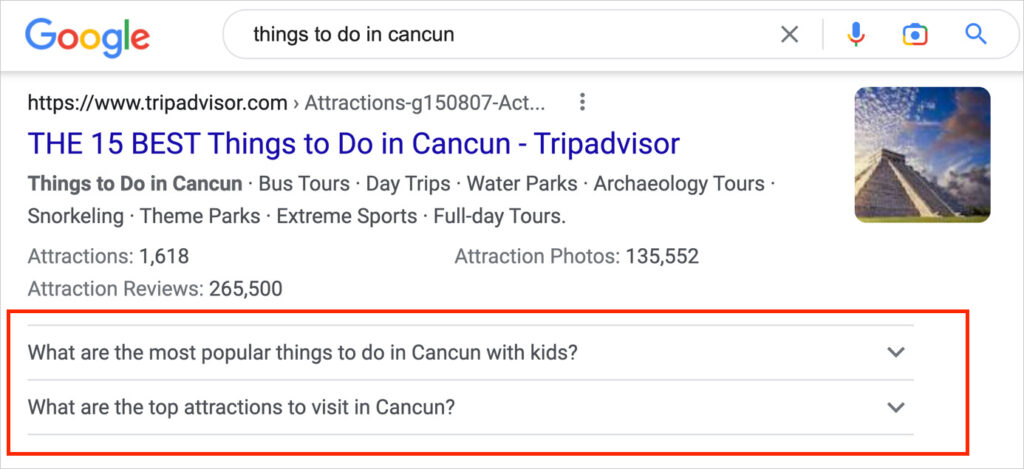
See how the Trip Advisor article stands out because it includes those two FAQs?
But it gets better. You can even include links in your FAQs. Take a look at what happens when we click on one of the FAQs in the example: It expands to reveal the answer, which contains 6 links.
So, this one search result provides 7 links for a single article.
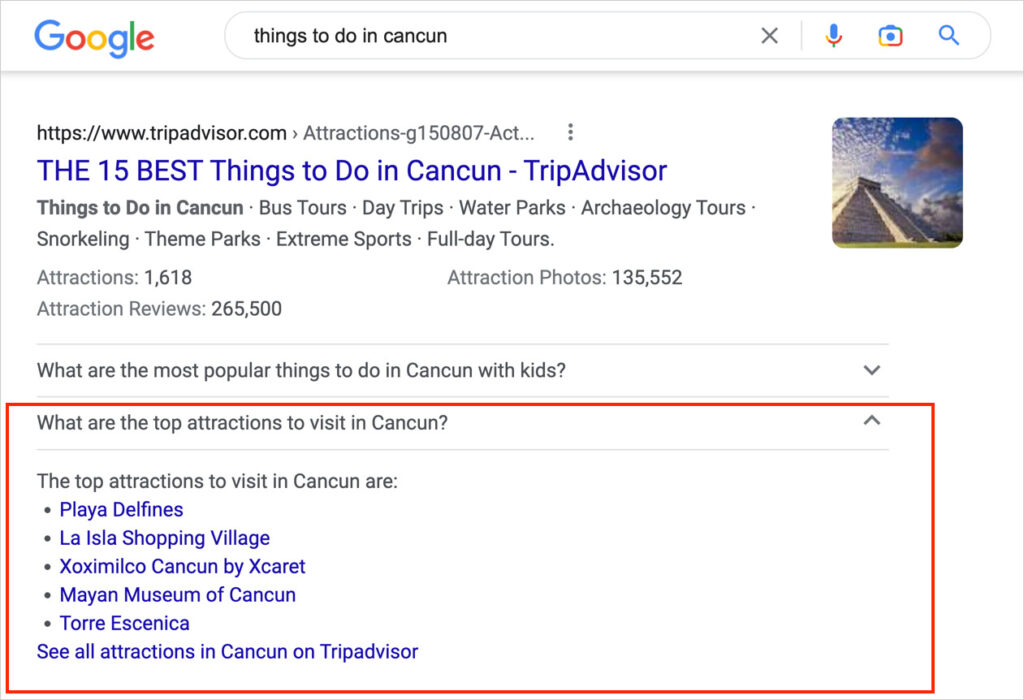
Ready to unlock these kind of results with WordPress FAQ blocks?
Let’s get started.
How to Use a WordPress FAQ Block to Boost SEO
Step 1: Install and Activate the All in One SEO (AIOSEO) Plugin
First, head over to AIOSEO to get their SEO plugin.
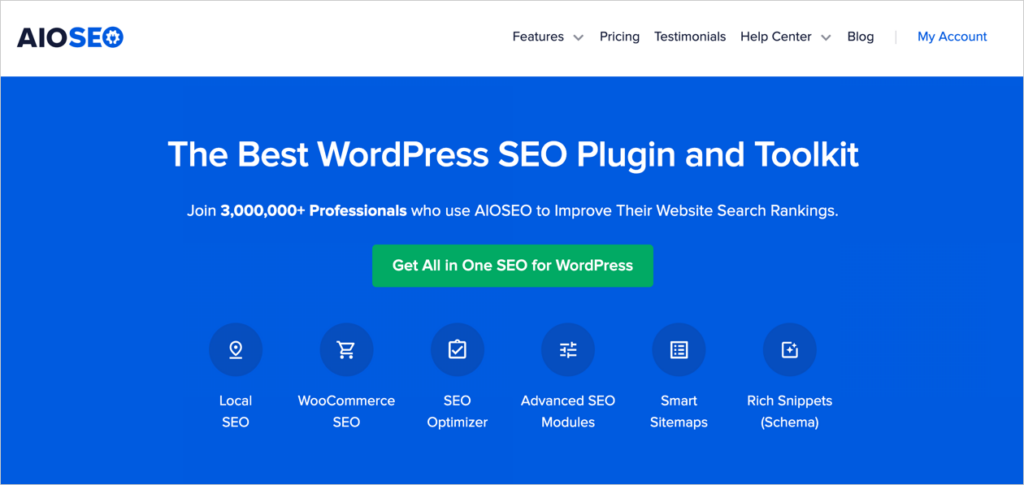
AIOSEO is an easy-to-use WordPress plugin popular with small businesses and bloggers.
Right now, more than 3 million WordPress site owners are using AIOSEO. And a big majority of reviewers have given it a 5-star rating on WordPress.org.
One of the best features of this plugin is the AIOSEO FAQ block. This block will add the SEO code that your FAQs need.
After downloading the plugin from AIOSEO, open your WordPress editor and go to Plugins » Add New. Then upload the zip file of the plugin.
Have questions? Follow the instructions here to install and activate it.
Step 2: Learn How to Add an FAQ Block in WordPress
Now that you’ve installed and activated the AIOSEO plugin, you’re ready to create some FAQs.
- Open your WordPress block editor (also called the Gutenberg editor).
- On a post or page, click the “add block” icon (the black plus sign).
- In the search field of the pop-up window, type in “AIOSEO.” The AIOSEO – FAQ option will appear alongside other helpful AIOSEO blocks. Click on AIOSEO – FAQ.
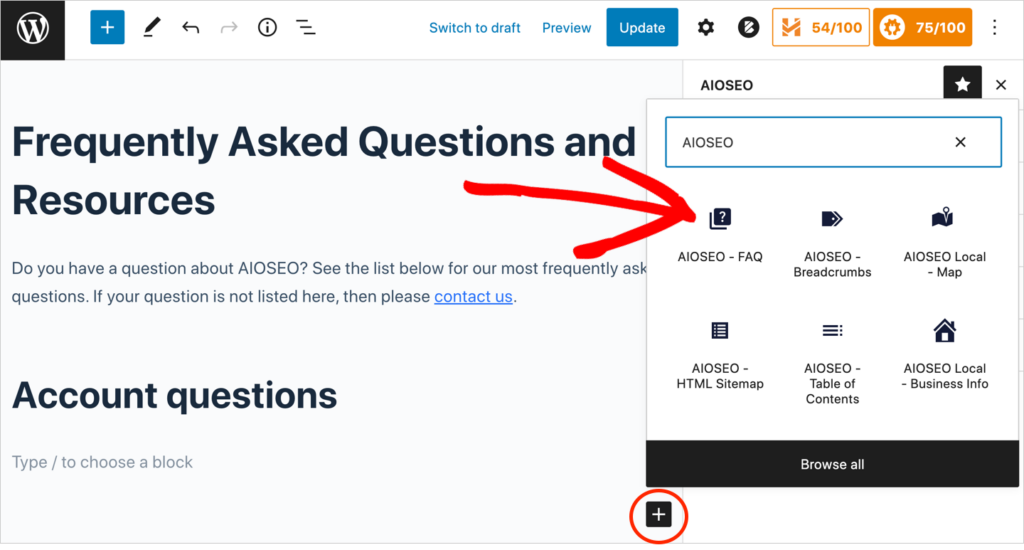
An FAQ block will appear on your page with two prompts:
- Write a question . . .
- Write an answer . . .
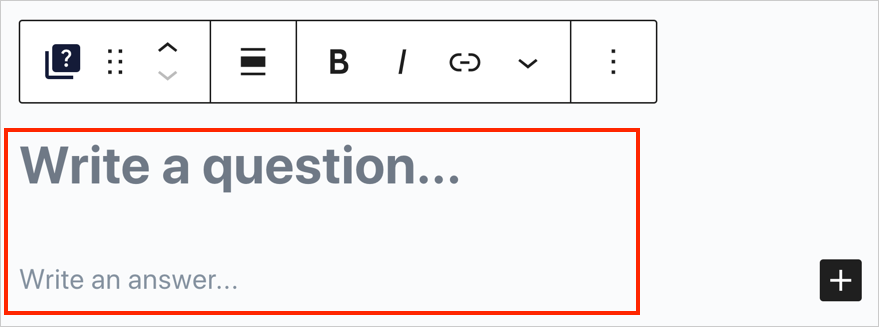
Go ahead and type in your FAQ question and your answer. Then, repeat the process to add another FAQ to your page.
That was easy, wasn’t it?
Step 3 (Optional): Choose FAQ Design and Display Options
The AIOSEO – FAQ block offers several design and display options.
To view these options, place your cursor anywhere in an FAQ block on your post or page. The options will now display under Block in the right-hand sidebar menu.
Scroll down that right-hand column to see all the options:
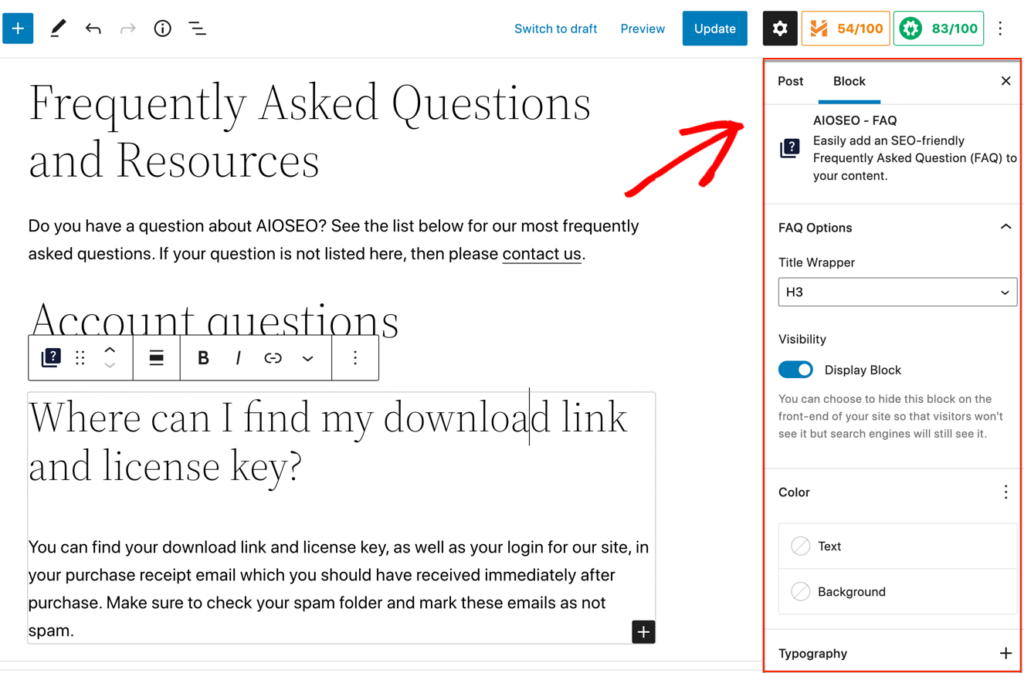
The options include:
- Title wrapper: Choose which heading tag you want to use for the FAQ questions, such as h2, h3, h4.
- Visibility: By default, this is set to “Display Block.” This toggle gives you the option to hide the FAQ block from the front end of your site. That means that visitors will no longer be able to see the FAQ. Search engines will continue to see it because AIOSEO will still output the schema markup.
- Color: You can alter your FAQ text color or add a background color.
- Dimensions: You can use this to create more space around your FAQ content or to alter the margin size.
- Typography: Here you can alter the font size and line height.
As you scroll down the right-hand navigation, you’ll see some Advanced options too:
- HTML anchor: This is an easy way to create an HTML anchor link. You can use the URL to link to a specific area of your FAQ.
- Additional CSS class(es): Here’s where you would paste CSS code to customize your FAQ’s appearance.
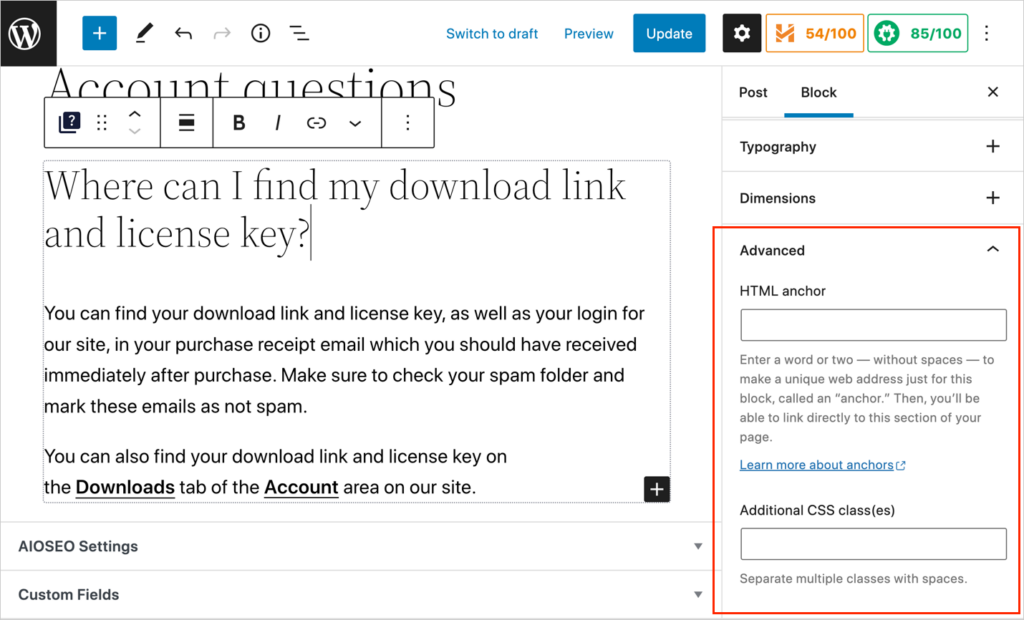
Step 4: Review Google’s Guidelines for FAQs
We mentioned earlier that the AIOSEO – FAQ block adds FAQ Schema markup to FAQs. This markup is a type of code that search engines need to identify FAQ content so they can display it in a special way.
It’s worth noting that Google has some guidelines for FAQ content.
For example, your FAQs should:
- Include one single answer.
- Have more than one question-and-answer pair. (Otherwise you’d use a different Schema markup.)
- Not have an option for site visitors to submit their own answers to your question.
You can read Google’s guidelines here.
Okay! Now you know how to add FAQ blocks in WordPress and optimize them for search results.
Let’s talk about some content factors that can put you ahead of the game.
FAQ Content Tips
Keep these tips and ideas in mind when planning your FAQs.
FAQs: Where to Put Them?
You can create one or more FAQ pages on your site. These are resource pages that have nothing but FAQs on them.
This is a popular option with businesses. For example, software companies often have one or more FAQ pages in the customer support area of their website.
Additionally, some sites include a navigation (or sub-navigation) item labeled “FAQ.” This can improve user experience by helping site visitors find your FAQ.
You can also publish FAQs on pages that feature other content. For example, you can add FAQs to:
- Product pages
- Blog posts
- Event pages
How to Answer FAQs Well
Your answers need to be well-written if they’re going to rank. That’s because content quality is a big ranking factor.
Follow these principles and you’ll be creating quality FAQs in no time:
- Be clear and use simple language
- Be concise
- Don’t change the subject
That last bit is important. We’ve all known that person who goes on and on when you ask them a simple question.
Don’t be that person.
Make sure to answer the question in the first sentence. After the first sentence, add details if they’re relevant to the question.
Your readers will thank you!
How to Come Up With FAQs to Answer
You already know many of the questions site visitors have about your content or products.
Here are some ways to discover more FAQs to answer:
- Social media: check your social media accounts for questions left by visitors.
- Reviews: Check online reviews for questions or customer pain points.
- Blog post comments: Scan these to discover questions that are common.
- Support and sales teams: Meet with your team to discover repeat questions.
Now, let’s kick things up a notch. Ready?
You’re going to learn how to create FAQs that help you gain market share from competitors.
How to Use FAQ Blocks to Supercharge Your Traffic
If you want to unlock the full power of FAQs, it’s not enough to optimize them for SEO.
Here are some insider tactics that the best (and most expensive!) content marketers use.
Use FAQs to ‘Steal’ Your Competitor’s Traffic
Did you know you can use FAQs to get traffic and sales from your competitors’ prospects?
You do this by answering questions searchers are asking about those competitors. These questions can be about hours, prices, guarantees, refunds, services, products, features, and so on.
Let’s look at an example of how this works.
Imagine that DocuSign is a competitor of yours. You want to see what ranks on page 1 for the search term (keyword) “does DocuSign charge per user?” (That’s a question a prospect might have before purchasing DocuSign.)
- First, open up the Chrome browser in Incognito mode. (If you’re using a different browser, use their version of privacy/incognito mode.)
- Search for “does DocuSign charge per user?”
Page 1 of search engine result pages (SERPs) for that keyword shows us something interesting.
SignNow, which is a competitor to DocuSign, has answered this FAQ. And it’s currently ranking on page 1 of search results for that keyword.
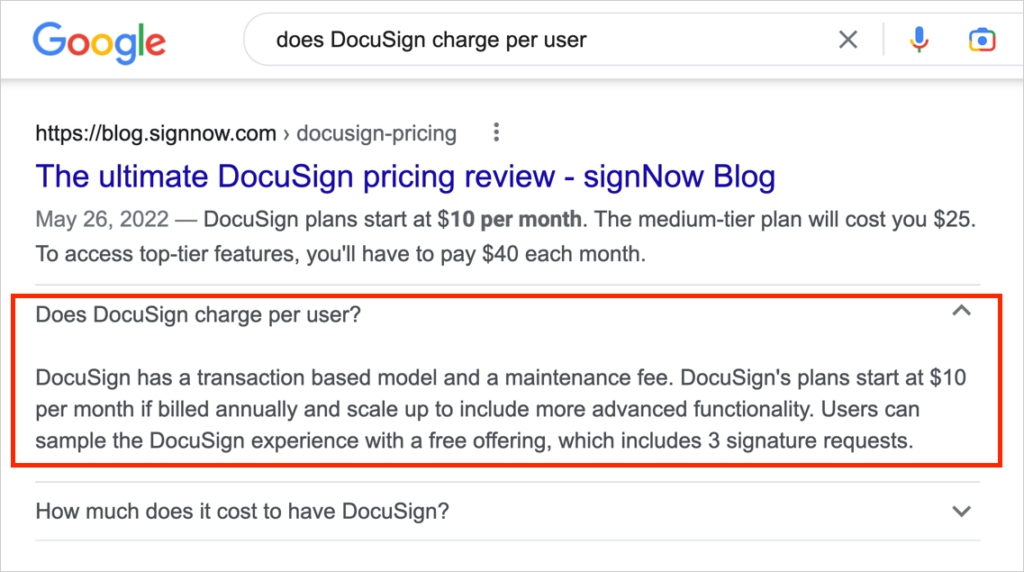
So now, people searching for details on DocuSign’s pricing can find out about SignNow. And when they click through to SignNow, they’ll see it’s cheaper. Clever!
Build Trust: Be Objective and Accurate
When answering FAQs on your competitors, it’s important to be accurate. Say good things about their product where warranted.
The more you sound like a trustworthy third party in your competitor FAQs, the more likely your answers will rank well.
Please note that this doesn’t mean you are trying to trick Google. Search engines know the source of any given FAQ. The goal here is to meet Google’s standards for quality. Quality is always a huge ranking factor.
Don’t forget to say why your product might be a better alternative. For example, if you offer a free feature that your competitor charges for, say so.
You don’t always need to highlight your benefits in the FAQ answer itself though. Use your judgement.
Remember, you’re using the FAQ about your competitor to get click-throughs to your website. Once the visitors are on your web page, they can read more about how your products compare.
Tip: Include one or more internal links in the answers where relevant or practical. But don’t force a link into an answer if you have no good options for one.
Aim to Appear in the “People Also Ask” Boxes
Now let’s look at how you can get your FAQs to land in People Also Ask boxes.
What are “People Also Ask” Boxes?
Google often (but not always) displays a section on page 1 of search results called “People Also Ask” (PAA). These are common questions people have about the related search term.
As such, they reveal important information about search intent.
To see an example of PAA let’s open Chrome Incognito. Type in the same search term as before (“does DocuSign charge per user?”).
Now scroll down a bit to find the “People Also Ask” questions.
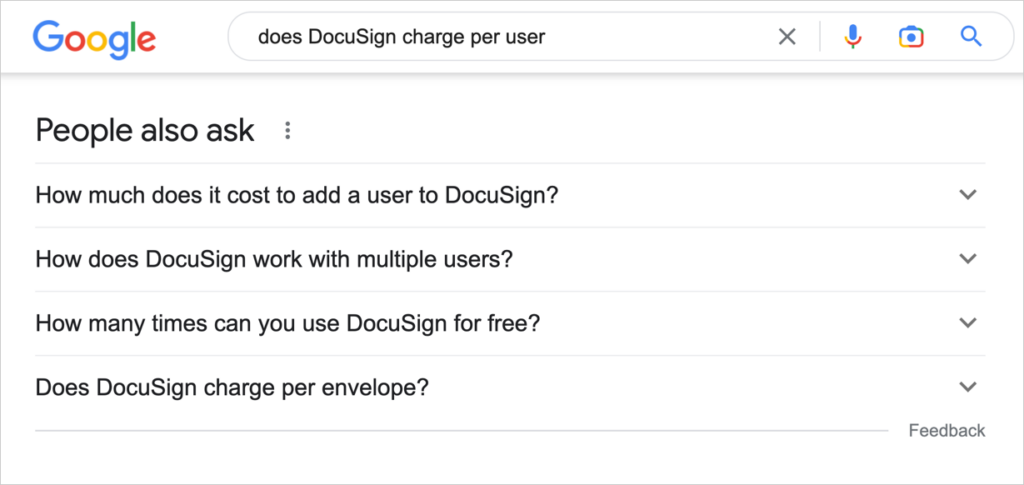
As you click on each question, its answer will appear. After clicking on a question, additional “People Also Ask” questions will appear at the bottom of the box.
Let’s look at the first PAA question: “How much does it cost to add a user to DocuSign?”
Clicking on the question reveals it’s been answered by PandaDoc, another DocuSign competitor!
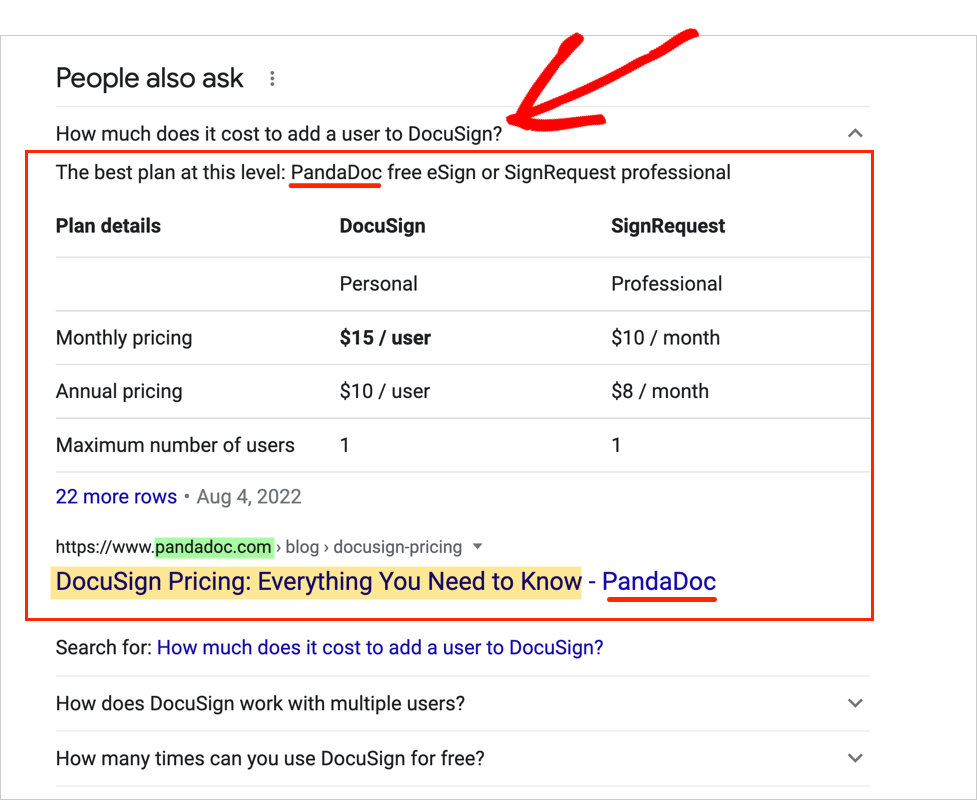
Steps to Get Your FAQs in PAA Boxes
To boost the chances that some of your FAQs will appear in a PAA box, we recommend taking these steps:
- For each article you write, identify the main topic first. In SEO, this is called a keyword, a search term, or a focus keyphrase. (Follow these easy instructions.) This is good SEO practice for every article. But it’s also going to help you find relevant PAA to answer. This is because PAA questions appear in relation to a search term.
- For each page or post you create, search in Chrome Incognito for your article’s main keyword.
- Explore the People Also Ask questions that appear.
- Choose some PAA questions to answer in your article. (Not all PAA questions will be relevant to your keyword. Use your judgment when choosing which ones to answer.)
- Add your FAQs to your page.
Hijack Search Intent with a Product/Service Comparison Article
Wondering what type of article to write that will help you land in the midst of your competitors’ rankings?
Try this battle-tested approach: Write a product/service comparison article.
This can be a “double vs” article (“Brand A vs. My Brand”).
Or a “triple vs” article (“Brand A vs. Brand B vs. My Brand”).
Include a short comparison table if possible. (Keep the features in the table to a minimum; too many options can overwhelm readers.)
These articles provide the perfect opportunity to answer competitor PAA.
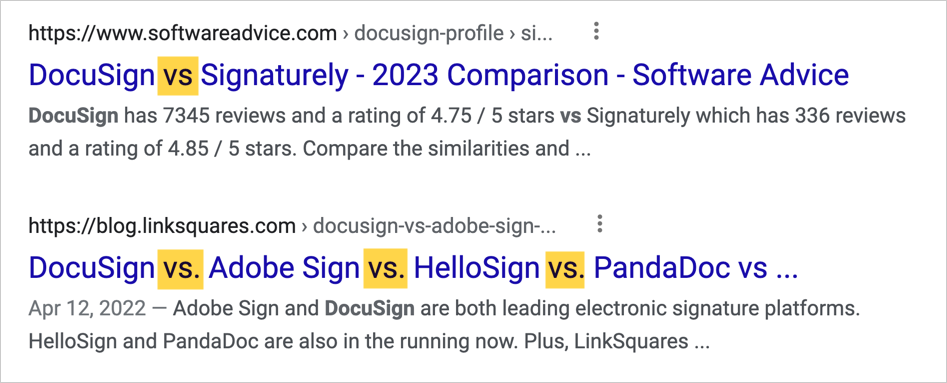
Do FAQs Need Schema Markup to Land in PAA Boxes?
At this point, we want share some nuanced information. Your FAQs don’t need FAQ Schema markup applied to them in order to be selected by Google to appear in a PAA box.
The quality of your answer and your web page, and the nature of the competition, are the biggest ranking factors.
That said, we recommend you always optimize your FAQs with Schema markup so that you run a higher chance of getting your FAQs displayed, along with your title and description, in regular search results. (See the “things to do in cancun” example at the beginning of this article.)
Great, we’ve covered some ideas for FAQ content and some strategic moves that can make a significant difference in your click-through rates (CTRs).
Remember: to rank for FAQs, be concise and clear in your answers.
To the degree that you help the reader, Google, Bing, Yandex, and other search engines will reward you.
Have More Questions About the WordPress FAQ Block?
What is an FAQ rich snippet?
An FAQ rich snippet (or “FAQ rich result”) refers to the way Google displays some FAQs in search results. To appear as a “rich snippet,” an FAQ must have FAQ schema markup added to it. In search results, FAQ rich snippets appear beneath an article’s title and description. They appear in accordion format (clicking on a question reveals the answer). FAQ rich snippets can include links in the answer area.
How Do I Move my WordPress FAQ Block?
To move your WordPress FAQ block, do the following: Place your cursor inside the FAQ block. Then select the 6-dot “Drag“ icon to drag and drop the block where you want it. Or click the “Move up” or “Move down” arrow to move the block.
(If you don’t have any content below the FAQ, then the “Move down” arrow will appear grayed out.)
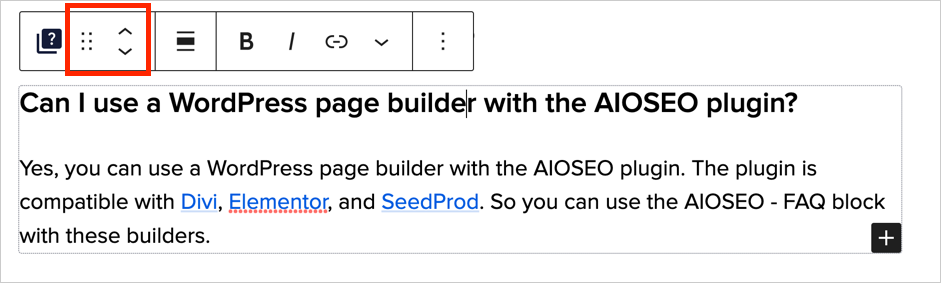
What is the best FAQ plugin for WordPress?
The best WordPress FAQ plugins optimize your content for SEO. And they provide design options. Here are some recommendations:
- All in One SEO (AIOSEO) plugin
- FAQ by 10Web
- Heroic WordPress FAQ Plugin (allows video embeds in answer sections)
- Tribulant WordPress FAQ Plugin
- Quick and Easy FAQs
- Ultimate FAQ
- Helpie FAQ (Helpie FAQ also includes WooCommerce and Elementor integrations)
How do I add FAQs in WordPress without a plugin?
To create an FAQ section in WordPress without using a plugin:
- First, navigate to the page or post in question.
- Use an h2, h3, or h4 heading for your questions.
- Add a paragraph block below each question for the answer.
But remember, using a WordPress FAQ block plugin will optimize your FAQ for SEO. This ensures that your FAQs can display as rich snippets in search results. SEO-optimized FAQs are an important part of growing your site traffic.
Can I add custom FAQ Schema markup to the AIOSEO plugin?
Yes, you can add custom FAQ Schema markup to the AIOSEO plugin. For example, you could add the property reviewedBy if you use a subject matter expert to fact-check your authors’ FAQs. Follow these simple instructions for adding your Schema markup in JSON-LD. You can validate your code by clicking a button. And you can save the custom Schema as a template.
How do I use AIOSEO to add FAQ schema with Divi, Elementor, WP Bakery, or other builders?
While the AIOSEO – FAQ Block is designed to be used in the WordPress editor, you can still use AIOSEO to generate FAQ schema if you are using other editors.
To add FAQ schema to pages created with Divi, Elementor, or other builders, follow these instructions.
Step 1: Add Your FAQs to Your WordPress Page
Type in your FAQ questions and answers to your WordPress page or post.
(Some writers like to highlight the questions by adding an h3 or h4 tag to them. Follow your preference.)
In our example below, we’ve added 2 FAQs.
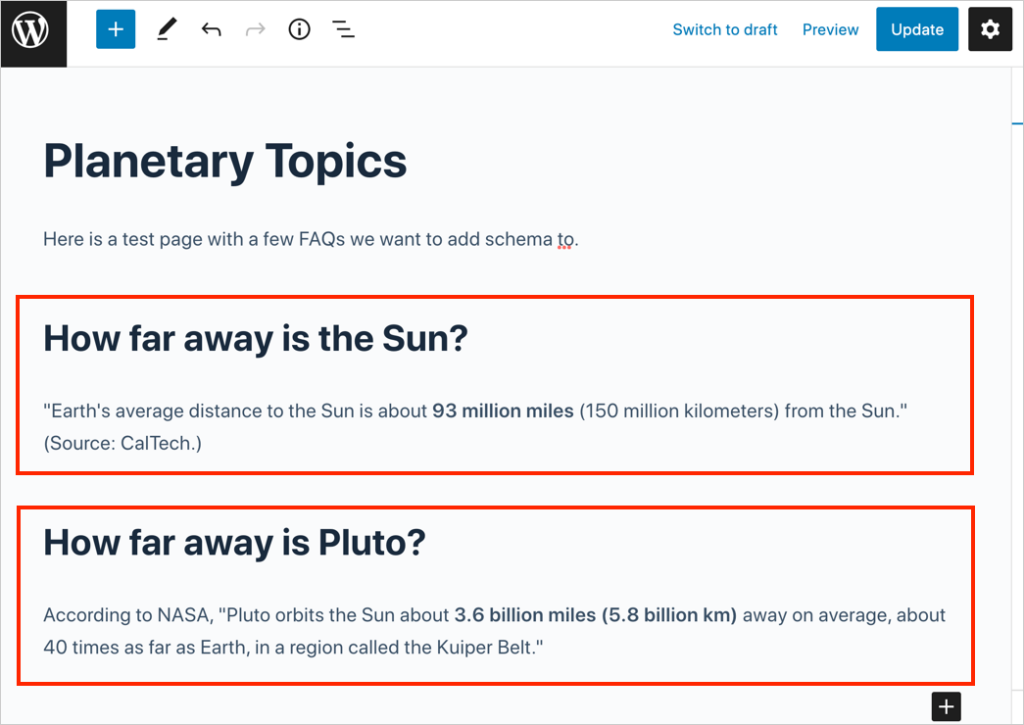
Step 2: Open the AIOSEO Schema Settings
Now, at the upper right-hand corner of your page, click on the AIOSEO button, then click Schema.
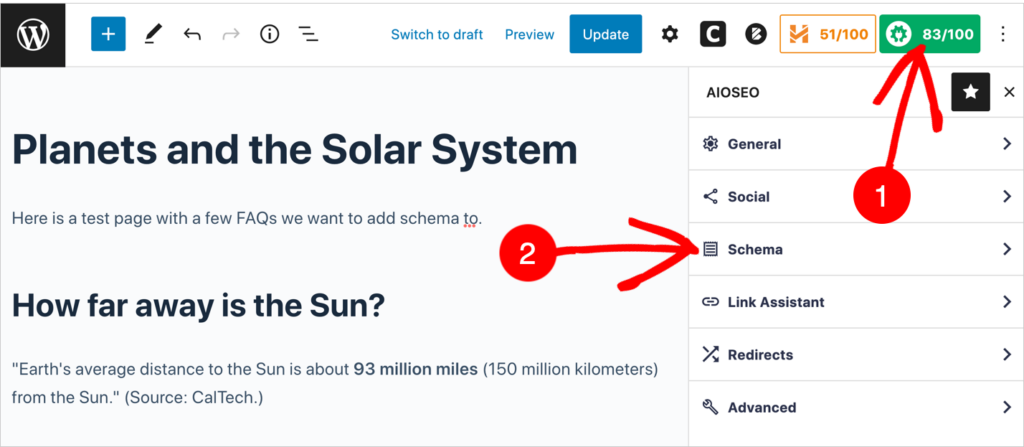
Now you’ll see Schema in Use.
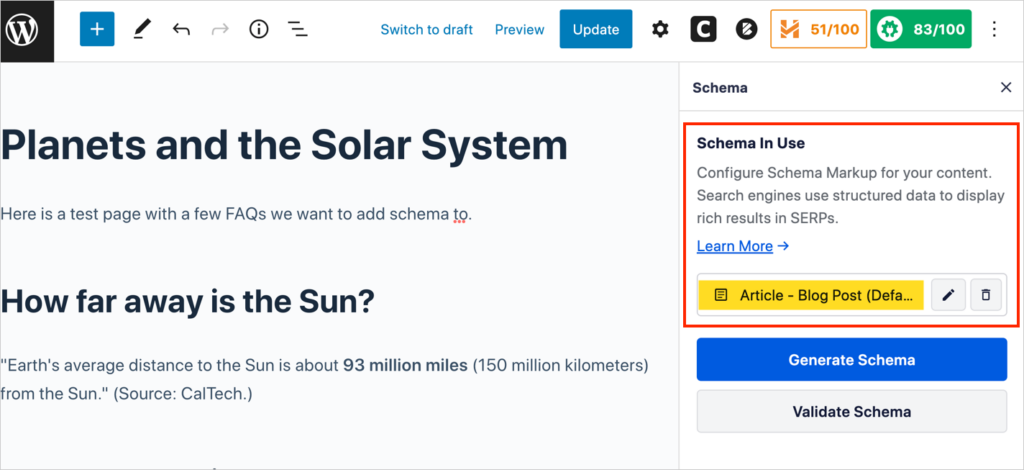
Notice that the “Article” schema type has already been applied. (By default, AIOSEO applies this schema type to all WordPress posts.)
Step 3: Click Generate Schema
Since we want to add another schema type to the page (namely FAQ schema), click the blue Generate Schema button.
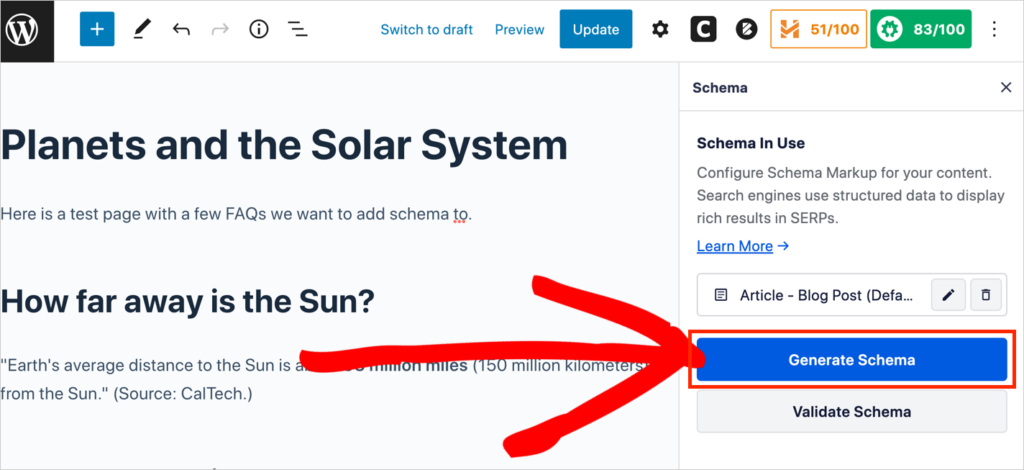
That will open a pop-up window with various schema types to choose from.
Step 4: Click the FAQ Button
Find the FAQ button and click on the “+” (plus sign) icon on the right side of the button.
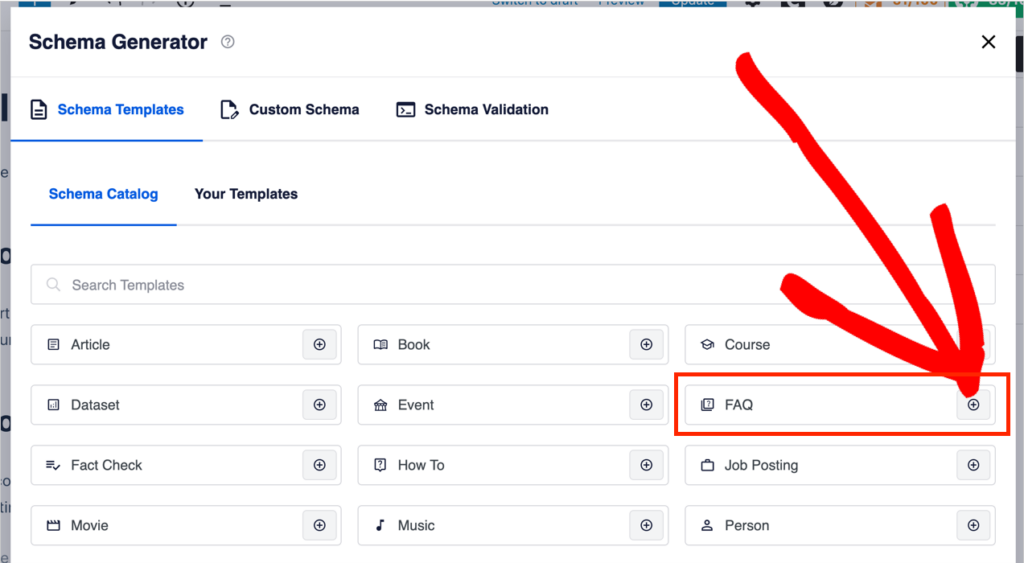
That will open a new pop-up window with some easy form fields to fill out.
Step 5: Add and Save Your FAQ Text
- Scroll past the Title and Description fields (These are for your page title and meta description.)
- Copy and paste in your first FAQ question and answer in the respective fields.
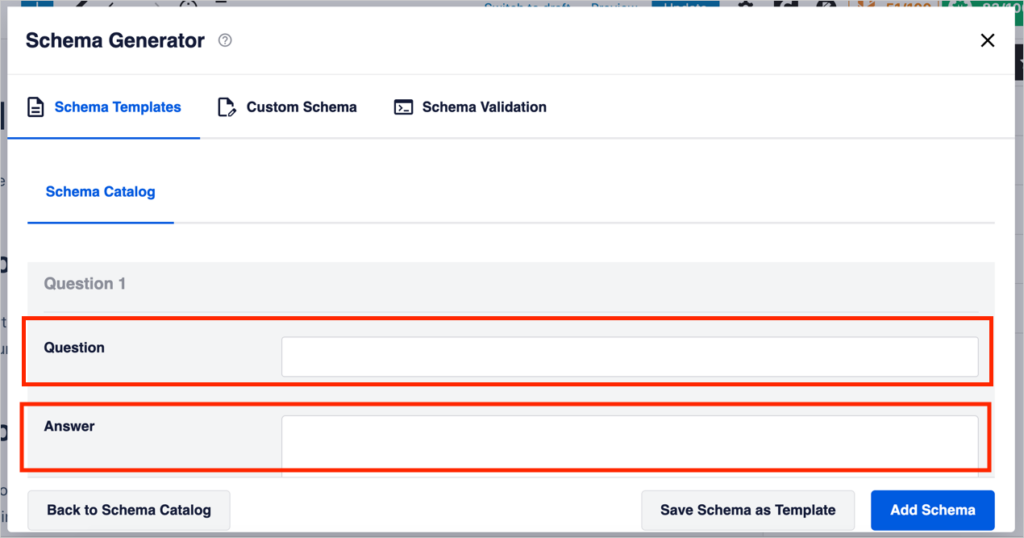
Then scroll down a bit and click the blue “Add another question” hyperlink at lower right in the pop-up window.
Copy and paste in your 2nd FAQ question and answer.
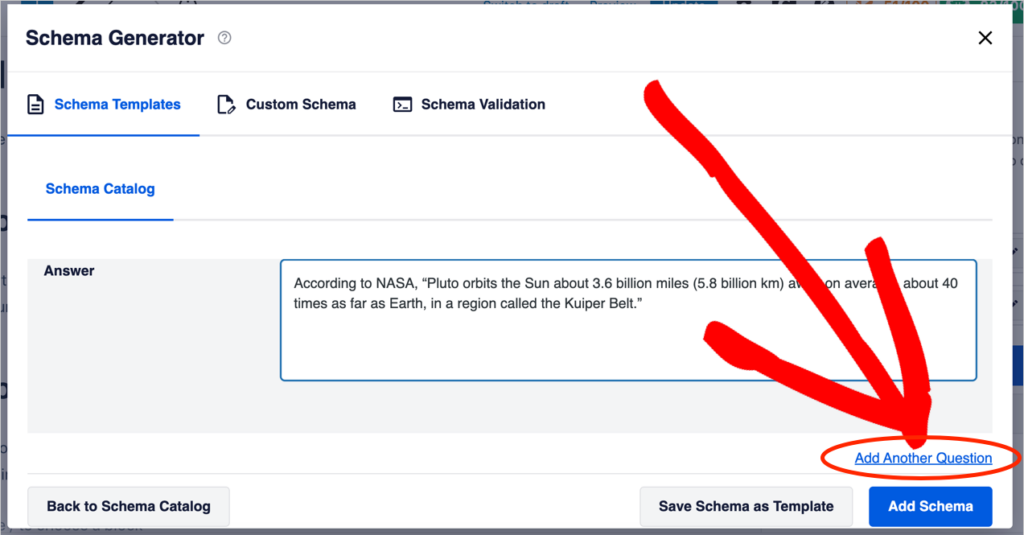
Continue until you’ve copied and pasted in all FAQs present on your web page.
Then click the blue Add Schema button to save your FAQ schema.
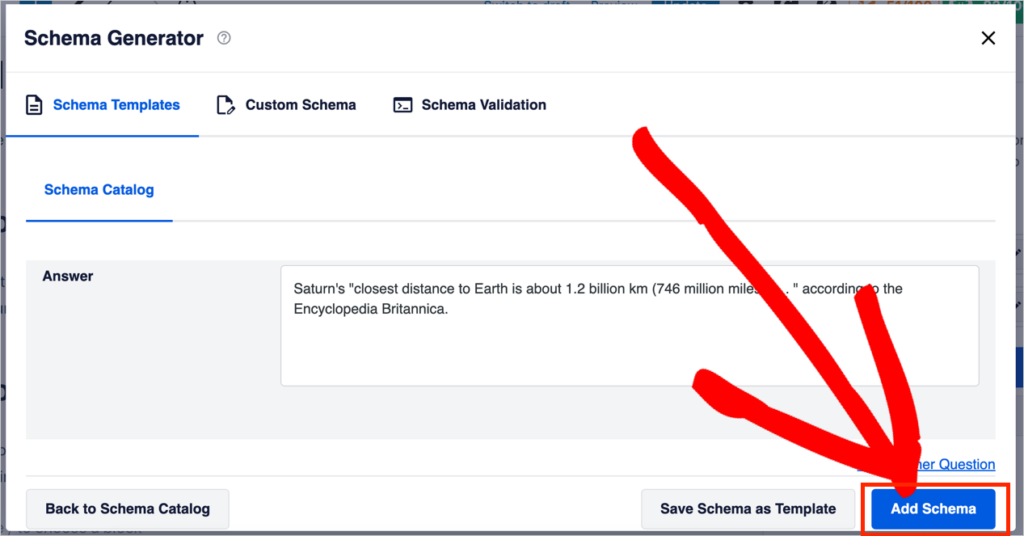
Now, when you click Schema in the AIOSEO settings, you’ll see you have Article and FAQ schema applied to your page.
How to Edit Your FAQ
If you add new FAQs to your page in the future, be sure to also add FAQ schema to them. To do this, go to AIOSEO » Schema.
Then click on the pencil icon next to the FAQ Page schema button.
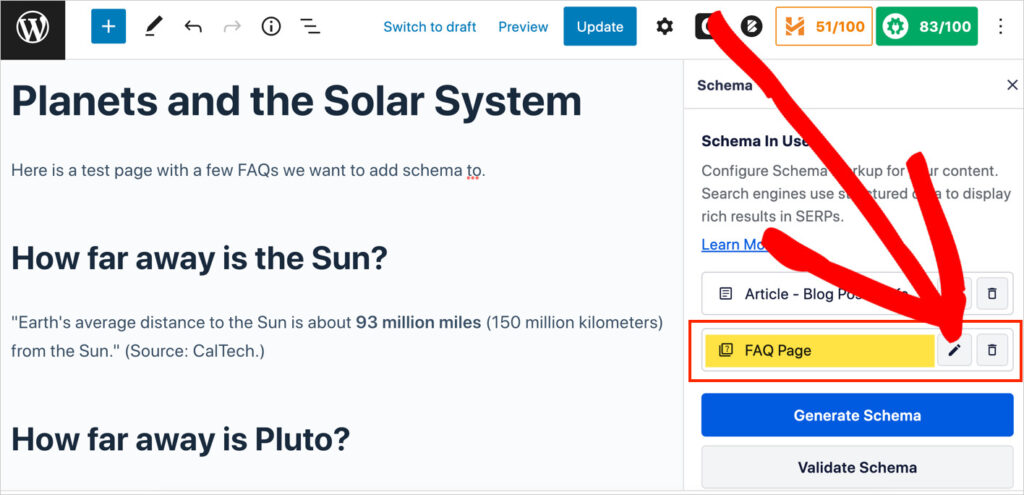
Add your new FAQs and save by clicking the Add Schema button.
What’s Next?
Optimized FAQ blocks can increase click-throughs and drive traffic to your site.
And you’ve seen how you can use them to grab market share from competitors.
We hope this article has helped you learn how to use FAQ blocks to boost SEO and get more traffic. Next, check out our tips on boosting SEO without expert help. And explore some easy ways to increase your click-through rates (CTRs.)
If you found this article helpful, then please subscribe to our YouTube Channel. You’ll find many more helpful tutorials there. You can also follow us on Twitter, LinkedIn, or Facebook to stay in the loop.
Disclosure: Our content is reader-supported. This means if you click on some of our links, then we may earn a commission. We only recommend products that we believe will add value to our readers.
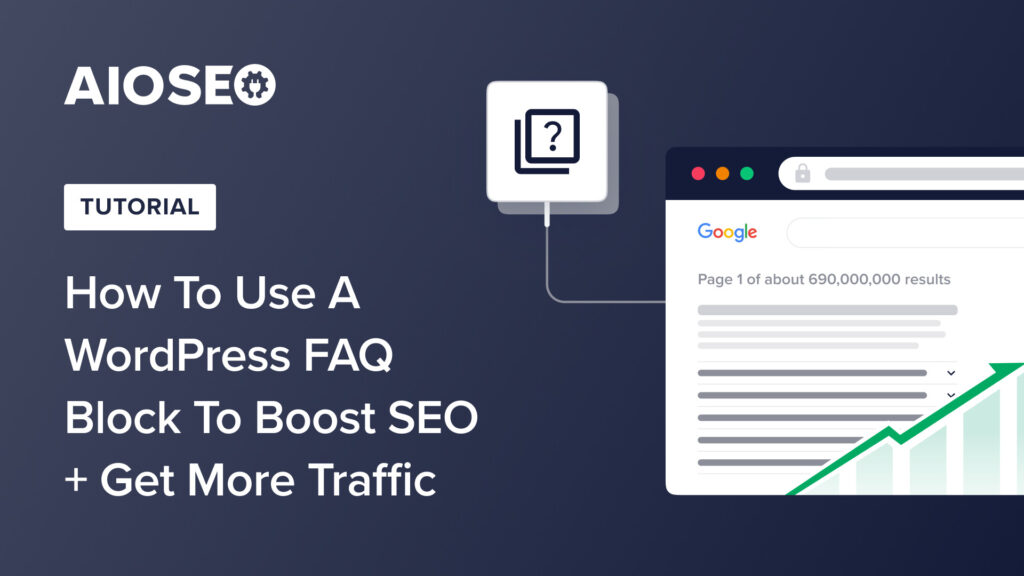

Thank you so much for the wonderful, useful article. I never for a million years thought, FAQ has any value in SEO
Great Job!
Very much appreciated
Thank you
So glad you found it useful, Brenda! Thank you for your kind comment. It is quite surprising to see how effective FAQs can be.
Sherrie! Thank you so much for this in-depth but easy to understand post about FAQ. We love FAQs but have not been doing them as well as we should have. This is a game changer and we can’t wait to put into practice what we learned from you. Have a great day!
You’re most welcome, Mark! Thank you for your feedback. Looking forward to hearing what you do with these.
Great article. How well would this information apply when using a page builder like Divi?
I am using AIOSEO for two websites built using page builders. One is built using Elementor and another one with WP Bakery. On both of them, there is no option for the AIOSEO FAQ block in the page builder widgets. Pretty disappointing.
Hi Kesar! Thank you for your valuable feedback. For WordPress builders, there is another method to use to add FAQ schema using AIOSEO. Since there’s so much interest in this, I decided to add a section to the article covering this topic. Please check back here tomorrow morning (New York time) on 2/7/2023. The new instructions will be added to the article. Thank you Kesar!
Great question, Mark. I’ve received a few questions about this so I decided to add a section about how to follow the FAQ strategy described in the article, using a WP builder and AIOSEO. Please check back here tomorrow morning 2/7/2023 – and the update will be here. Thanks!
Thanks a lot. USEFUL INFORMATION
You’re quite welcome. Glad you found it useful.
Interesting article, thanks a lot, I will read it several times to understand better the FAQ. My problem is that I am writing on the Theory of Everything, the creation of the universe, from quantum physics to philosophy. In that case, FAQs can target any existential problems, different for everyone and at the same time important for everyone. How to find the right FAQ for everyone who wants to ask completely different questions? Is it possible?
Great post, good information here. I have the same question as Mark Viergutz, how would you use the AIOSEO FAQ when using the Divi page builder?
Hi Nick! Good question – since I received a few questions on this topic, I decided to add a section about how to follow the FAQ strategy described in the article, using a WP builder and AIOSEO. Please check back here tomorrow morning 2/7/2023 – and the update will be here. Thank you Nick.
I am so excited, only now learning about everything that I can do on AIOSEO. Still have a great deal to learn, but very enthusiastic. Thank you!
So glad to hear this, Carol! Please feel free to reach out here in the comments section, or contact support, if you have any questions at all.
Can this work with Elementor?
Hi Joan – Thank you for this question! I decided to add a section about how to follow the FAQ strategy described in the article, using a WP builder and AIOSEO. Please check back here tomorrow morning 2/7/2023 – and the update will be here. (I also received questions about Divi, WP Bakery, and some other builders.)
Brilliant article – thanks! We use the Tatsu editor – is AIOSEO’s FAQ block available with this?
Hi Nicky – thank you! So glad it was helpful. The FAQ block itself is designed to work as a Gutenberg block, so it’s only available in the WordPress editor. However, there is another way to use AIOSEO to add FAQ schema and get the same results. Since I received several questions about this, I decided to add a section to this article, about how to do follow this strategy and add FAQ schema with a builder and AIOSEO. Please check back here tomorrow morning 2/7/2023 – and the update will be here. Thanks Nicky!
Hello! I have a question about the use of FAQ Blocks with AIOSEO. On one site I have made a FAQ section with “content-toggle” blocks that are in the theme I use, no extra plugin is installed. When I search my own site, the answers are not included unless they are “open”. Do I solve that problem by using AIOSEO for FAQ?