Would you like to know how to set up automatic redirects in WordPress?
Doing so will help you eliminate 404 errors and other crawl errors that can negatively impact your search engine optimization (SEO). It also helps eliminate errors that come from manually implementing redirects at scale.
In this article, we’ll show you how to set up automatic redirects in WordPress.
In This Article
What is a Redirect?
A redirect is essentially a way to send both users and search engines to a URL (web address) different from the one they originally requested. This usually happens when a page is moved to a new URL or when it’s completely deleted.
In a sense, redirects (yes, there are many redirect types) can be likened to a forwarding service for web pages. When users land at your old address (which is what a URL is), they’re immediately forwarded to your new address.
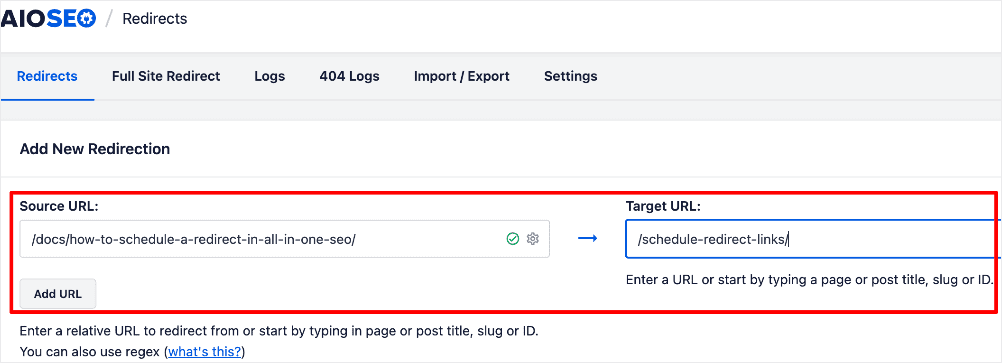
In the example above, we’re redirecting the Source URL (previous address) to the Target URL (new address).
What is the Purpose of a Redirect?
Redirecting URLs has many useful benefits for SEO. Some of the main ones include:
- Forwarding users to the correct location: When you move a page, implementing a redirect forwards readers and search engines to the new location of that content. When you delete a page, you can redirect the URL to another relevant one, even your homepage.
- Maintaining your SEO wins: In the case of pages ranking well but losing relevance, implementing a redirect helps you pass those SEO wins to the new URL.
- User experience: Redirects prevent users from getting 404 errors. These can result in a negative user experience (UX).
As you can see, redirects are an essential part of site maintenance. This is why setting up automatic redirects is an excellent way to ensure good site health.
How to Set Up Automatic Redirects in WordPress
Ready to set up automatic redirects in WordPress?
Let’s dive right in.
Step 1: Install and Activate All In One SEO
The first step to setting up automatic redirects is downloading and installing All In One SEO (AIOSEO).
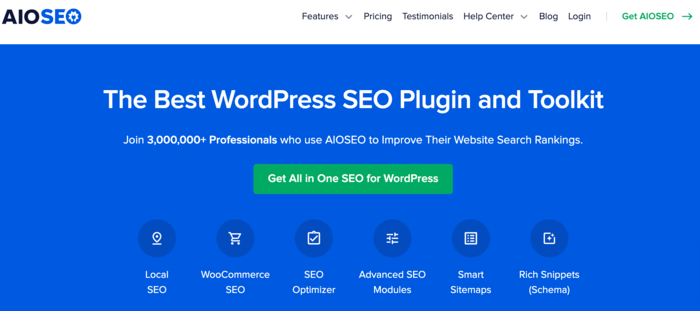
AIOSEO is a powerful, easy-to-use SEO plugin boasting over 3 million active installs. That means millions of smart bloggers and marketers use AIOSEO to help them boost their search engine rankings and drive qualified traffic to their blogs. The plugin has many powerful features and modules designed to help you properly configure your SEO settings.
Regarding setting up automatic redirects, AIOSEO has a powerful Redirection Manager. This game-changing tool helps you manage redirects and eliminate 404 errors, making it easier for search engines to crawl and index your site. It also helps ensure a positive UX for your site visitors.
AIOSEO’s Redirection Manager also has the functionality to help you set up automatic redirects.
Other SEO features and modules include:
- Cornerstone Content: Easily build topic clusters and enhance your topical authority and semantic SEO strategy.
- Author SEO: Easily demonstrate Google’s E-E-A-T in WordPress.
- Search Statistics: This powerful Google Search Console integration lets you track your keyword rankings and see important SEO metrics with 1-click, and more.
- SEO Revisions: Track any changes you make to your site and see their impact on your SEO. Plus, you get to see on a timeline how Google updates affect your site.
- Advanced Robots.txt Generator: Easily generate and customize your robots.txt file for better crawling and indexing.
- TruSEO Highlighter: Makes it easy to spot on-page SEO issues and gives recommendations for fixing them.
- Next-gen Schema generator: This no-code schema generator enables users to generate and output any schema markup on your site.
- Link Assistant: Powerful internal linking tool that automates building links between pages on your site. It also gives you an audit of outbound links.
- SEO Preview: This gives you an overview of your search and social snippets and general SEO so you can improve your optimization.
- IndexNow: For fast indexing on search engines that support the IndexNow protocol (like Bing and Yandex).
- Sitemap generator: Automatically generate different types of sitemaps to notify all search engines of any updates on your site.
- And more.
AIOSEO also has many other features to help you boost your local SEO, on-page SEO, and technical SEO.
For step-by-step instructions on how to install AIOSEO, check out our installation guide.
How to Set Up Automatic Redirects in WordPress: 2 Methods
Ready to set up automatic redirects in WordPress?
We’ll show you 2 simple methods you can use depending on your situation. Both depend on you having
Method 1: Schedule Redirects
The first method of setting up automatic redirects involves scheduling redirects for the URLs you know will change. This works for both permanent and temporary redirects.
Step 1: Identify the URLs You Want to Redirect
To use the redirect scheduling function in AIOSEO, you first need to identify the URLs you want to redirect and where you want to redirect them. For example, you could be:
- Carrying out site maintenance
- Running special events like short promotions
- Moving from HTTP to HTTPS
- Permanently moving a page to another URL
This means you not only need to know the URLs involved but the type of redirect you want to implement.
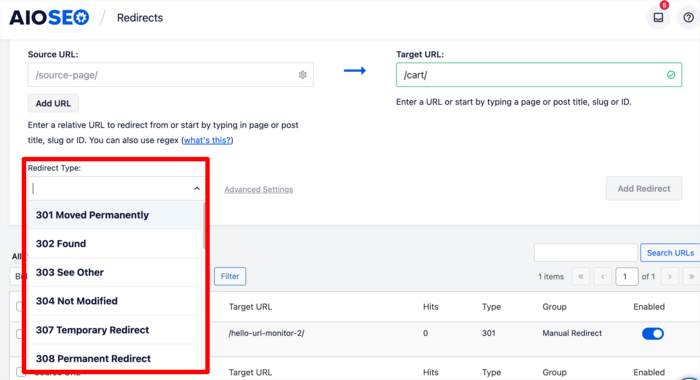
Step 2: Add a Redirect
Once you’ve identified your source and target URLs, the next step to setting up automatic redirects is adding your redirects.
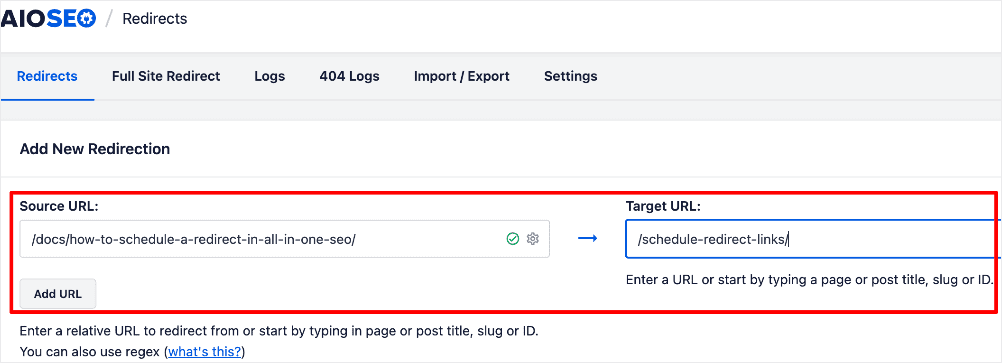
If you have multiple URLs, you can either add them manually or upload them from a CSV file.
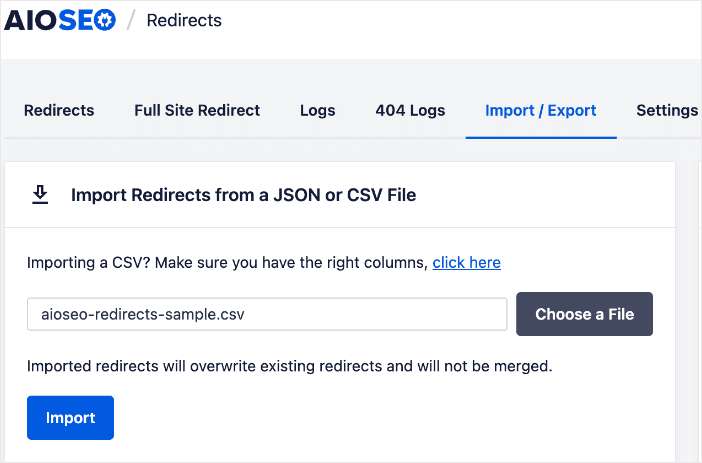
This feature makes it super easy to automate bulk redirects. It also helps avoid 404 errors that can arise due to the tedious task of manually implementing bulk redirects.
Step 3: Schedule Your Redirect
After you’ve identified the URLs to redirect and added the redirects, you can schedule the redirects to be implemented at a particular time.
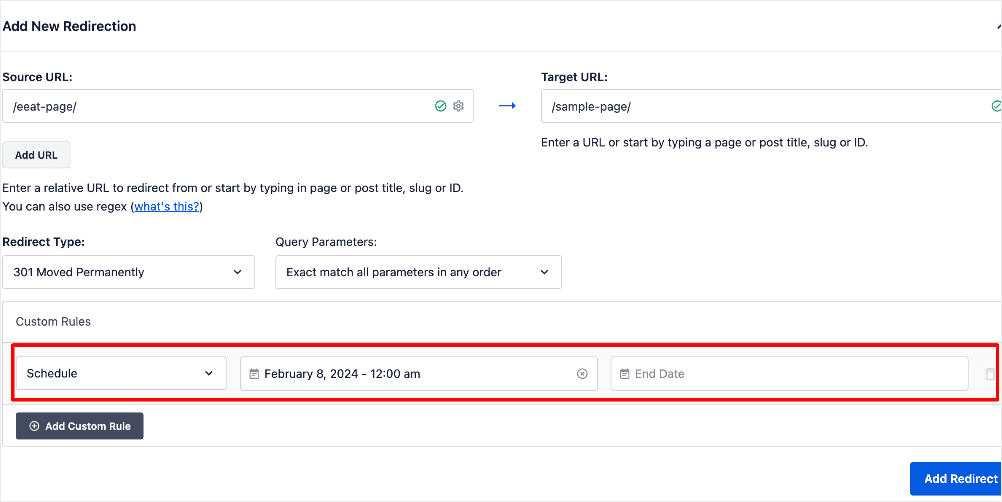
For temporary redirects, you can even schedule when the redirect should be implemented and when the redirect should “expire”. When the redirect expires, the address of the page reverts to the original URL.
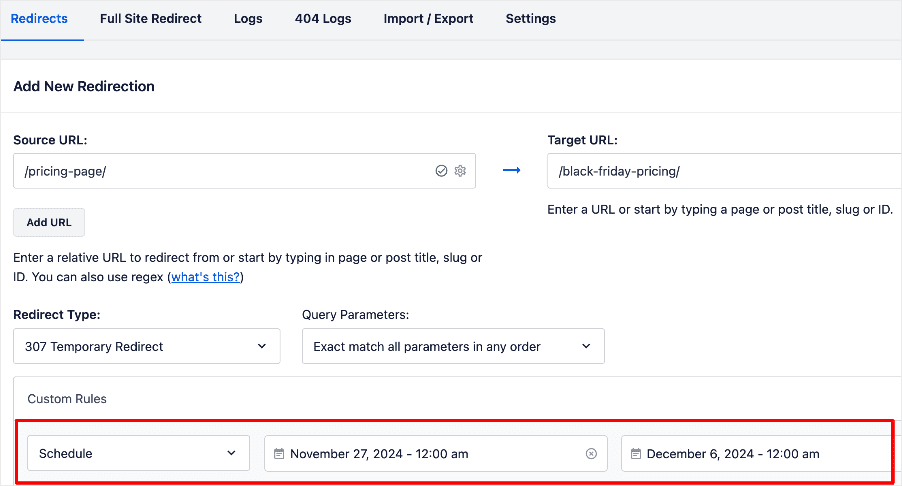
Scheduling redirects this way is an excellent way of setting up automatic redirects. It’s efficient and time-saving.
Method 2: Using the Automatic Redirects feature
The second method of setting up automatic redirects involves using AIOSEO’s Automatic Redirects feature. AIOSEO’s Redirection Manager automatically detects when a URL changes. However, for this to happen, you have to enable it, which brings us to the next steps.
Step 1: Set Up Automatic Redirects for URL Changes
To get started, go to Redirects in the AIOSEO menu and then click on the Settings tab.
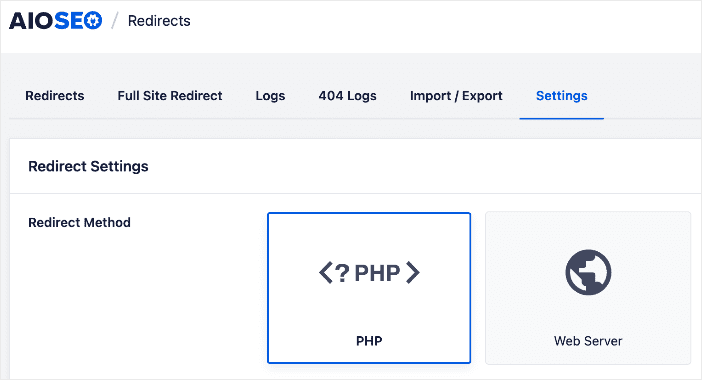
Next, scroll down until you see the Automatic Redirects section.
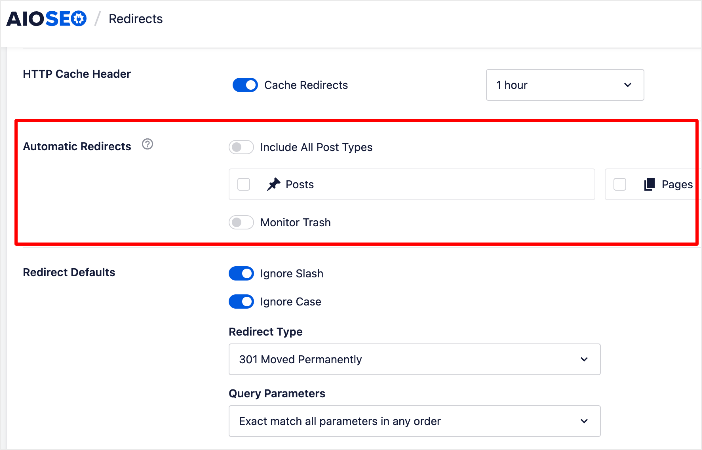
Step 2: Set Up Automatic Redirects for Deleted Content
Once you’ve located the Automatic Redirects section, you can then set up automatic redirects.
You can either select the Include All Post Types toggle, or you can select individual post types using the check boxes.
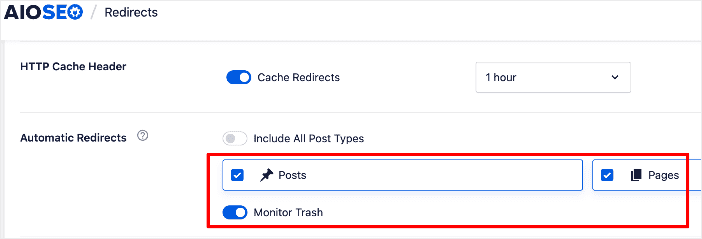
You can also set the default settings for your automatic redirects:
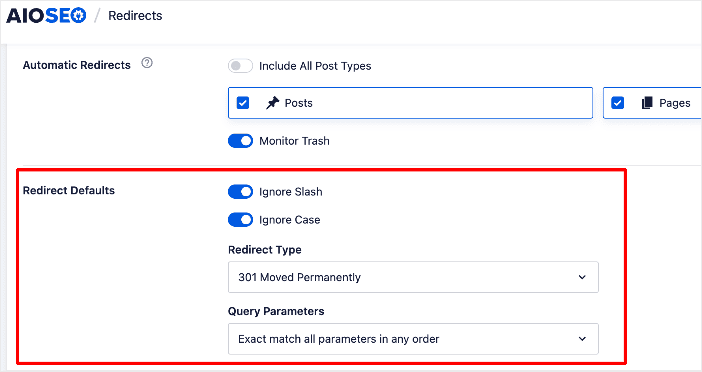
Now, whenever you change the URL for published content in these post types, AIOSEO’s Redirection Manager will automatically create a redirect based on your options and settings.
Step 3: Check Your Automatic Redirects Regularly
AIOSEO’s Redirection Manager keeps a log of all rdirects. You can see this under the Redirects tab.
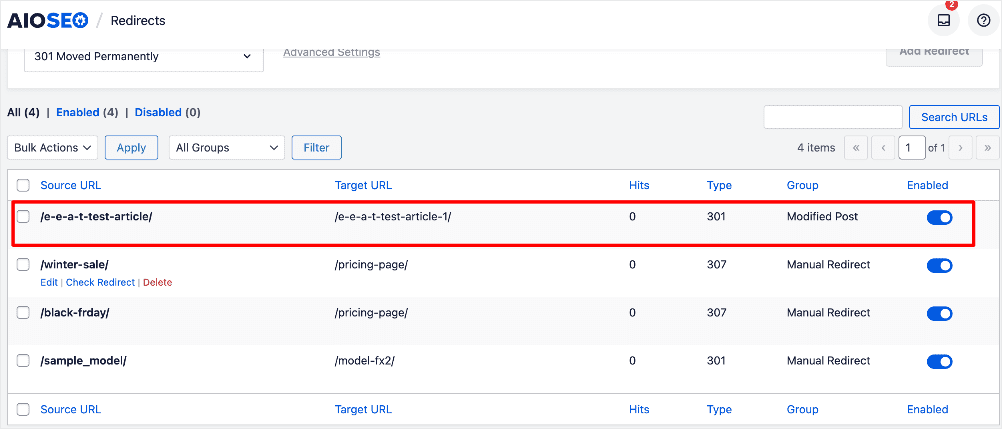
The redirects labeled Modified Post are automatic redirects. You can check if the redirect is working by clicking the Check Redirects link.
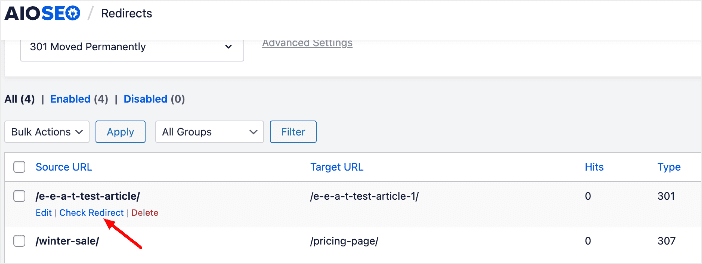
And that’s it!
You’ve set up automatic redirects in WordPress.
Automatic Redirects in WordPress: Your FAQS Answered
What is an automatic redirect?
An automatic redirect is a process where a web page or URL automatically sends users to a different location without requiring any action from the user. It’s often used to redirect traffic from an old or outdated URL to a new or updated one.
Why are automatic redirects used?
Automatic redirects are commonly used for various reasons, including website restructuring, rebranding, updating URLs, or fixing broken links. They help maintain a seamless user experience by ensuring that visitors are directed to the correct content, even if the URL has changed.
What is the best tool for setting automatic redirects?
The best tool for setting automatic redirects is All In One SEO (AIOSEO). It has a powerful Redirection Manager that makes it easy to implement and automate any type of redirect.
We hope this post has helped you know how to implement automatic redirects it in WordPress. You may also want to check out other articles on our blog, like our tutorial on redirecting links in bulk using a CSV file or how to implement a full site redirect.
If you found this article helpful, then please subscribe to our YouTube Channel. You’ll find many more helpful tutorials there. You can also follow us on X (Twitter), LinkedIn, or Facebook to stay in the loop.
Disclosure: Our content is reader-supported. This means if you click on some of our links, then we may earn a commission. We only recommend products that we believe will add value to our readers.
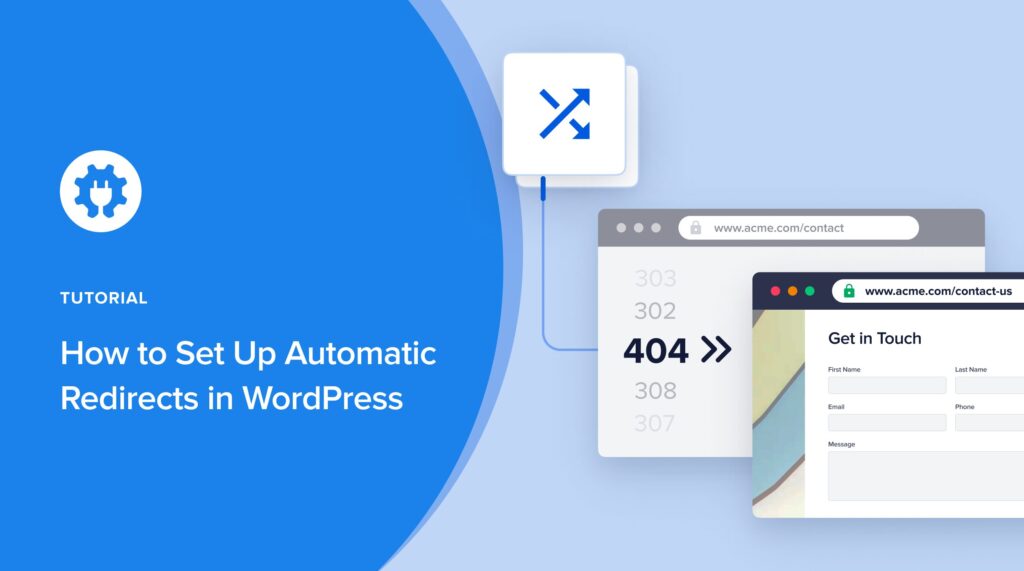

Is there a way to redirect the entire domain or website? Not just multiple pages?
Hey Dennis, thanks for your comment. Sure, you can redirect an entire webiste. Check out our tutorial here.