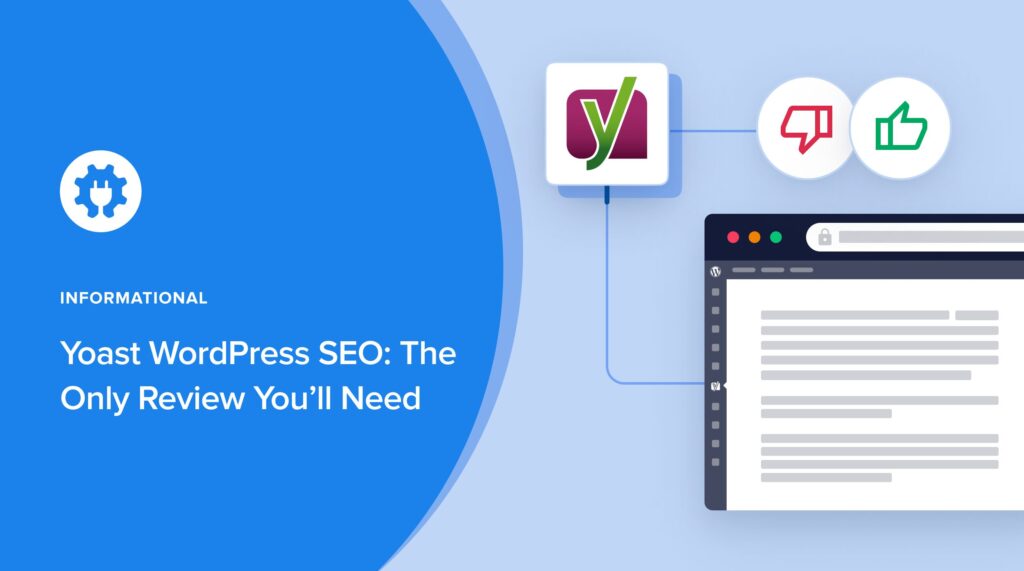Looking for a WordPress SEO plugin and considering Yoast SEO?
Like All In One SEO (AIOSEO), Yoast is popular among many WordPress users. Both plugins help users implement SEO best practices on their sites, giving them a better chance of ranking higher in search engines.
In this article, we’ll closely examine Yoast WordPress SEO and see if it’s the right SEO plugin for you.
In This Article
What is Yoast SEO?
Yoast SEO is a popular WordPress SEO plugin designed to help users optimize their websites to rank higher on search results pages (SERPs). It offers a comprehensive suite of tools and features to simplify the often complex world of SEO, making it accessible to both beginners and experienced website owners.
Yoast was launched in 2010 by Joost de Valk and was the property of his company, Yoast BV, until the plugin was bought by Newfold Digital in 2021. This brought Yoast under the same roof as other popular WordPress services like Bluehost, HostGator, iPage and more.
Key features of the plugin include:
- Content analysis to optimize pages and posts for higher rankings
- XML sitemaps and news sitemaps
- Integration with Google Search Console
- Title and meta description templating
- Schema.org markup support
- Redirect manager
- SEO analysis for custom post types
In a nutshell, Yoast WordPress SEO helps you optimize your content while providing robust technical SEO functionality like sitemaps.
How Much Does Yoast SEO Cost?
Yoast SEO comes in two versions: a free version with core functionalities and a premium version with additional features. The free version provides the essentials for basic SEO optimization, while the premium version offers advanced features like content writing suggestions, internal linking assistance, and social media previews.
Yoast’s pricing structure can be a bit confusing. Basically, Yoast SEO has three pricing tiers:
- Free: basic functionality
- Premium: $99 per year – adds advanced functionality
- Plugin Subscription: $229 per year for a 5-plugin bundle – adds Google Analytics integration
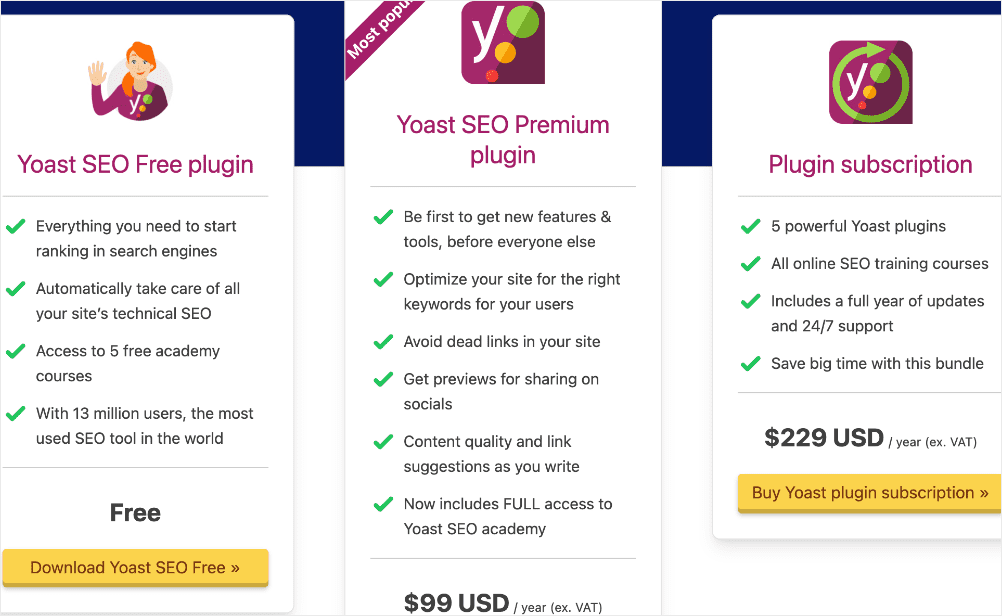
The Premium version comes with core SEO features at $99/year. However, you’ll have to pay extra—from $75 to $145 more dispensing on the module to get more functionality.
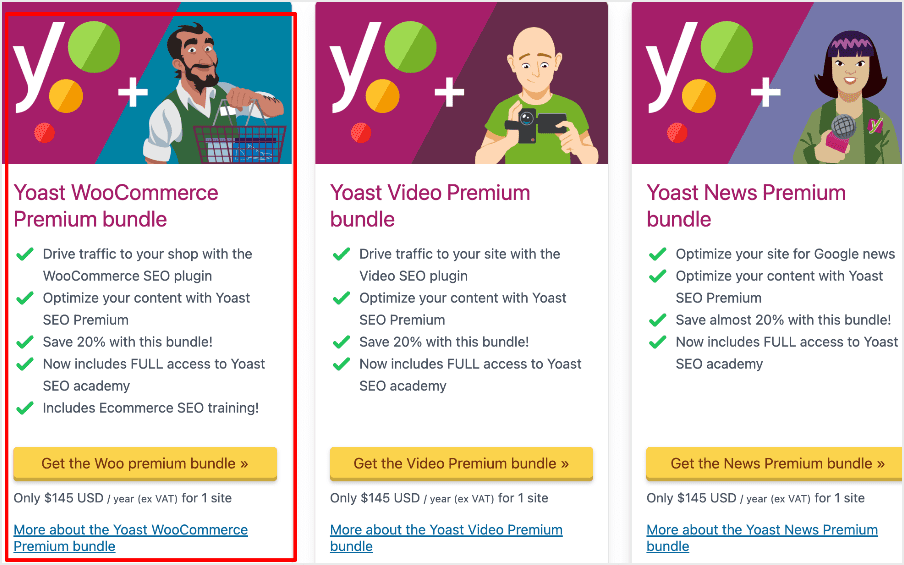
These specialized bundles help you optimize your site for your particular niche. However, that comes at an expense.
Note: AIOSEO’s pricing is straightforward! You don’t have to pay for separate plugins. All you have to do is upgrade to activate the advanced features in the different modules.
Yoast WordPress SEO: Installation and Set Up
Installing Yoast SEO takes just a few clicks. Steps include:
In your WordPress dashboard, go to Plugins » Add New. Next, search for Yoast and click Install Now.
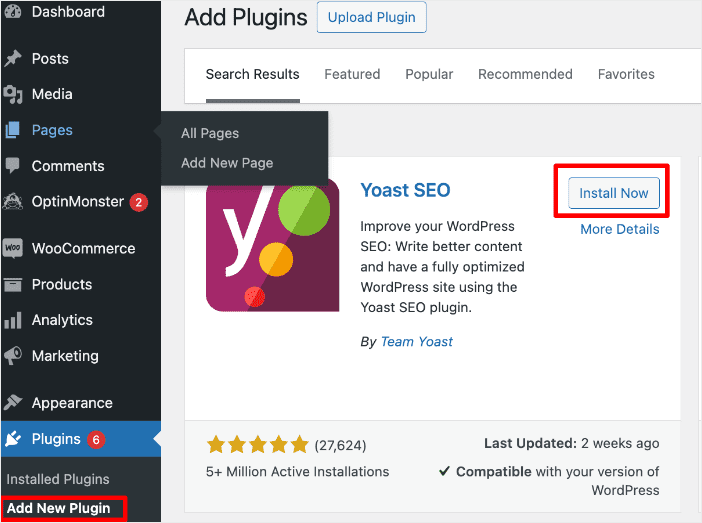
Activate the plugin once the installation finishes.
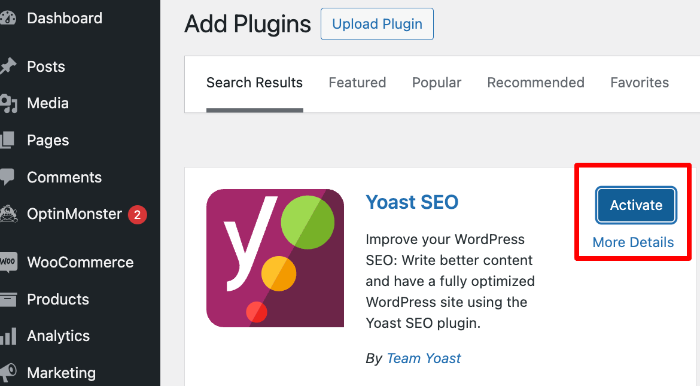
Next, click the First-time configuration and follow the setup wizard to configure the listed elements.
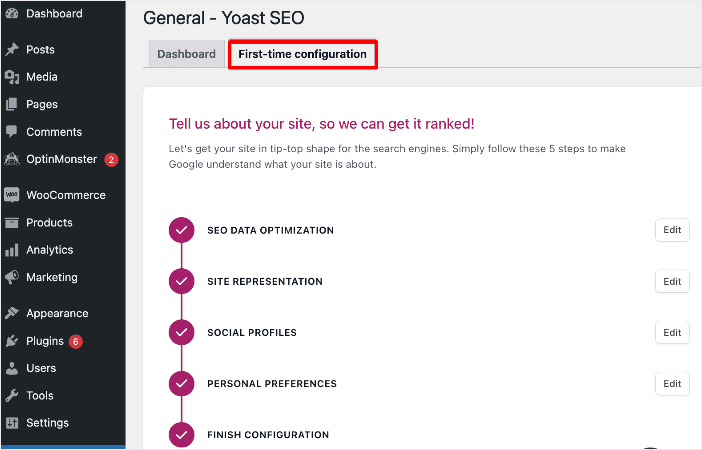
Yoast SEO works right out of the box with smart defaults. But you’ll want to set up a few key things. Examples include:
- Site type (blog, news, ecommerce etc.)
- Search engine visibility
- Enable XML sitemap
- Connect Google Search Console
So, is Yoast SEO the best WordPress SEO plugin for you?
Let’s find out.
How Does Yoast SEO Handle Day-to-Day SEO Tasks?
SEO is an ongoing process. Each new post or page you add has its own SEO score and needs to be optimized accordingly. This means that you will use your SEO plugin regularly to optimize your content for search engines.
Let’s briefly examine how Yoast SEO fares in these daily SEO tasks.
Indexing and Crawlability
One of the most important jobs of an SEO plugin is to help make it easy for search engines to discover your content in a process called crawling and indexing.
This is mostly done by generating sitemaps, which we’ll discuss briefly. It also involves connecting your site to webmaster tools, and Yoast does this through the Site Connections feature:
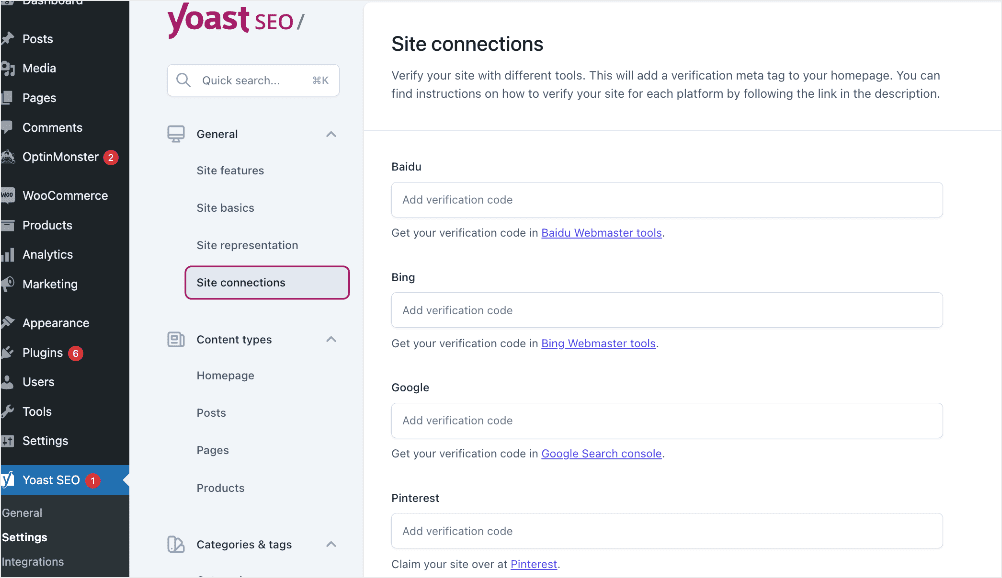
Other ways of improving indexing include setting canonical URLs to resolve duplicate content issues, implementing redirects when you change permalinks or migrate content, and more. Yoast handles these fairly well.
Note: Many users find AIOSEO the easiest plugin to use for setting canonical URLs and implementing redirects. It also has more webmaster tools, like IndexNow.
AIOSEO also makes it easy to check if your posts are indexed, as it comes with an Index Status checker.
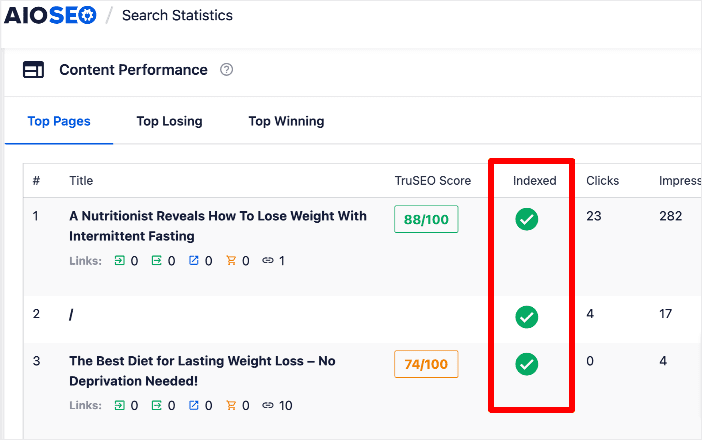
This handy tool also gives you detailed information about your URL, making troubleshooting much easier.
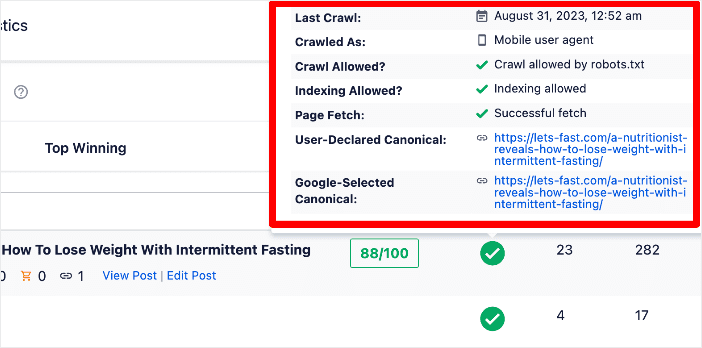
Content Analysis
Yoast SEO has a content analysis tool to help you optimize all the posts or pages on your website. You can view the analysis by clicking on the Yoast plugin icon located in the top right corner of your page while in editor mode.
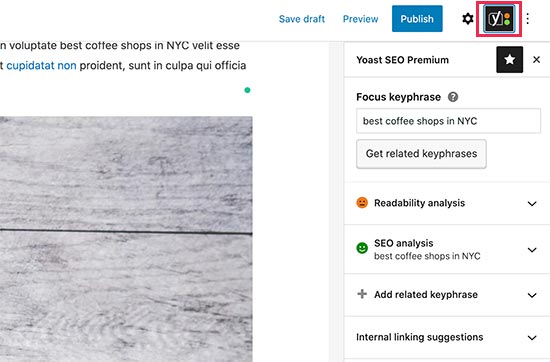
Yoast’s content analysis gives you real-time feedback as you write posts and pages. It covers SEO elements such as readability and content optimization and provides an overall content score. This helps you improve on-page SEO at publish time vs. editing later.
Meta Box and SERP Preview
The meta box is another tool you’ll use with every post you create. You’ll find this just below the post editor. It has a SERP snippet preview, a focus keyword field, and content analysis.
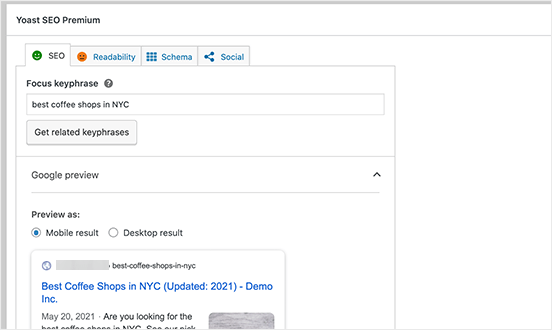
The Google Preview shows how your site’s title and description will look on SERPs (search engine results pages).
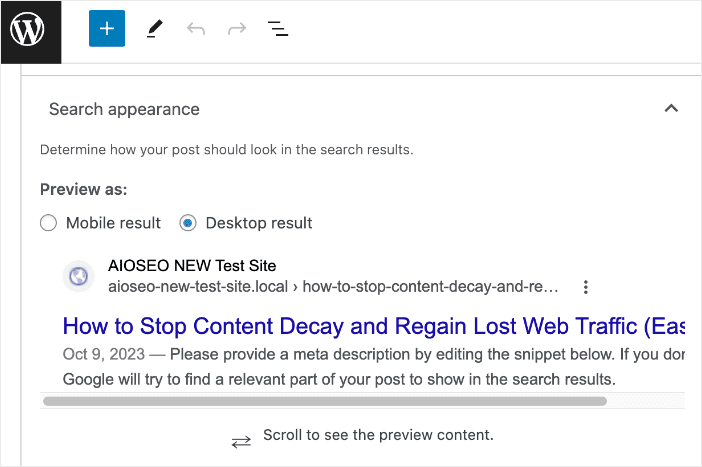
You can choose to view the snippet preview as a mobile or desktop result. Unfortunately, because of the UI, the desktop preview is truncated. You have to scroll to see the entire preview. Here’s the difference between AIOSEO’s version:
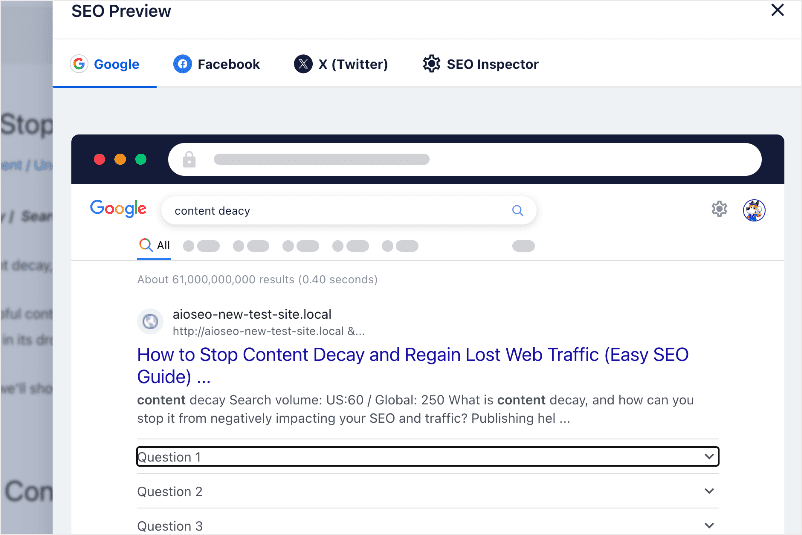
Not only do you get the full version, but AIOSEO also displays schema markup elements as they would appear on SERPs. You can also preview how your post will look when shared on social media.
Yoast SEO automatically uses your post title as the title and an excerpt of your post as the description. However, we recommend changing and optimizing the description by filling in your own version.
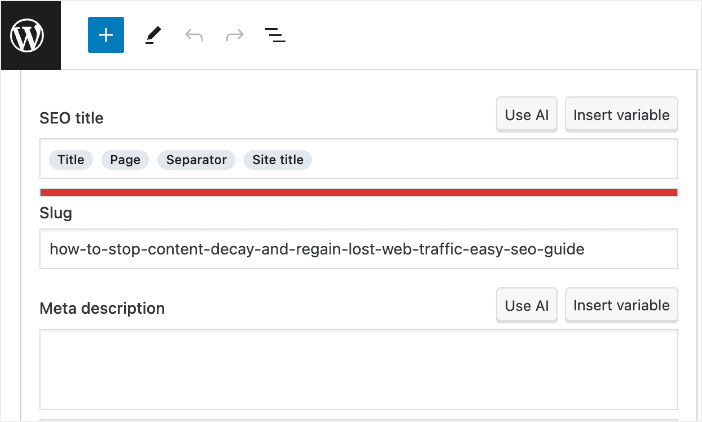
This will give your content a better chance of ranking.
Using Your Focus Keyword in Yoast
Entering the focus keyword in Yoast WordPress SEO will allow the plugin to analyze your content for that particular keyword.
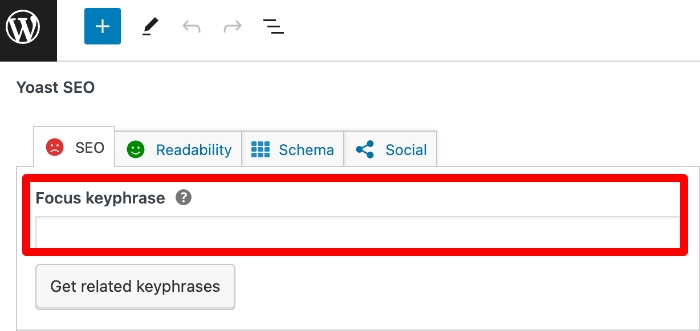
If you have a Semrush account, you can also get related keywords. This will help you create content that ranks for multiple keywords, giving you more opportunities to drive more traffic to your site.
Setting Social Settings
The last tab on the Yoast SEO menu is the Social tab. This is where you can set an article image for Facebook and customize your Twitter card. Note, however, that this is a paid feature on Yoast (AIOSEO offers it on their Lite (free) version 😉).
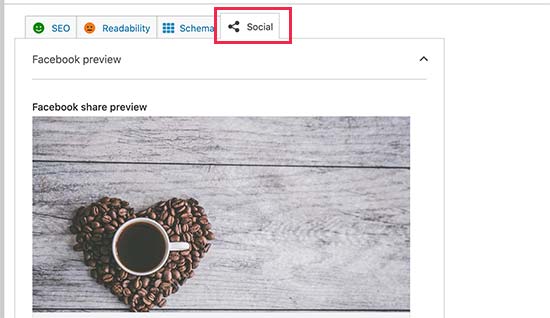
You can leave the description and title bank because Yoast SEO will use your main SEO title and description in the open graph meta tags. However, if you want to drive more clicks, you can edit these to match the social media platforms you’re sharing on.
As you can see, Yoast SEO makes it easier to handle various day-to-day SEO tasks. It’s a great tool that helps make website optimization more efficient.
But how does it fare when it comes to advanced SEO functionalities?
Yoast WordPress SEO for Intermediate and Advanced Users
Now that we’ve seen the basic SEO functionalities of Yoast SEO, let’s briefly look at some common intermediate and advanced features.
Sitemap Support
Yoast SEO automatically generates XML sitemaps for all your post types. To keep things simple, it does not have a dedicated page to view or manage your XML sitemaps.
However, you can turn XML sitemaps on or off by visiting the SEO Settings » General » Site Features page.
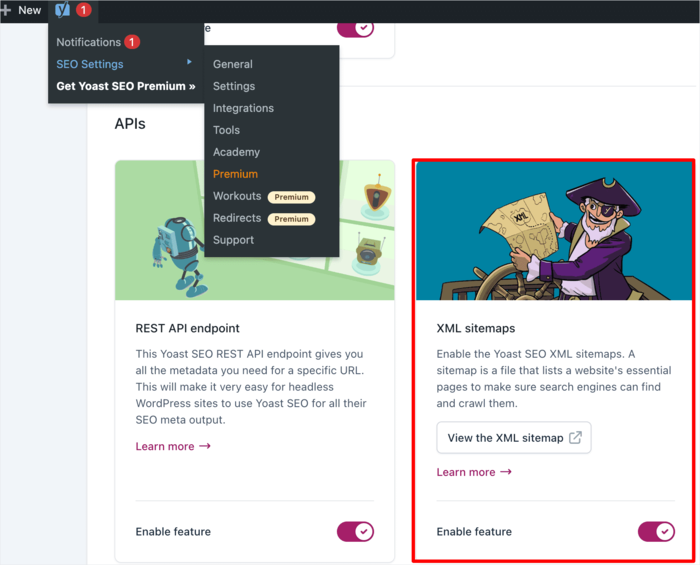
Unlike AIOSEO, the plugin’s settings don’t allow you to include or exclude post types from your XML sitemap. AIOSEO also provides many other different sitemap settings to help ensure your XML sitemaps are as optimized as possible.
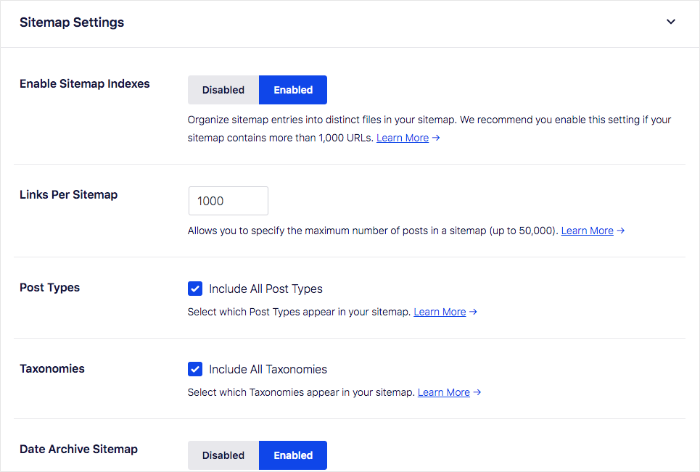
At an additional cost, Yoast SEO also offers:
- News sitemaps: For news sites to submit the latest content to Google
- Video sitemaps: Help Google find and index video content
- Local sitemaps: To improve local search visibility
Sitemaps are a very important part of SEO. Because of this, you need an SEO plugin that handles them well.
Schema Support
Schema markup is a special type of HTML code you can use to give search engines more information about your site. This helps generate rich snippets on SERPs. For example, if you add recipe schema to a page or post with an apple pie recipe, you get search snippets like the one below:
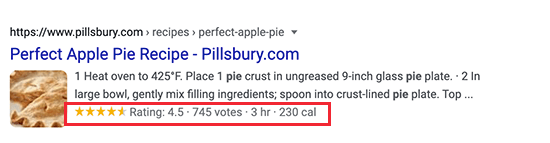
Yoast SEO automatically adds schema metadata to your WordPress posts and pages. You can view the default settings by visiting the SEO » SEO Settings » Posts. Next, scroll down to the Schema section.
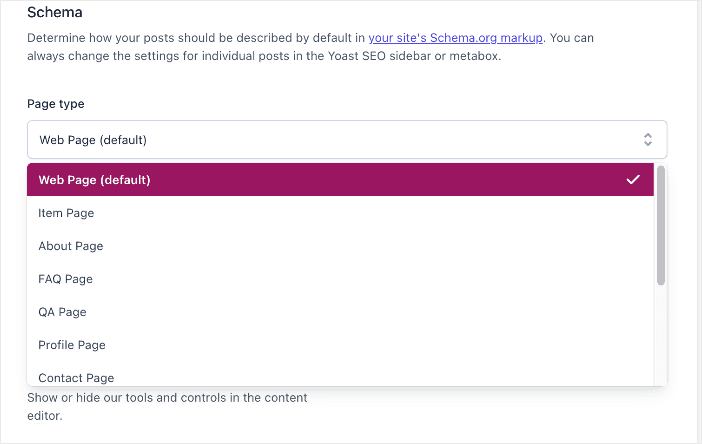
Select the schema type you want to implement, and Yoast will automatically generate the schema markup.
This is different from the way AIOSEO implements schema markup. You can add it by opening your post in editor mode and scrolling down to the AIOSEO settings. Next, click on Schema » Generate Schema.
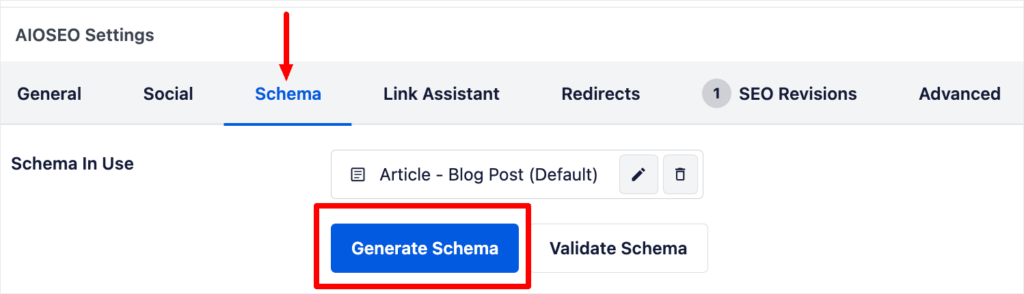
AIOSEO also has an extensive schema catalog and allows you to create custom schema.
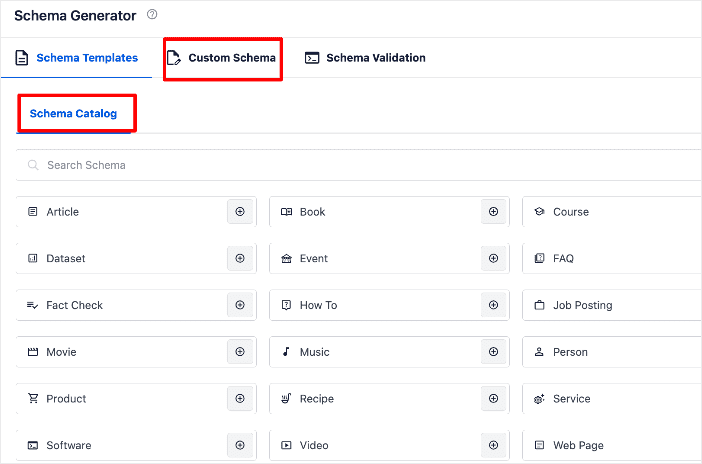
Yoast SEO’s schema feature is that it’s simple and easy to use. Unfortunately, if you’re a local business, you’ll have to install the Yoast Local SEO extension (another plugin) to add local schema.
If you’re an AIOSEO user, you’ll have so many more schema options. And all of them are easy to set up, including local business schema and Google Merchant Center schema!
Ecommerce Support
Running an eCommerce store?
Then you know that organic traffic results in direct sales for your business. This makes eCommerce SEO a crucial part of your lead generation and customer acquisition strategies.
Yoast SEO supports eCommerce websites out of the box. If you’ve built your online store on WooCommerce, you’ll be happy to know that Yoast SEO has a dedicated Yoast WooCommerce SEO plugin. However, you’ll have to pay an extra $145/year for this addon.
Note: With AIOSEO, you don’t have to go through the hassle of installing another addon for WooCommerce SEO as it’s built-in. Plus, AIOSEO also integrates with other eCommerce solutions like Easy Digital Downloads (EDD).
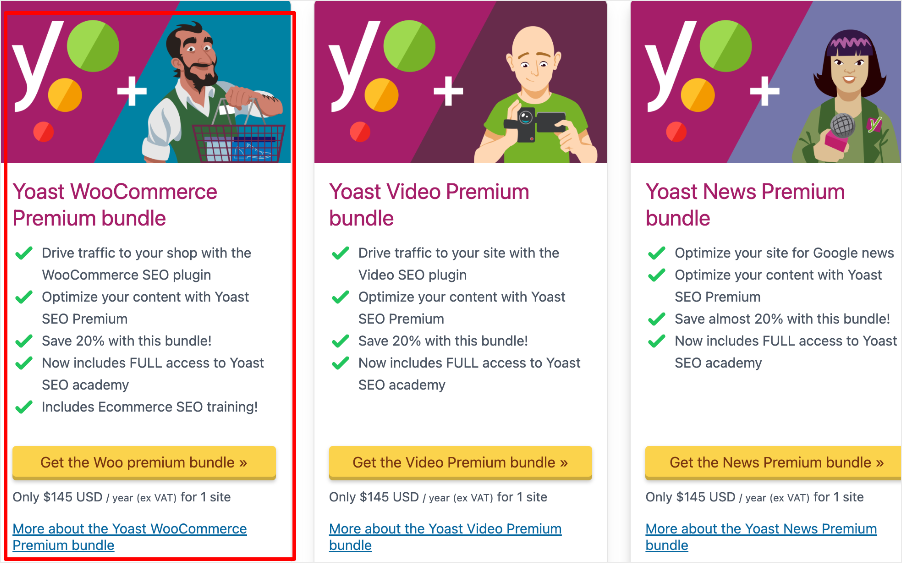
By default, you can add product titles and descriptions just like you would for your posts and pages. The plugin also automatically creates a product category XML sitemap for your store.
After installing the WooCommerce SEO bundle, you will be able to provide additional data for product pages. This will help you generate product rich snippets, boost your chances of ranking higher, and much more.
Want to learn more about WooCommerce SEO?
Then check out our WooCommerce SEO guide.
Other features you’ll get with Yoast SEO’s WooCommerce bundle include:
- Product XML sitemaps
- Enhanced product schemas
- OpenGraph product meta tags
These features ensure product pages are highly optimized for search and social traffic.
Additional SEO Tools
Yoast SEO provides additional tools to cover less common SEO needs:
- Redirect manager – Create and manage redirects when URL structures change
- Bulk editor – Edit titles, meta descriptions etc, across multiple pages
- Social previews – See what your Facebook/Twitter posts will look like
- Import/export – Migrate Yoast SEO settings across WordPress installations.
You’ll find other niche SEO tools, too.
Case Study: Why WPBeginner Chose All In One SEO Over Yoast SEO
WPBeginner is one of the largest resources on all things WordPress. For a long time, they relied on Yoast SEO for their SEO needs. The interesting part of their story is that they started their journey way back in 2009, and their go-to SEO plugin was AIOSEO, as it was the original WordPress SEO plugin. However, they switched to Yoast SEO when it came on the market because it had some innovative features.
Fast-forward to 2021, and the team at WPBeginner started experimenting with going back to AIOSEO. One reason for this was that they needed an SEO plugin that had enough power to accommodate their needs.
Why AIOSEO?
Because the plugin had changed hands and the new team behind the plugin was innovative and had created some pretty powerful features. For example, a website as large as WPBeginner needs better control over XML sitemaps, powerful schema.org tools, and more.
And that’s exactly what AIOSEO offers.
Check out the full story behind the switch here.
Yoast WordPress SEO: Your FAQs Answered
Is the free version of Yoast SEO enough?
The free version of Yoast SEO offers a solid foundation for basic SEO optimization. It includes essential features like title and meta description optimization, readability analysis, and sitemap generation. However, if you’re looking for advanced features like internal linking suggestions, social media preview customization, and content insights, you’ll need to upgrade to the premium version.
Is Yoast SEO better than All in One SEO?
Yoast SEO and All in One SEO are popular choices, and which is “better” depends on your specific needs and preferences. Both offer similar core functionalities, so it’s recommended to explore their individual features and pricing plans to determine the best fit for you. For an in-depth answer, check out our Yoast SEO vs. AIOSEO comparison.
Both Yoast SEO and All in One SEO are popular choices, and which one is “better” depends on your specific needs and preferences. Both offer similar core functionalities, so it’s recommended to explore their individual features and pricing plans to determine the best fit for you. For an in-depth answer, check out our Yoast vs. AIOSEO comparison.
Does Yoast SEO guarantee higher search engine rankings?
No SEO plugin can guarantee higher rankings, as search engine algorithms are complex and consider various factors beyond optimization. However, Yoast can help you implement best practices and improve the technical aspects of your website’s SEO, potentially leading to better visibility in search results.
We hope this article helped you learn more about Yoast WordPress SEO. You may also want to check out other articles on our blog, like our ultimate WordPress SEO guide or our list of the best WordPress plugins.
If you found this article helpful, then please subscribe to our YouTube Channel. You’ll find many more helpful tutorials there. You can also follow us on X (Twitter), LinkedIn, or Facebook to stay in the loop.
Disclosure: Our content is reader-supported. This means if you click on some of our links, then we may earn a commission. We only recommend products that we believe will add value to our readers.