One of the best ways to maximize your online impact is to do SEO checks before publishing content.
It may seem like extra work, but don’t let that put you off. There are simple ways to build SEO checks into your workflow.
Once you get started, you’ll be surprised by the impact that SEO checks have on your outcomes.
In This Article
What are SEO Checks?
SEO checks are actions you take to ensure your web pages meet search engine standards.
You want search engines to have all the details they need to rank your page. And when your pages are optimized for SEO, they’re easier for users to find, too.
Software tools automate and simplify these SEO checks. Here are the 2 tools we’ll be using in this tutorial.
Recommended Tools for SEO Checks
All in One SEO (AIOSEO): an SEO Plugin
First, we recommend downloading and installing All in One SEO.
After you’ve installed it, a setup wizard will walk you through a few simple steps.

All in One SEO will do your basic SEO checks for you. All you have to do is take action on those recommendations.
You won’t have to wonder how to take action, either. The plug-in will tell you exactly what to do to improve your SEO.
All in One SEO has thousands of 5-star ratings on WordPress.org. And over 3 million site owners are using it for improved search engine rankings.
AIOSEO Analyzer: Free Chrome Extension
This free Chrome extension provides a way to do quick basic SEO checks across many pages.
It works on both published and unpublished pages.
We’ll be using it in this tutorial to do sitemap checks. But it has multiple uses.
For instance, editors can use it to check for logical structure in articles quickly. And marketers or SEO professionals can use it to check client sites.
How to do SEO Checks
With these 2 tools installed, you’re ready for the first step: checking a website for the presence of a sitemap.
Those who prefer to follow along by video can do so here.
Sitemap Check
A sitemap is a list, created for search engines, of all of your website content and files. Search engines use sitemaps to discover and index existing and new content.
Google recommends that sites have an XML sitemap and an RSS sitemap. The difference is an XML sitemap is a complete list of files and content, while an RSS sitemap is a short list of recently modified and published content.
When you install All in One SEO (AIOSEO) it automatically generates both sitemap types. You can see these by appending the following URL suffixes to your domain name:
- /sitemap.xml
- /sitemap.rss
You can also use All in One SEO’s free Chrome extension to quickly check for the presence of an XML sitemap on any site.
Simply navigate to the home page. Then click on the AIOSEO Analyzer icon in the Chrome browser.
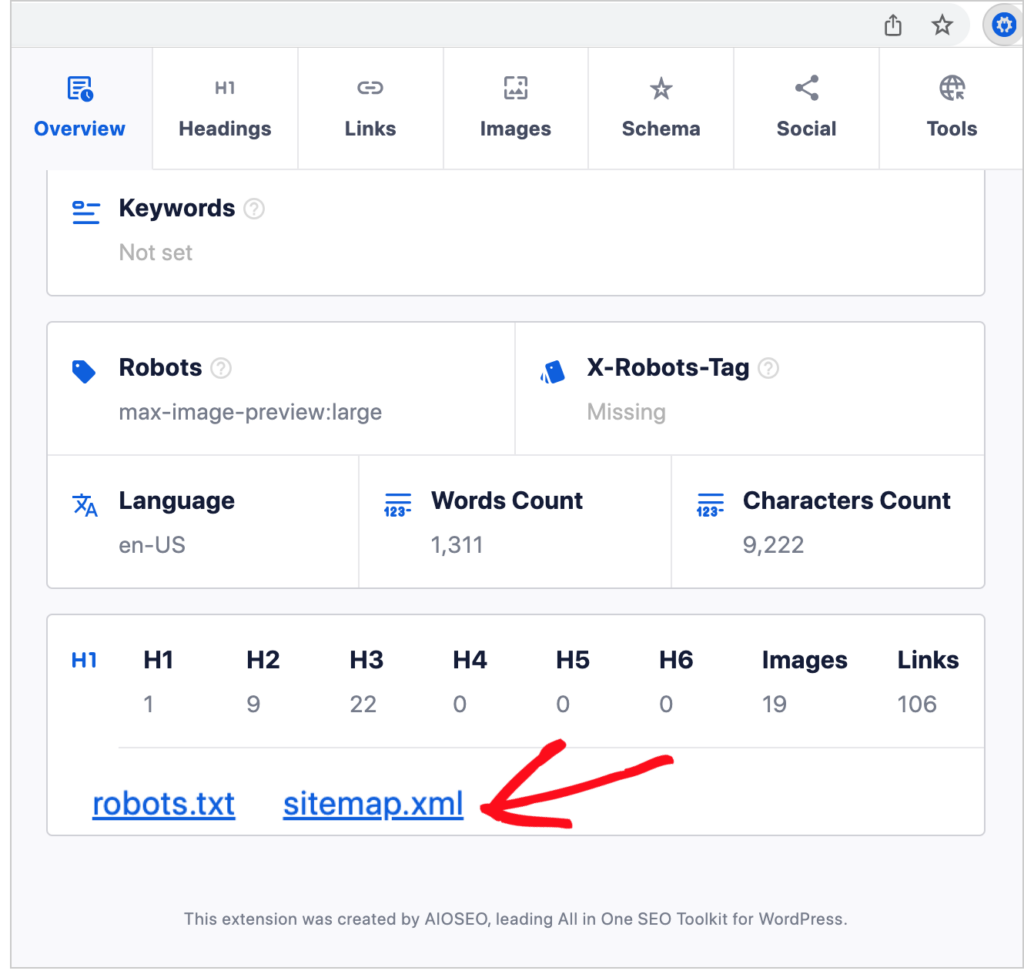
If the site you’re checking has a sitemap, you’ll see it listed in the Overview window of the Chrome extension.
While search engine crawlers have other methods of discovering your content, sitemaps can speed up the indexing of your site
Pro tip: We recommend submitting your sitemap to Google and to Bing. To do that, create a free Google Search Console account and a Bing Webmaster Tools account and follow our instructions below:
Homepage SEO Check
Doing an SEO check of your homepage is particularly important for small businesses. You want your homepage to appear in local search queries for your service or business name.
To do this SEO check, log into WordPress, and click on the AIOSEO menu item in the admin bar.
Select SEO Analysis from the drop-down menu.
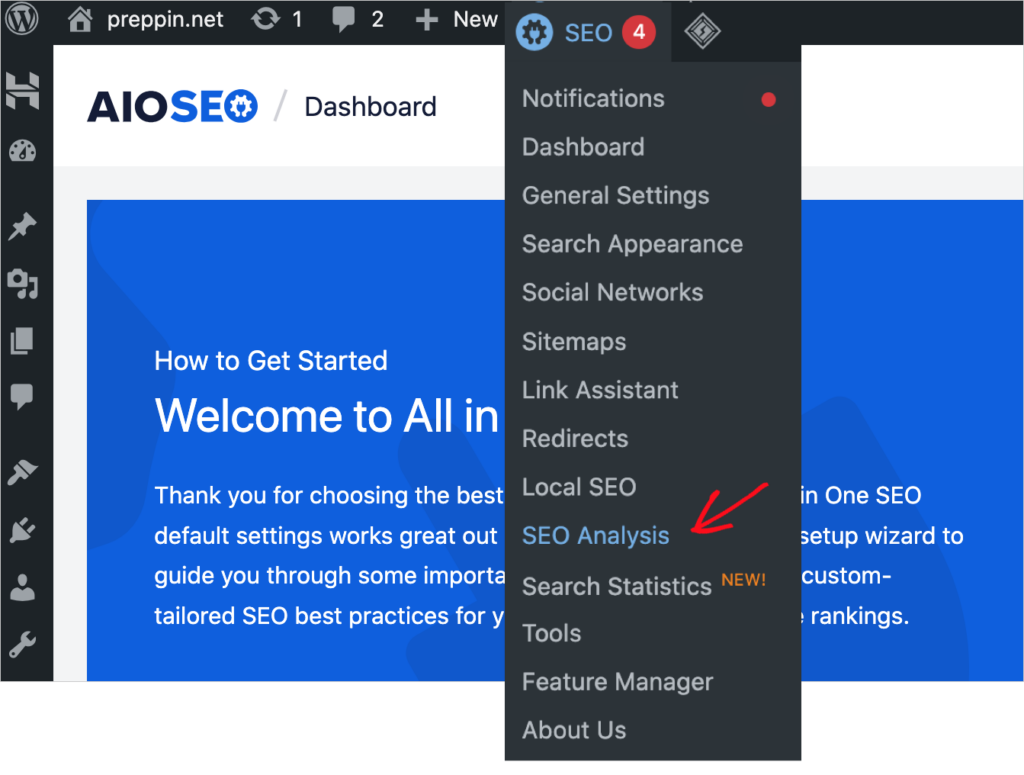
You’ll get an instant score for your homepage. The score gives you an idea of how much improvement may be needed.
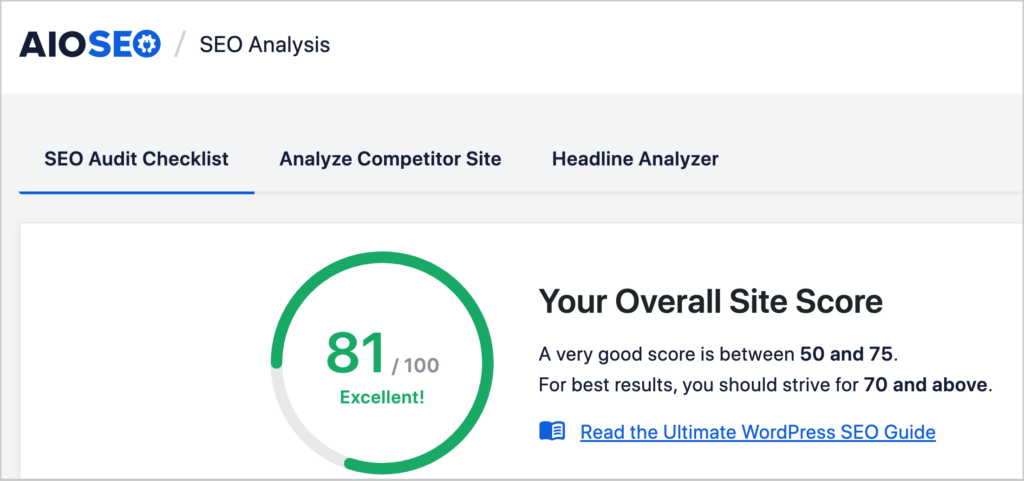
Below that score, you’ll see analyzed SEO items categorized by 4 tabs:
- All Items
- Important Issues
- Recommended Improvements
- Good Results
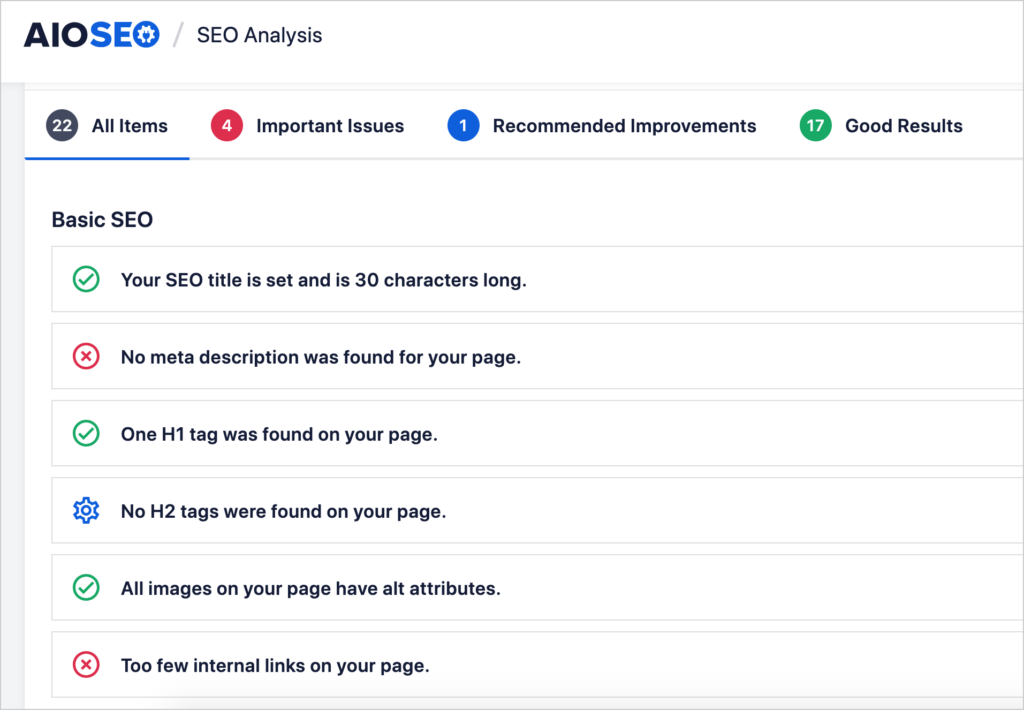
Important issues are the most critical items to address.
Click on that tab to get details.
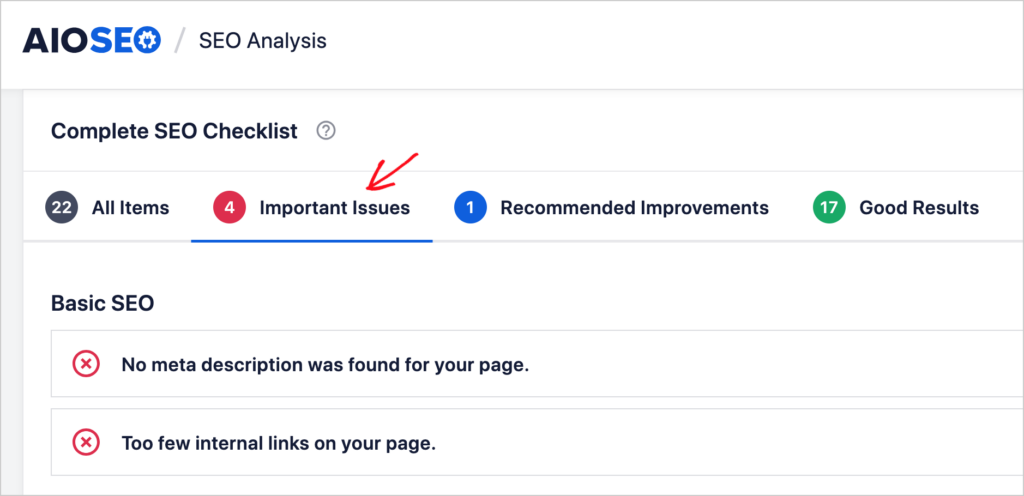
In our example, the homepage is missing a meta description.
Clicking on that item provides an explanation and a button to click to add a description.
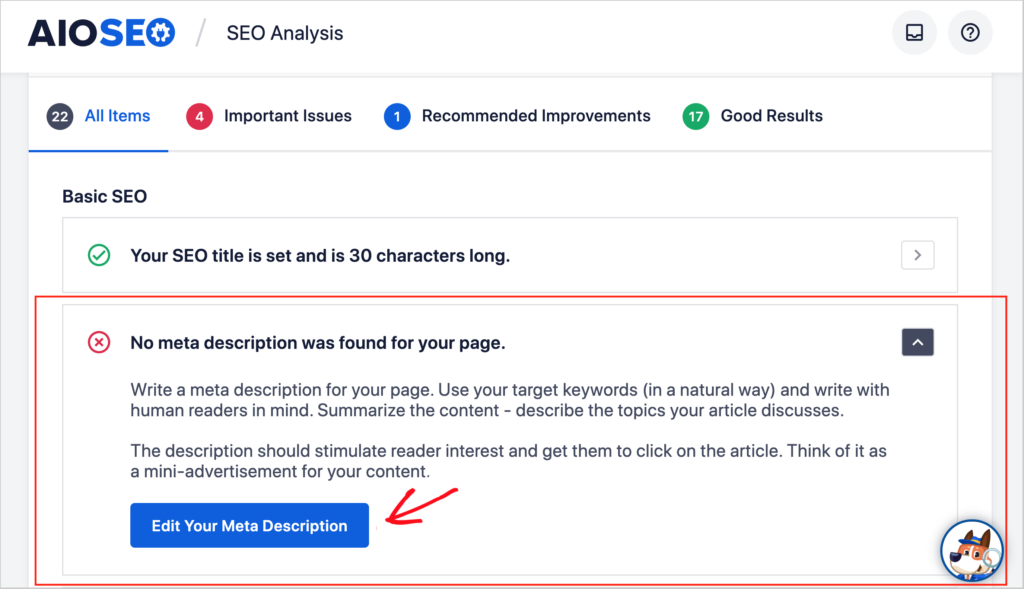
Once you’ve completed your homepage SEO checks, you’re ready to check your on-page SEO.
In the next section, you’ll learn how to use the plugin to check SEO elements of individual pages.
On-Page SEO Checks
What’s on-page SEO? It’s SEO applied to a single web page.
All in One SEO (AIOSEO) will automatically analyze your individual pages.
To see how this works, log into WordPress. Then, navigate to any page you want to check.
In the upper right-hand corner, click on the AIOSEO button. That will open the AIOSEO sidebar with its settings.
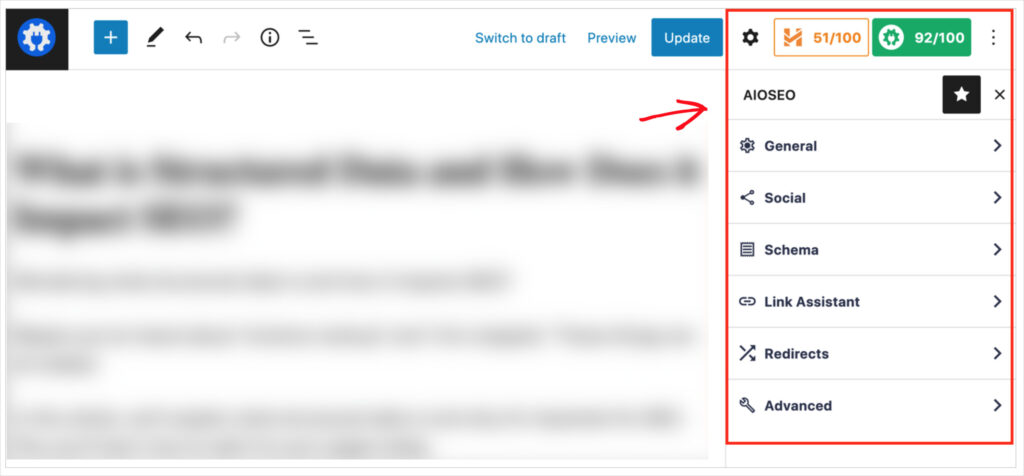
Next, click General.
Now you’ll see several options to explore.
- Snippet preview
- Focus Keyphrase
- Basic SEO
- Title
- Readability
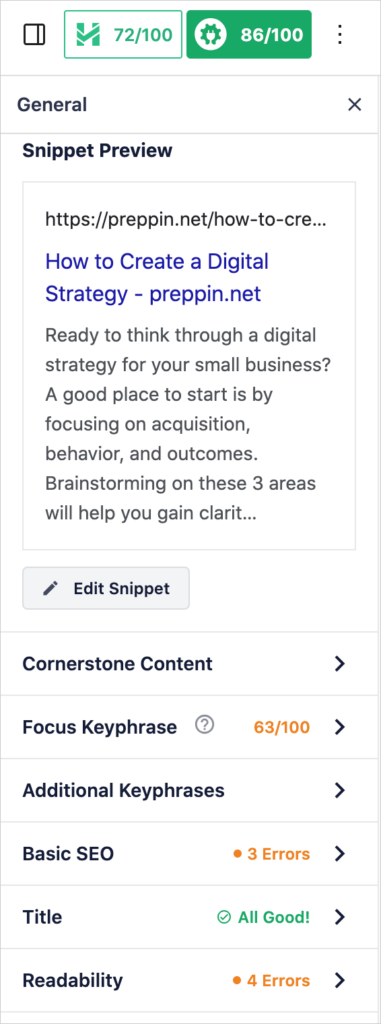
Snippet Preview
The snippet preview shows what your page may look like in Google search results. Click the edit button to change your SEO title or description.
Follow these instructions for optimizing your snippet.
Focus Keyphrase
A focus keyphrase (also called a target keyword or focus keyword) is the main topic of your page.
Choosing your focus keyphrase before writing your page content is good SEO practice. Learning the basics of keyword research can help you choose a keyword that’s easy to rank for.
All in One SEO will check your focus keyphrase to see if it’s in your
- Title
- Meta description
- URL
- Alt text
- Some subheadings.
Subheadings are also called headers
Following these guidelines can help keep your page content focused on your main topic. We follow this practice in our own business.
That said, these are our suggestions; Google doesn’t require them.
Pro tip: If the plugin tells you to add your focus keyphrase to more subheadings, but you think that will make the content sound clunky, go with your judgment.
Basic SEO
This section of the All in One SEO sidebar includes the use of internal and external links and checks of content length, title length, and meta description length.

Adding internal links can help users discover related content. And links that point to your most important pages (such as primary product pages) can boost the rankings of those pages.
External links are not an SEO ranking factor. However, providing sources for your facts, whether in link form or solely text, is an aspect of quality content and could indirectly influence your rankings, especially if you write on topics like investing, finance, or health and wellness.
For example, a personal finance site loaded with links to online casinos would not be seen by Google (or people, for that matter) as trustworthy.
The Elite version of All in One SEO includes allows you to check your Google rankings right inside the WordPress editor.
How to Check Multiple Pages Quickly
If you’re a website editor, own multiple sites, or work at a digital marketing agency, we recommend using the free AIOSEO Analyzer Chrome extension.
This free tool gives you a quick way to check published and unpublished pages.
Editors can use the Headings tab on the extension to check pages for logical structure and h-tag use. (H-tags is another term for headings and subheadings. It’s a reference to the HTML code generated by headings.)
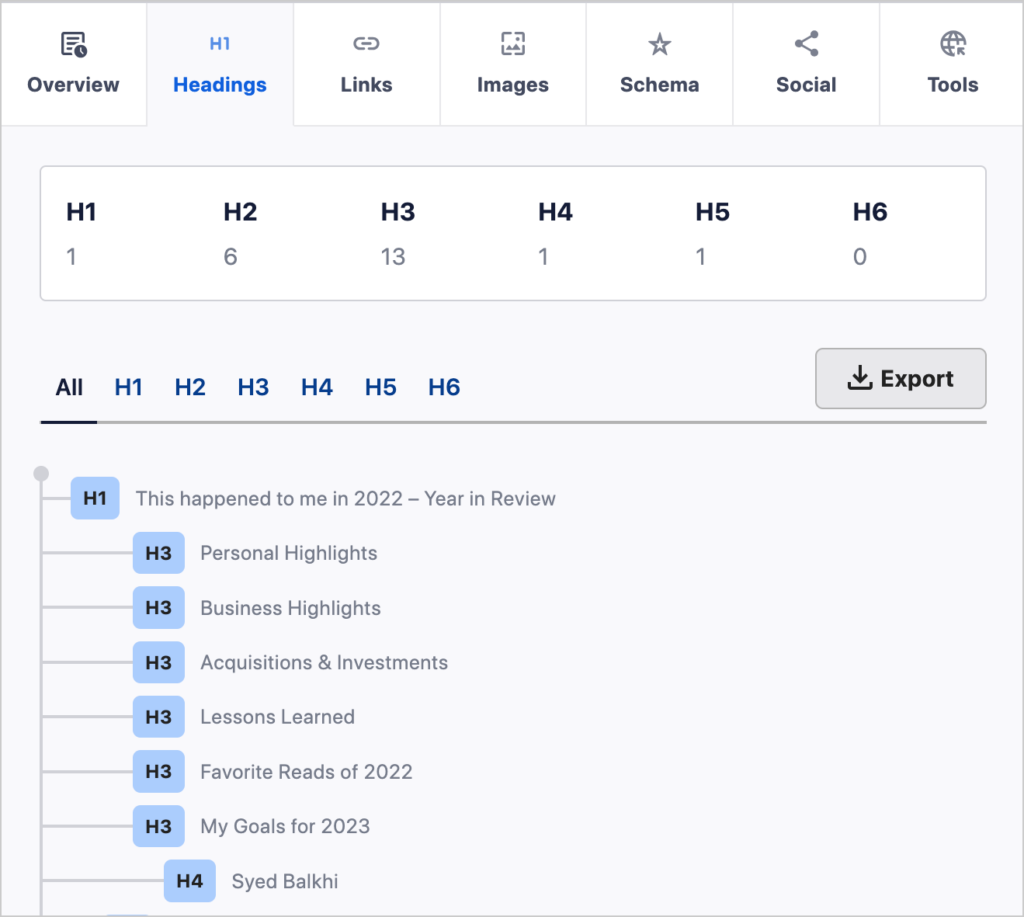
Agency reps can do quick site audits while on sales calls. Navigate to the potential client’s site and look for problem items like:
- Absence of an XML sitemap and robots.txt file
- Pages that aren’t indexable
- Missing canonical tags
- Lack of logical h-tag structure in articles
- Missing alt tags
- Missing Schema
- Lack of social OG tags
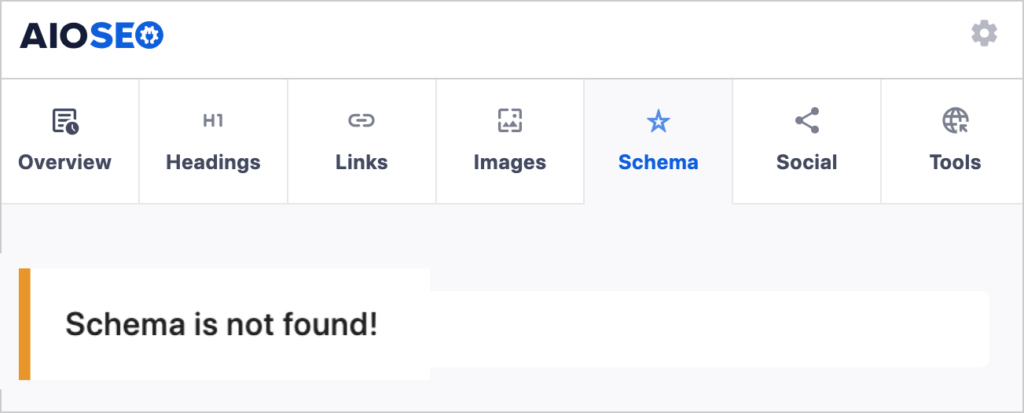
Confidently and quickly analyzing a prospect’s site can move your sale forward.
Follow up sales calls with a full audit from the free SEO Analyzer. You’ll get results in seconds and can download and share the report as a PDF File.
Q&A on SEO Checks
Have more questions related to SEO checks? Here are some common questions we receive, along with answers.
If you have additional questions, please feel free to add them in the comments sections below. We’re delighted to be of assistance.
How do I check my SEO score?
To check your SEO score in All in One SEO, log into WordPress and navigate to a page you want to check. In the upper right-hand corner, you’ll see your TruSEO score. This is a proprietary score designed to encourage on-page SEO improvement.
As you act on All in One SEO’s recommendations, your TruSEO score will go higher. This score is a blend of all on-page SEO factors.
Is there a free SEO checker?
Yes, there are several free SEO checkers. We recommend the free SEO Analyzer from All in One SEO (AIOSEO). Enter a URL, and you’ll get an instant analysis and recommendations. All in One SEO also offers a free Chrome extension (AIOSEO Analyzer), which is helpful for quick SEO checks of multiple pages.
Should I pay someone to do SEO?
Whether you should pay someone to do SEO depends on the context. First, realize that anyone can learn to do basic SEO. SEO plugins make technical tasks as easy as pushing buttons and filling out form fields. No coding knowledge is required.
Some site owners may opt to hire a professional if they don’t have time or interest in doing this SEO work. In other cases, an SEO professional may be sought to resolve complicated technical issues related to large e-commerce sites and website launches. And finally, content marketing professionals may be hired to create content designed to rank well.
Learning SEO fundamentals will equip site owners to assess SEO pitches, avoid scams, and make successful hiring decisions.
How can I get a WordPress site, fast?
To get a WordPress site fast, consider using a builder like SeedProd. Builders give you a way to intuitively build a mobile-friendly site in minutes.
They also feature pre-built templates. Pick a template, then add your content and choose the functionality you want, like shopping carts or blogs.
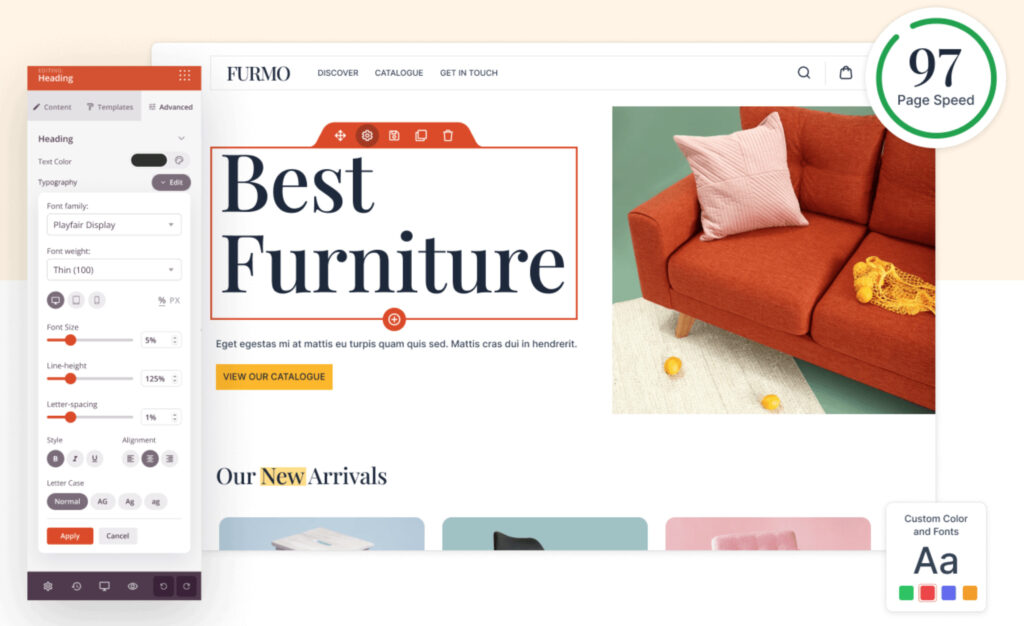
How can I speed up my site loading time?
If you need to speed up your site, the easiest way is to use a template designed to load fast.
Another option is to hire an established firm like Boston’s Seahawk Media, to optimize your site speed.
First, check your page load time by using Google PageSpeed Insights. Then realize that site speed may be a factor in how your site ranks, but Google prioritizes quality of content.
There are user experience benefits to improving site speed, too. If a page takes too long to load, frustrated users may exit without buying. This frustration is amplified among mobile device users.
Lastly, realize that Google PageSpeed Insights provides improvement suggestions geared toward developers. For instance, you’ll likely see recommendations on changes for CSS and JavaScript files. So while you can get an overall score for website performance, most if not all the recommendations will need to be acted on by developers.
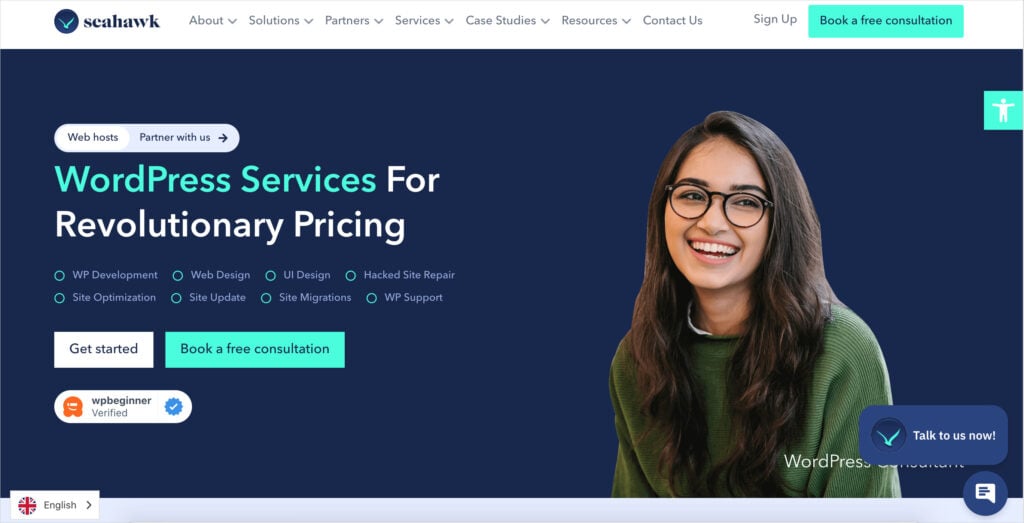
Resources on SEO Checks and Fundamentals
With basic SEO checks in place, you’re well on your way to creating your own SEO strategy.
Here are some additional resources for your journey.
- How to Write Killer SEO Title Tags (Page Titles)
- What is Anchor Text and How Does it Impact SEO?
- A Complete Blog Post SEO Checklist to Boost Rankings
- 50+ SEO Checklist for WordPress – The Complete Guide
- How to Check Site Health for Your WordPress Website
- What Is Technical SEO? The Best Checklist
- How to Find and Fix Broken Links in WordPress
- A Complete Local SEO Checklist: 10 Tips to Improve Rankings
- What are SERPs (Search Engine Results Pages)?
- What are SEO Meta Tags?
- Referring Domains vs Backlinks: What’s the Difference (Plus: SEO Impact)
- How to Do an SEO Audit in WordPress
- 21 Best Free SEO Tools to Boost Your Rankings
- The Ultimate Link Building Guide
- How to Monitor the Impact of Google Algorithm Updates
- 10 Ways to Boost Your WordPress Site Speed and Page Load Times
- How to Set Automatic Redirects for When You Change Page URLs
What Comes After SEO Checks?
Now that you’ve learned how to do website SEO checks, what’s next?
If you’re new to search engine optimization, pick an easy DIY SEO project to get started. Discover how the roles of SEO and social media differ. And learn how to detect and avoid SEO scams.
As you grow your organic traffic, get ready to capture conversions. And consider using a Google Analytics plugin to track metrics.
Once you’re ready to step up a level, learn how to use Semrush to pick keywords that are easy to rank for.
Join us on our YouTube Channel to find simple WordPress SEO tutorials. You can also follow us on X (Twitter), LinkedIn, or Facebook to stay in the loop.
Disclosure: Our content is reader-supported. This means if you click on some of our links, then we may earn a commission. We only recommend products that we believe will add value to our readers.
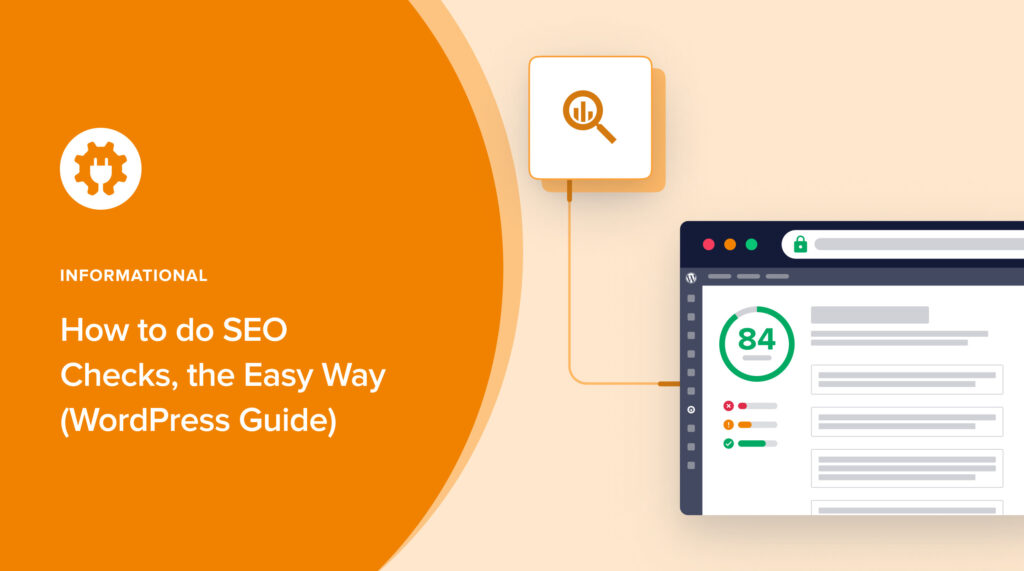

It’s great to see that you’ve provided such a detailed and informative guide on how to perform SEO checks, especially for WordPress users. SEO is such a crucial aspect of online visibility and success, and your guide provides a clear and user-friendly approach to it. I appreciate how you’ve explained the importance of SEO checks, recommended helpful tools, and even offered tips and additional resources for readers to dive deeper into the subject.
Your recommendations of All in One SEO (AIOSEO) and the AIOSEO Analyzer Chrome extension seem valuable for both beginners and experienced users. The step-by-step instructions you’ve provided for checking sitemaps, performing homepage SEO checks, and assessing on-page SEO elements are particularly useful.
Additionally, your FAQ section addresses common questions about SEO, which can help clarify doubts that many people might have.
Overall, your guide is a valuable resource for anyone looking to enhance their website’s SEO performance. Thank you for sharing such insightful information!
Thank you for your feedback and kind remarks, @Crucial Point.