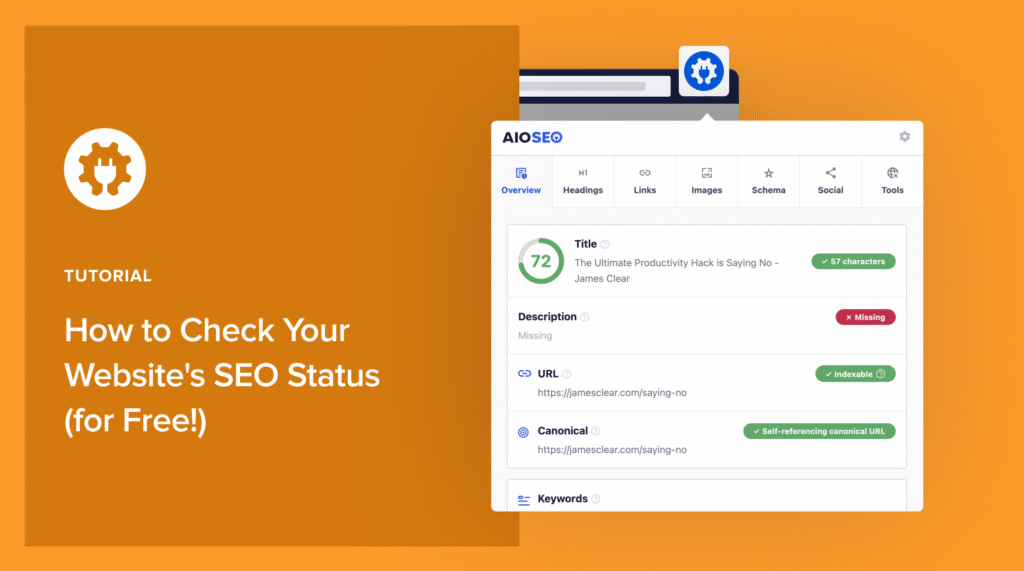Would you like to know how to check the SEO status of a website?
Kudos to you. You're already way ahead of where I was when I first started doing SEO.
I remember when I first launched one of my niche sites, I was so focused on publishing content that I completely overlooked the technical side of SEO. My traffic was flat for months, and I couldn't figure out why. After some digging, I found that a simple noindex tag was blocking Google from seeing my entire site!
That’s when I learned that regularly checking your website's SEO status is one of the most important things you can do to grow your traffic. You need to know what's working and, more importantly, what might be broken behind the scenes.
In this guide, I'll share a step-by-step workflow on how you can check a website’s SEO status for free. I’ve used this process myself to find quick wins, spy on competitors, and fix issues before they become major problems.
In This Article
What Is SEO Status?
SEO status refers to the overall health and effectiveness of a website's optimization efforts. It encompasses various aspects, including how well your site ranks in search engines, the quality of its content, and technical configurations that impact visibility.
Why It’s Important to Check the SEO Status of a Site
If you’re like me, an SEO status check was way down my list of to-dos when I was starting out. It sounded intimidating, and I really didn’t have the time.
Unfortunately, this reluctance came for its revenge later in the form of zero traffic.
Let me save you from making the same mistake.
Here are 3 compelling reasons for why you should run SEO checks on your website:
1. Identify Strengths & Weaknesses in Your Current Strategy
First and foremost, an SEO status check allows you to pinpoint what’s working and what isn’t.
You typically get metrics on keyword rankings, organic traffic, and user engagement, which let you know how your content is performing in search.
These insights can help you uncover strengths in your current strategy when you identify high-performing content.
For example, if you notice that a recent blog post quickly made its way onto Google’s page 1, you could dig into the SEO data to see if there’s a pattern. Did you have more backlinks than usual? What about your on-page SEO? Were you more thorough in this particular post?
The opposite is true, too.
If you notice a subset of pages that aren’t performing well, what common factors can you identify? Did you miss optimizing their SEO titles and meta descriptions? Or maybe the topic isn’t resonating with your visitors, meaning you don’t want to pour more effort into the subject.
Asking these questions reveals your site’s strengths and weaknesses.
This approach ensures that you focus your attention on areas with the greatest potential and stop wasting time on areas that don’t contribute to your success.
2. Understand How Changes Affect Your Search Engine Rankings
When you check your SEO status, you can see when changes impact your keyword rankings.
Whether you're updating content, adjusting meta tags, or enhancing site speed, monitoring these changes allows you to see their direct effects on your visibility in search results.
For instance, if you implement new keywords or optimize existing content, tracking your rankings will show whether those adjustments improved performance.
This feedback loop is invaluable; it helps you refine your strategies based on real data rather than guesswork, empowering you to make informed decisions.
3. Stay Ahead of Competitors by Optimizing Continuously
SEO isn't a set-it-and-forget-it task. If you want to stay head in your niche, you have to make it a habit of optimizing your site regularly.
Consistent SEO status checks helps you identify trends and shifts in the market, enabling you to adapt quickly. This proactive approach enables you to spot what your competitors are doing well and adjust your own strategy to stay competitive.
Today, those who remain alert and flexible with their SEO efforts are the ones who grow their rankings and organic traffic.
Understanding SEO Basics
Before diving into how to check your SEO status, let's clarify some key concepts.
We’ll start by defining search engine optimization (SEO).
SEO is a set of practices designed to improve a website's visibility on search engines like Google. It involves optimizing various elements of your site to attract organic traffic, such as:
- On-Page SEO: Optimizing individual pages to rank higher and earn more relevant traffic.
- Off-Page SEO: Building backlinks and improving domain authority through external sources.
- Technical SEO: Enhancing site infrastructure to help search engines crawl and index your site more effectively.
When you check the SEO status of a website, you take all three facets into consideration.
The Must-Have Free Tool for Checking SEO Status
I’ve tried several SEO analysis tools over the years, and the one that’s been my go-to for the past 2+ years has been the All In One SEO Analyzer.
This free Chrome extension was built by the team at All In One SEO, the original WordPress SEO plugin.
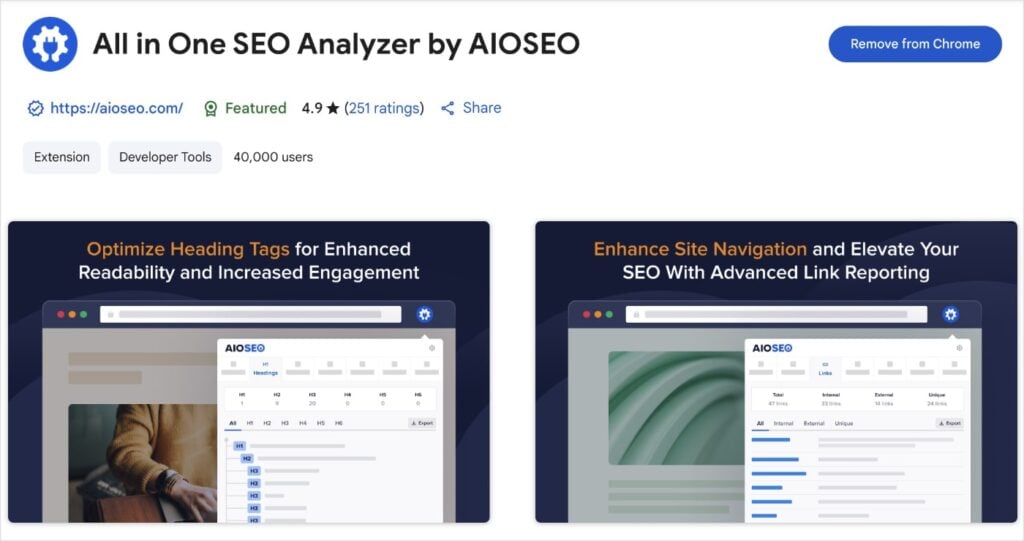
Digital marketers and business owners use AIOSEO to help them boost their rankings and drive qualified traffic to their sites. The plugin has many beginner-friendly features designed to help you properly configure your SEO settings, even if you have zero SEO experience.
As for the Chrome extension, SEO Analyzer is the most beginner-friendly tool I’ve used to date.
Here’s a quick video on how it looks in action:
I use this tool to investigate websites with exploding traffic and learn from their strategies. (I also share these findings in our SEO case studies over at AIOSEO Trends.)
You can use the tool to perform a similar, easy process and peek into any website's on-page and technical SEO to see what they’re doing right.
Now, let’s see what to look for when analyzing a competitor’s site or your own SEO.
How to Check a Website’s SEO Status Step-by-Step
Here’s a step-by-step guide of what you should pay attention when investigating a website’s SEO:
Step 1: Review SEO Titles & Meta Descriptions
First things first, let’s talk about SEO titles and meta descriptions. These meta tags appear search results, which often makes them the first impression your site has users.
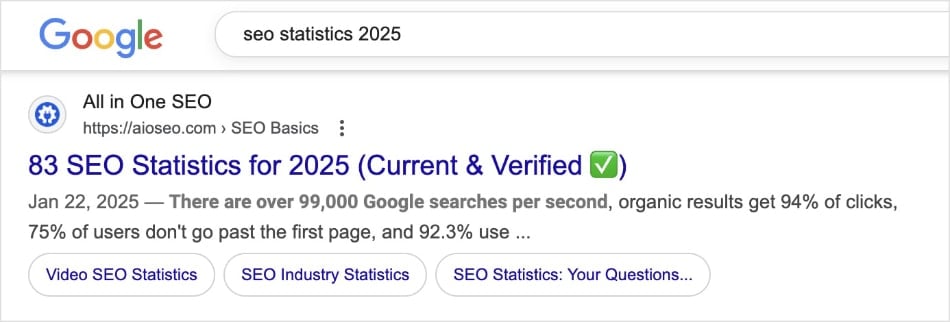
Meta titles and descriptions are like the storefront windows of your website.
If they’re not appealing, potential visitors might just scroll on by (aka, not click).
That’s why it’s critical to get them right.
One easy way to do that is to make sure they’re withing character limits. SERPs have limited space, and if you go over the limit, Google will cut off your text.
Aim for 50-60 characters for titles and 150-160 for descriptions.
Besides length, your metadata should be compelling.
For example, instead of a bland title like “Our Services,” try something more engaging like “Transform Your Business with Our Expert Services.” See how that grabs attention?
So, how do you check your SEO titles and meta descriptions?
Simply open the page you want to conduct an SEO check on and click on the AIOSEO SEO Analyzer Chrome extension. It will open a small window that looks like this:
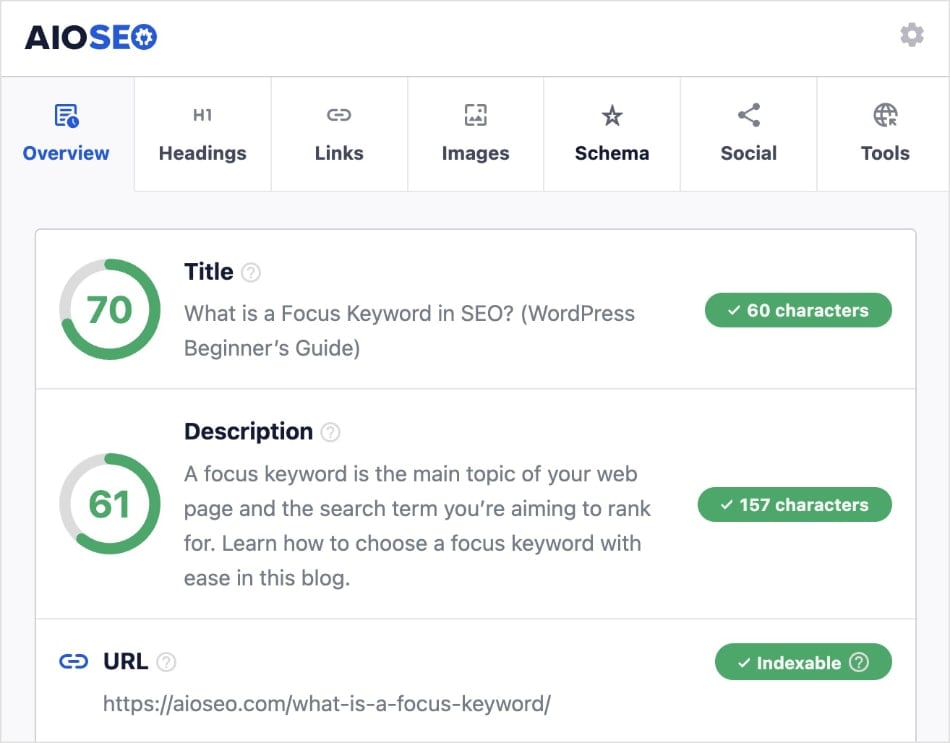
The SEO Analyzer provides the following information about the page’s metadata:
- Text
- Character length
- Score
This data will help you know whether you need to refine and optimize your metadata or not.
Plus, you’ll also be able to check if you’ve used your focus keyword in these crucial areas.
Step 2: Check Content Structure
Next up is the content structure. Think of this as the blueprint of your website.
A well-structured page helps users navigate your site and makes it simpler for search engines to crawl and index your content.
Here’s how to do it:
- Write a descriptive H1 (title) for your page.
- Use proper headings (H1, H2) to organize your content.
- Integrate keywords in the most logical sections.
Let’s look at an example using the SEO Analyzer again. Here we have the content structure and subheadings:
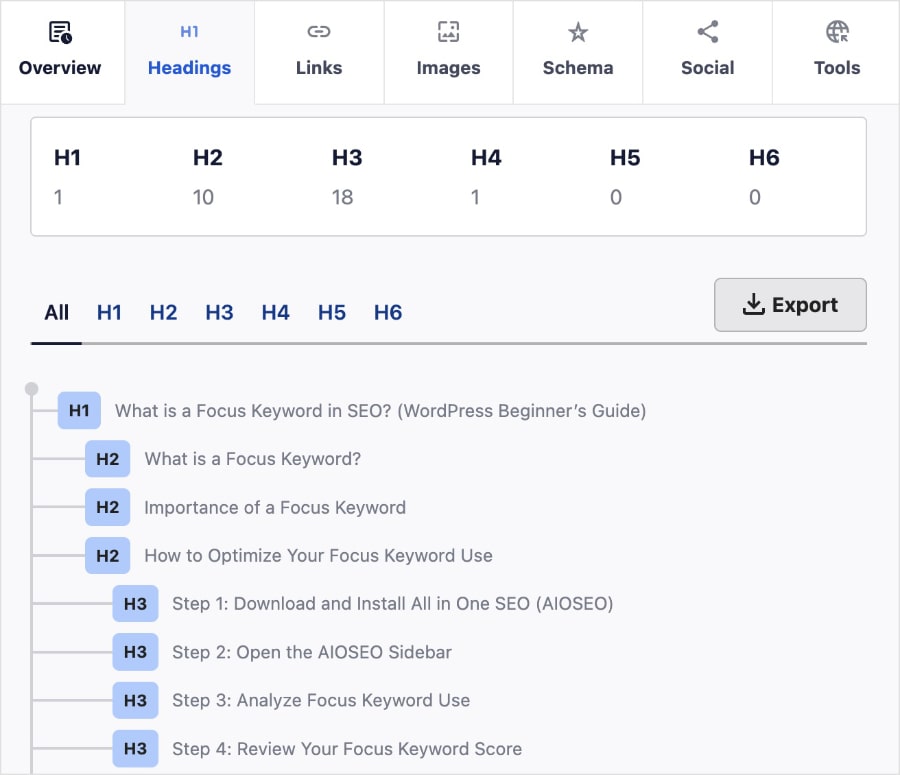
This information is located under the Headings tab, and shows you the hierarchy of the page.
It’s a super simple way to check if your content is structured logically or if it needs some tweaks.
Pro Tip: Subheadings should go in a hierarchical order. For example, H1 >> H2 >> H3, and so on. You can repeat all subheading tags except for the H1, meaning you can have multiple H2s, but only one H1.
Step 3: Assess the Linking Strategy
As you check the SEO of your site (or a competitor’s) evaluate both internal and external links on a web page.
Internal links help Google understand which of your pages are most important. These links point from one page of a website to another page on the same domain.
They keep users engaged and reduce bounce rates.
External links, on the other hand, are links from one website to another domain. They’re important for SEO because it shows Google that you provide sources for your data and claims.
For example, if you mention a statistic in your article, link to a reputable source that backs it up.
You can see a page’s links under the Links tab of the SEO Analyzer:

I like how it gives you tha anchor text, too, which is the actual text of the hyperlink.
Pro Tip: When writing anchor text, make it descriptive and concise. It should accurately reflect the linked page. Do not use generic phrases like “click here” or “shop now.”
Step 4: Look at Image SEO
Images can significantly enhance user experience and engagement on your site. However, a common SEO mistake small businesses make is that they don’t optimize them for search engines.
Google can’t “see” images like you and me. That’s why image SEO has to be part of your audit.
When checking the SEO status of a site, verify that all images have appropriate image alt text and file names. These text elements help search engines understand what the image is about, which can improve indexing and accessibility.
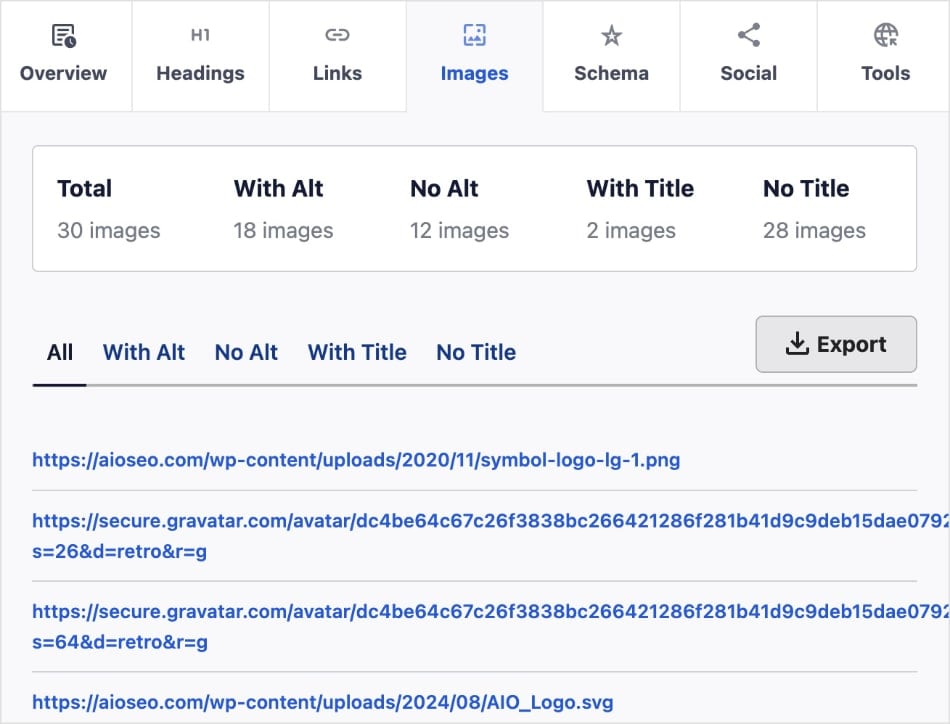
AIOSEO’s SEO Analyzer shows you:
- Images with alt text
- Images without alt text
- Images with a title
- Images without a title
If you have any images in the “without” sections, you know where you need to focus your efforts. Try to add alt text and title tags for every image.
Also, be descriptive! Avoid generic file names like “IMG_1234.jpg” and use something like “seo-best-practices.jpg.”
This way, you’re giving search engines clear information about the image content.
For detailed instructions, check out our comprehensive image SEO guide.
Step 5: Check Open Graph Tags (Social Media)
Lastly, let’s ensure your content is ready for social sharing.
To do that, you’ll want to confirm that Open Graph tags are in place for platforms like Facebook and Twitter. These tags dictate how your content appears when shared. They’re like the face of your content on social media.
You can easily check Open Graph tags by clicking on the Social tab in the SEO Analyzer:
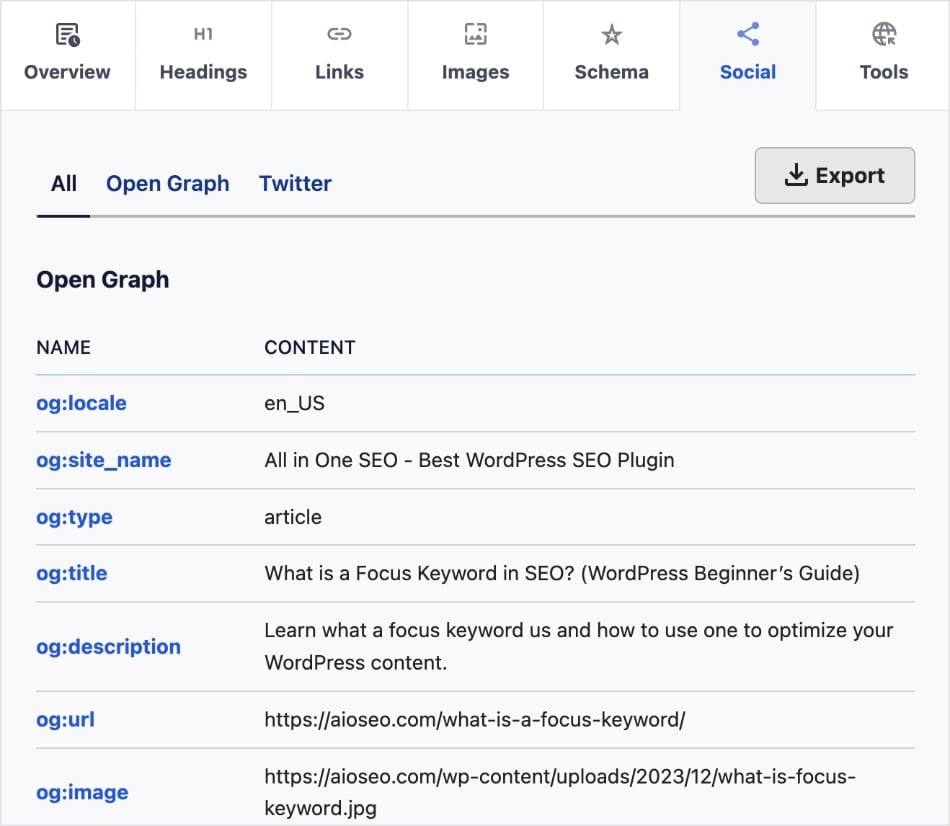
If this data is missing, you’ll want to revisit your Open Graph tags.
For more information, check out our guide on using the Facebook OG debugger.
5 Technical SEO Checks You Need to Perform
When it comes to SEO, technical aspects are just as crucial as the quality of your content.
Technical SEO is the foundation of your website, supporting all your content and site performance.
Here’s what you need to look for when checking the SEO status of your website:
1. Indexable URLs
Indexing in SEO refers to the process in which search engines organize and store information about URLs.
For example, if you have a blog post that you want people to find, but it’s not indexed, search engines won’t be able to list in search results. This makes it invisible to potential readers.
An indexable URL is a web page that can be served in search engine results.
That’s why it’s critical that the key pages on your site are indexable. You can check this by clicking on the Overview tab in the SEO Analyzer:
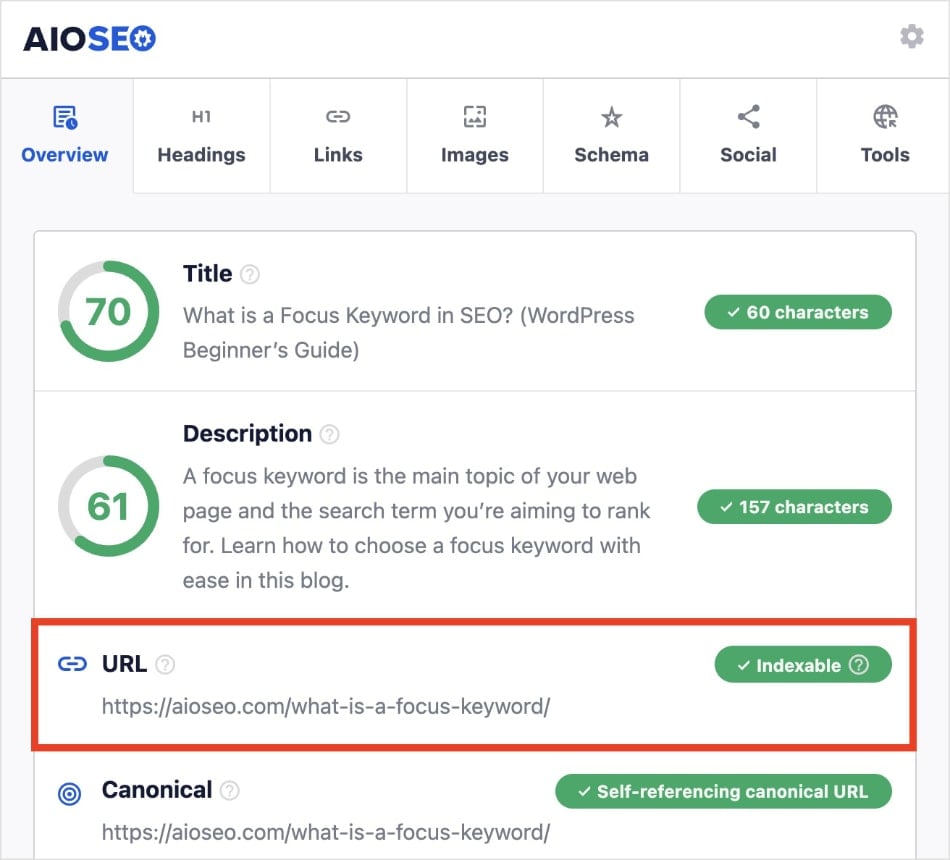
If the URL indicator displays a green “Indexable” sign, then nothing is blocking your page from appearing in search engine results.
For pages that are not indexed, check out our guide on getting indexed on Google.
2. Canonical URL Tags
A canonical URL refers to the master URL that search engines should index and rank for that content. You’ll often see them when you have two similar pages (like product variations) or duplicate content, and you only want 1 URL appearing in search results.
A canonical tag is implemented within the HTML code, meaning users don’t see it but search engines do.
Canonical tags help search engines rank the right version of a page. Because of this, they’re a critical part of your technical SEO.
You can easily check if there’s a canonical URL in place by navigating to the Overview section of SEO Analyzer:
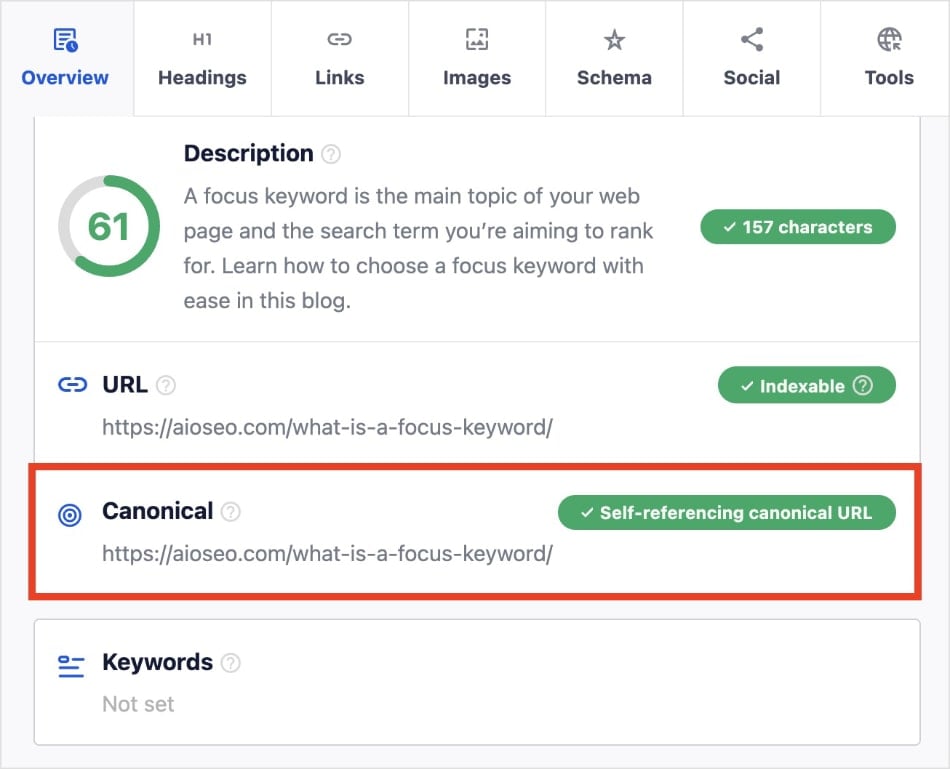
And yes, you can a canonical URL point to itself!
In the example above, this web page uses a self-referencing canonical URL, which is considered an SEO best practice.
For tips on getting the right URL indexed, check out our guide on canonical URLs.
3. Sitemaps
A sitemap lists all the URLs of a website. It’s like a roadmap for search engines, telling them what is where.
The most common type is an XML sitemap, which you can find under the Overview section of the SEO Analyzer.
Next, make sure your sitemap is submitted to search engines to help you get your content indexed quickly.
If you’re an AIOSEO user, you can easily connect your site to Google Search Console (GSC). This automatically syncs your sitemaps to GSC, ensuring Google always has the latest URLs for your site.
For more details, check out our tutorials on submitting sitemaps to Google, Bing, and Yandex.
4. Robots.txt Files
A robots.txt file tells search engine crawlers which pages they can or cannot access.
Review your robots.txt file to ensure it allows search engine crawlers access to important areas of your site. You don’t want to accidentally block search engines from indexing your best content.
Here’s where you you can locate this file under the Overview tab:
Want to know how to use robots.txt files to improve your SEO? Check out our guide to robots.txt files.
5. Schema Markup
Last, but not least, we have schema markup.
Schema markup gives search engines details about your web page. And it does it in a way that’s easy for them to understand.
Search engines can also use schema markup to generate rich snippets, which are enhanced search listings. This could include star ratings, product availability, event details, and more.
When you add schema markup, you should try to pick the best match for the content.
For example, if you’re hosting an event, using event schema markup can help display the date and location directly in search results.
Or, if you have an ecommerce site, you might find yourself frequently using product schema.
You can check your schema markup implementation by clicking on the Schema tab in the SEO Analyzer:
This will show you all the schema added to that page.
I also like using this function to investigate competitors’ use of schema markup. It’s a good way to get ideas about how they optimize their content and what you can do for yours.
And that’s it!
You’ve checked the SEO of a website. And it didn't cost a dime!
Final Thoughts
Checking your website's SEO status is an essential, ongoing practice for long-term success.
By regularly using free tools like the AIOSEO SEO Analyzer, you can proactively identify and fix issues that could be holding your site back.
This approach allows you to stay competitive, adapt to changes in search algorithms, and ensure your site is always performing at its best.
I hope this post helped you know how to check the SEO status of a website. You may also want to check out other articles on our blog, like our Search Statistics power hacks to help boost your rankings or our guide on avoiding SEO scams.
If you found this article helpful, then go ahead and subscribe to our YouTube Channel. You’ll find many more helpful tutorials there. You can also follow us on X (Twitter), LinkedIn, or Facebook to stay in the loop.
FAQs About Checking a Site’s SEO Status
How do I run an SEO check?
You can use SEO audit tools to run an SEO check. The AIOSEO SEO Analyzer is a popular choice because it’s a free Chrome extension. It gives immediate access to critical SEO data, like on-page optimizations, sitemaps, Open Graph meta tags, and links. It also scores SEO titles and meta descriptions.
Why is it important to check the SEO status of a website?
Checking the SEO status of a website is important because it helps identify and address any issues that may be hindering its search engine performance. Regular audits also allow businesses to stay updated with the latest SEO best practices and adapt their strategies to maintain a competitive edge in the digital landscape.
Can I do a website SEO status check for free?
Yes, you can check the SEO status of a website for free by using the AIOSEO SEO Analyzer. This Chrome extension makes it simple to investigate competitors’ websites or your own. You’ll get insights into the linking strategy, on-page SEO, image optimizations, and more of a web page.
Disclosure: Our content is reader-supported. This means if you click on some of our links, then we may earn a commission. We only recommend products that we believe will add value to our readers.