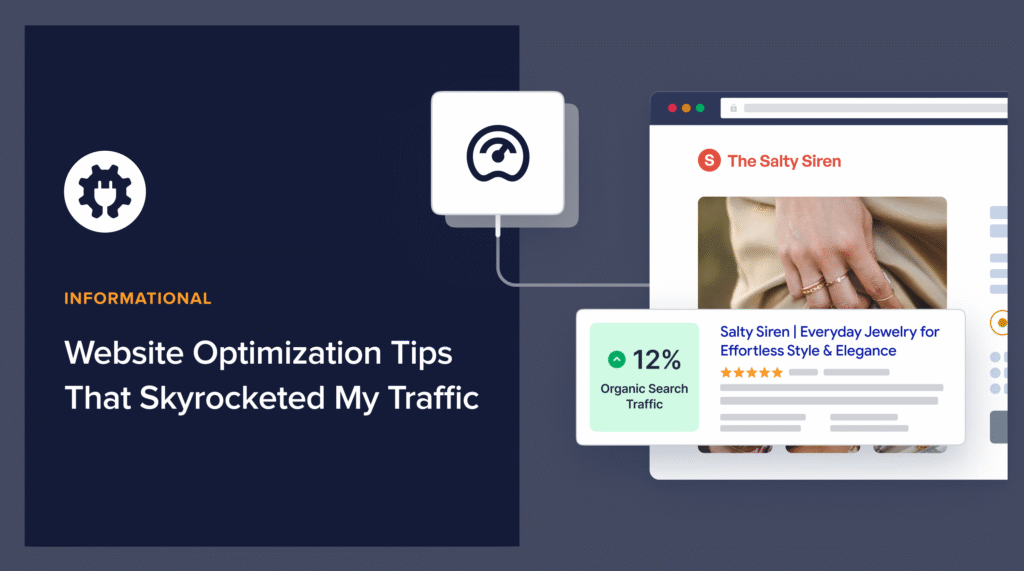Looking for some website optimization tips to help you rank your site and drive traffic?
When I first started working on WordPress sites, I thought I was doing everything right. I wrote blog posts, shared them on social media, and even installed a few SEO plugins.
Unfortunately, my traffic graph looked like a flat line, and I started second-guessing my efforts altogether.
Then, I had an “ah-ha!” moment. I realized I wasn’t struggling because of my content; I was struggling because my website wasn’t optimized. It was slow, messy, and hard for both users (and Google) to navigate.
So, I started learning about website optimization, testing changes, and running audits. To my surprise, every slight improvement I made had an impact. Within a few months, my traffic graph had begun to climb—fast.
In this post, I’ll share the website optimization tips that skyrocketed my traffic during one of my hardest times as a beginner SEO. These aren’t complicated hacks or expensive strategies (I didn’t have the experience or budget back then.)
Instead, they’re practical, step-by-step actions you can take today to improve your site’s performance.
In This Article
- What Is Website Optimization?
- 12 Website Optimization Tips for Better Rankings & Traffic
- 1. Use the Right Website Optimization Tool
- 2. Analyze & Optimize Your Homepage
- 3. Audit Your Entire Website
- 4. Identify & Fix Issues
- 5. Improve Your Site Speed & Performance
- 6. Fix Your Site Structure & Navigation
- 7. Use Keyword-Optimized Content
- 8. Link Internally for Better Website Optimization
- 9. Optimize Images for Search Engines
- 10. Use XML Sitemaps for Faster Crawling
- 11. Optimize Your Site for AI Search With LLMs.txt
- 12. Add Structured Data (Schema Markup)
- Final Thoughts: Website Optimization Tips That Actually Work
- FAQs About Website Optimization Tips
What Is Website Optimization?
Website optimization is the process of enhancing different parts of your website to improve its performance for both visitors and search engines.
That includes things like:
- Making your site faster so pages load in seconds
- Improving SEO to help search engines better understand and rank your content
- Creating a better user experience (UX) so people stay longer and take action
- Ensuring your site is mobile-friendly and secure
Think of it like tuning up a car. When everything works efficiently, the car performs well, uses less fuel, and gets you to your destination faster. But if you skip maintenance, the ride becomes bumpy, slower, and more costly. Eventually, it may even break down.
With your website, neglecting optimization will result in poor rankings, less traffic, and high bounce rates.
Why Website Optimization Tips Matter
Here are some of the most compelling benefits of focusing on website optimization:
- Higher rankings → Google rewards websites that are optimized.
- More traffic → Better rankings + happier users = more visitors.
- More conversions → A smooth experience makes people trust you and take action.
Here’s the good news: You don’t need to be a developer to optimize your site. Most improvements are simple yet have significant payoffs.
Let me walk you through the tips that worked for me.
12 Website Optimization Tips for Better Rankings & Traffic
1. Use the Right Website Optimization Tool
One of the first website optimization tips I’ll give you is to invest in the right tools. For WordPress users, it doesn’t get any better than All In One SEO (AIOSEO).
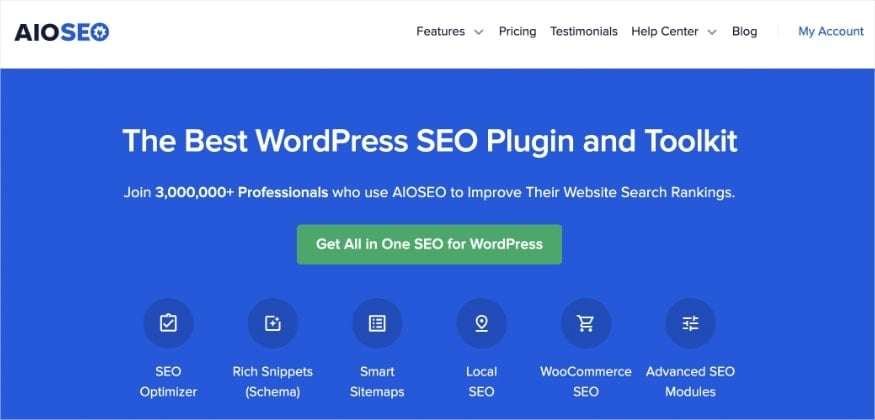
AIOSEO is a powerful yet easy-to-use WordPress plugin designed to help you optimize your site without needing to hire an expert. The plugin is trusted by over 3 million active users and regularly releases new features.
Regarding website optimization, AIOSEO has several beginner-friendly tools that can help you optimize for:
- On-Page SEO: Optimizing individual web pages (like titles, headings, and content) to rank higher and attract relevant traffic.
- Technical SEO: Improving site structure, speed, and crawlability so search engines can easily index your website.
- Off-Page SEO: Building authority and trust through backlinks, social proof, and brand mentions outside your website.
- Local SEO: Optimizing your online presence to appear in local searches and attract nearby customers.
One of my favorite features is Site Audit. It scans your website and highlights where you’ve done well and where you've missed opportunities. The Site Overview dashboard gives you a bird’s-eye view of these findings.
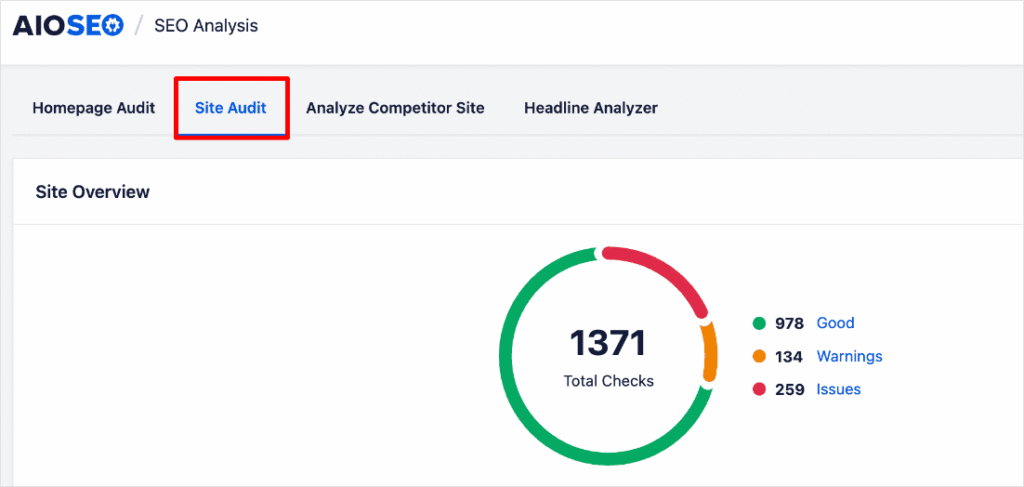
Instead of wasting time guessing what’s hurting your site, you get a clear checklist with actionable insights.
This is a life-saver for DIY SEOs and small business owners. It makes finding issues easy, saving you valuable time from having to scour your site for any problems.
Plus, the convenience of having this data in WordPress is a game-changer. The less tools I have to open and visit, the better.
For step-by-step instructions on how to install AIOSEO, check our detailed installation guide.
2. Analyze & Optimize Your Homepage
Your homepage is the first impression for users and search engines, making homepage optimization a core component of good SEO.
Fortunately, AIOSEO’s Site Audit makes this process easy via the Homepage Audit.
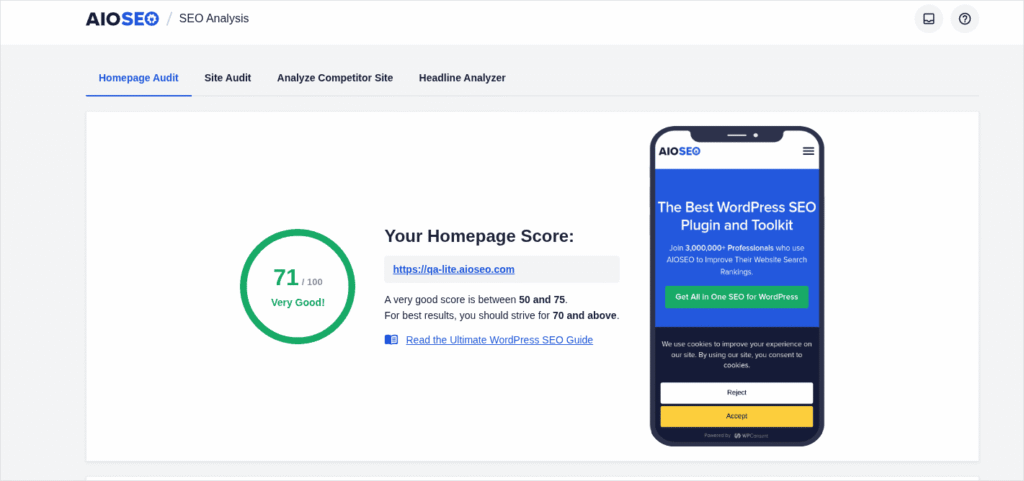
The audit helps you spot SEO issues and fine-tune your homepage for maximum performance. Once done, it groups the results into the following categories:
- Basic SEO: Checks core elements like titles, meta descriptions, headings, keywords, internal links, and overall content optimization.
- Performance SEO: Analyzes site speed, mobile-friendliness, Core Web Vitals, and other factors that affect user experience and rankings.
- Advanced SEO: Evaluates structured data, schema markup, canonical tags, redirects, and other technical elements that help search engines better understand and rank your site.
- Security SEO: Identifies issues such as SSL certificates, HTTPS usage, and other vulnerabilities that could compromise trust and negatively impact search visibility.
This audit helps ensure you have a faster, more secure site, keeping visitors engaged and building trust with search engines.
For more information, check out our homepage SEO tips.
3. Audit Your Entire Website
Once you’ve optimized your homepage, the next step is to review your entire website. (Don’t worry; it’s not hard.)
To do this, head over to the Site Audit tab and run a full site scan.
This scan examines every post, page, and taxonomy to identify performance, security, and optimization issues. It’s like a complete health check that keeps your website running smoothly.
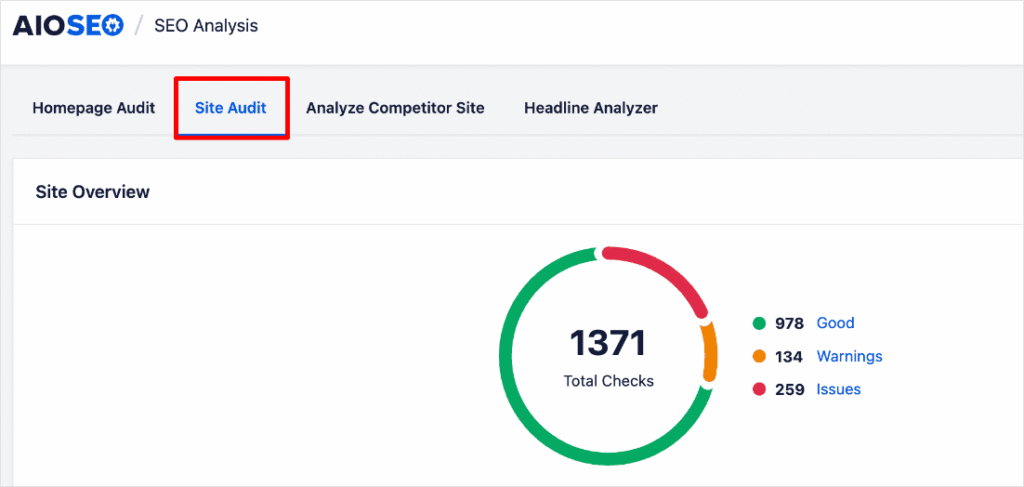
One of the biggest advantages of running a full site audit is that it uncovers problems you might never catch on your own. Things like missing focus keywords or meta descriptions may seem minor, but together they can quietly drag down your search rankings.
By spotting and fixing them early, you keep your site in top shape and signal to Google that your website is trustworthy.
Another huge benefit is speed.
Instead of manually clicking through every page trying to track down issues, a site audit does the heavy lifting in just minutes.
Even better, it organizes everything for you in a clear, color-coded report. Critical problems are highlighted in red, so you instantly know what needs your attention first. No guesswork.
4. Identify & Fix Issues
AIOSEO’s Site Audit makes it effortless to spot the SEO issues that could be dragging your site down. What I really like is that it gives you 2 powerful ways to do this, depending on how you prefer to work:
1. The All URLs View: Page-by-Page SEO Analysis
The All URLs view provides a page-by-page SEO analysis, giving you a detailed breakdown of your entire site’s optimization.
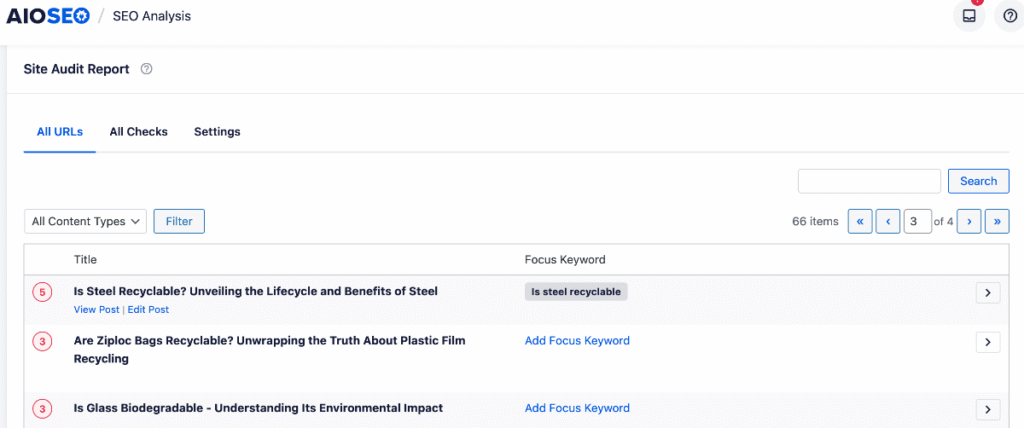
At a glance, you can see how many issues each page has and whether you have assigned a focus keyword. If a keyword is missing, you can add it directly from the Site Audit Report—no need to open the page in editor mode.
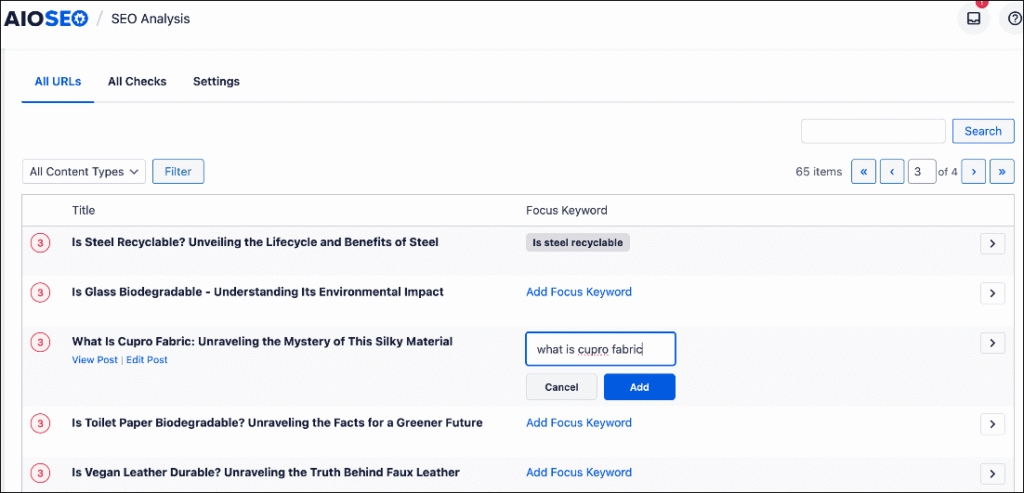
As for the results of the analysis, you can click the expand button on the far right of the page you want to inspect. The expanded view breaks down every issue and ranks them by severity: issues (red), warnings (orange), and good (green).
Some issues in the audit include:
- SEO title tag and meta description length
- Open Graph meta tags
- Keyword usage in important sections (H1 tag, introduction, URL, SEO title, and other areas)
- URL length
- And more
Next to each issue, you’ll see the following buttons: Fix and Ignore.
Clicking Fix takes you straight into editor mode, right to the spot that needs attention. This makes it easy to resolve the problem instantly and boost your site’s SEO.
If you click Ignore, it will dismiss the alert.
Ultimately, Site Audit performs a thorough SEO analysis in just seconds, giving you actionable insights to boost your site’s rankings on search engine results pages (SERPs).
I also appreciate how the report includes tooltips that explain each issue, making this one of the most user-friendly SEO audit tools I’ve used to date.
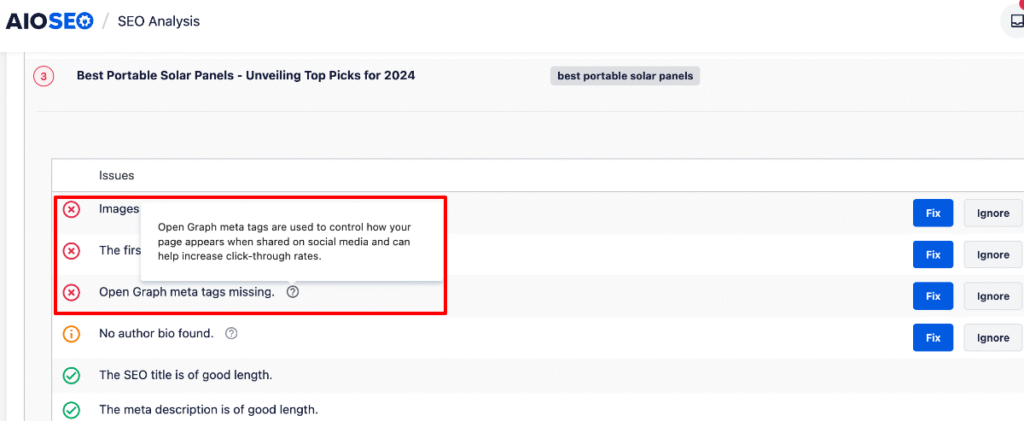
2. The All Checks View: Systematic Issue Resolution
For a more structured approach to addressing SEO problems, you can use the All Checks view.
It organizes your pages by specific SEO issues, helping you prioritize fixes and monitor your progress.
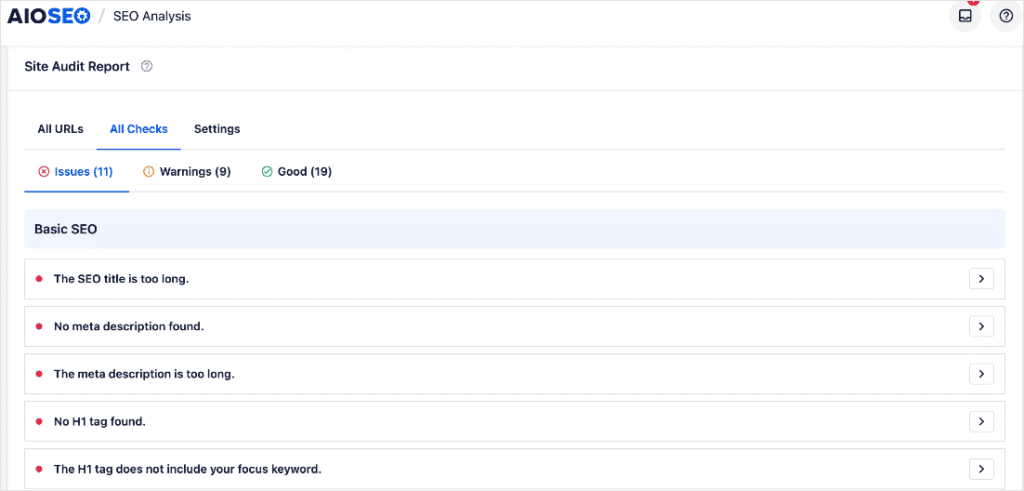
Findings are also grouped by Issues, Warnings, and Good, helping you identify what needs to be addressed first.
To use this view, simply click on any item. A modal will open and display all affected URLs along with detailed insights about the issue.
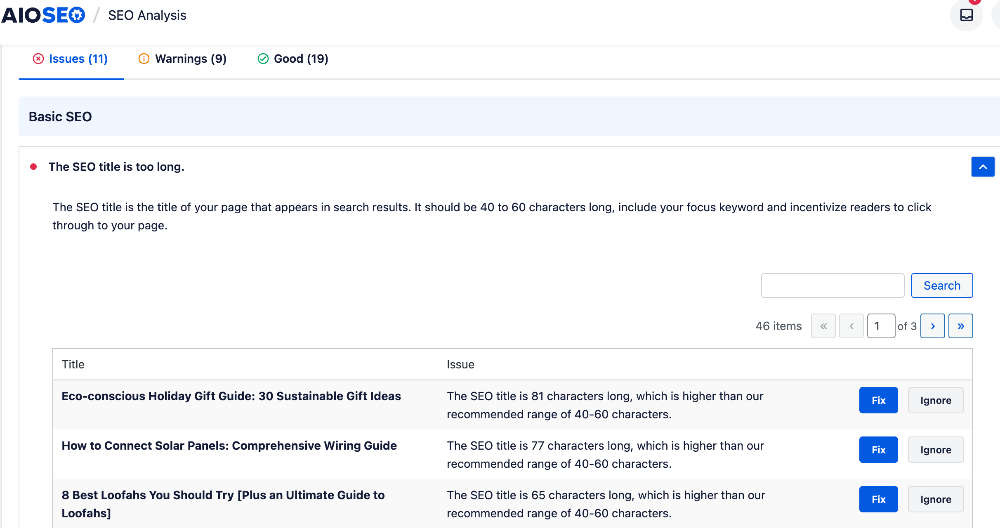
This comprehensive overview helps you understand the scope and impact of each problem, enabling you to make informed decisions and prioritize your fixes.
Like the All URLs view, this view features the Fix and Ignore buttons, making it easier to resolve issues.
Now, let’s dive deep into each of the checks and how you can fix them.
5. Improve Your Site Speed & Performance
Website performance directly impacts the user experience and your SEO. If your pages take too long to load, visitors are likely to leave before exploring your content.
Google also considers site speed, measured through Core Web Vitals, as a ranking factor. That means a slow site can hurt your visibility in search results and reduce conversions.
The challenge is that websites often contain heavy images, third-party scripts, and complex layouts that slow them down.
The good news? Even minor optimizations can make a significant impact.
To check your site speed, you can use popular site speed test tools. If you’re an AIOSEO user, you’ll find detailed performance insights in the Performance SEO section of the Site Audit.
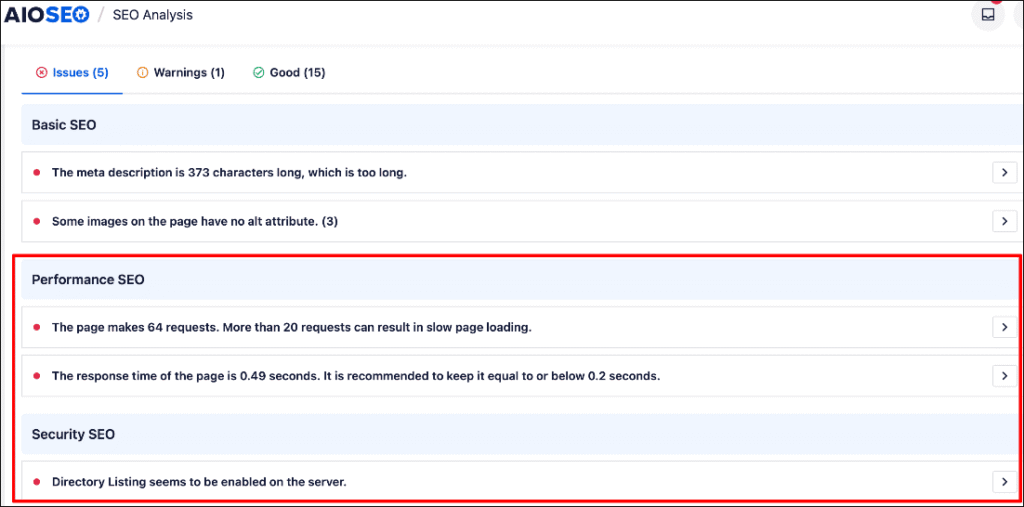
It highlights performance bottlenecks across your entire site, not just your homepage.
Here are some ways to improve your site’s load time:
- Compress large images: Reduce file sizes without losing quality.
- Enable caching: Store a static version of your site so repeat visitors load it faster.
- Clean up CSS and JavaScript: Remove unnecessary characters and whitespace.
- Use a reliable hosting provider: Pick one that prioritizes speed and uptime.
Even shaving just 1 second off your load time can boost rankings, traffic, and conversions. Don’t let the fear of it being “too technical” stop you from working to improve it!
For step-by-step instructions, check out our tutorial on improving site speed.
6. Fix Your Site Structure & Navigation
An optimized website structure is the backbone of strong performance. It doesn’t just make your site easier for search engines to crawl. It also improves speed, navigation, and overall user experience.
I learned this the hard way back when I built a cluttered site with confusing URLs, slow-loading pages, and scattered links. It frustrated visitors (like my friend who couldn’t find the web page) and made it harder for Google to understand my content.
When I optimized the structure, I focused on:
- Clear categories and subcategories: Grouping related content logically makes your site easier to navigate and reduces unnecessary clicks.
- Simple, descriptive URLs: A clean URL structure is easier to index and keeps links short and user-friendly. For example, use sitename.com/blog/seo-tips instead of sitename.com/post?id=12345.
- Strategic internal linking: Smart linking not only passes SEO value but also improves site navigation, helping users and crawlers reach deeper pages more efficiently.
- A clear hierarchy: From the homepage to categories and subpages, an organized flow improves both usability and site performance.
This is where AIOSEO’s Link Assistant comes in handy.
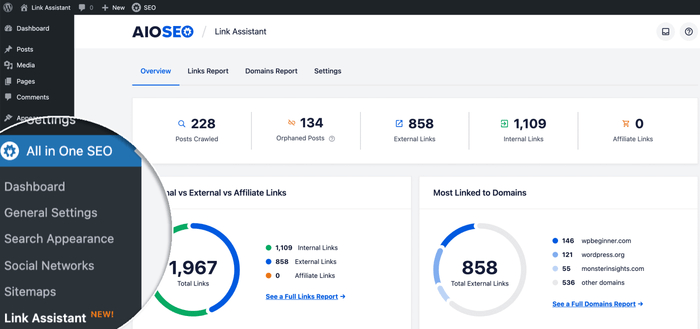
Link Assistant automatically scans your site, generates a detailed link report, and identifies orphan pages. Instead of manually editing posts, you can add or update links straight from the dashboard.
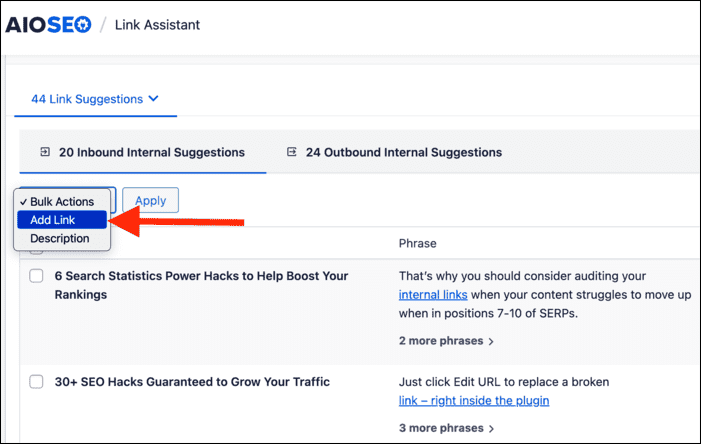
Another feature I found powerful is the Breadcrumbs module. Breadcrumbs give users a secondary navigation path, reducing bounce rates by guiding them through your site’s hierarchy.
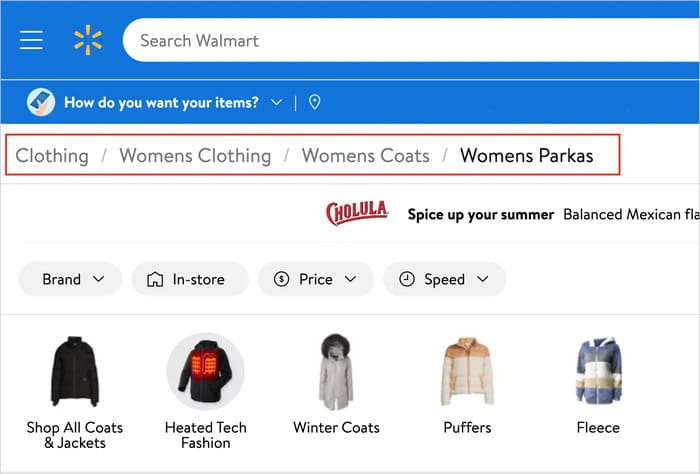
Adding breadcrumb navigation is easy with a tool like AIOSEO. You just navigate to the Breadcrumbs tab from the General Settings and choose how you want to display it. No coding required.

AIOSEO also automatically adds breadcrumb schema, allowing search engines to better understand your site's structure.
For step-by-step guidance, check out our tutorial on adding breadcrumb navigation in WordPress.
7. Use Keyword-Optimized Content
Keyword research isn’t just about chasing popular search terms. It’s about optimizing your website to align with what people are actually searching for on Google.
When you understand search intent, you can structure your site in a way that attracts the right visitors and supports your overall SEO strategy.
Especially for new websites, the smartest move is to start with low-competition keywords. These are search terms that your competitors overlook, but are highly relevant to your audience. Targeting them helps you:
- Bring in qualified traffic that’s more likely to engage and convert
- Achieve faster rankings since you’re not battling big, established sites
- Build early SEO momentum that strengthens your domain for future growth
- Uncover valuable insights into your audience’s needs, which you can use to optimize your content
So, how do you find these opportunities?
I used to struggle with keyword research until I discovered LowFruits. This long-tail keyword research tool helps you to uncover low-competition terms that directly fuel website optimization.

What makes LowFruits stand out is its ability to highlight Weak Spots in SERPs, showing you exactly where you have the best chance to rank.
Weak Spots are low-authority domains ranking in the top search positions.
With insights into search volume, keyword difficulty, and related terms, you can structure content that boosts both SEO performance and user experience.
When choosing keywords, always tie them back to your site’s goals.
Think about the problems you solve and the phrases your customers would type into Google.
For instance, if you run a project management SaaS for small teams, a keyword like “project management tool for lean teams” is far more valuable than a broad term like “project management.”
Ultimately, the aim isn’t just to drive traffic; it’s to optimize your site around keywords that bring real results. This can include sign-ups, demos, purchases, and more.
Want more product recommendations? Check out our list of the best keyword research tools for other options.
8. Link Internally for Better Website Optimization
Internal linking is the practice of connecting one page on your site to another. These links are called “internal” because they stay within your website.
When used strategically, they’re a powerful website optimization tool.
Wondering why internal links matter for SEO and website optimization?
Here are a few key examples:
1. Keeps Visitors Engaged
When someone reads one of your blog posts, an internal link can guide them to another relevant article. For example, if you’ve written a guide on plant health, you can link to related posts about houseplants, outdoor plants, or tree care.
This keeps readers exploring your site instead of bouncing away, signaling to Google that your content is valuable and comprehensive.
2. Improves Navigation for Users and Google
Internal links make it easier for readers to discover your content, and they help search engines understand your site’s structure. This results in improved indexing, enhanced authority, and higher rankings over time.
3. Improves Crawlability
Search engines use crawlers to move through your website and discover new content. Internal links act like road signs, guiding these crawlers to important pages that might otherwise get overlooked.
The better your crawlability, the more likely your content will be indexed and show up in search results.
4. Distributes Page Authority
Not every page on your site will attract the same level of traffic or backlinks.
Internal links allow you to pass authority (link juice) from high-performing pages to others that need a boost.
This helps balance your site’s SEO strength and gives valuable pages a better chance to rank.
How to Add Internal Links in WordPress
Adding internal links is simple:
- Highlight the text you want to link.
- Click the link icon.
- Search for and select the post you want to connect.
While this processs is easy for small websites, it becomes more challenging as your website grows. That’s where AIOSEO’s Link Assistant takes your website optimization to the next level.

Link Assistant:
- Suggests relevant internal links automatically
- Highlights orphan pages (pages without links) that may be hurting your SEO
- Recommends anchor text for better contextual linking
- Lets you add links in bulk or review them individually
To use it, simply scroll to the AIOSEO Settings at the bottom of your blog post and click on the Link Assistant tab. From there, you’ll see internal link suggestions and anchor text tailored to your content.
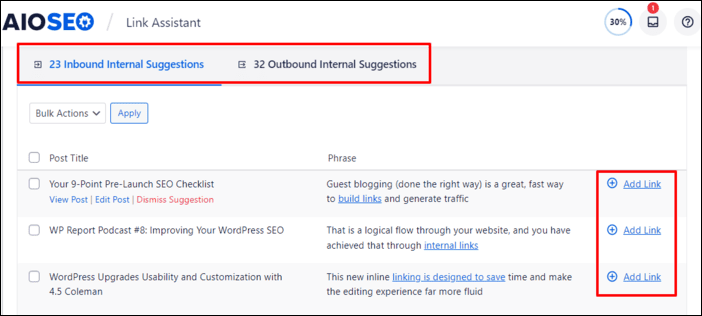
With one click, you can add internal links and instantly optimize your website.
👉 Action step: Link to at least 3–4 other posts every time you publish something new.
9. Optimize Images for Search Engines
Images make your content more engaging. However, if they’re not optimized, they can slow down your site and negatively impact performance.
Since site speed is a critical part of website optimization, handling images correctly is key. Here are a few ways you can improve your images:
Compress Images Without Losing Quality
Large image files are one of the most common causes of slow-loading pages.
By compressing your photos before uploading them to WordPress, you reduce file size while maintaining high quality.
This keeps your site fast, improves Core Web Vitals, and creates a smoother browsing experience for visitors.
Add Alt Text & Titles for SEO & Accessibility
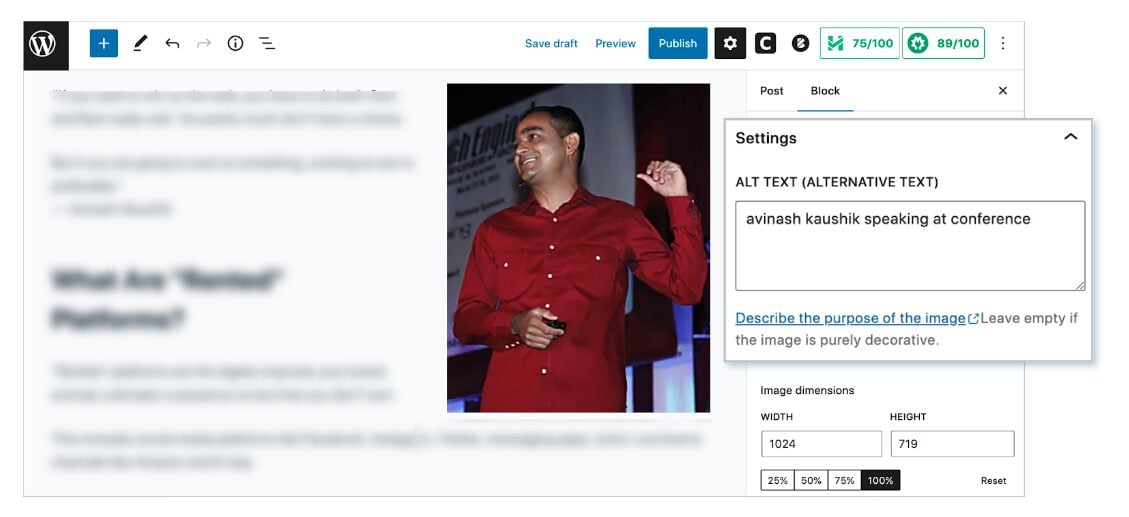
Beyond compression, every image you upload should include:
- Alt text (alternative text): Describes what the image shows. It helps Google understand the content of your image and makes your site more accessible for users with vision impairments.
- Title text: Provides additional context for both users and search engines.
Adding relevant keywords naturally to your alt text and titles can also boost your image SEO, giving your site more opportunities to rank in Google Images and drive traffic back to your content.
Use the Right Image Format
Choosing the right image format can make a big difference in both quality and speed.
JPEGs are best suited for photographs, while PNGs are well-suited for graphics with transparency.
For the best balance of compression and quality, consider using next-gen formats like WebP or AVIF, which load much faster without sacrificing detail.
Enable Lazy Loading
Lazy loading ensures images only load when a visitor scrolls down to them, rather than all at once.
Doing so reduces initial load time, saves bandwidth, and improves the browsing experience, especially on mobile devices.
Create an Image Sitemap
If your site relies heavily on visuals—like product images, infographics, or portfolio pieces—an image sitemap helps Google find and index them more efficiently.
This boosts your chances of showing up in Google Image Search, opening another traffic channel to your website.
10. Use XML Sitemaps for Faster Crawling
An XML sitemap lists every important URL you want search engines to find. Here’s an example of what ours looks like at AIOSEO:
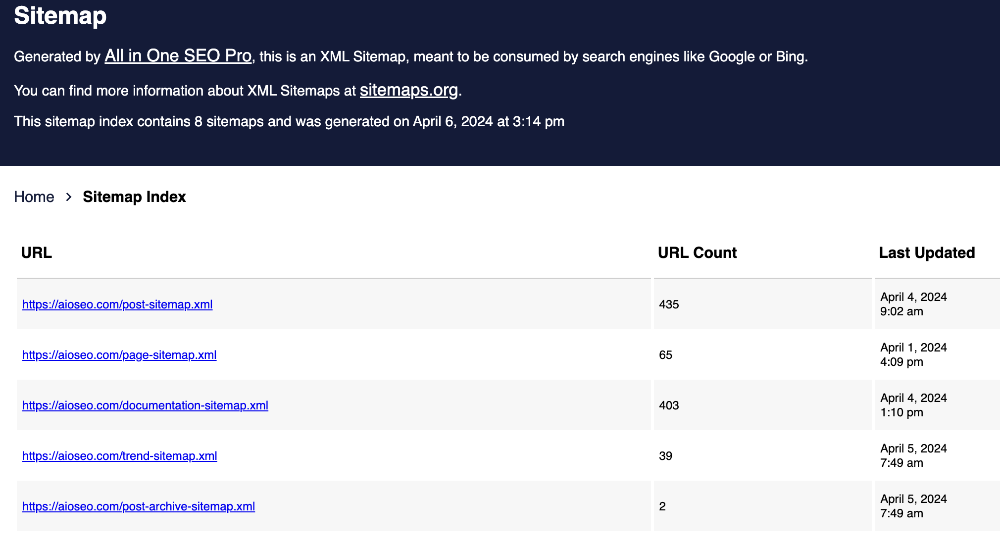
Optimizing your sitemap is easy with AIOSEO’s Sitemap Generator. All you have to do is choose your settings and options, and AIOSEO will do the rest.
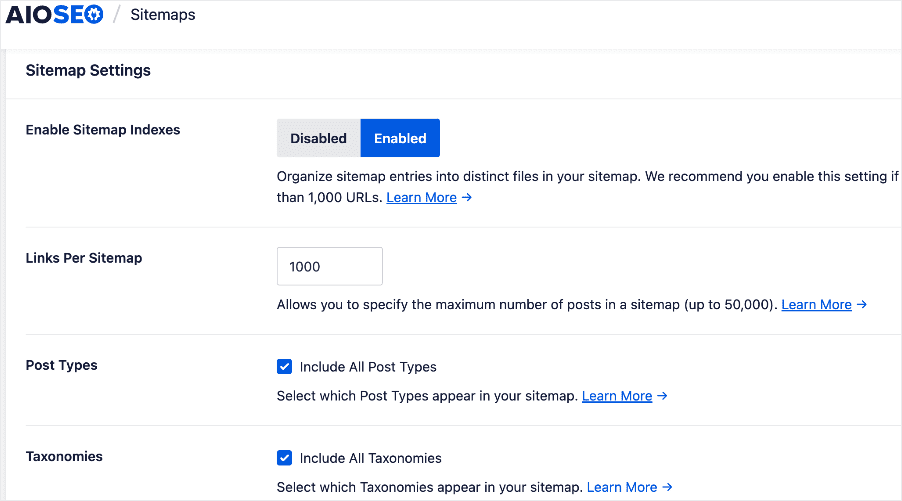
In addition to optimizing your sitemap, you should also submit it to search engines. This makes it easier for Google to crawl, understand, and index your content.
Adding an XML sitemap is one of the most crucial website optimization tips I share with anyone who asks. Without it, search engines may struggle to identify all your web pages, which can limit your visibility in search results.
Check out our article on sitemap best practices for more information.
11. Optimize Your Site for AI Search With LLMs.txt
LLMs.txt is a proposed standard for a text file placed in the root directory of your website (for example, https://example.com/llms.txt).
Similar to a robots.txt file, it sets rules and guidelines for how large language models (LLMs), like AI chatbots and search assistants, can access and use your content.
Why LLMs.txt Matters for Website Optimization
Search is changing, and AI-powered results like Google AI Overviews are becoming a major way people discover content.

By adding an llms.txt file, you:
- Help AI bots understand which parts of your site are most important
- Control what content they can and cannot use
- Improve your chances of showing up in AI-driven search results
Think of it as future-proofing your website optimization strategy.
How to Add an LLMS.txt File to Your Site
If you’re using AIOSEO, you don’t need technical skills to create or manage an llms.txt file. The plugin includes a simple LLMS.txt Generator that lets you:
- Create a fully optimized llms.txt file with one click
- Automatically place it in your site’s root folder
- Fine-tune what content AI models can prioritize or ignore
Doing so ensures your site is optimized for traditional search engines and for the next generation of AI-powered discovery.
By leveraging this feature, you enhance your website’s visibility, accessibility, and long-term SEO performance.
12. Add Structured Data (Schema Markup)
Structured data is code you can add to your website that helps search engines understand your content. It relies on a standardized format known as schema markup to specify important details about your pages.
For example, it can help search engines understand if a web page is a product, service, event, blog post, or another type of content.
Visitors don’t see this code, but search engines do. With schema in place, your site can display rich snippets in the search results, such as star ratings, FAQs, pricing, or event details.
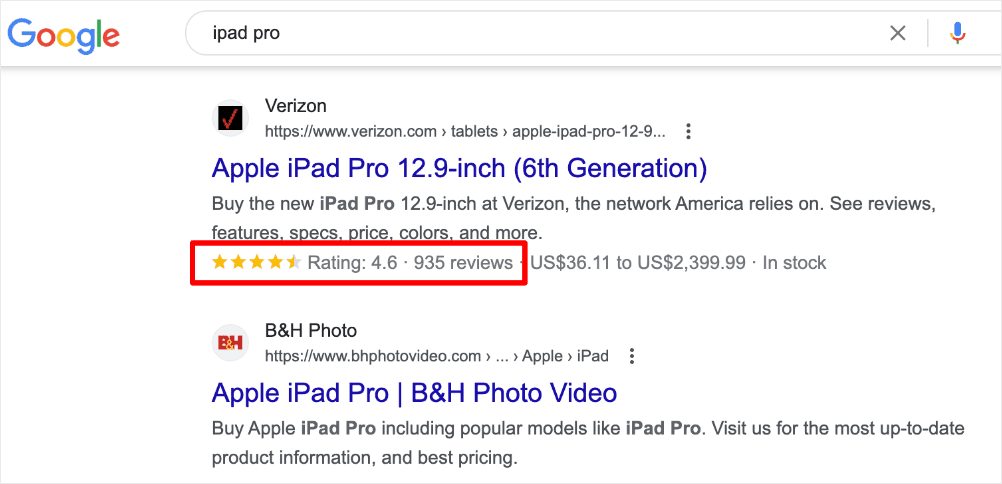
These enhanced listings improve click-through rates and give your site a polished, professional presence.
Schema markup is a low-effort, high-impact optimization tactic. By giving search engines extra context, you can:
- Stand out, even against bigger competitors
- Build instant credibility with features like ratings and reviews
- Capture more real estate on SERP with interactive snippets
Best of all, with AIOSEO’s next-gen Schema Generator you can add schema to your site without touching a single line of code.
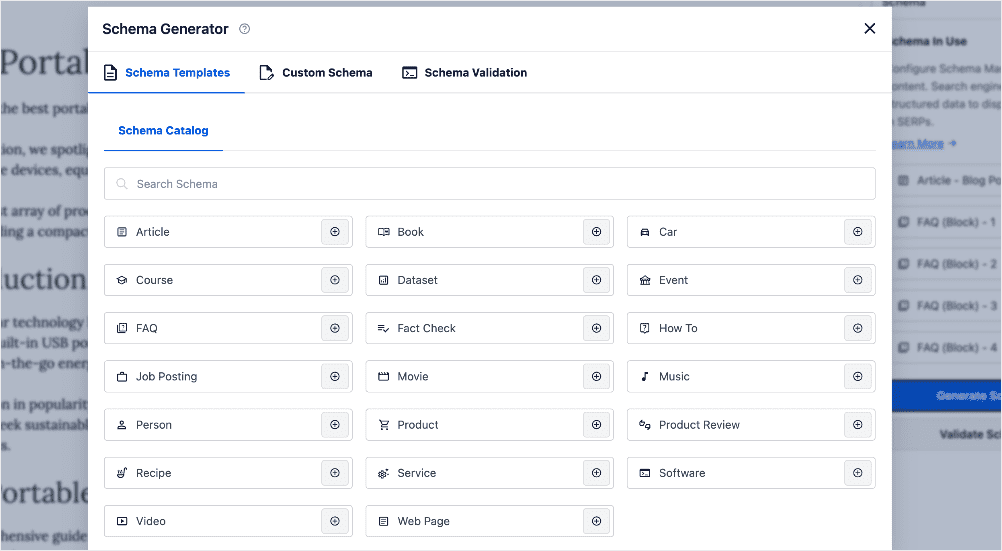
Examples of the types of schema you can generate include:
- Local Business: Optimize visibility in your target city or region.
- Product: Highlight pricing, features, and availability right in Google.
- Review: Showcase customer testimonials and ratings.
- FAQ: Answer common questions directly in the SERPs.
- Service: Present the services your startup offers.
- How-To: Break down step-by-step solutions your product provides.
Adding schema markup is one of those quick wins that can make your site’s search results look more professional, credible, and clickable from day one.
For step-by-step instructions on this, check out our tutorial on implementing structured data on your site.
Final Thoughts: Website Optimization Tips That Actually Work
When I look back at where I started, I can confidently say that website optimization changed everything. My content didn’t suddenly get better overnight. What made the difference was creating a site that was fast, user-friendly, and easily understood by search engines.
The best part? You don’t need to be a developer or spend thousands of dollars to see results. Minor, consistent improvements stack up over time and lead to massive growth.
If you take just a few of these website optimization tips and put them into practice today, you’ll be ahead of most site owners who are still stuck guessing.
And if you stick with it, you’ll start to see what I did—a traffic graph that climbs higher every month, instead of staying flat.
FAQs About Website Optimization Tips
Can I do website optimization myself?
Yes, you can do website optimization yourself. Most changes are simple, such as compressing images, fixing titles, and adding links. There are many resources and tools available online (like this guide) to help you get started. And by learning the basics, you can have a significant impact on your site's performance.
How long before I see results from these website optimization tips?
Small fixes (like speeding up your site) can show results in weeks. Bigger changes (like building backlinks) may take months. The timeline for seeing results can vary greatly depending on the changes you make, your industry, and the competitiveness of your keywords. Patience and consistency are key to long-term success.
What’s the difference between SEO and website optimization?
SEO is part of website optimization. SEO focuses on search rankings, while optimization also includes speed, design, and user experience. Think of website optimization as a comprehensive approach to improving your website's overall performance for both users and search engines, with SEO being a crucial component of that effort.
Which SEO tools help implement these website optimization tips?
If you're a WordPress user, the best SEO tool to help you implement these tips is AIOSEO. It’s an SEO plugin that helps you configure your site’s SEO without overwhelming you with technical details. Tools like AIOSEO simplify complex tasks, making it easier for beginners to implement best practices and monitor their progress.
Disclosure: Our content is reader-supported. This means if you click on some of our links, then we may earn a commission. We only recommend products that we believe will add value to our readers.