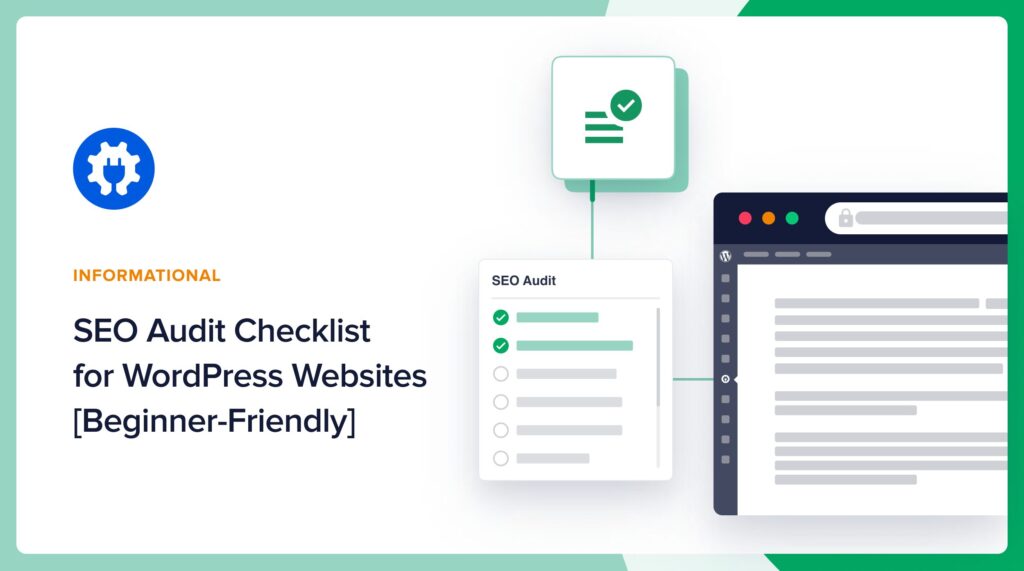Looking for an SEO audit checklist that a beginner can understand?
Conducting an SEO audit is a crucial step in identifying areas for improvement and ensuring your site is set up for success.
In this article, we’ll provide you with a comprehensive SEO audit checklist specifically tailored for WordPress users, particularly those just starting out.
By following this checklist, you’ll be able to uncover potential issues and implement best practices to enhance your website’s visibility and attract more organic traffic.
Let’s dive in and learn how to conduct an effective SEO audit on your WordPress site!
In This Article
What is an SEO Audit?
An SEO audit is a process of evaluating a website’s search engine optimization (SEO) performance and identifying areas for improvement.
It involves analyzing various on-page and off-page factors that influence a website’s visibility and ranking in search engine results pages (SERPs).
The goal of an SEO audit is to uncover any technical issues, content gaps, or optimization opportunities that can be addressed to enhance the website’s organic search performance and drive more targeted traffic.
The more qualified traffic you get, the more conversions and sales you can obtain.
By “qualified” we mean your articles are ranking for relevant keywords and therefore, attracting qualified users or buyers. More on this later.
What’s included in an SEO Audit Checklist?
An SEO audit checklist typically covers factors that impact a website’s search engine performance.
What’s included varies depending on who’s conducting the audit (site owner or SEO professional), the goals of the audit, and how complex the site is.
For instance, auditing a large e-commerce site with many product attribute variables, requires a deep dive on the technical SEO side.
Likewise, auditing sites with an international clientele may also require a technical audit that covers issues impacting rankings in foreign countries.
- Beginners can focus on our On-Page SEO Audit Checklist below.
- Intermediate or advanced users may want to explore the other checklists.
Common Areas Covered
Here are the common areas that SEO audits include.
- On-Page SEO: This audit checks title tags, meta descriptions, header tags, content quality, keyword targeting, and internal linking.
- Content Audit: This assesses the quality, relevance, and optimization of existing content, identifying gaps and opportunities for improvement.
- Competitor Analysis: This benchmarks the website’s performance against key competitors and identifies their strengths and weaknesses.
- Technical SEO: This includes checks for crawlability, indexability, site speed, mobile-friendliness, and structured data.
- Off-Page SEO: This involves analyzing the backlink profile, anchor text distribution, and, potentially, identifying toxic links.
And here are some factors that may alter what’s included in an SEO audit.
- Website type: E-commerce, blog, or service-based websites may have specific requirements.
- Industry: Different industries may have unique SEO considerations and best practices.
- Goals: The focus of the audit may change based on the website’s primary objectives, such as increasing traffic, improving conversions, or enhancing brand visibility.
- Tools and expertise: The depth and breadth of the audit may depend on the tools and expertise available to the person conducting the audit.
- Website status: If the audit is related to a pending launch (or re-launch) of a website, the factors covered may differ from a standard audit.
So, while there are common elements found in most SEO audit checklists, the specific items may vary based on the website’s unique characteristics and the goals of the audit.
Tools for Your SEO Audit
Here are some tools I use to conduct SEO audits. Each one is beginner-friendly.
I’ll reference these throughout our guide.
AIOSEO Analyzer Chrome Extension: Fast Checks
This free SEO Chrome extension provides a fast and easy way to check on-page SEO basics.
You don’t need to be logged into any WordPress website to use it. And it works on all sites – not just WordPress.
Marketers and SEO professionals will find it handy too for doing on-the-fly analyses during discovery calls with potential clients.
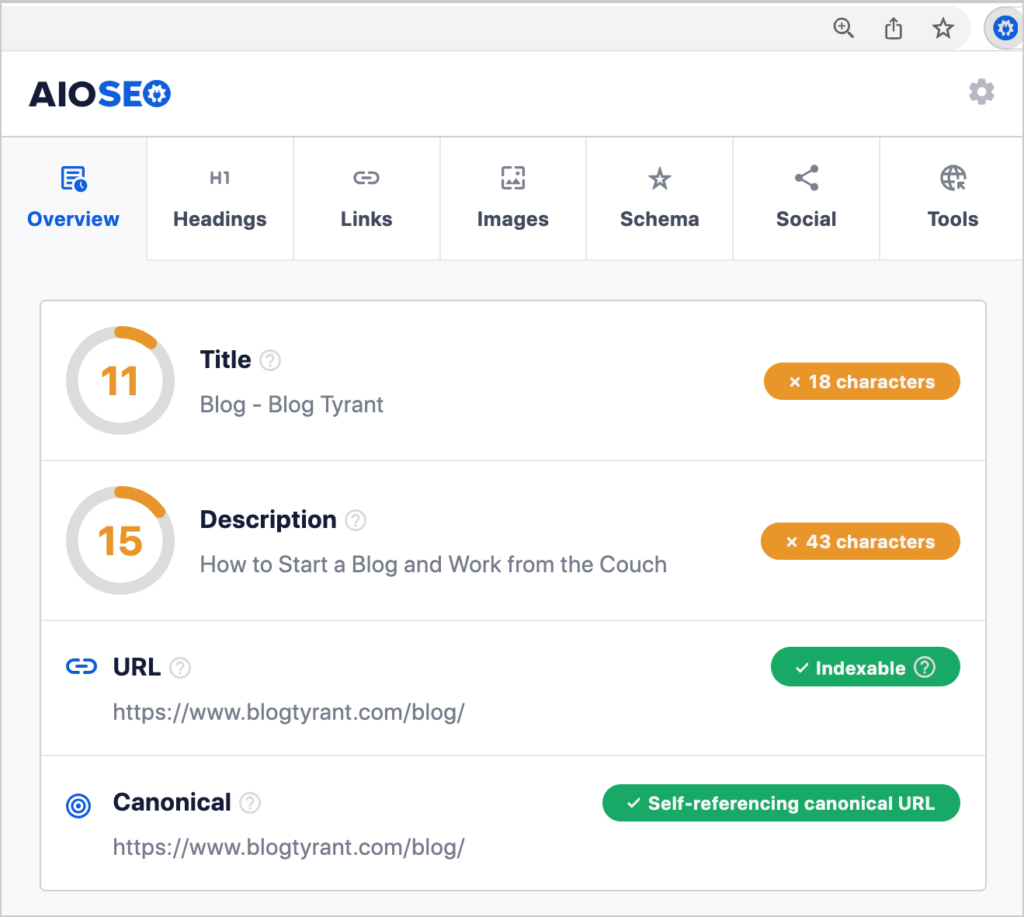
All in One SEO Plugin: Quick Fixes and Complete Analysis
All in One SEO (AIOSEO) can be used to do detailed on-page SEO audits as well as basic technical audits.
This is an established plugin with thousands of 5-star reviews on WordPress.org. Currently, over 3 million people are using the plugin.

Most people use AIOSEO to do ongoing optimization of their site. For instance, you can use it to optimize pages before or after they’re published. So, the tool has many uses.
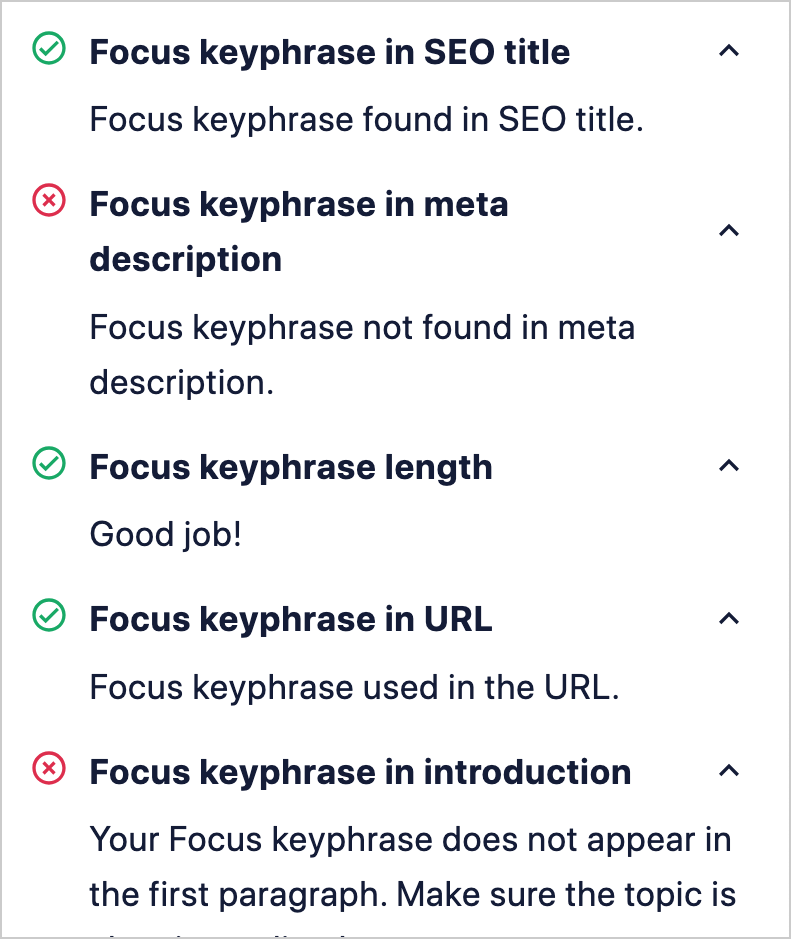
On-Page SEO Audit Checklist
With the Chrome extension installed along with the AIOSEO plugin, you’re ready to start your own audit.
We’re beginning with an on-page SEO audit checklist. Often, this will be the only audit necessary, especially for site owners taking a DIY approach.
1. Title Tags and Meta Descriptions
Background: First you’ll check to ensure there are title tags and meta descriptions on all pages.
Both the title and meta description should be precise and descriptive. And both should include what’s unique about the page.
- Make sure the visible portion of the title is compelling and makes sense.
- Check to see if the exceeds 60 characters.
- Ensure the meta description doesn’t exceed 160 characters.
If your titles or meta descriptions exceed the available space in Google Search, they’ll be cut off at the end.
Pro tip: Marketers often go over the recommended title character length, in order to include an extra keyword that Google will read. Find out more about this in our guidance on exceeding the recommended title length.
How to Check Title Tags and Meta Descriptions
You can use either the Chrome extension or the All in One SEO plugin to do this check.
To do this using the AIOSEO Analyzer Chrome extension:
- Visit each page.
- The extension will show whether there’s a title and description present on each page.
- It will also show whether the title or description exceeds the recommended length.
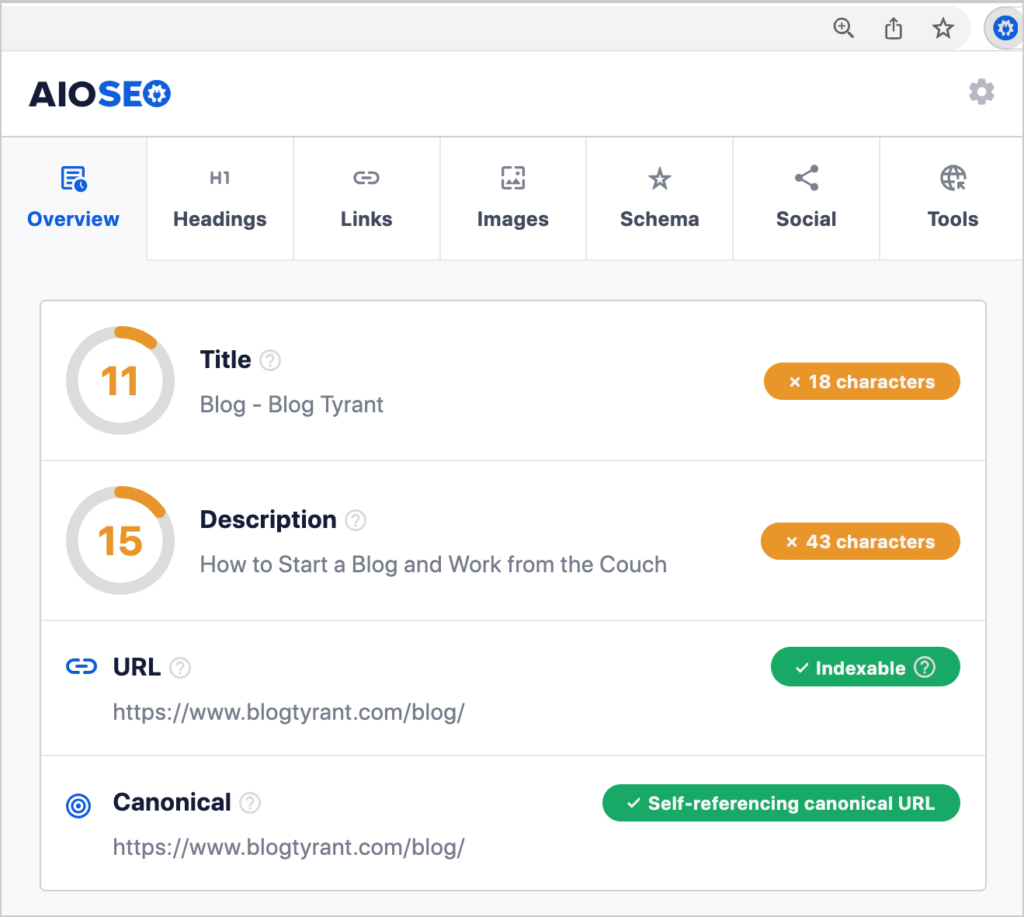
To do this using the All in One SEO Plugin:
- Log into the website
- Navigate to each page
- Click on the AIOSEO button at upper right
- Then click on General in the AIOSEO sidebar.
- Click Edit Snippet to view the title and meta description.
That will open the fields visible below.

2. Headings
Next you’ll want to check whether headings (also called subheadings) are being used logically on the page.
Background: WordPress offers you different headings types (depicted as h1,h2, h3, etc.) for your article subheadings.
Good use of headings is simply a matter of laying your article out in a logical order. Then using the appropriate headings and subheadings to express the hierarchy in your content.
For instance, say you’re writing about natural cat food products. Your title might look like this:
Best Natural Cat Food Products to Optimize Your Pet’s Health (h1)
And your article outline might look like this.
- Introduction (h2)
- What to Consider When Choosing Natural Cat Food (h2)
- Ingredients (h3)
- Nutritional Value (h3)
- Affordability (h3)
- Palatability (h3)
- Special Needs Considerations (h2)
- Digestibility (h3)
- Special Foods for Health Conditions (h3)
And so on.
The goal here isn’t necessarily to check headings on every page. It’s to get a sense of whether there are chronic issues with a site’s article outlines.
Keep in mind:
- Subheadings can help Google understand your content better.
- And they make it easier for users to scan your page and find what they need.
How to Check Heading Use
The easiest way to check heading use is with the AIOSEO Analyzer Chrome extension.
- Navigate to the page to be checked
- Click on the extension icon to open it then click “Headings.”
- Are headings used on the page (other than just for the title)?
- Are the headings used logically?
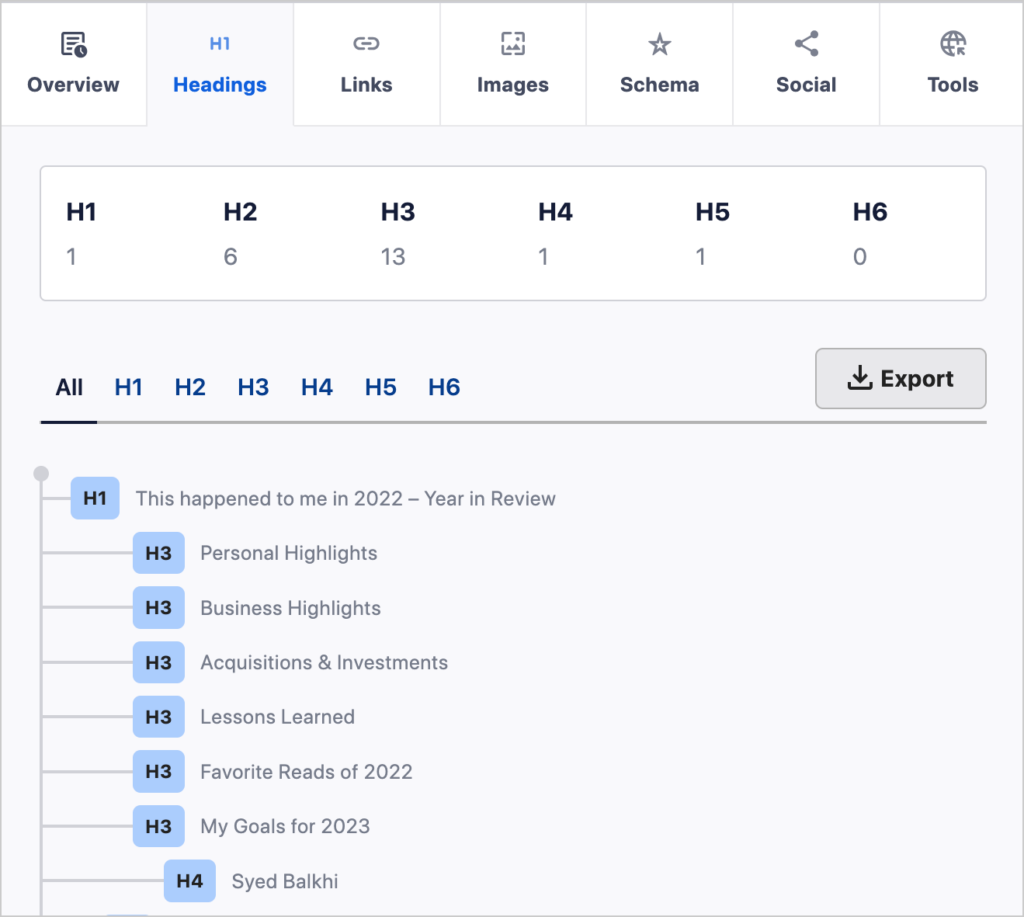
If there are no other h-tags on your page, that means there are no subheadings on the page.
Next, you’re looking to see if the headings have been used logically. For instance, in the example above, there no h2 headings only h3s and h4s. Something’s gone wrong there. You can flag those pages for correction.
The terms headings and subheadings are often used interchangeably.
3. Focus Keyword Use
Background: A good content practice is to use your focus keyword (main topic) well, so that readers and Google are clear what the main focus of the page is.
In the AIOSEO sidebar, can add the focus keyword for a page and run a check to see how well it was used.
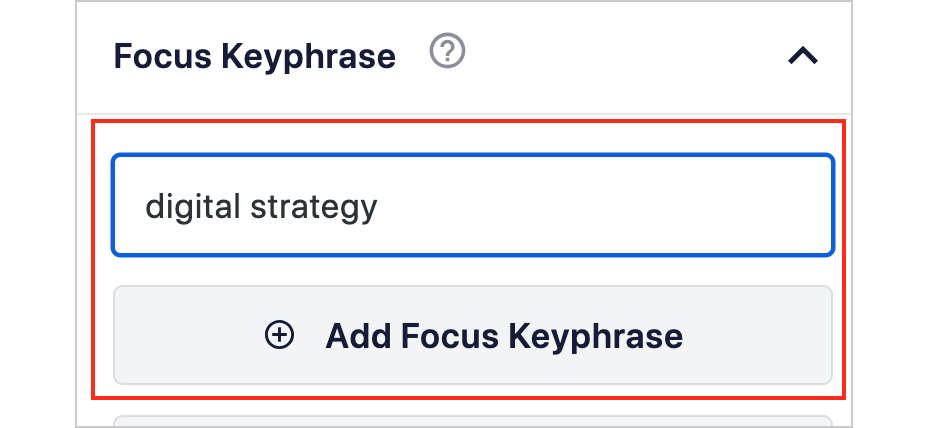
AIOSEO’s focus keyword check will look to see that the keyword has been used in the
- Title tag
- Meta description
- 1st paragraph
- Some subheadings
- Some alt text (if relevant)
If your focus keyword is missing from any of these areas, AIOSEO will recommend adding it.
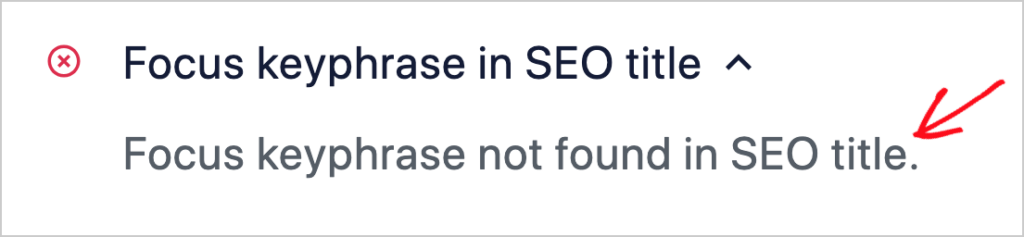
In addition, as part of the Focus Keyphrase check, AIOSEO will analyze the keyword density on the page and give you a green checkmark or a recommendation to reduce or increase your keyword instances.
Keyword density is a controversial topic. Many prominent marketers consider it unimportant. On the other hand, research by Authority Hacker found a correlation with ranking. You’ll need to decide how much weight you want to put on this element. Learn more in our explainer on Keyword Density.
With the Focus Keyword audit, the goal isn’t to check every page. It’s to check a sampling of pages to get an idea if focus keyword use is a problem.
4. Images
Next, you’ll audit whether images have been optimized.
Background: Search engines rely on text to understand images on a page. Two important ways they do this is to read the image filename and the image’s alt text (short for “alternative text).
In WordPress you can change the image filename right in the Media Library.
To add alt text to an image, click on the image and fill in the “Alternative Text” field at right.
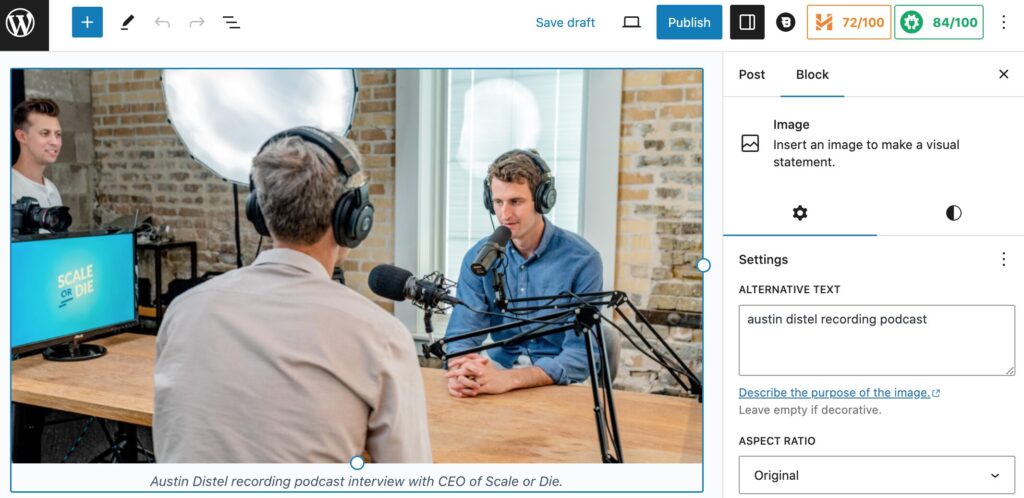
Does Each Image have Alt Text?
You can use the AIOSEO Analyzer Chrome extension to see whether the images on a page have alt text associated with them.
- Navigate to the page you want to audit. Then click on Images in the extension.
- You’ll see how many images on the page have or don’t have alt text.
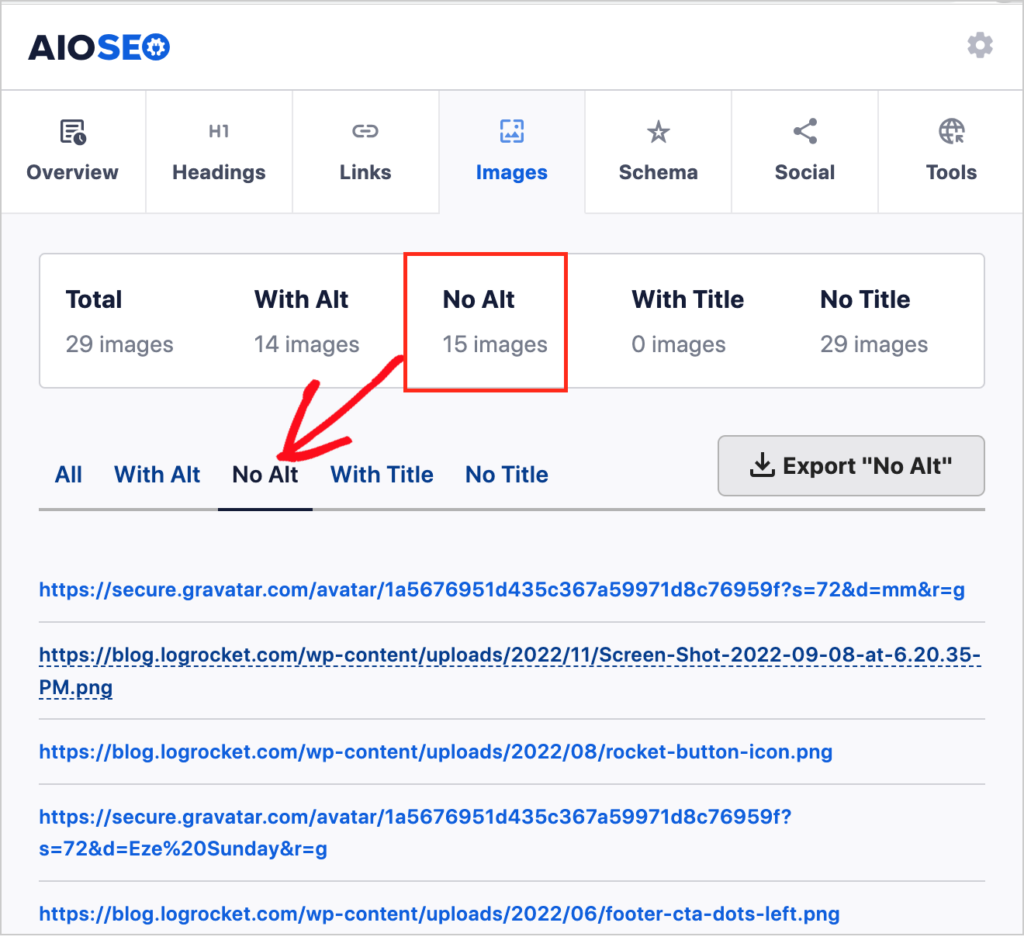
For images that do have alt text, the extension will display that text. You can check these to ensure they’re short and descriptive.
Note: for decorative images skip the alt text. Decorative images are images that are generic and don’t add helpful information to the page. An example would be a stock image of books that appears on a book review page.
Since web accessibility technologies, like braille readers, will read all alt text, skipping that for decorative images improves the user’s experience.
Is the Image Filename Descriptive?
AIOSEO Analyzer will also display the URL for the image, which contains its filename.
Be aware that some websites use different technologies to serve their images, so the URL may be quite long, as in the case below with CNN.com. The actual filename is only visible toward the end of the URL and before the file extension (e.g., .jpg, .png).
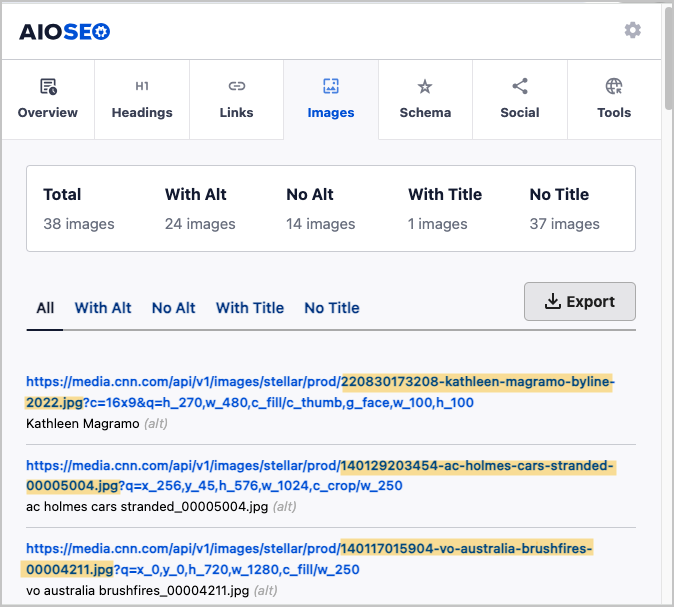
It’s easier to log into WordPress and peruse the Media Library. Click on a few images. Look at the upper right to find the filename. This will give you a sense of whether the site users are not naming images well.
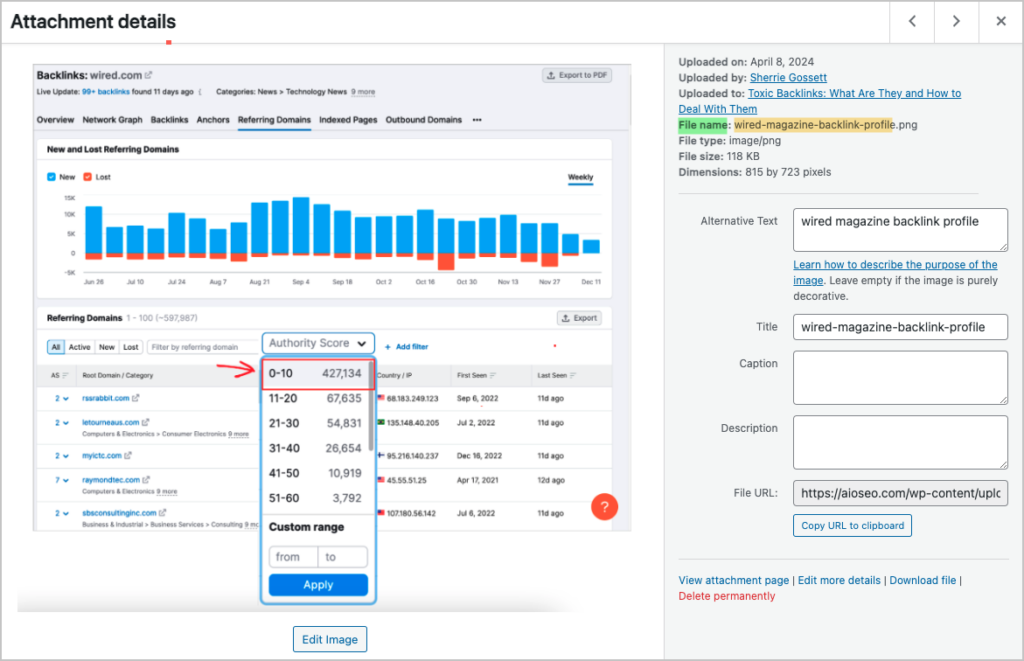
Don’t bother checking them all image filenames. Check a handful. That will tell you whether the site manager is aware of the importance of image filenames.
Image Sitemap
Images should be included in the XML sitemap. The All in One SEO (AIOSEO) plugin automatically generates 2 sitemaps for a website.
- An XML sitemap, which contains all URLs including those for images
- An RSS/Atom sitemap, which contains only URLs for recently modified or published pages.
These sitemaps are maintenance-free.
To check to see if a website has an XML sitemap, use the AIOSEO Analyzer Chrome extension and scroll to the bottom.
- Open the extension
- Scroll to the bottom of the main extension window.
- Click in the sitemap.xml hyperlink.
That will take you to the site’s XML sitemap, which provides verification.
If you get a 404 error (page not found), that may mean the site’s sitemap is using a different URL.
In that case,
- Scroll to the bottom of the homepage and see if there’s a sitemap URL in the footer
- Or check Google Search Console to verify that a sitemap’s been submitted
5. Videos
Embedding videos into web pages is common. Here are some simple checks to conduct during an audit.
Is There a Video Sitemap?
If you feature any videos on your website you should have a video sitemap.
The Pro version of All in One SEO includes a video sitemap option. You’ll toggle a button to enable a video sitemap for a website.
Transcripts
If you have pages that feature only a video, consider adding a transcript to those pages. This can help surface that content in search engine results pages (SERPs).
Learn more about WordPress Video SEO.
6. Structured Data
This item can be included in a technical SEO audit or in an on-page SEO audit.
Background
Structured data is a standardized format for applying tags to web pages. These aren’t the type of “tags” that WordPress blog posts use. These tags (called “properties”) are in the code, and invisible to readers.
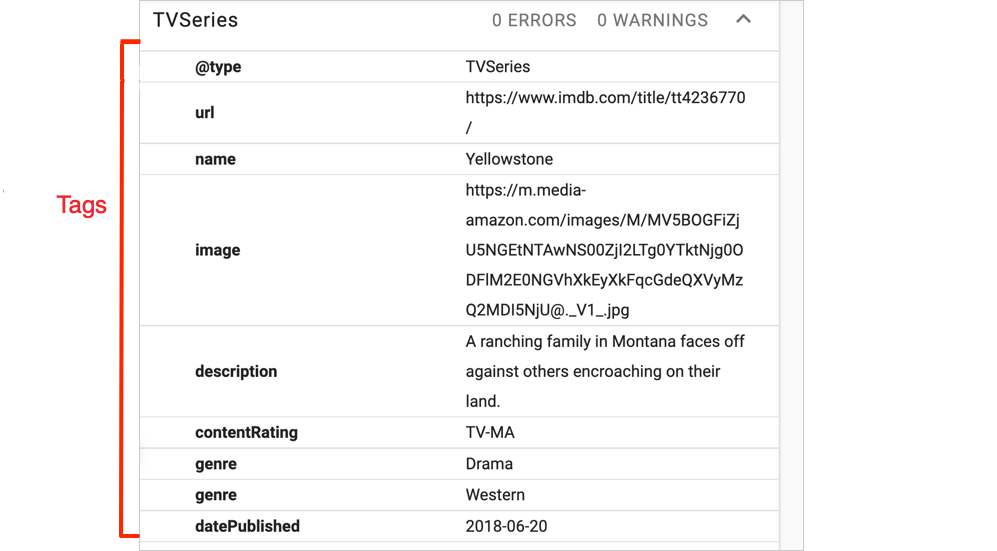
The code that applies structured data is called schema markup.
Every page of a website should have some type of schema markup applied to it.
Schema markup is categorized. For instance, you can choose schema markup for:
- Recipe pages
- Events
- Datasets
- Software applications
- Books
And you can apply more than 1 schema type to a page.
You’ll use both the AIOSEO Chrome extension and the All in One SEO plugin for this audit.
It helps to know that for sites that have AIOSEO installed, blog posts will automatically have “Article” schema applied. In addition, breadcrumbs and Author SEO features automatically generate the related schema.
For other types of schema, AIOSEO offers a click-button method that even a beginner can execute.
The All in One SEO plugin provides a click-button way to add structured data to your page. You may have heard of “schema markup.” This is code used to add the structured data to your page.
Why it Matters
Structured data helps Google understand your page better and rank it for relevant queries.
Some forms of schema markup, will make your page eligible to be displayed as a rich result. You can think of rich results as fancy displays in search engine results.
Here’s an example of several rich results for shearling leather jackets. Even though they look like ads, and are prominent, they’re simply rich results.
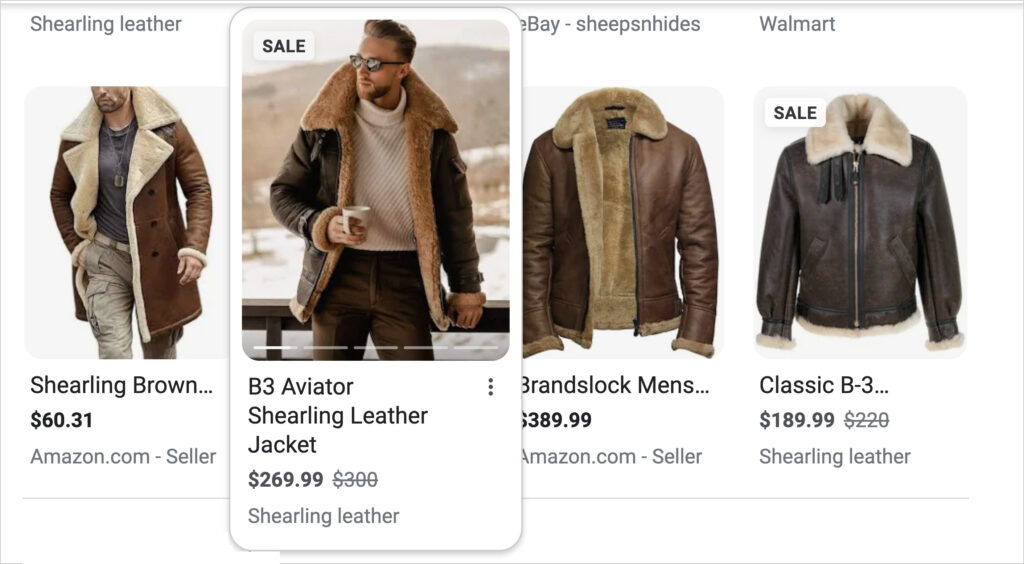
Rich results are also important because they allow ecommerce sites to display details like shipping costs, coupon codes, sale prices, review ratings, and more in search engine results.
In the example below, multiple images display and users see “Free delivery” is provided.
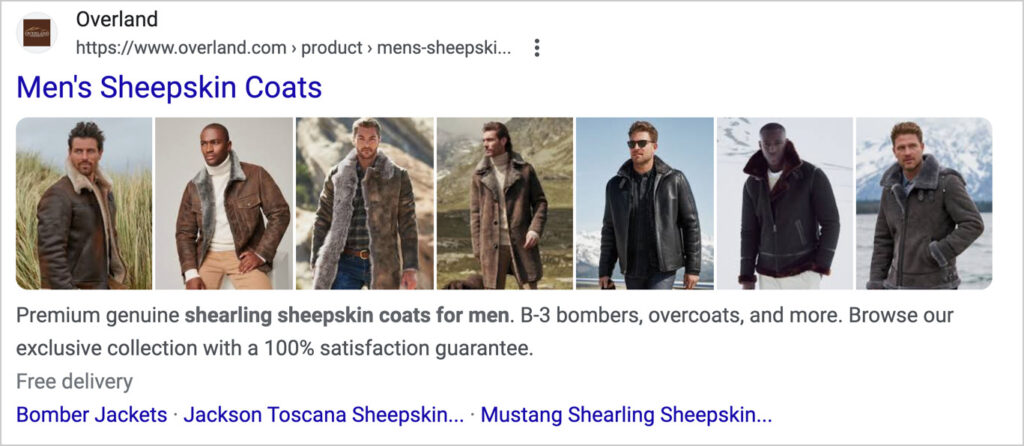
Below we see a more elaborate rich result, with return policy, and estimated tax and shipping based on your internet server location.
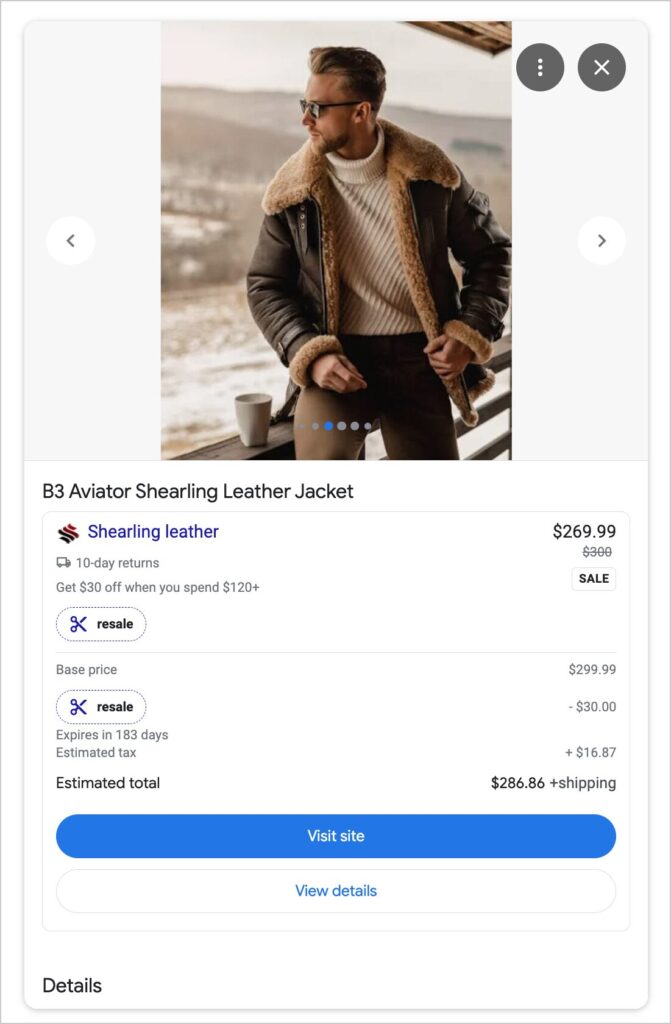
In addition recipe sites can get more prominent displays by adding recipe schema.
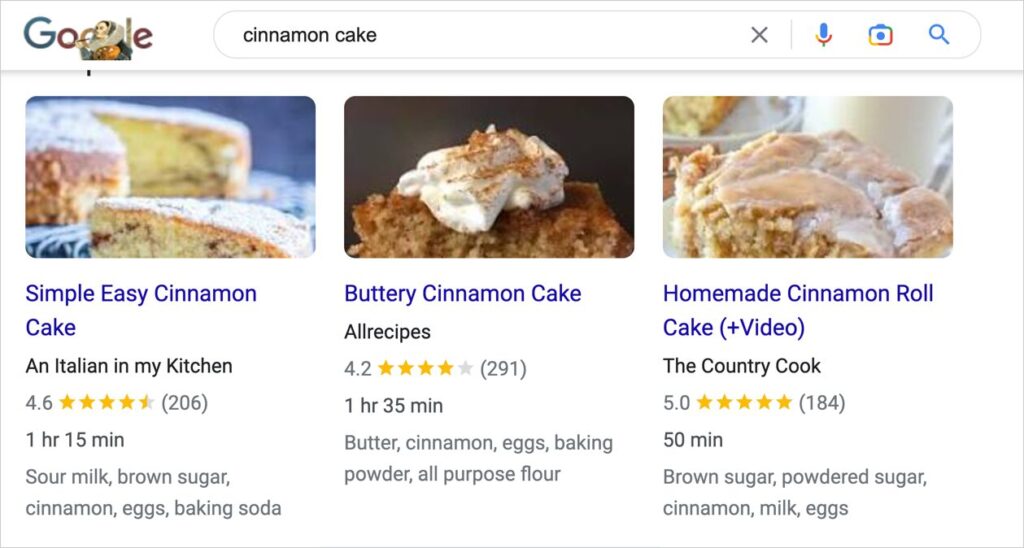
And event pages with schema markup become eligible to be displayed in Google’s Event Experience.
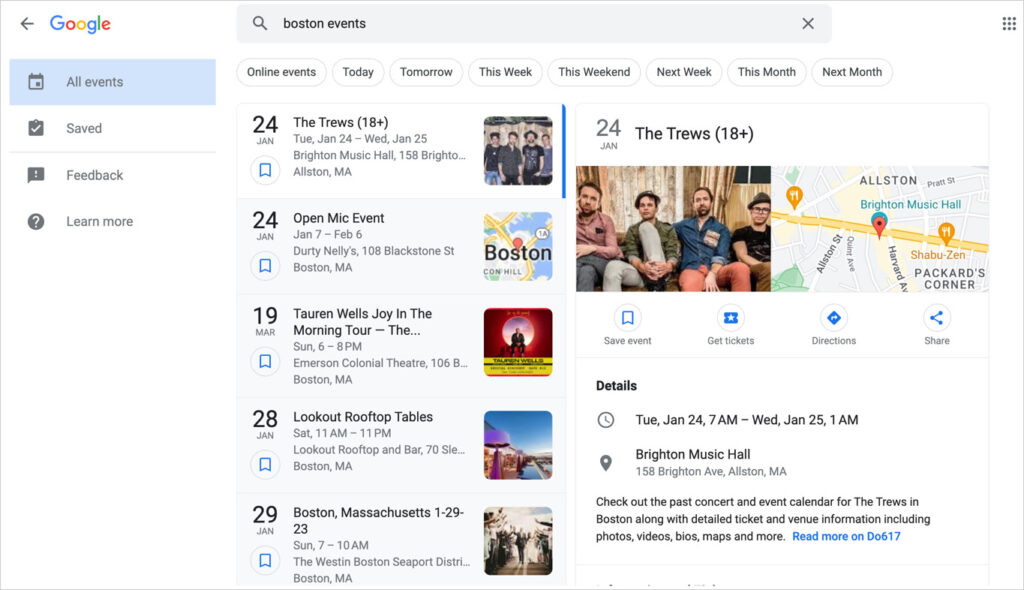
As you’ll soon learn, there are many schema types that can be added to pages, including:
- Book
- Author
- Software application
- Dataset
- Music
- Movies
- Product reviews
Structured Data SEO Audit Checklist
To check for the presence of schema:
- Navigate to a page and open the AIOSEO Analyzer Chrome Extension.
- Click on the Schema tab.
- If there’s no schema present, this will be noted.
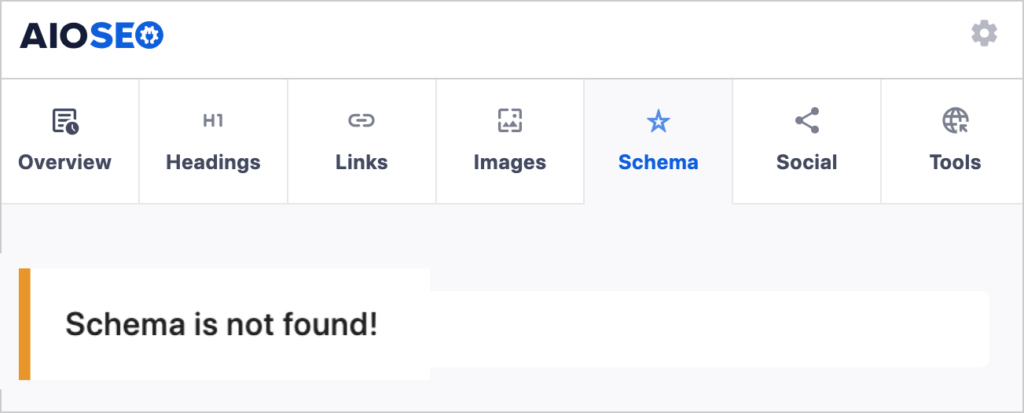
If schema is present, you’ll see a list of tags. Look at the @type line.
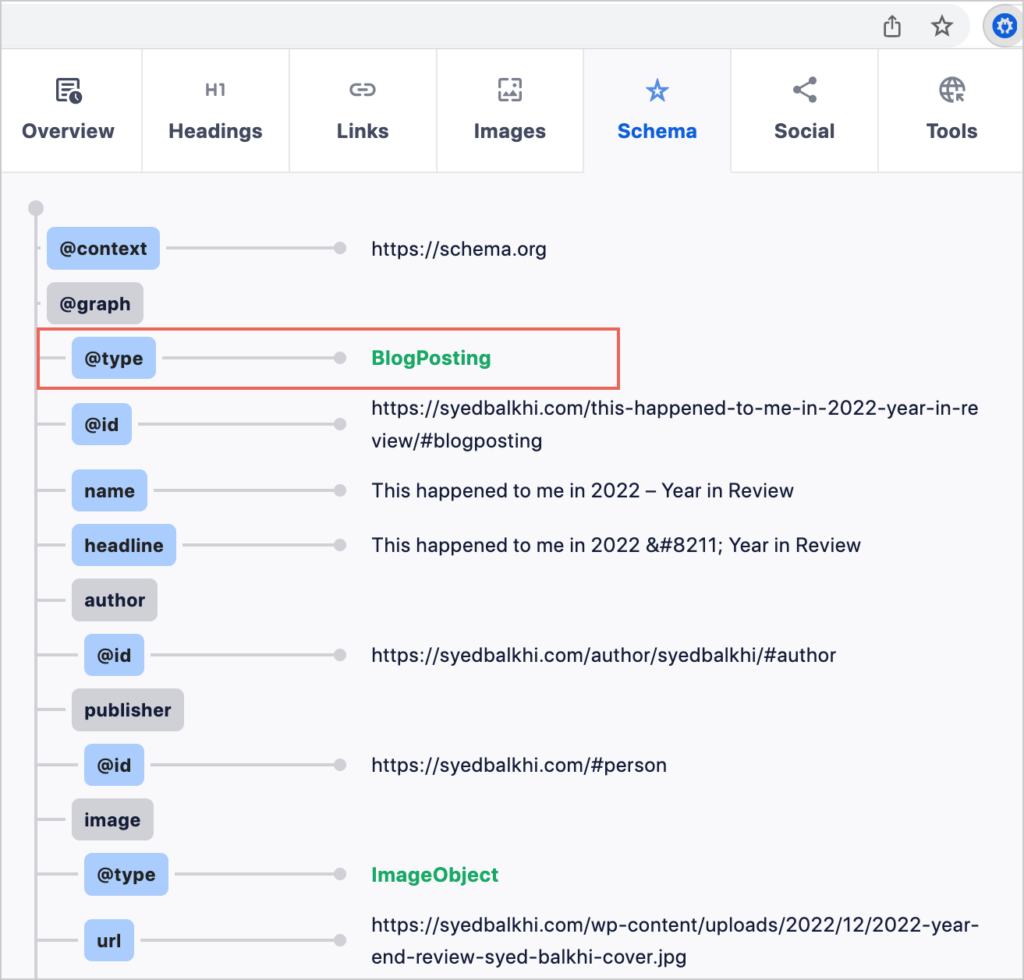
Above: Focus on the @type row. The other rows will be irrelevant unless you’re planning on creating custom schema markup.
Does the type applied match the content of the page? Is there additional schema that could be applied?
Tip: View the list of schema available in the AIOSEO plugin.
Technical SEO Audit Checklist
These audits may drill down into the code of your website and the performance of your web hosting.
A good technical SEO audit will cover indexing, security issues like HTTPS, site structure, and internal linking.
Here, a Google Search Console account, along with the AIOSEO tools, will be helpful.
For an in-depth treatment of this topic see our upcoming article on Technical SEO audits.
1. Internal Linking SEO Audit Checklist
Internal linking is one of the most overlooked SEO tactics. And it can have a powerful, quick impact.
To audit internal linking on a site, we recommend using the Pro version of the All in One SEO plugin. This comes with Link Assistant, a tool that will automate most of your checks.
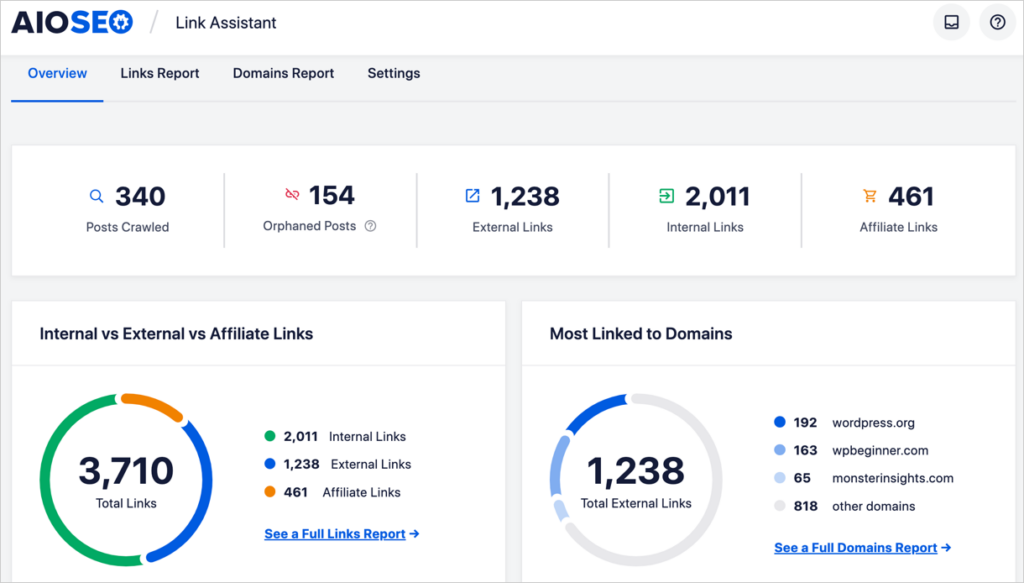
Follow these steps.
- Log into WordPress and go to AIOSEO » Link Assistant.
- Click on the Orphaned Pages tab. This displays all pages that have zero inbound internal links.
- Make a note of the total number of Orphaned Pages. You’ll include this in your audit report and recommend a plan for adding links to these pages.
- Identify the most important pages (from a business perspective). These might be a few top product or service pages.
- Navigate to each page, and in the AIOSEO sidebar, mark it as Cornerstone content. That will cause Link Assistant to prioritize link recommendations to those pages.
For instance, the site manager could set aside 15 minutes a day to add links to these ‘orphans.’
Link Assistant simplifies this by identifying potential links to add. (If the site has no content related to the topic, then there may be no recommendations available.)
Pro tip: If the site is using a topic cluster strategy, get a list of the pillar pages from the site owner or marketer.
Then, navigate to each pillar page and mark it as Cornerstone Content as you did for the most important pages.
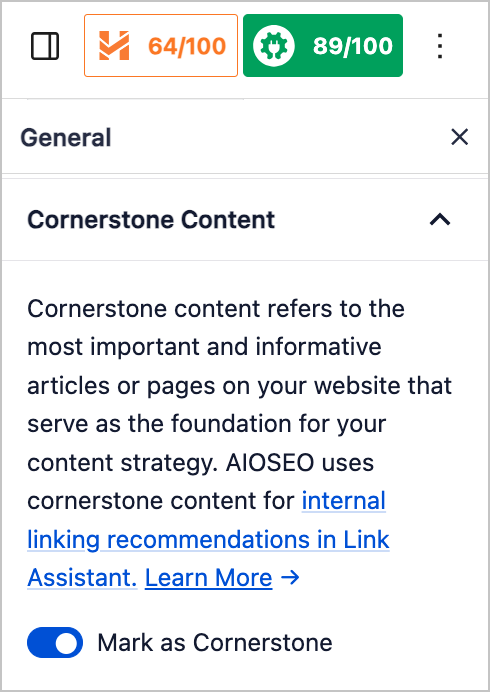
This will cause Link Assistant to prioritize, in its recommendations, links to those pages.
2. Crawling and Indexing SEO Audit Checklist
Crawling and indexing errors can cause your web pages to be omitted from search engine results pages (SERPs).
This is a technical area and we’ll be publishing an in-depth guide to technical SEO audits shortly.
In the meantime, here are some basic checks to do.
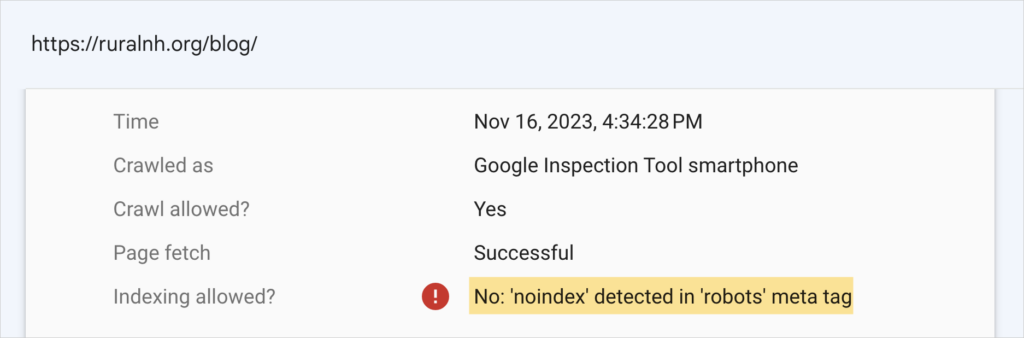
- Sitemap check: Use AIOSEO Analyzer to verify the site has a sitemap. If it doesn’t, installing AIOSEO will automatically generate the needed sitemaps.
- Sitemap submission check: Log into Google Search Console to ensure the sitemap was submitted to Google.
- Find errors: Log into the site’s Google Search Console account and see if there are any crawling or indexing errors.
- Identify the error, such as a noindex tag applied to a page in error, or a page listed as “disallow” in the robots.txt file.
- Robots.txt file errors: these can occur when a user adds a “disallow” directive, incorrectly, to the site’s robots.txt file. Editing this is easy with AIOSEO’s Robots.txt Editor. No need to touch the code.
- Noindex tag errors: Navigate to the page with the error. Scroll down to the AIOSEO Settings at bottom. Click on the Advanced tab. Next to Robots Settings toggle off Use Default Settings. You should see that someone ticked the noindex box. Simply untick it and
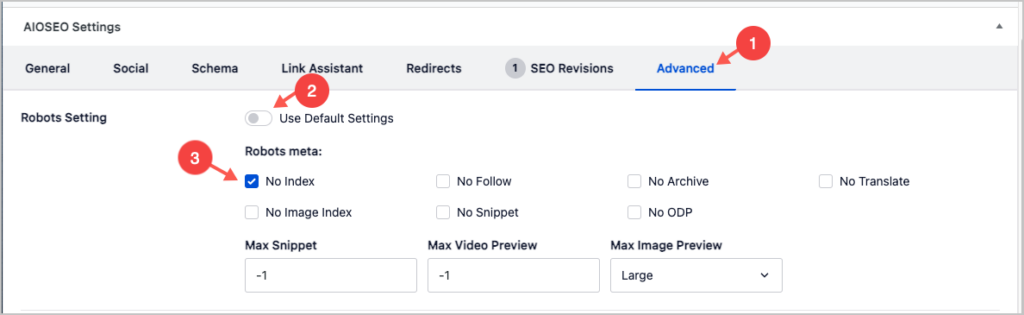
3. Page Loading Speed
Loading speed can be a ranking factor. If your site is considerably faster than your competitors, that may boost your rankings.
Keep in mind that Google places more weight on quality content than speed.
How to Audit Page Loading Speed
- Choose some of the most important pages on the site.
- Run them through Google’s PageSpeed Insights.
- Review the auto-generated recommendations and prioritize which are most important.
You’ll quickly notice that the recommendations are geared toward web professionals. Only a few are easily understood by laymen.
If you’re not a web developer, you can achieve some speed gains by switching to to a theme that’s coded to load fast.
Consider SeedProd, Blocksy, or GeneratePress.
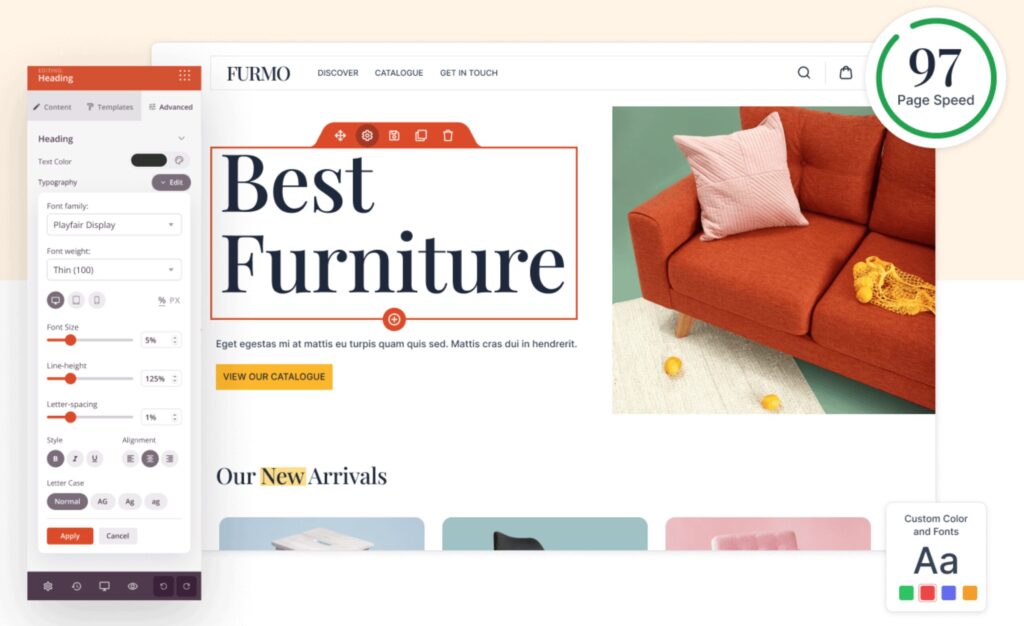
Also, consider using a caching plugin like WP Rocket. And check with your web host to see if they offer a CDN (Content Delivery Network). Using a CDN can speed up your hosting as well.
In addition, as the web host what they recommend to speed up your site. They may have other plans better suited to the traffic level of your site.
4. Broken Links
Contrary to popular opinion, broken links won’t necessarily harm you SEO. And 404 pages are a natural part of the web.
But a large number of broken links can certainly hurt your rankings. I was once tapped to solve a website launch problem caused party by broken links.
The vendor had changed nearly every URL on the site, but failed to execute 301 redirects. The site experienced a massive decrease in rankings and traffic.
Broken links can frustrate your web vistors, too.
To find and fix broken links you can use the AIOSEO Broken Link Checker.
How to Do a Broken Link Audit
- Download and install the Broken Link Checker.
- View the list of broken links.
- To fix, you can replace, remove, or redirect the broken links right in the plugin interface.
Content SEO Audit Checklist
While we’ve covered the essential SEO audit checklist, some professional audits may have include the following or be limited to these areas.
When a content audit is the focus, often no on-page or technical factors will be assessed.
That said, as we saw, the AIOSEO plugin checks of focus keyword use, readability, and formatting, are related to content quality.
Typically, it takes considerable experience to do an in-depth content audit. For that reason, it’s not a beginner-friendly area that can be assessed fully with automated tools.
Here are areas commonly addressed by content audits.
Content Quality
Quality is the #1 ranking factor, so it may be worth your while to audit your own content or hire someone to.
First, let’s look at basic aspects of content quality.
Background
Quality: High-quality content is unique. It may offer original insights, a highly-rated recipe using local ingredients, or quirky humor. What makes for high-quality content depends on the site and its goals. But to rank high it must offer something other than reiteration of content available elsewhere on the web.
Real world experience: With Google’s recent Helpful Content Update, product reviews came under the microscope. Here, Google wants to see proof that reviewers have real experience with the product they’ve reviewed.
This experience might be shown in a video, photos, or screengrabs.
EEAT: This emphasis on EEAT (Experience, Expertise, Authority, Trustworthiness) also applies to personal blogs. For instance, if you have a travel blog that documents your travels with photos or video, that will be more valuable to users than writing about a place you’ve never visited and using stock photos.
Search Intent: To rank high, you have to not only write a better article than anyone on page #1 of Google search results, it also has to meet search intent better.
Keep in mind that a content audit can be basic, such as identifying topics that aren’t covered on your site. Or it can be detailed, looking at patterns in your strategy and processes that may not be yielding good results.
In either case, the goal is to look at a sample of your content, assess its quality, and identify areas for improvement.
After the audit, you may change your processes, get staff to read up on quality content, or look for new ways to express EEAT.
Content Quality SEO Audit Checklist
A content quality audit will look at these questions and provide an assessment.
- Search intent: Do the writers know how to identify and satisfy search intent? If the site isn’t ranking #1 for any page, this may be a missing element.
- Structure and formatting: Is content organized logically, easy to follow, and scannable?
- Keyword research: Is keyword research being used? Assess the strategy and how well it’s executed. In addition, you can conduct a keyword gap analysis to identify opportunities for competitive advantage. Typically, paid tools like Semrush or Ahrefs will be used.
- Backlink profile analysis: This is an analysis of the quantity and quality of your site’s backlinks, trends in growth of backlinks, and comparison with competitor profiles. Here, Semrush or Ahrefs can be used to run an analysis. But keep in mind, Google has recently stated that backlinks are no longer a top 3 ranking factor.
- EEAT: Does the site do a good job of communicating EEAT?
Note: Use AIOSEO’s Author SEO feature to showcase your authors’ experience or expertise. You can also add a second byline for reviewers or fact-checkers.
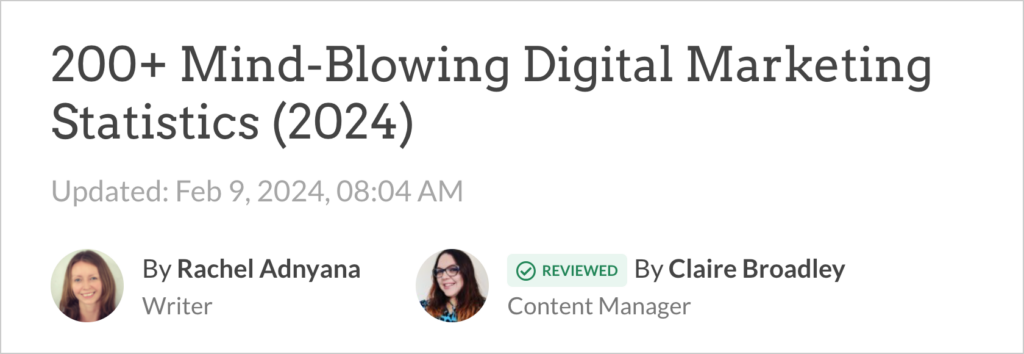
Now let’s look at the special audit needs of local businesses.
Local SEO Audit Checklist
Some local SEO is on-page, and some is off-page. Off-page SEO refers to any factors, on websites other than yours, that can impact your SEO.
Off-page SEO is crucial for local businesses though. See Google’s guidance on improving local rankings.
Here’s what to look for when doing an SEO audit of a local business.
- Google Business Profile: Does the site have an optimized Google Business Profile?
- Google Reviews: Are you managing Google Reviews effectively?
- Business directory listings: Is the site listed in relevant business directories?
- NAP check: Is your business information (NAP) consistent across the web?
A Google Business Profile is easy to set up and use, and that’s where you’ll manage Google Reviews.
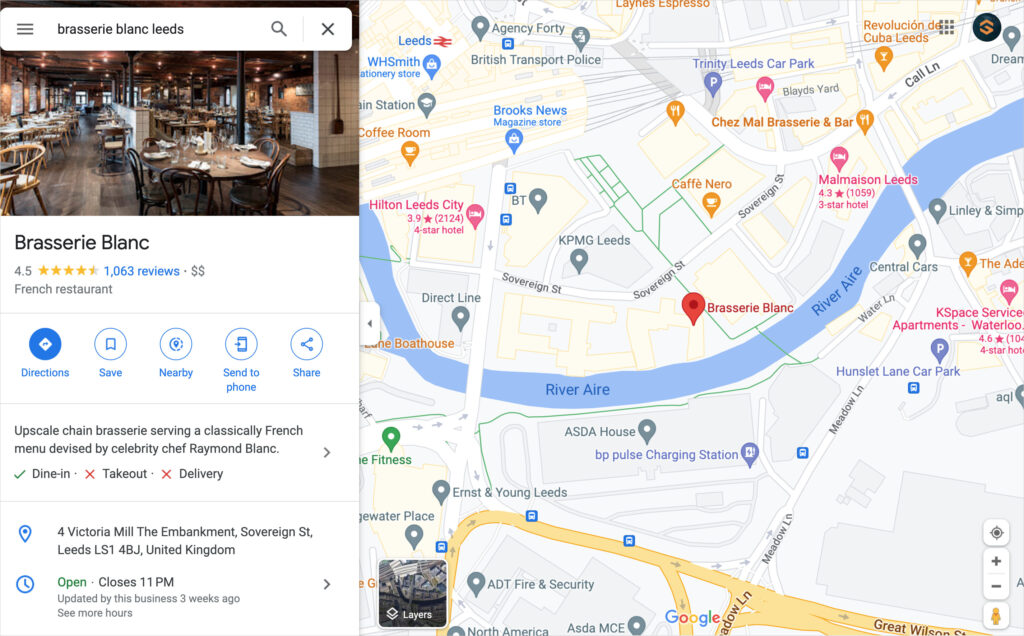
To get business directory listings, use a low-cost tool like BrightLocal Citation Builder. You’ll be able to get listings quickly, and you can use your account to update your business contact information when it changes. Doing so will help ensure your NAP is consistent.
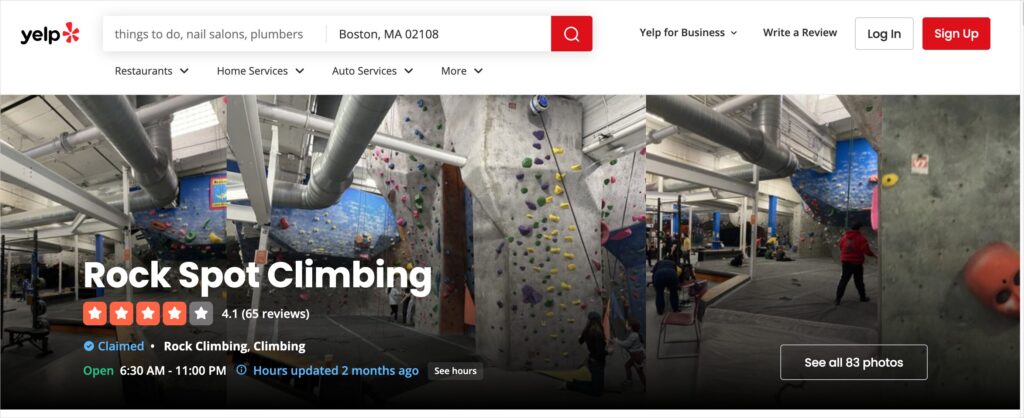
Keep in mind: all good on-page SEO also benefits local rankings.
Q&A on SEO Audit Checklists
When do I need to hire a professional for an SEO audit?
While it’s possible to conduct an SEO audit on your own, hiring a professional can provide a more thorough, objective, and actionable assessment of your website’s search engine performance.
However, if you have a small website, a tight budget, or are comfortable with basic SEO principles, you may choose to conduct the audit yourself using the instructions in this article.
Hiring a professional for an SEO audit can be beneficial in several situations:
- Complex website issues: If your website is experiencing significant performance issues, such as a sudden drop in organic traffic or rankings, a professional SEO audit can help identify the root causes and provide solutions.
- Competitive industry: If you’re operating in a highly competitive niche, a professional SEO audit can give you an edge by identifying opportunities to outperform competitors and increase your market share.
- High stakes: If your website is a critical source of leads, sales, or revenue for your business, investing in a professional SEO audit can help protect and enhance this valuable asset.
- Prior to a website redesign: Before undertaking a major website redesign or migration, a professional SEO audit can help ensure that your new site is optimized for search engines and avoid pitfalls that can result in damaged rankings.
Keep in mind migrations can be tricky. Case in point: I know of a successful entrepreneur, very savvy in digital marketing, who hired a top firm to manage SEO during a website migration.
Despite spending 6-figures for this service, the newly launched site suffered from significantly reduced rankings for a long period.
Also realize that a good SEO consultant will not promise specific results. This is logical, since in SEO, you can’t control factors like algorithm updates, entry of new competitors, and so on.
But they can promise to get your site in top shape following best practices that typically produce results.
What types of sites require in-depth technical SEO audits?
In-depth technical SEO audits are particularly important for certain types of websites:
- Large websites: Websites with a large number of pages, such as e-commerce sites or content-rich platforms, can benefit from a thorough technical audit to ensure all pages are properly crawled, indexed, and optimized.
- Sites with complex structures: Sites with intricate navigation, multiple subdomains, or a variety of content types (e.g., videos, images, dynamic pages) may require a more comprehensive technical audit..
- History of technical issues: If a website has experienced technical problems in the past, such as poor site speed, lots of broken links, or crawl errors, an in-depth technical audit can help uncover and address lingering issues.
- Websites with a significant drop in traffic or rankings: A sudden decline in organic traffic or search engine rankings may indicate underlying technical problems that require a detailed audit to diagnose and resolve.
- International websites: Websites that target multiple countries or languages may require a technical audit to ensure proper implementation of hreflang tags, geotargeting, and localized content optimization. See our article on WordPress multilingual SEO.
- Websites undergoing a migration or redesign: Before launching a new website or migrating to a new domain, a thorough technical audit can help prevent potential SEO issues and ensure a smooth transition.
While all websites can benefit from a technical SEO audit, these types of sites often require a more in-depth analysis to ensure optimal search engine performance and u
After Running Through an SEO Audit Checklist . . .
Now that you know what’s included in a typical SEO audit checklist, what’s next?
Check out our on-page SEO guide and on-page SEO checklist. And don’t forget to plan for conversions.
Then join us on our YouTube Channel to find simple WordPress SEO tutorials. You can also follow us on X (Twitter), LinkedIn, or Facebook to stay in the loop.
Disclosure: Our content is reader-supported. This means if you click on some of our links, then we may earn a commission. We only recommend products that we believe will add value to our readers.