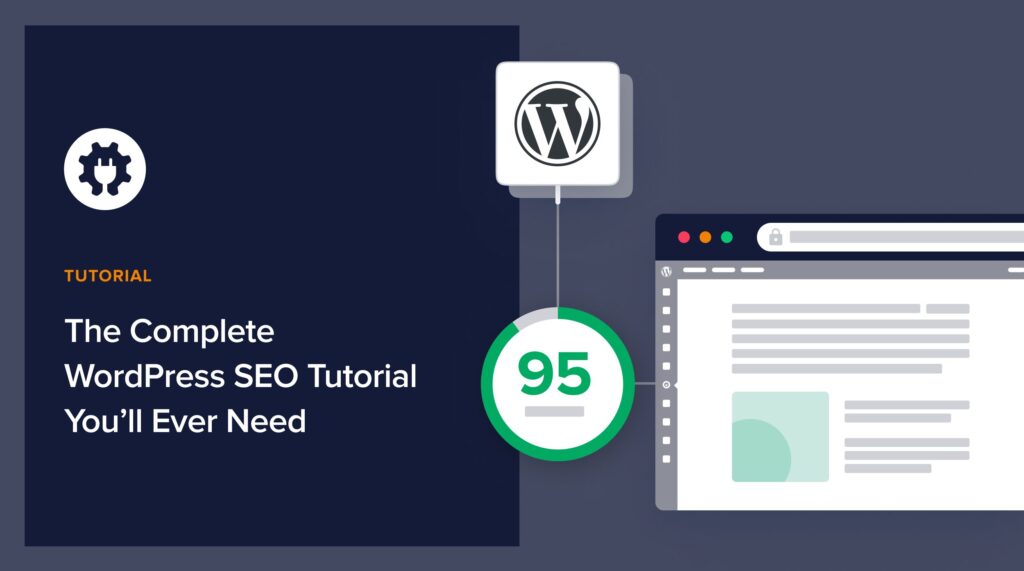Looking for a WordPress SEO tutorial to help you rank higher and drive more traffic to your site?
Search engine optimization (SEO) is crucial for any website that wants to rank highly in search engines and drive qualified organic traffic. FYI, WordPress powers more than 43% of all websites on the internet. This makes WordPress SEO an extremely important topic for site owners using the CMS.
In this ultimate WordPress SEO tutorial, we will cover everything you need to know to optimize your WordPress site for higher rankings and more traffic.
In This Article
- What is WordPress SEO?
- WordPress SEO Tutorial Getting Started
- Use the Right WordPress SEO Plugin
- Get Sitemaps and Submit to Search Engines
- Optimize Your Content
- Build Strategic Internal Links
- Add Schema Markup
- Build Authority with Cornerstone Content
- Use AI to Optimize Your SEO Titles and Meta Descriptions
- Boost Your Author SEO for Better E-E-A-T
- Don’t Forget Image SEO
- Optimize Your Home Page
- Ensure Your Pages are Getting Indexed
- Run SEO Audits
- WordPress SEO Tutorial: Tips for Intermediate and Advanced Users
- WordPress SEO Tutorial: Your FAQs Answered
What is WordPress SEO?
WordPress SEO refers to optimizing your WordPress site for search engines like Google, Bing, Yandex, etc. This includes on-page activities like content optimization, technical SEO aspects like site speed, security, etc., and off-page SEO tactics like link building.
The goal of WordPress SEO is to help search engines understand your content better so they can rank your pages higher in search results. In turn, this can result in increased organic traffic, lower cost-per-click, and more conversions.
Why is SEO Important?
For most websites, organic traffic (visitors from search engines) accounts for a major chunk of their total visitors. For this to happen, you must implement SEO best practices. When you do, you reap the benefits of higher visibility, qualified visitors\leads, and better conversion rates.
With the right WordPress SEO techniques, organic lead generation becomes easier, thereby reducing your customer acquisition costs and increasing your marketing return on investment (ROI).
Other major reasons why SEO is crucial for WordPress sites include:
- Over 68% of online experiences begin with a search engine
- 53% of website traffic comes from organic search
- Higher SEO rankings can reduce paid advertising costs
- SEO traffic has higher conversion rates than other sources
- It helps build authority and trust for your brand
Clearly, ignoring SEO means leaving a lot of easy traffic and revenue opportunities on the table. On the other hand, paying attention to SEO gives you many opportunities for business growth.
WordPress SEO Tutorial Getting Started
Now that you know why you need to optimize your WordPress site for SEO, let’s go through some tips to get started:
Use the Right WordPress SEO Plugin
One of the first steps to effective WordPress SEO is using the right SEO tool. For WordPress users, there’s no better tool than All In One SEO (AIOSEO).
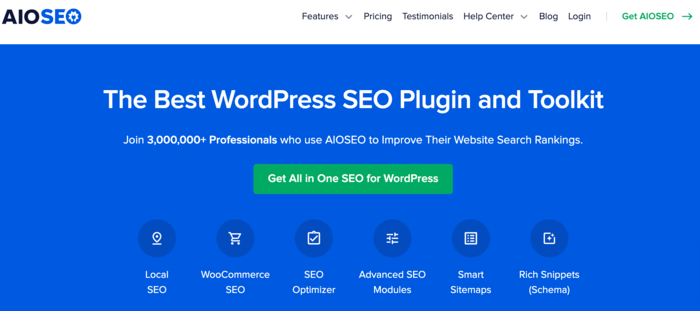
AIOSEO is a powerful, easy-to-use SEO plugin with over 3 million active users. Because it’s regularly updated, you can rest assured the plugin stays abreast of changes in SEO best practices and keeps up with WordPress versions.
Millions of smart bloggers use AIOSEO to help them boost their search engine rankings and drive qualified traffic to their blogs because the plugin has many powerful features. These are designed to help you properly configure your SEO settings. Examples include:
- Cornerstone Content: Easily build topic clusters and enhance your topical authority and semantic SEO strategy.
- Search Statistics: This powerful Google Search Console integration lets you track your keyword rankings and see important SEO metrics with 1-click, and more.
- SEO Revisions: Track any changes you make to your site and see their impact on your SEO. Plus, you get to see on a timeline how Google updates affect your site.
- Advanced Robots.txt Generator: Easily generate and customize your robots.txt file for better crawling and indexing.
- TruSEO Highlighter: Makes it easy to spot on-page SEO issues and gives recommendations for fixing them.
- Next-gen Schema generator: This no-code schema generator enables users to generate and output any schema markup on your site.
- Link Assistant: Powerful internal linking tool that automates building links between pages on your site. It also gives you an audit of outbound links.
- SEO Preview: This gives you an overview of your search and social snippets and general SEO so you can improve your optimization.
- IndexNow: For fast indexing on search engines that support the IndexNow protocol (like Bing and Yandex).
- Sitemap generator: Automatically generate different types of sitemaps to notify all search engines of any updates on your site.
- And more.
AIOSEO also has many other features to help you boost your local SEO, on-page SEO, and technical SEO. It also has a dedicated WooCommerce SEO module to help you rank your online store higher in search rankings.
For step-by-step instructions on how to install AIOSEO, check our detailed installation guide.
Get Sitemaps and Submit to Search Engines
Once you’ve installed your WordPress SEO plugin, optimizing your XML sitemap is the next step in our WordPress SEO tutorial. XML sitemaps help search engines discover new and updated content on your site. They are an excellent tool for improving crawling and indexing on your site. While WordPress generates a sitemap by default, you’ll need to optimize it so search engines crawl your most important pages.
This is where AIOSEO’s sitemap generator comes in handy. It makes it super easy to optimize your sitemaps. To do so, go to All in One SEO » Sitemaps.
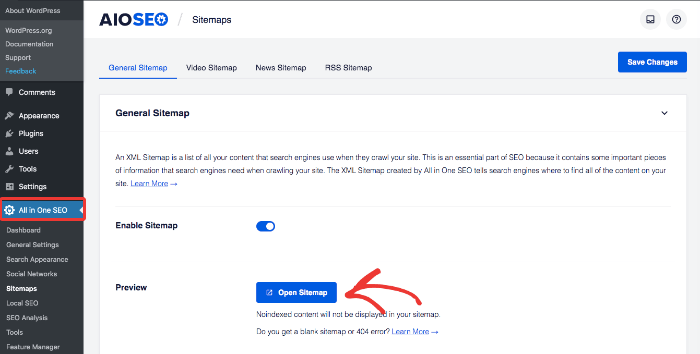
When you scroll down, you’ll notice a list of Sitemap Settings. These settings let you choose which pages to add to your sitemap so they get priority when search engines crawl your site.
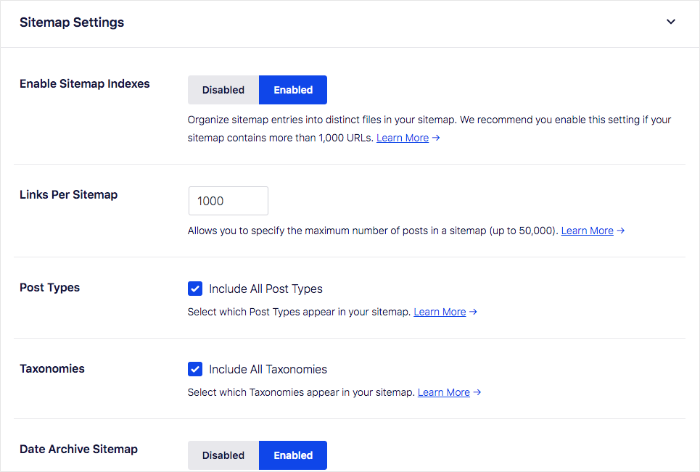
Make sure to set the toggle to Enable Sitemap Indexes. This will help you organize your sitemap the way you want search engines to crawl your site.
For more details, check out our article on adding XML sitemaps in WordPress.
Optimize Your Content
The next step to impactful SEO is content optimization. Content has always been an important element of a good SEO strategy. However, its importance has greatly elevated after the Helpful Content Update (HCU).
That’s why content optimization is an essential part of every WordPress SEO tutorial. This entails:
- Keyword research
- Proper keyword usage
- Understanding search intent
You should also consider looking into latent semantic indexing (LSI) keywords, synonyms, and long-tail keywords. These will help you avoid keyword stuffing and also boost your semantic SEO.
When it comes to creating content that meets the HCU’s requirements, consider the following:
- Conduct in-depth keyword and topic research
- Cover the topic thoroughly
- Meet user intent/search intent
- Create scannable content
- Include statistics and facts
High-quality content helps build your credibility and online authority, elements that help improve your rankings on search engines.
Build Strategic Internal Links
Once you’ve created high-quality, optimized content, the next step is to build internal links between your posts and pages. Internal links are the links you build between pages on your website. They have many SEO benefits, including:
- Distributing link juice (PageRank) across your pages
- Improving crawling and indexing
- Enhancing user experience
Building strategic internal links is very easy with AIOSEO’s Link Assistant.
Link Assistant is a powerful tool that crawls your site and gives a report on all the links on your site.
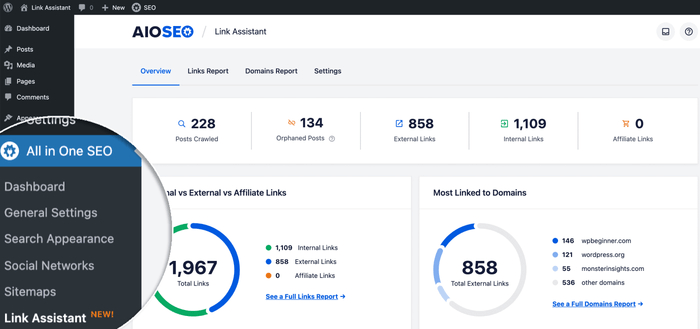
It also gives you a Links Report that shows you internal linking suggestions and the orphan pages on your site.
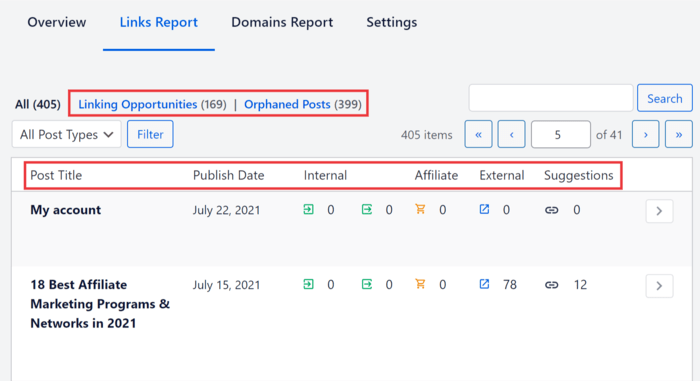
Not only does Link Assistant give you this vital data, but it helps you automatically build links between your pages. You don’t even need to open a post to add the links. You can automatically add the links right from the Link Assistant dashboard!
Add Schema Markup
Schema markup, often referred to as Schema.org markup or structured data, is a semantic vocabulary (code) that provides search engines with specific details about a web page’s content.
In short, schema markup makes it easier for search engines to understand your content.
That’s why adding schema markup to your content should be the next step in nailing your WordPress SEO.
Despite the fact that schema markup is code, you don’t need coding knowledge to implement it. You simply need to use an SEO plugin that supports it.
Adding schema markup is super easy with AIOSEO’s Next-gen Schema Generator. This no-code module adds the schema code for you in the background. It’s as easy as choosing your schema type in the Schema Catalog.
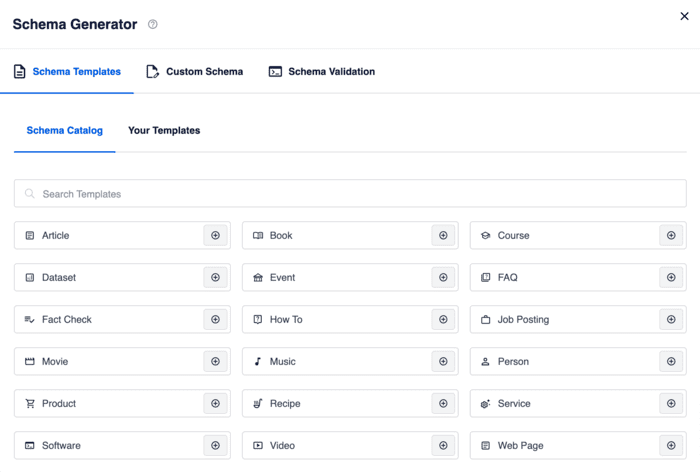
Once you’ve chosen your schema type, simply fill in the relevant information:
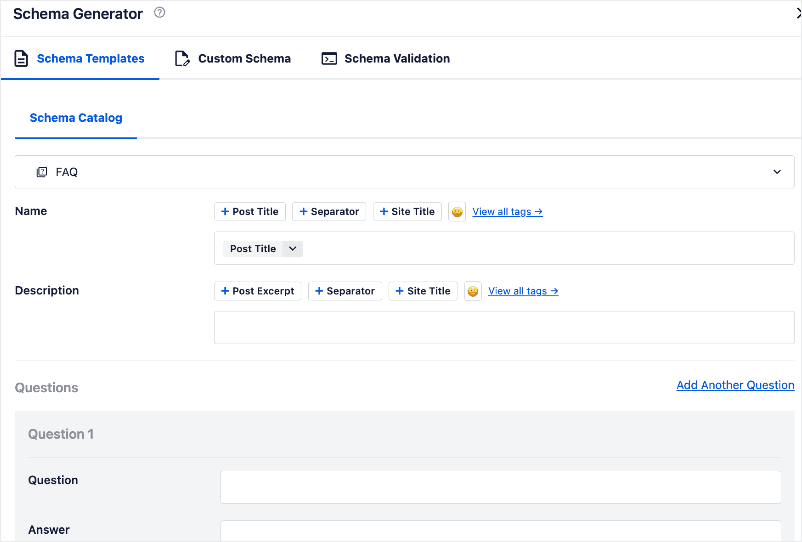
Adding schema markup is also a great way to enhance your chances of getting rich snippets and featured snippets. These are powerful SERP features that can increase your organic clicks and traffic.
Build Authority with Cornerstone Content
With your schema markup sorted, the next step in our WordPress SEO tutorial is building authority by building topic clusters. In SEO, topic clusters refer to a group of relevant content pieces comprehensively covering a subject from many angles. These pages are interlinked and point to a cornerstone or pillar page. Creating content this way is an excellent strategy for building topical authority and enhancing semantic SEO. Both are great ways of getting your site and content to rank higher, especially in a competitive niche.
Creating a topic cluster requires 3 main components:
- Cornerstone content (pillar page): The pillar page is the hub of the topic cluster. It covers the main topic in-depth, with each subheading briefly addressing related subtopics.
- Subtopic pages: Subtopic pages are the pieces of content you create to provide in-depth coverage of a single aspect of the main subject and link to the pillar page.
- Internal links: Create links between the pillar page and your subtopic pages. Remember, you can automate this using AIOSEO’s Link Assistant module.
Implementing this strategy is easy with AIOSEO, thanks to the Cornerstone Content module.
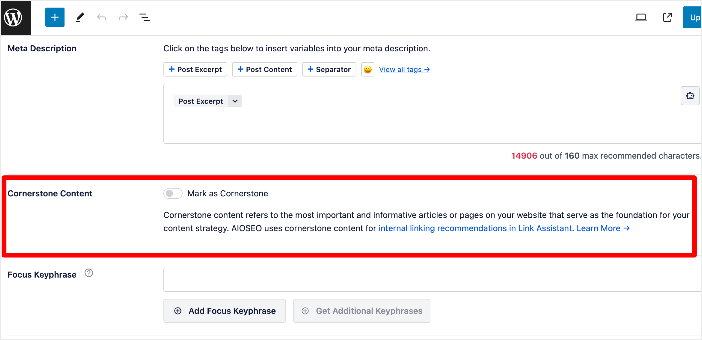
This helps you mark your pillar pages as cornerstone content. As a result, linking to them becomes easier. For one, you’ll easily recognize your pillar pages in the Link Assistant dashboard as they’ll be denoted by an icon of a building.
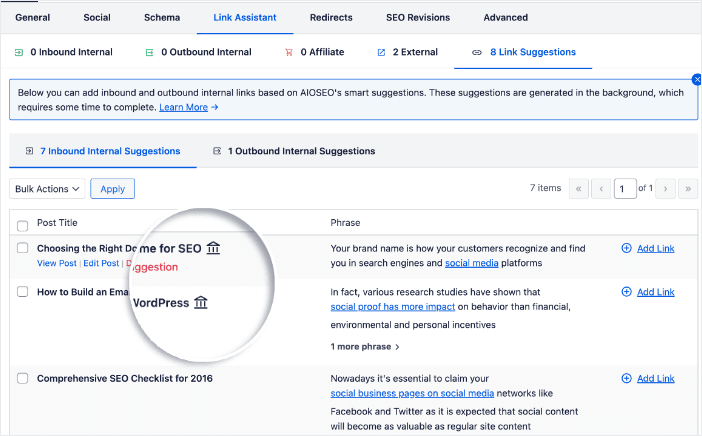
And in the WordPress posts dashboard, they’ll have their own tab in the posts filter.
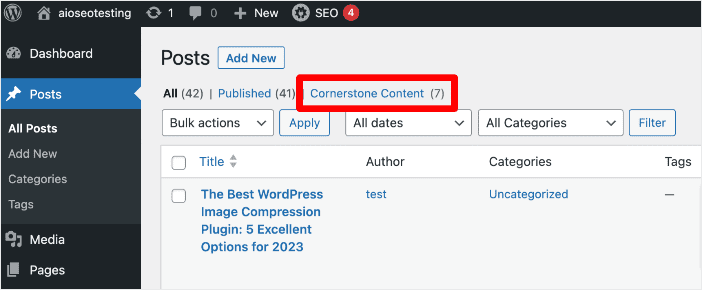
Topic clusters are a fantastic way of boosting your WordPress SEO and ranking your content higher on SERPs, thereby helping you outrank your competitors.
Use AI to Optimize Your SEO Titles and Meta Descriptions
Another essential step in WordPress SEO is optimizing your SEO titles and meta descriptions. SEO title tags and meta descriptions are crucial elements of SEO because they’re the first elements of your web page that users interact with on SERPs.
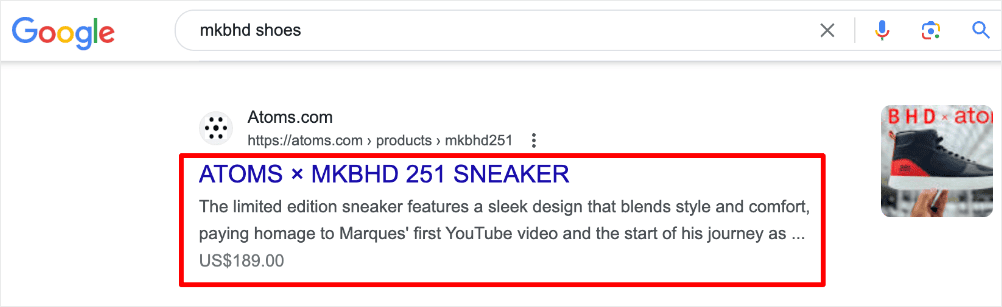
Our WordPress SEO tutorial would be incomplete without showing you how to optimize them.
The best part is we’ll show you how to save time and effort by leveraging AI to optimize your SEO titles and meta descriptions. If you’re an AIOSEO user, you can automatically generate SEO titles and meta descriptions using the AI Title/Description Generator.
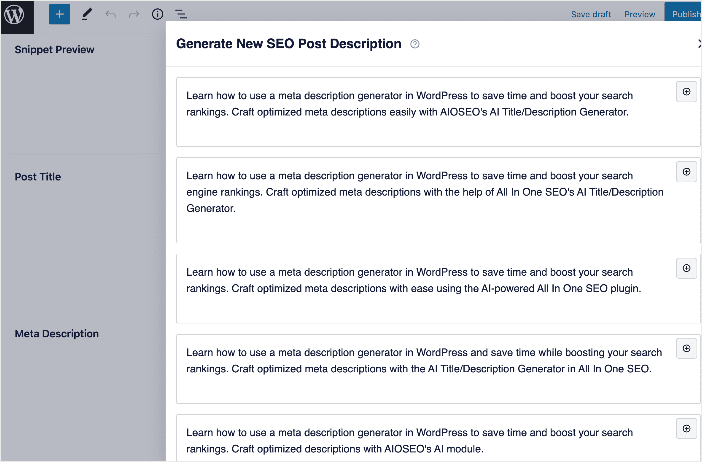
This powerful tool generates SEO title tags and meta descriptions from your content and gives you 5 suggestions. It does all this at the single click of a button, and the best part is that the suggestions are all SEO-friendly!
For detailed instructions on using this powerful feature, check out our guide on using AI to generate meta descriptions.
Boost Your Author SEO for Better E-E-A-T
The next step to nailing your WordPress SEO is demonstrating Google’s E-E-A-T content standards. Google’s E-E-A-T is an acronym for Expertise, Experience, Authoritativeness, and Trustworthiness. It represents a set of criteria or guidelines Google uses to assess the quality of content on the web. These apply to all web content but are more relevant for pages that discuss finance and health-related issues. These are often called YMYL (your money, your life) pages/sites.
Implementing Google’s E-E-A-T content quality guidelines is easier with a plugin like AIOSEO, thanks to the revolutionary Author SEO module.
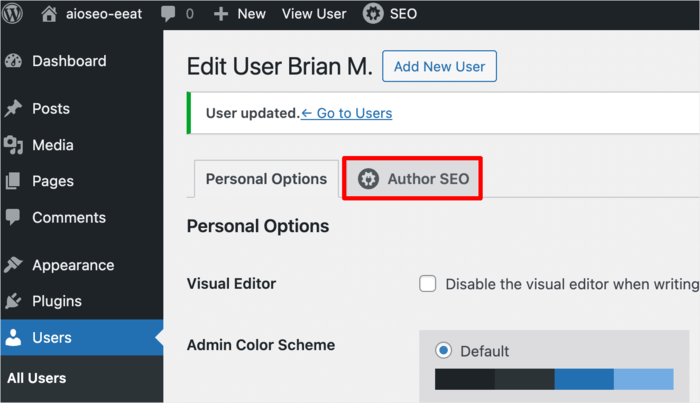
This module enables you to add essential information to your user profiles:
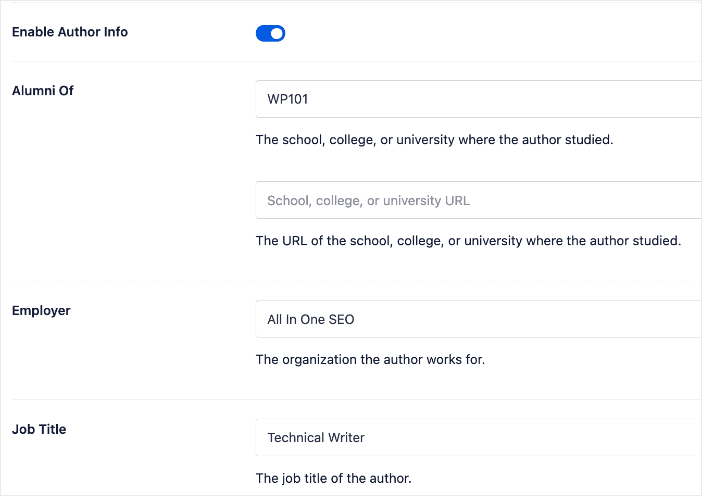
You can also add topics and disciplines you know about, adding to your expertise:
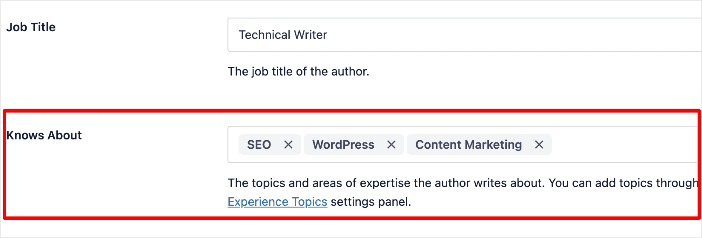
This information points to your experience and expertise in your field. It also enhances your authority and trustworthiness. As a result, you demonstrate E-E-A-T right in your author bio.
The best part is the information you input in the Author SEO section is output as JSON schema markup. This makes it easier for search engines to know that you’re qualified to talk about the subject. As a result, you rank higher in searches around your keyword.
Check out our article on boosting your author SEO for more information.
Don’t Forget Image SEO
An often overlooked step in WordPress SEO is image SEO. This refers to the process of optimizing your images in a way that helps improve your search rankings.
Images are a great way of increasing engagement as they add “visual candy” to your content. However, they can impact your server resources and slow down your site if not handled properly. That’s why we’re including this in our WordPress SEO tutorials.
One of the best ways to handle images is to compress them. Image compression tools help you shrink image files without sacrificing quality, ensuring your images load fast.
Besides compressing your images, you should add titles, alt text, and captions.
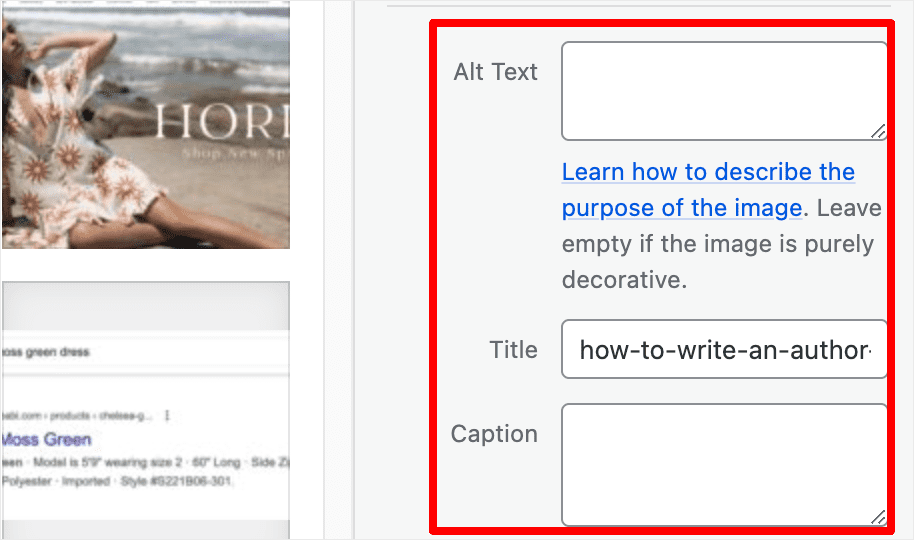
Alt text (alternative text) helps search engines understand what your image is about. It also aids with accessibility as site visitors who use screen readers to know what your image is explaining. Captions are visible on the page and give readers more context about your image. Both also help you optimize for image search.
Need more information on image SEO? Then check out our image SEO guide.
Optimize Your Home Page
The homepage is your website’s primary or front page. It’s your primary landing page and is the first page visitors typically see when they enter a website’s domain or click on its link. The homepage serves as an introduction to your site and provides an overview of its content and purpose.
This means your homepage is one of your most important landing pages. Because of this, it needs to be optimized for rankings and conversions.
A few tips for optimizing your homepage include:
- Configure Your Homepage Display and SEO Settings
- Identify Relevant Keywords for Your Homepage
- Link to your homepage internally
- Implement proper navigation
Check out our homepage SEO guide for more tips.
Ensure Your Pages are Getting Indexed
Once you’ve completed your on-page SEO tasks and published your content, the next step in this WordPress SEO tutorial is ensuring search engines index your posts and pages.
FYI, indexing refers to the process search engines use to store information about web pages. This information is stored in the search engine’s database, called an index. When your content is indexed, it’s easy for search engines to retrieve and present it on search engine results pages (SERPs) for relevant search queries.
If your website isn’t in Google’s index, your content won’t be displayed for relevant searches. That’s why it’s critical to make sure your site is indexed. Thankfully, you can check your post’s index status right inside your WordPress dashboard using AIOSEO’s Index Status feature.
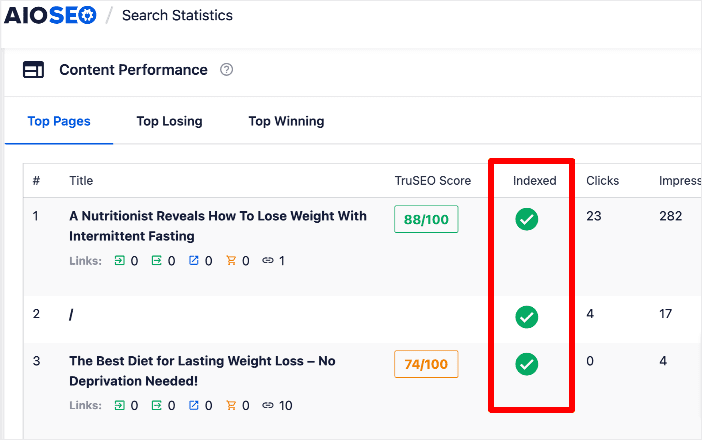
For improved indexing, check out our top tips for indexing your site faster on Google.
Run SEO Audits
SEO audits are an essential step in every SEO campaign. After all is done, this is the final step that helps ensure your SEO goals are being met. This is why running SEO audits makes it into this WordPress SEO tutorial.
An SEO audit is a comprehensive analysis and evaluation of your site’s performance and visibility in search engine results. It involves examining various on-page, off-page, and technical factors that influence your website’s ability to rank well on search engines.
The primary goal of an SEO audit is to help you identify areas for improvement to increase your rankings and traffic. It also helps you discover potential issues hindering your website’s search engine visibility and organic traffic.
Conducting a thorough SEO audit can uncover opportunities to optimize your website and content to improve your search rankings, increase organic traffic, and ultimately drive more conversions and revenue.
Besides analyzing your site, you can also perform a local SEO audit if your business serves a specific community. You can also run a competitor analysis to help you reverse engineer your competitors’ SEO strategy. The latter can also help you discover and steal your competitors’ keywords.
WordPress SEO Tutorial: Tips for Intermediate and Advanced Users
Now that we’ve covered the basics, let’s quickly dive into our intermediate and advanced WordPress SEO tutorial.
Implement Redirects
As your WordPress site grows, many posts and pages will change. Some may change address (URL), while others may be permanently deleted. That’s why implementing redirects when this happens is a crucial step in impactful WordPress SEO.
A redirect is essentially a way to send users and search engines to a URL different from the one they originally requested. And AIOSEO’s Redirection Manager helps you do that.
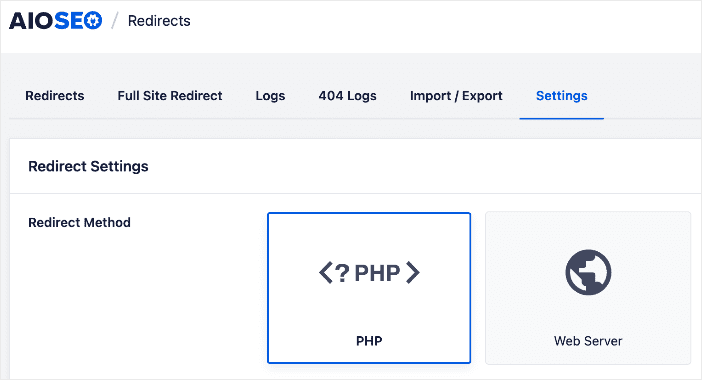
The Redirection Manager is a powerful tool that makes it easy to implement redirects, even if you don’t have technical or coding knowledge. This powerful tool enables you to add many different redirect types. Plus, you can also:
Schedule Redirects
You can schedule your redirects if you already know when they will take effect and for how long.
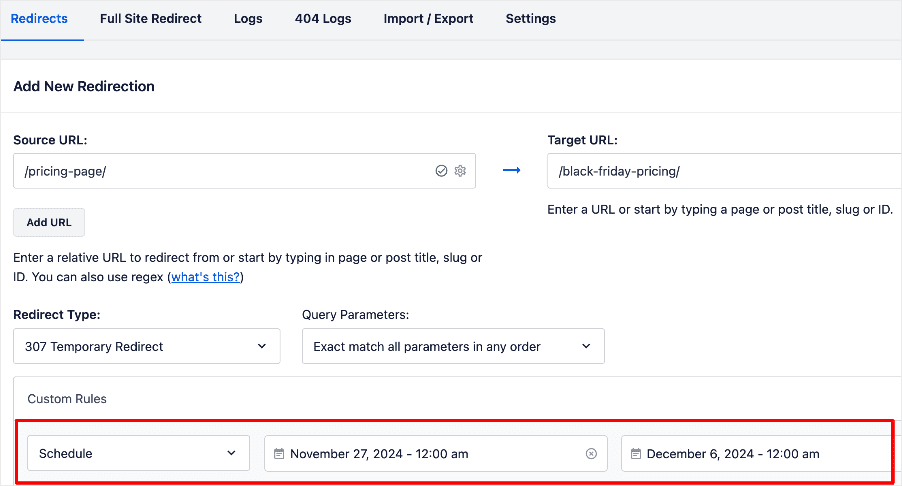
Scheduling 307 redirects this way is an excellent way of setting up automatic redirects. It’s efficient and time-saving.
Automate Redirects
AIOSEO’s Redirection Manager also helps you set up automatic redirects.
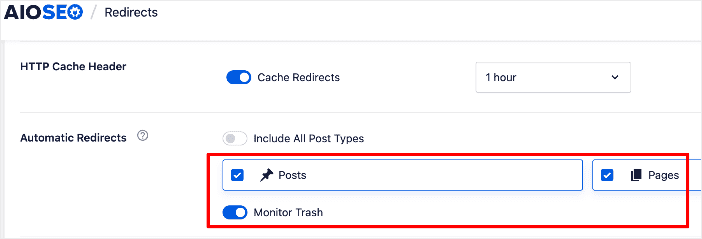
These help you avoid 404 errors when URLs change or are deleted.
Implementing redirects has many benefits, one of which is maintaining your SEO wins. Others include ensuring your site visitors get a positive user experience (UX) and search engines find an easy way of crawling your site.
Set Up Local SEO
If your business is location-specific, you’ll want to ensure you follow local SEO best practices. That’s why the next step in our WordPress SEO tutorial is to set up local SEO.
Local SEO is a strategy businesses use to improve online visibility to reach a location-specific audience. The main difference between local SEO and “regular” SEO is how you target customers. Some of the ways you can improve your local SEO include:
- Optimizing for local on-page SEO
- Getting listed on business directories
- Add local business schema
For more information, check out our guide on creating a local SEO strategy that works.
Get Your WooCommerce SEO Right
Running an online store?
Then, this next step in our WordPress SEO tutorial is for you—getting your WooCommerce SEO right.
If you’re a WordPress user, then your eCommerce store is most likely built on WooCommerce. Many people use the platform because it offers multiple SEO advantages, chief among them being WordPress’s SEO power. It also offers customization freedom and has an extensive library of WooCommerce plugins specifically designed to further boost your online visibility and sales.
How do you get your WooCommerce SEO right?
A few tips to do that include:
- Using the right WooCommerce SEO plugin
- Write SEO-friendly product descriptions
- Add product schema
- Demonstrate Google E-E-A-T
- And more
For detailed information, check out our ultimate WooCommerce SEO guide.
Optimize Your Robots.txt File
The next step to nailing your WordPress SEO involves optimizing your robots.txt file. A robots.txt file is a powerful SEO tool that tells search engines how to interact with your site. It can be used to prioritize pages and disallow the crawling of certain URLs. A robots.txt file can also be used to instruct search engines when to crawl your site and more.
This is why optimizing your robots.txt ranks should be an essential SEO task.
You can easily generate and optimize your robots.txt file using AIOSEO’s advanced Robots.txt Editor. To access it, go to your AIOSEO menu » Tools » Robots.txt editor.
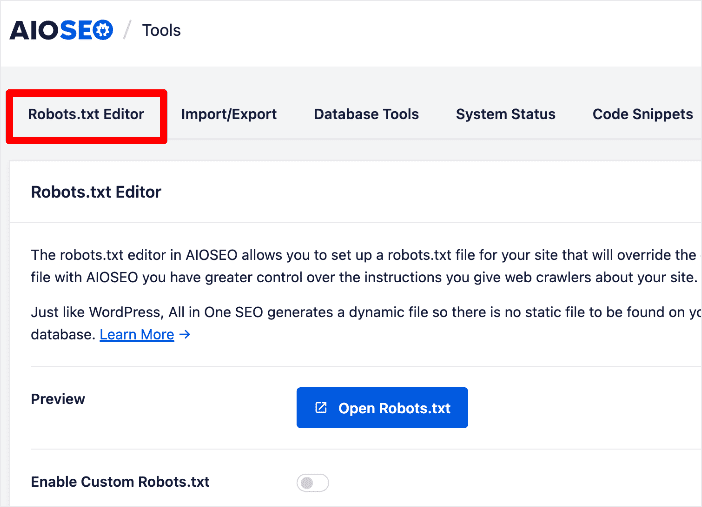
This powerful tool makes optimizing your robots.txt file easy, as it comes with many useful pre-set directives or instructions for search bots. Examples include directives like Allow, Disallow, Clean-param, and Crawl-delay. These make it easy for anyone to use the robots.txt generator without technical knowledge.
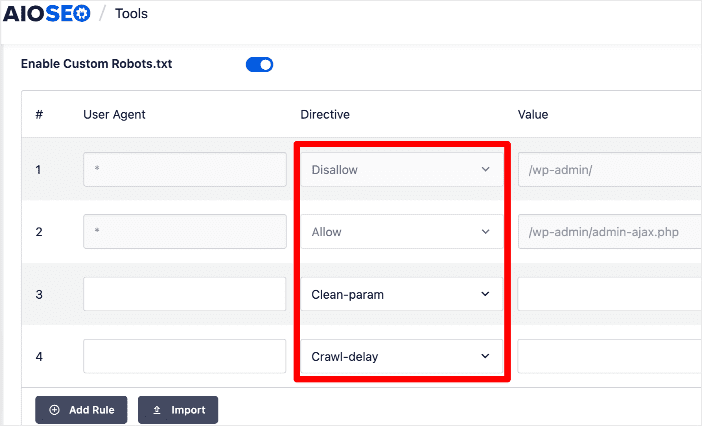
You can also use the Robots.txt Editor to import a robots.txt file from another site. This handy feature saves you a lot of time optimizing yours.
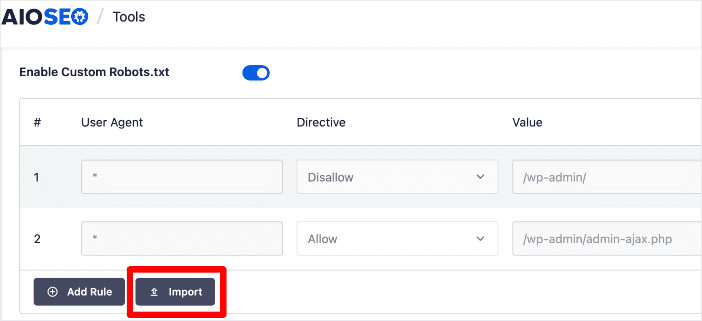
For more details, please check out our post on how to edit a robots.txt file in WordPress
Site Architecture and Navigation
Our next step in this comprehensive WordPress SEO tutorial is site architecture. This is an often overlooked element in many WordPress SEO tutorials.
Site architecture refers to how the pages on your site are structured, organized, and linked together.
This essential aspect, in addition to structuring and organizing your site, greatly impacts your SEO. That’s because, if implemented well, your site architecture can help users and search engines easily navigate your site. From a user’s point of view, a well-structured site results in increased time on the site and more pages visited. This signals to search engines that your site offers a positive UX and valuable content.
A few factors that can influence your site architecture and navigation include:
- Navigation menus
- Categorization
- URL structures
- Breadcrumbs
- Internal linking
Remember, search engines are all about providing users with a positive UX. Your site architecture is one of the most significant elements contributing to a positive UX. So, make sure you optimize it for SEO.
Take Control of Your RSS Feed
Taking control of your RSS feed is another essential step to take as you optimize your WordPress site.
An RSS feed is like a subscription that allows you to stay updated with the latest website or blog content without repeatedly visiting it. It’s a fantastic way to generate traffic to your site. Taking control of your RSS feed also helps your WordPress SEO by:
- Improved indexing of fresh content: Search engines love fresh, regularly updated content. Publishing your posts to an RSS feed makes it easier for search engine crawlers to quickly discover and index your new content.
- Content syndication: RSS feeds enable content syndication, allowing other websites and blogs to republish your content (with proper attribution). This helps your content reach new audiences and can lead to more inbound links, which are valuable for SEO.
- Social sharing: Many social media platforms and content curation tools integrate with RSS feeds. This makes it easier for your readers to share your content on their social networks, driving more visibility and potential backlinks.
- User engagement: RSS subscribers are often some of your most loyal and engaged readers. By making your content accessible via RSS, you’re catering to their preferences and increasing their chances of linking to, commenting on, or sharing your posts.
- Authority building: Having an active RSS feed that’s picked up by RSS directories and feed readers can help increase your website’s perceived authority and trustworthiness in the eyes of search engines.
While RSS may not be as popular as it once was, it’s still a worthwhile part of a well-rounded WordPress SEO strategy for improving content visibility and attracting high-quality backlinks.
For detailed instructions, check out our tutorial on customizing your RSS feeds in WordPress.
Monitor for and Combat Content Decay
Once your content has been online for some time, monitoring for content decay should be an essential step in your SEO checklist.
Content decay is the gradual decrease in organic performance for content designed specifically for SEO. It’s called this because the decline in performance is gradual rather than a sharp drop-off.
Left unchecked, content decay can tank your rankings, traffic, and revenue. That’s why you need to monitor for it and combat it.
A great tool to help you do that is AIOSEO’s Search Statistics module. This Google Search Console (GSC) integration gives you important SEO data in your WordPress dashboard.
To monitor content decay, head to the Content Performance tab in Search Statistics to see which articles are performing well and which are losing rankings.
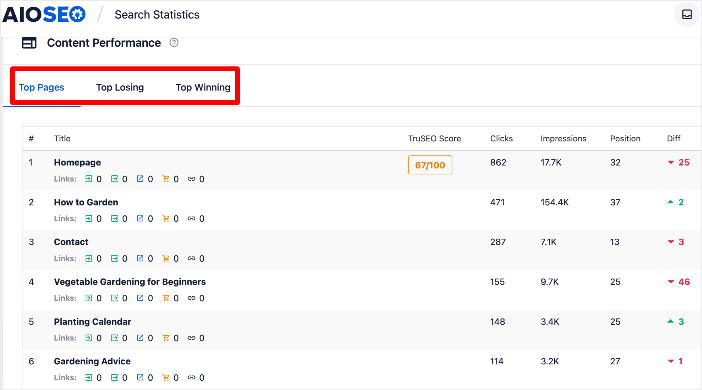
Once you discover your decaying content, it’s easy to stop the decay, improve your rankings, and boost your organic traffic.
Check out our tutorial on stopping content decay for detailed steps on monitoring and combating content decay.
Manage Custom User Roles
If you have a large team of contributors, the next step to implement on your WordPress site is managing custom user roles.
There are many horror stories about sites losing their rankings because of simple mistakes made by users who had no right to make certain changes. That’s why if you manage a team that contributes to your site, managing user roles is an essential safeguard.
To set custom user roles in AIOSEO, go to General Settings » Access Control.
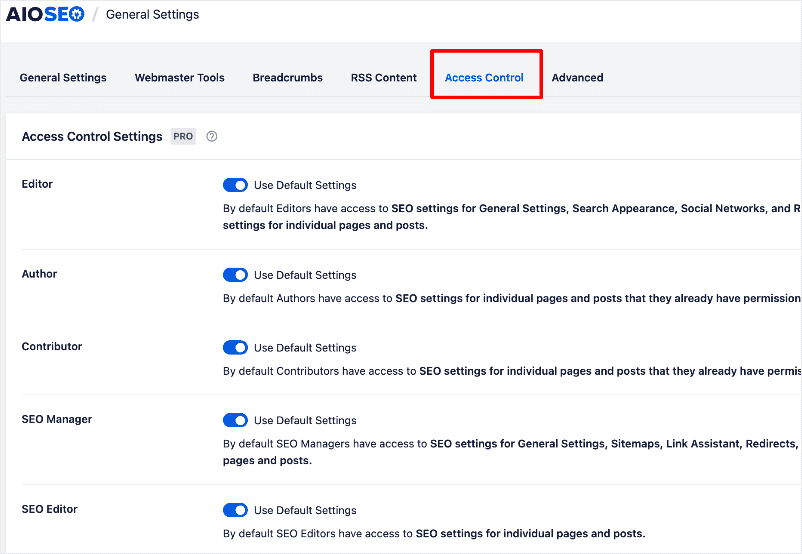
Some SEO advantages of creating custom user roles include:
- Maintaining content quality: Managing user roles lets you control who can edit and publish new posts/pages to maintain quality standards.
- Optimizing your workflow: Different user roles allow you to streamline your content creation and optimization workflow. For example, authors can focus on writing, editors can handle SEO optimization, and admins can manage technical SEO tasks.
- Control SEO plugin access: Many WordPress SEO plugins have settings that can significantly impact your site’s optimization and search visibility if configured incorrectly. User role management allows you to limit access to only trusted SEO professionals.
Set up appropriate user roles like SEO Editors, SEO Admins, Contributors, Authors, and Editors to ensure accountability for any SEO changes on your site.
Nail Your Multi-site SEO
The last tip in this tutorial is for those with multisite setups.
A WordPress multisite allows you to create multiple websites/blogs from a single WordPress installation. This can be useful for companies with different products/brands, universities with department sites, agencies managing client sites, etc.
If you run a multi-site network, you should ensure you nail your multisite SEO. Tips for doing this include:
- Implement a logical site hierarchy and internal linking strategy
- Use a multisite plugin to make management easier
- Allow separate configurations like sitemaps for each subsite
- Canonicalize pages and use 301 redirects to handle duplicate content
- Set up a subdomain or subdirectory-based URL structure based on needs
- Host resource-intensive sites separately to avoid performance lags
- Configure network-level settings like DNS prefetch, Accelerated Mobile Pages, Schema etc.
You can implement most of the above using AIOSEO. For more tips, check out our complete guide to WordPress multisite SEO.
WordPress SEO Tutorial: Your FAQs Answered
How do you do SEO on WordPress?
The main ways to do WordPress SEO include:
- Choosing the right SEO plugin (Like All In One SEO)
- Using SEO-friendly themes/page builders
- Optimizing on-page and off-page elements
- Monitoring analytics
- And more
Is WordPress SEO easy?
With its wide range of SEO plugins, flexible content structure and baked-in best practices, WordPress makes SEO much easier than custom CMSes. You can further optimize WordPress SEO by using SEO-focused themes/page builders.
Is WordPress SEO free?
Yes, many of the best practices for optimizing WordPress SEO, like content optimization, site speed improvements, quality internal linking, schema markup implementation, etc., are completely free. There are also free SEO plugins available.
We hope this WordPress SEO tutorial has helped you know how to improve your rankings and drive more traffic to your site. You may also want to check out other articles on our blog, like our guide to common SEO mistakes to avoid or our tutorial on using HTML tags for SEO.
If you found this article helpful, then please subscribe to our YouTube channel. You’ll find many more helpful tutorials there. You can also follow us on X (Twitter), LinkedIn, or Facebook to stay in the loop.
Disclosure: Our content is reader-supported. This means if you click on some of our links, then we may earn a commission. We only recommend products that we believe will add value to our readers.